Importing New Failure Mode Records to Existing Function or Process Step Records
Importing New Failure Mode Records to Existing Function Records in DFMEA
When importing DFMEA data, you can choose one of the following three options:
- Add records - with this option, new Function, Failure Mode, Effect, Cause and Action records will be added.
- Update records - with this option, existing DFMEA records will be updated based on identifying details of the existing DFMEA records.
- Add new Failure Mode records to existing Functions - with this option, new Failure Mode records will be added to existing Functions based on identifying details of the existing Function records.
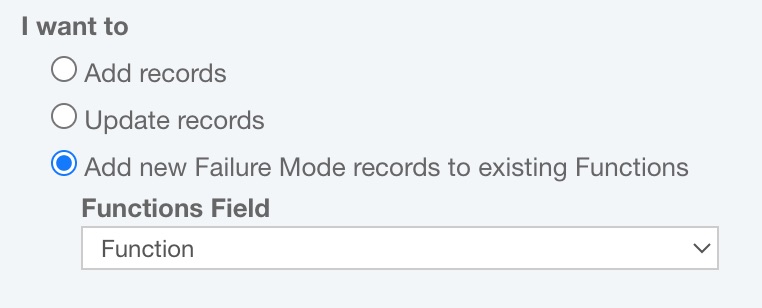
For more details about the first two options, return to the Step 2 section of Importing and Exporting FMEA Data.
If you choose to Add new Failure Mode records to existing Function, you must specify the appropriate Function Field.
The Function Field will be the reference field used to find the Function to which Failure Modes, Effect, Causes and Actions should be added.
The default Function Field is Function.
On the Import Mapping dialog, note that you must map one column to the selected Function Field so that Relyence can identify the appropriate Function record to which to add the additional DFMEA data. Return to the Step 3 section of Importing and Exporting FMEA Data for more details about field mapping.
Note that if, during import, the referenced Function cannot be found, Failure Mode, Effect, Cause and Action data will not be imported; the same holds true if the data in the Function Field field for a given record is blank. In the case where multiple Functions match, the first one, ordered by RecordNumber is used and the relevant DFMEA data is imported to it.
Importing New Failure Mode Records to Existing Process Step Records in PFMEA
When importing PFMEA data, you can choose one of the following three options:
- Add records - with this option, new Process Step, Failure Mode, Effect, Cause and Action records will be added.
- Update records - with this option, existing PFMEA records will be updated based on identifying details of the existing PFMEA records.
- Add new Failure Mode records to existing Process Steps - with this option, new Failure Mode records will be added to existing Process Steps based on identifying details of the existing Process Step records.
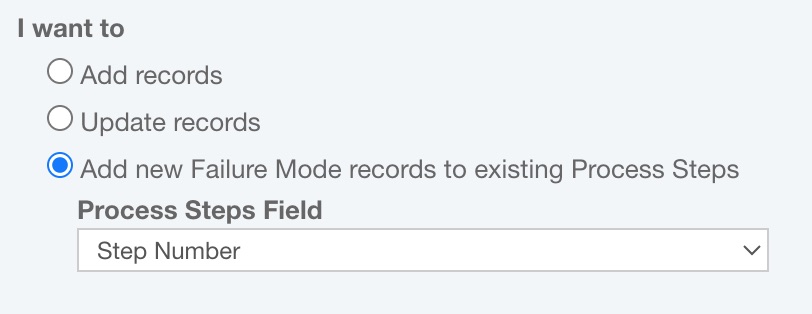
For more details about the first two options, return to the Step 2 section of Importing and Exporting FMEA Data.
If you choose to Add new Failure Mode records to existing Process Step, you must specify the appropriate Process Step Field.
The Process Step Field will be the reference field used to find the Process Step to which Failure Mode, Effect, Cause and Action data should be added.
The default Process Step Field is Step Number.
On the Import Mapping dialog, note that you must map one column to the selected Process Step Field so that Relyence can identify the appropriate Process Step record to which to add the additional PFMEA data. Return to the Step 3 section of Importing and Exporting FMEA Data for more details about field mapping.
Note that if, during import, the referenced Process Step cannot be found, Failure Mode, Effect, Cause and Action data will not be imported; the same holds true if the data in the Process Step Field field for a given record is blank. In the case where multiple Process Steps match, the first one, ordered by RecordNumber is used and the relevant PFMEA data is imported to it.