Modeling Mission Profiles
Relyence Reliability Prediction enables you to perform Mission Profile calculations, allowing you to assess your system failure rate over its entire mission.
To begin, you describe your Mission Profiles. From the Sidebar menu, click Configure and then click Mission Profiles when Reliability Prediction is active.
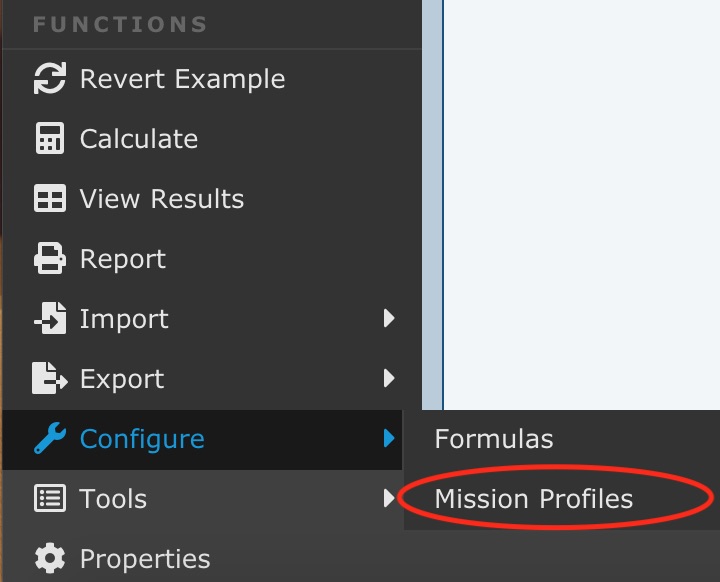
The Mission Profiles dialog appears.
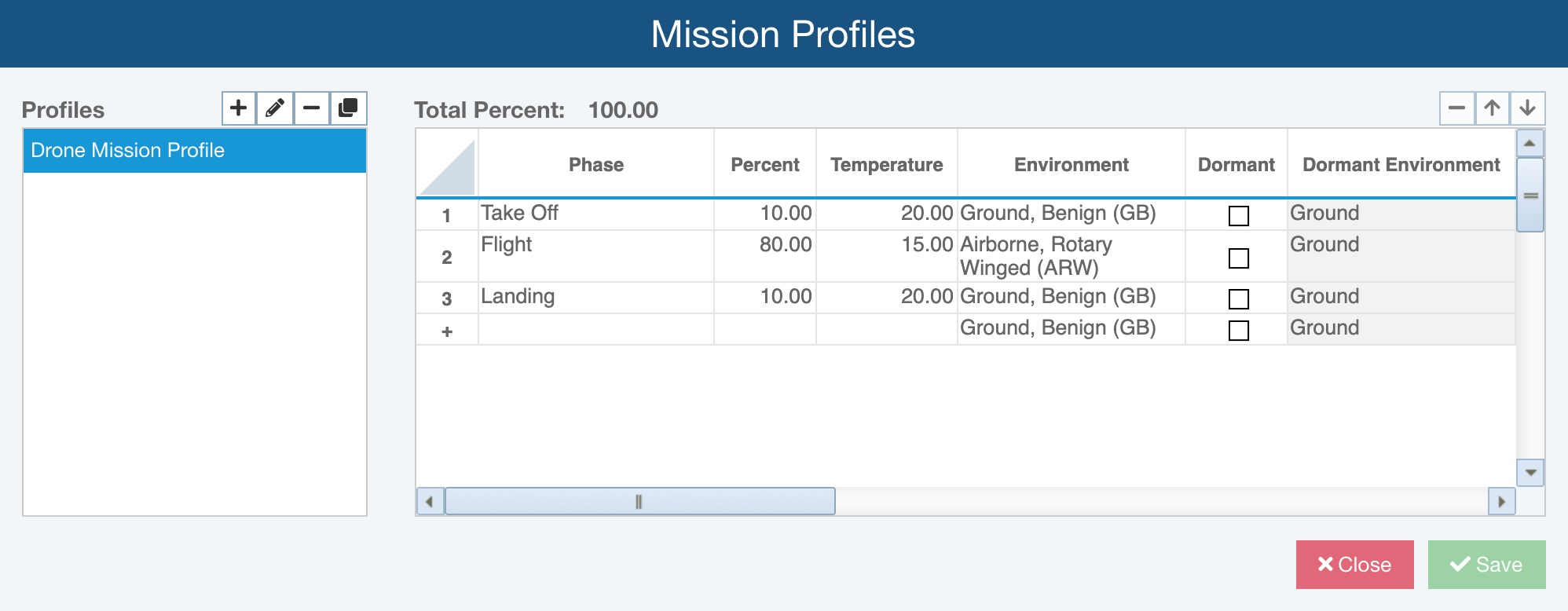
Managing Mission Profiles
The Profiles pane on the left is used to manage your Mission Profiles. The right pane is used to define the specific phases in the selected Mission Profile.
To create a new Mission Profile, click the + icon in the Profile pane. The Add Mission Profile dialog appears. Enter the name of the new Mission Profile.
To edit a Mission Profile name, select the Mission Profile to change and click the pencil icon in the Profile pane. The Edit Mission Profile dialog appears for you to rename the Mission Profile.
To delete a Mission Profile, click the - icon in the Profile pane. You will be asked if you are sure. Click Yes to permanently delete the Mission Profile.
To copy a Mission Profile, click the copy icon in the Profile pane.
Defining a Mission Profile
The right pane is used to describe the phases of the selected Mission Profile. For each phase of the Mission Profile, enter the following information:
- Phase: Enter the name of the phase.
- Percent: Enter the percentage of the mission that the system is in this phase. Note that total of all phase percentages should equal 100. The Total Percent appears at the top of the right pane.
- Temperature: Enter the temperature in this phase.
- Environment: Select the environment in this phase.
- Dormant: Select if the phase is a dormant (non-operating) phase.
- Dormant Environment: Select the dormant environment for this phase.
To delete a phase, select the phase and click the - icon in the upper right. To move a phase up or down in the list, select the phase, and click the up or down arrow icon in the upper right.
Once complete, click Save to save the Mission Profiles.
Calculating with a Mission Profile
Once you have defined your Mission Profiles, you can calculate using this information. Click Calculate from the Sidebar menu. The Calculate Reliability Prediction dialog appears.
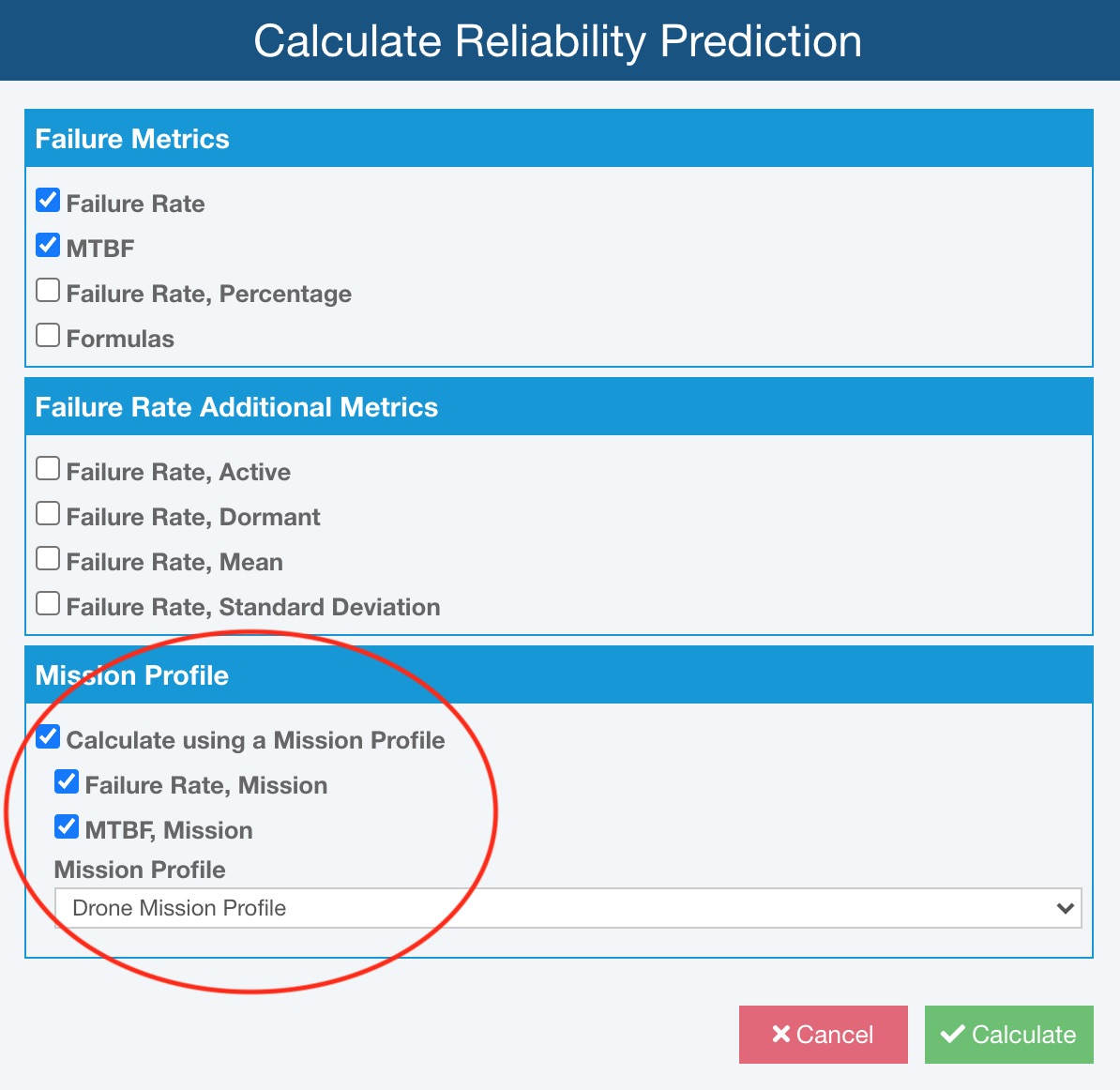
In the Mission Profile section, select Calculate using a Mission Profile and then select the Mission Profile desired from the dropdown list. Click Calculate.
When complete, the Reliability Prediction Calculation Results dialog appears and display both the reliability prediction results and the Mission Profile based results.
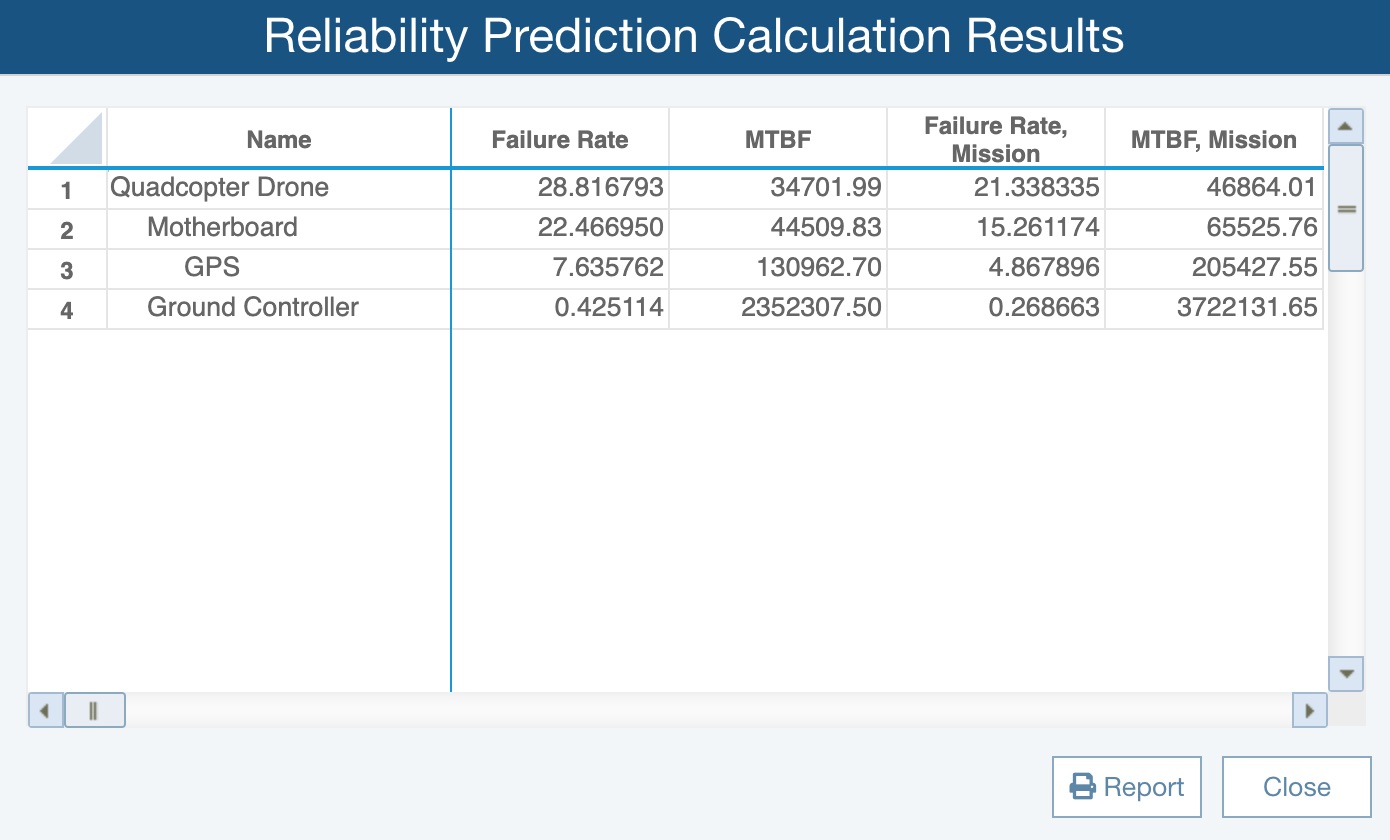
Click Close when you are finished viewing the results.
You can view the results at any time by clicking View Results from the Sidebar menu