Performing What-If? Analyses and Making Global Changes
Relyence Reliability Prediction enables you to perform What-If? analyses to view the results of various scenarios in your design. The What-If? function can also be used to save the resulting changes to your Analysis if you decide to implement the revisions.
To perform a What-If? analysis, click What If? from the Sidebar menu when Reliability Prediction is active. The What If? dialog appears.
The left Scenarios pane is used to define the various What If scenarios you'd like to perform. The right pane describes the conditions for the selected What If scenario.
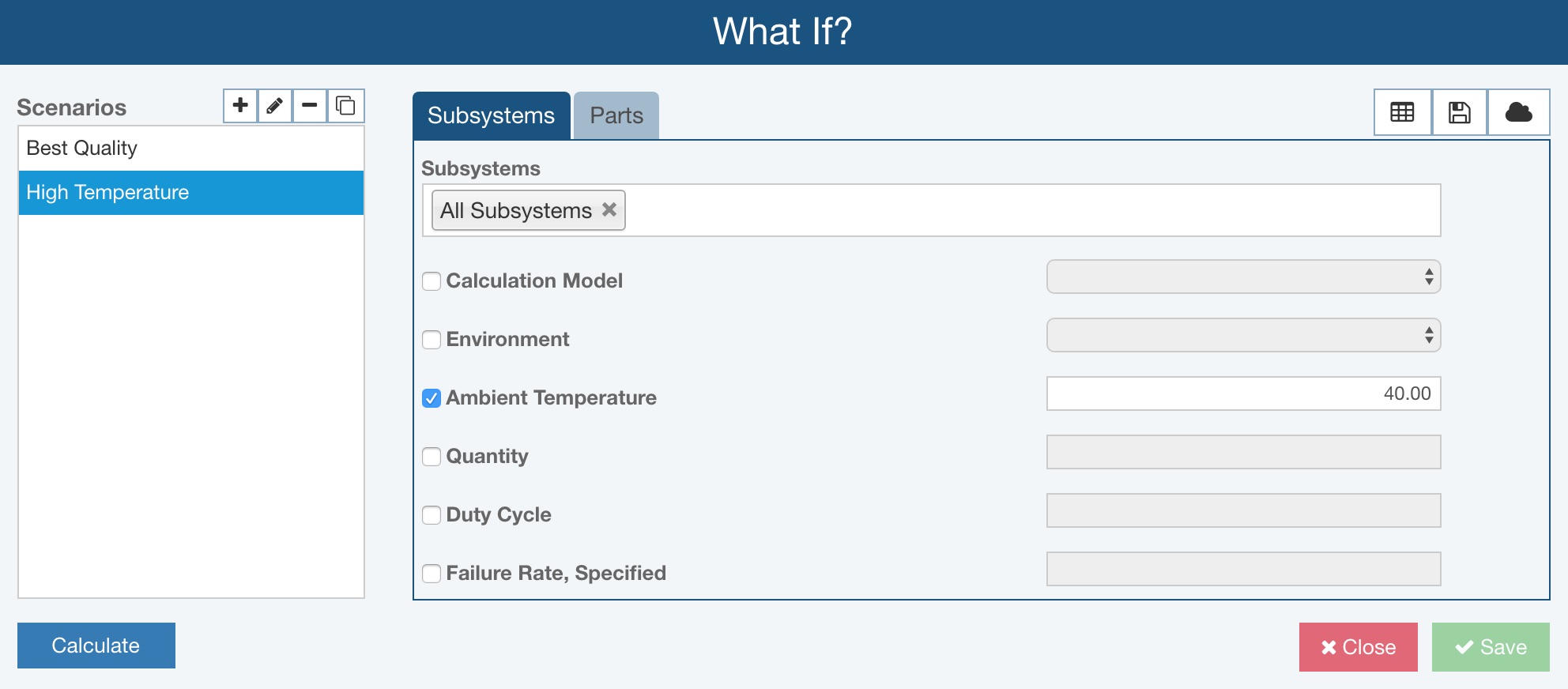
To create a new What If Scenario, click the + icon in the Scenarios pane. The Add What If? dialog appears. Enter the name of the new Scenario.
To edit a Scenario name, select the Scenario to change and click the pencil icon in the Scenarios pane. The Edit What If? dialog appears for you to rename the Scenario.
To delete a Scenario, click the - icon in the Scenarios pane. You will be asked if you are sure. Click Yes to permanently delete the Scenario.
To copy a Scenario, click the copy icon in the Scenarios pane.
Defining a Scenario
The right pane is used to describe the phases of the selected Scenario. For each phase of the Scenario select the changes you want to make to your Analysis. There are two tabs: Subsystems and Parts. You can choose to make changes to your subsystems, or to the individual parts in your Analysis, or both.
Once complete, click Save to save the What If Scenarios.
Performing What If Calculations
Once you have defined your Scenarios, you can calculate using this information. Select the Scenario you would like to analyze and click Calculate.
When complete, the Calculation Results dialog appears and display the What If results. You can select or clear the Show original Analysis results option to show or hide the original Analysis results.
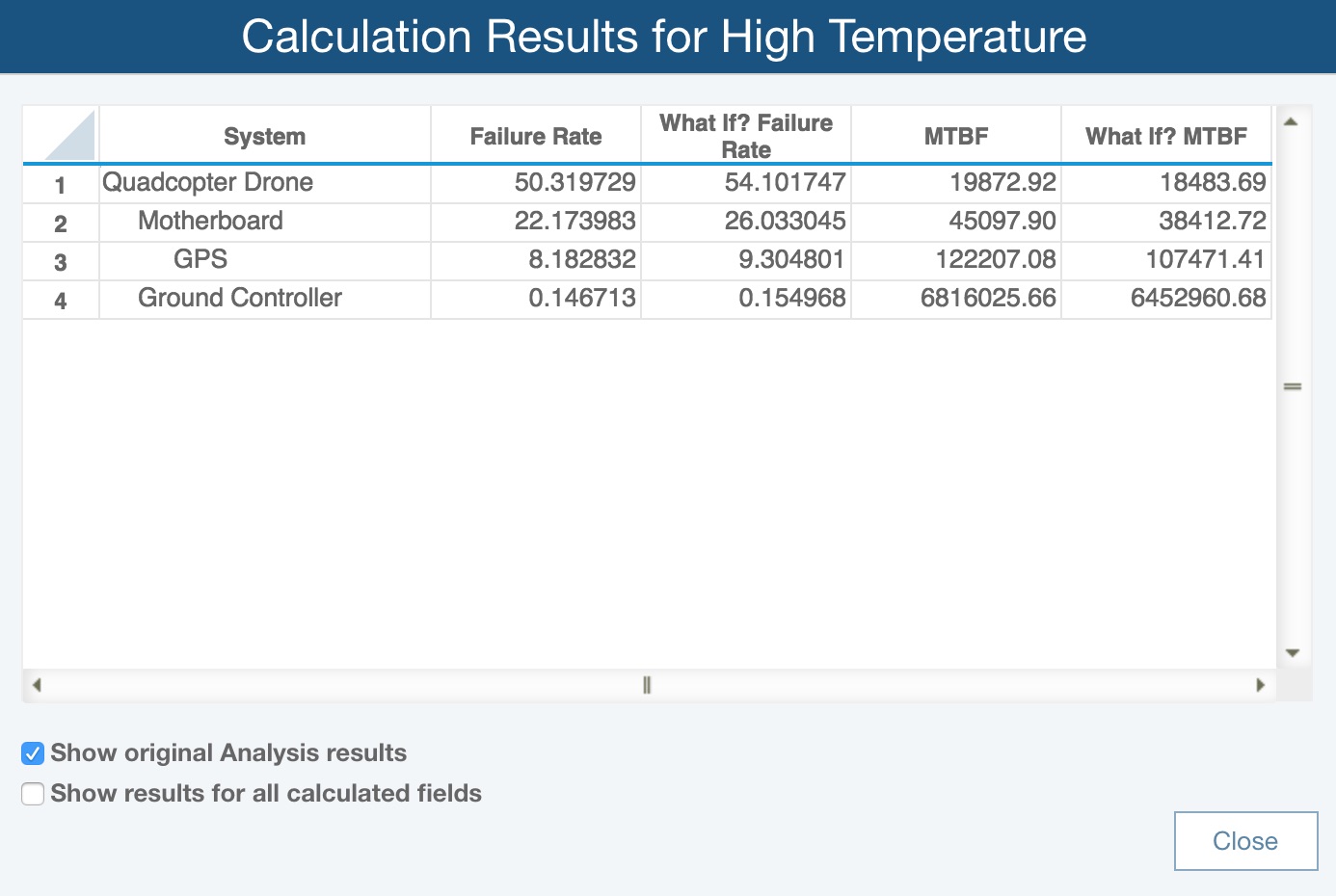
Click Close when you are finished viewing the results.
To view the results at any time, click the View Results ![]() icon in the upper right.
icon in the upper right.
Updating an Analysis from a What If Scenario
You may decide to implement the changes evaluated in your What If analysis. You can do this in one of two ways: update the Analysis with the modifications, or create a new Analysis with the modifications.
To update the current Analysis with your What If changes, click the Update Analysis ![]() icon in the upper right.
icon in the upper right.
To create a new Analysis with your What If changes, click the Create New Analysis ![]() icon in the upper right.
icon in the upper right.
When you have completed performing What If analyses, click Close.