RBD Library Properties
To access RBD Library Properties, click Properties from the Sidebar menu when any RBD Library is open. The RBD Properties dialog appears.
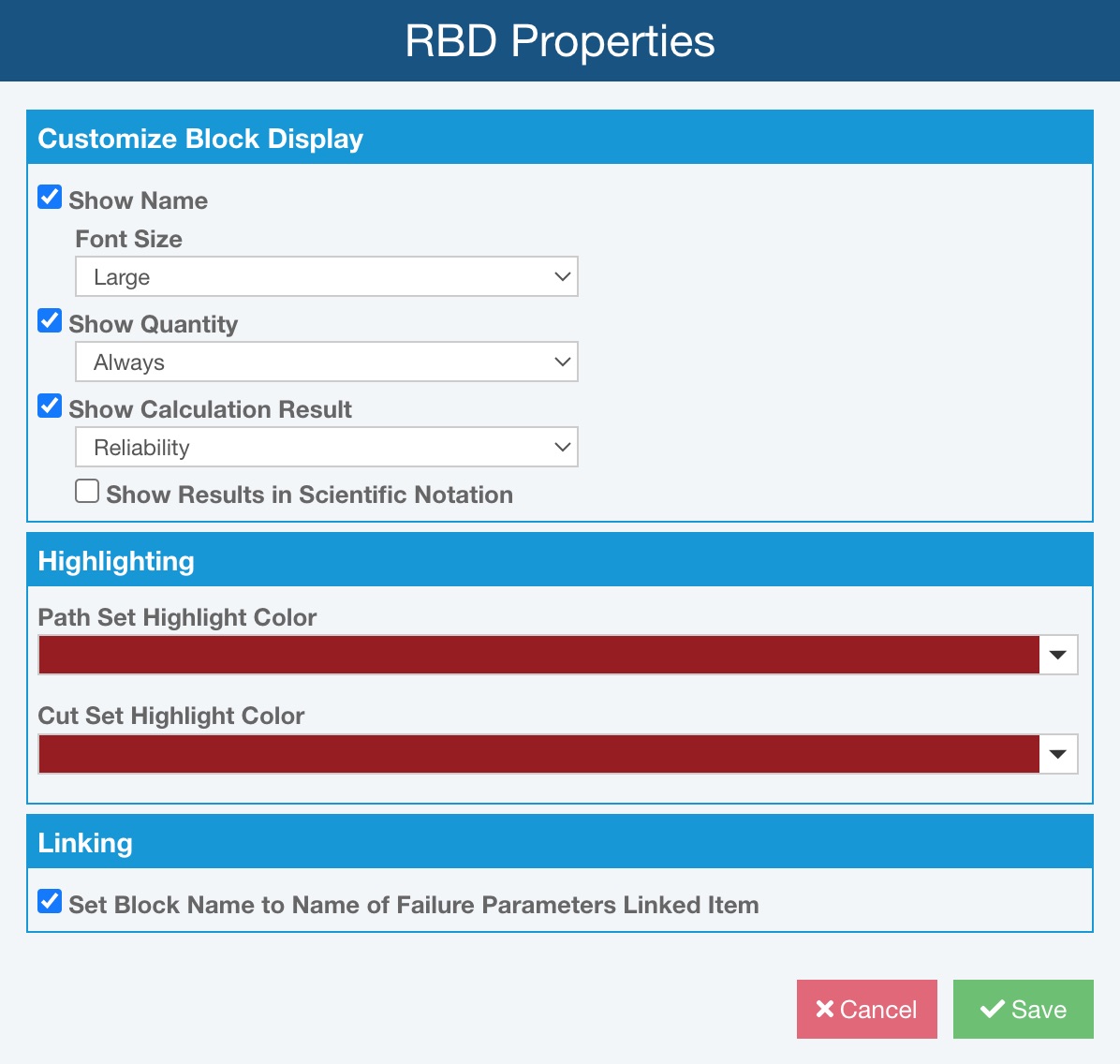
Customize Block Display
To display the block name on your blocks, select Show Name.
When Show Name is checked, you can also specify the Font Size - you can select from Very Small, Small, Medium, or Large. By default, the font size is set to Large. Changing the Font Size will change the size of Name text shown on each block in your diagram.
You can control how the Quantity is displayed on your blocks. To never display Quantity, clear the Show Quantity checkbox.
If you select the Show Quantity checkbox, select whether you want the Quantity to display always or only when greater than 1.
To display a calculated result value in your blocks, select the Show Calculation Result checkbox. If selected, choose from the dropdown list of result values: Availability, Unavailability, Reliability (the default), Unreliability, Mean Availability, Mean Unavailability, Failure Frequency, Downtime, or Number of Failures.
When Show Calculation Result is checked, you have the option to check Show Results in Scientific Notation. Note that Show Results in Scientific Notation is disabled if the Calculation Result is set to Number of Failures. When Show Results in Scientific Notation is checked, the selected Calculation Result will be shown in scientific notation.
Highlighting
For Path Set Highlighting and Cut Set Highlighting, for the Highlight Color, click the dropdown list to display the color selector control. Select the color you prefer to use when reviewing the Path Sets and Cut Sets on your RBD. Click the Apply button to save your color.
Linking
Select or clear Set Block Name to Name of Failure Parameters Linked Item if you want to have the Block Name assigned to the Subdiagram Name. Otherwise, you will manually enter the Block Name. Note that Set Block Name to Name of Failure Parameters Linked Item is checked on by default in new RBD Libraries.
Click Save to save your preferences.