Building an Event Library from an SAE FTA Analysis
You have the ability to create your own Event Library to easily include events already included in an Analysis. The newly created Event Library may be used in addition to the Relyence Event Library, or in place of it.
Creating an Event Library of your own may be helpful if you have completed a Fault Tree analysis and would like to reuse the events from that Analysis in subsequent Analyses. This can greatly speed up the data entry process in later fault tree analyses.
You can continually build up your own Event Libraries by adding events over time.
There are three methods to add events to your Event Library.
1. First, you can directly input the events through an interface similar to that used in the Event Table and Event Properties of Relyence Fault Tree. To directly enter events into your Event Library, see the details in the Event Libraries for SAE FTA topic.
2. Secondly, you can add single events to a library by using the Add to Event Library option from the Library button in the Fault Tree Diagram toolbar. To enter single events into your Event Library, see the details in the Event Libraries for SAE FTA topic.
3. Lastly, you can use the Build Library function to automatically add events from your active Analysis to a new Event Library. To add events to your Event Library from an Analysis click Libraries from the Sidebar and select Build Library. Note that this option is available from the Sidebar while working in the Fault Tree Diagram or Fault Tree Table.
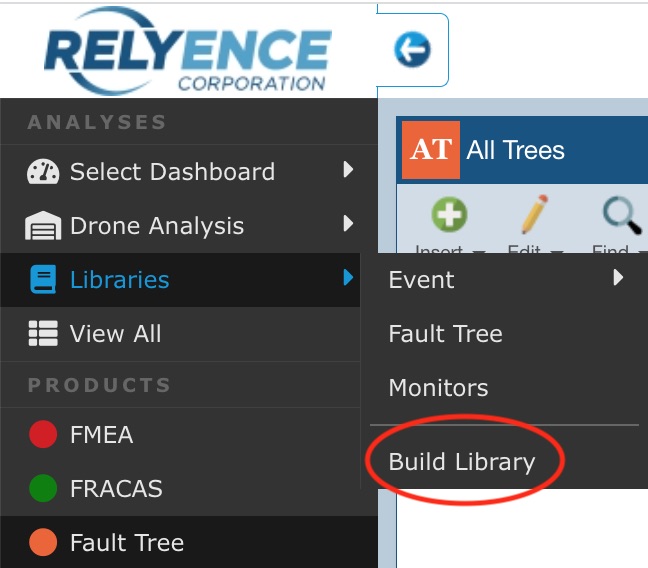
The Build Library dialog appears.
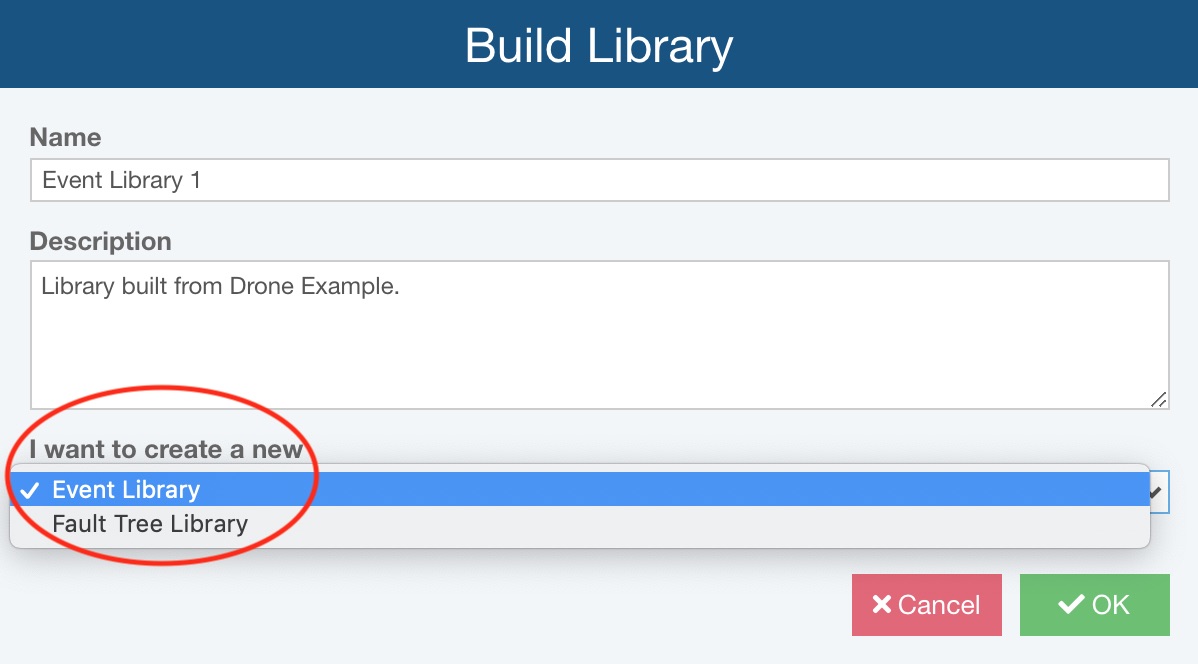
Enter a Name for your Library and an optional Description.
For I want to create a new, select Event Library to store fault tree events only. Note, if you want to store entire fault trees or fault tree branches, choose Fault Tree Library and see the Building a Fault Tree Library from an SAE FTA Analysis topic.
Click OK.
If any events to be added to the Event Library have links to another Relyence Product, such as Reliability Prediction or FMEA, you will be notified that the links will be removed on the Build Library dialog.
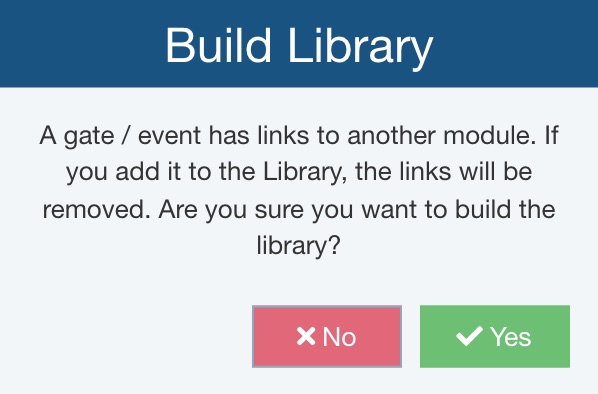
Click Yes to continue.
As long as there are events to add to the Event Library, the Event Library is created and any events from your Analysis which do not yet exist in a Library are added. The Library is opened for review.
Review the newly created Event Library and its contents and click Back to Analysis from the Sidebar when finished to return to the Analysis.
Once events are stored in an Event Library, they can be used easily to build SAE fault trees in any Analysis. To insert events from a library to an Analysis, use the Search options when working in the Fault Tree Diagram. You can find details in the Event Libraries for SAE FTA topic.
Note that if there are not any new events to add to a Library, the Build Library dialog appears and indicates the build failed. This simply means that all events in the Analysis are already stored in a library.
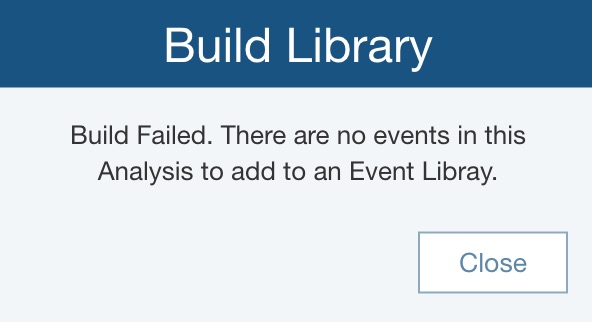
Click Close to close the dialog.