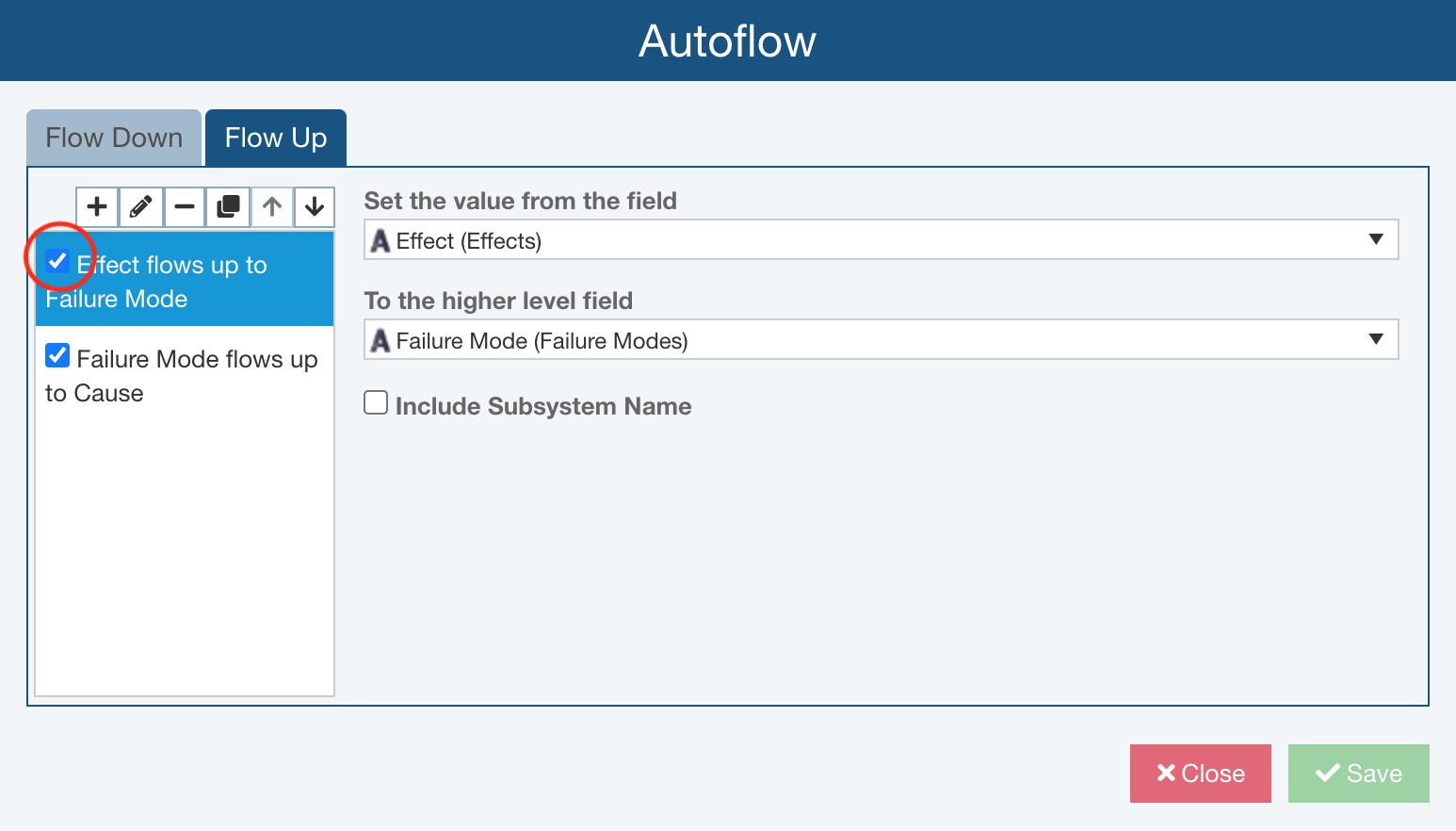Configuring FMEA Flow Up
Note that FMEA Data Autoflow Up is supported within both Analyses and Knowledge Banks.
In order to configure Flow Up for your FMEA, from the Sidebar menu, click Configure>FMEA>Autoflow.
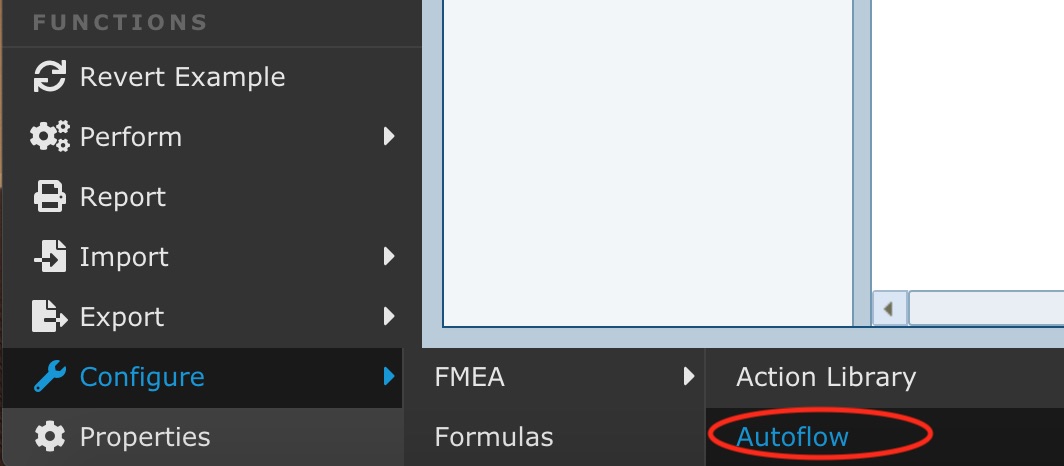
The Autoflow dialog appears.
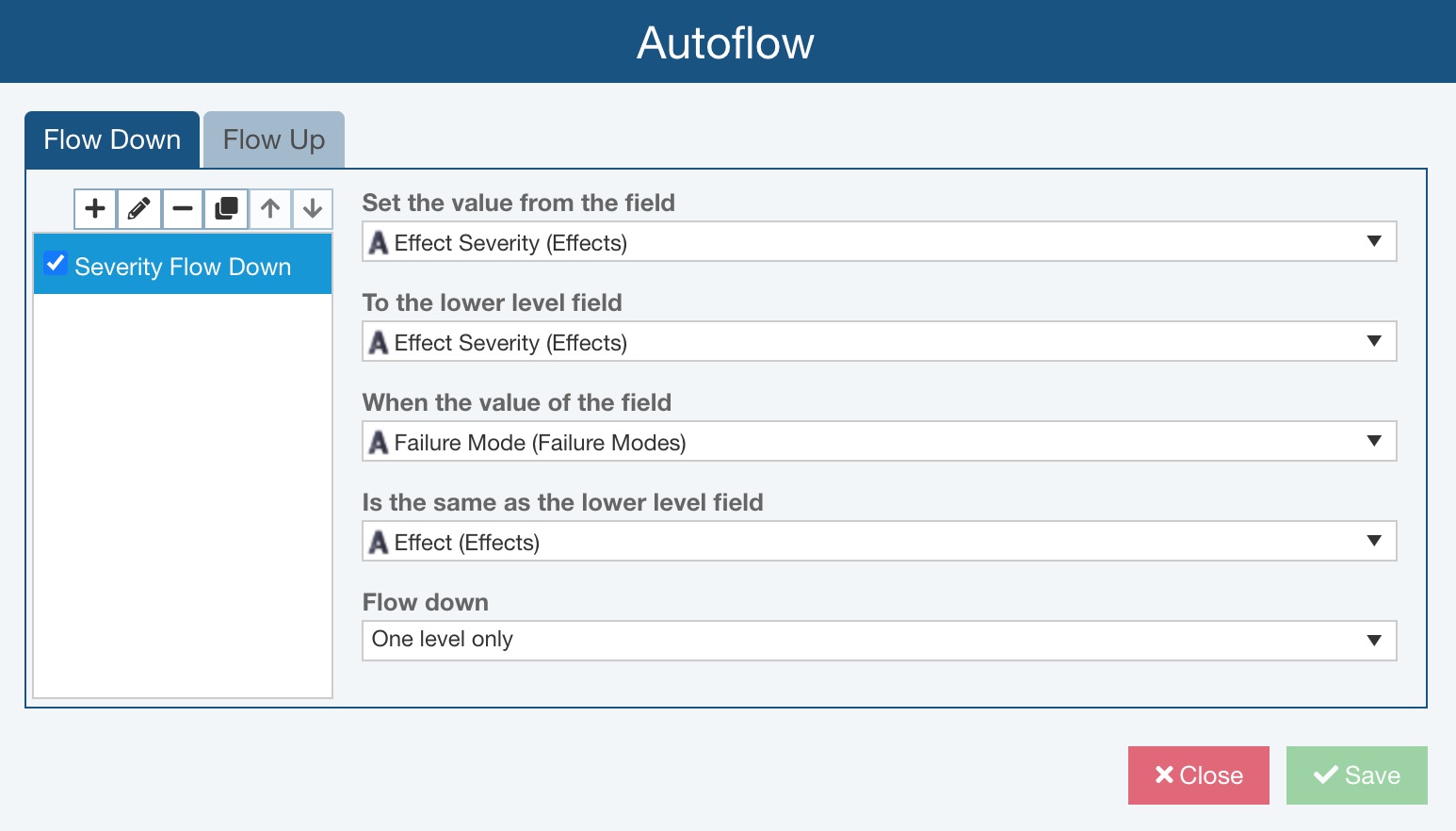
Click on the Flow Up tab to review and/or set Flow Up rules.
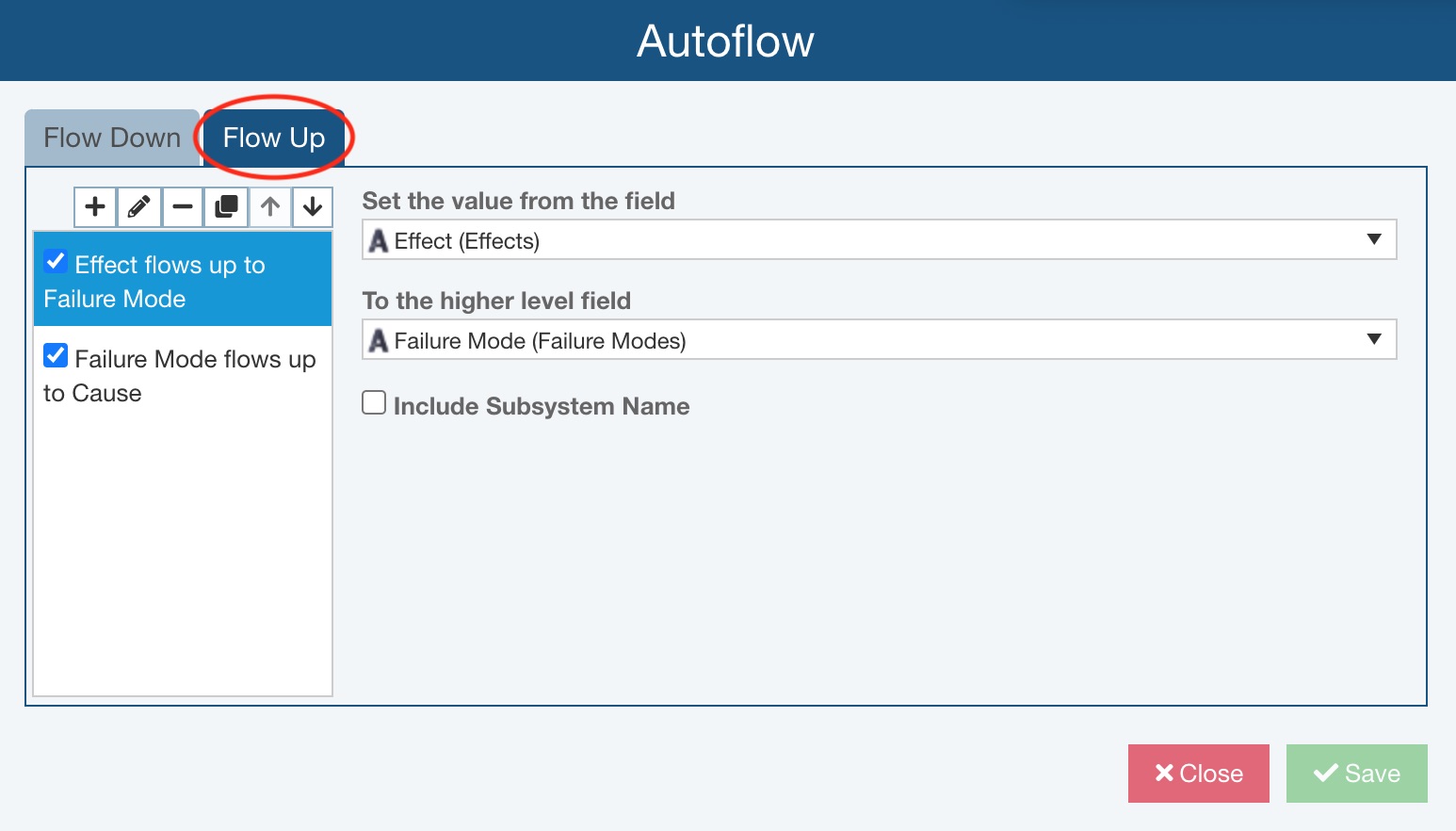
If Flow Up is not yet configured, you will see "Click here to configure FMEA data to flow up." Click Got it!.
The toolbar buttons on the Flow Up tab of the Autoflow dialog are used to manage your Flow Up rules.

To add a new Flow Up rule, click the plus (+) icon. To edit an existing Flow Up rule, select it from the list and click the pencil icon. To delete a Flow Up rule, select it from the list and click the minus (-) icon. To make a copy of a Flow Up rule, select it from the list and click the copy icon.
Use the up and down arrow icons to rearrange the order of your Flow Up rules.
Flow Up rules are completed in the order they are listed. This allows you to cascade Flow Up rules together, so the results of one Flow Up rule can be used in another. Otherwise, the order of the Flow Up rules in this list is not important.
To add a new Flow Up rule, on the Flow Up tab in the Autoflow dialog and click plus (+) icon (Add button).
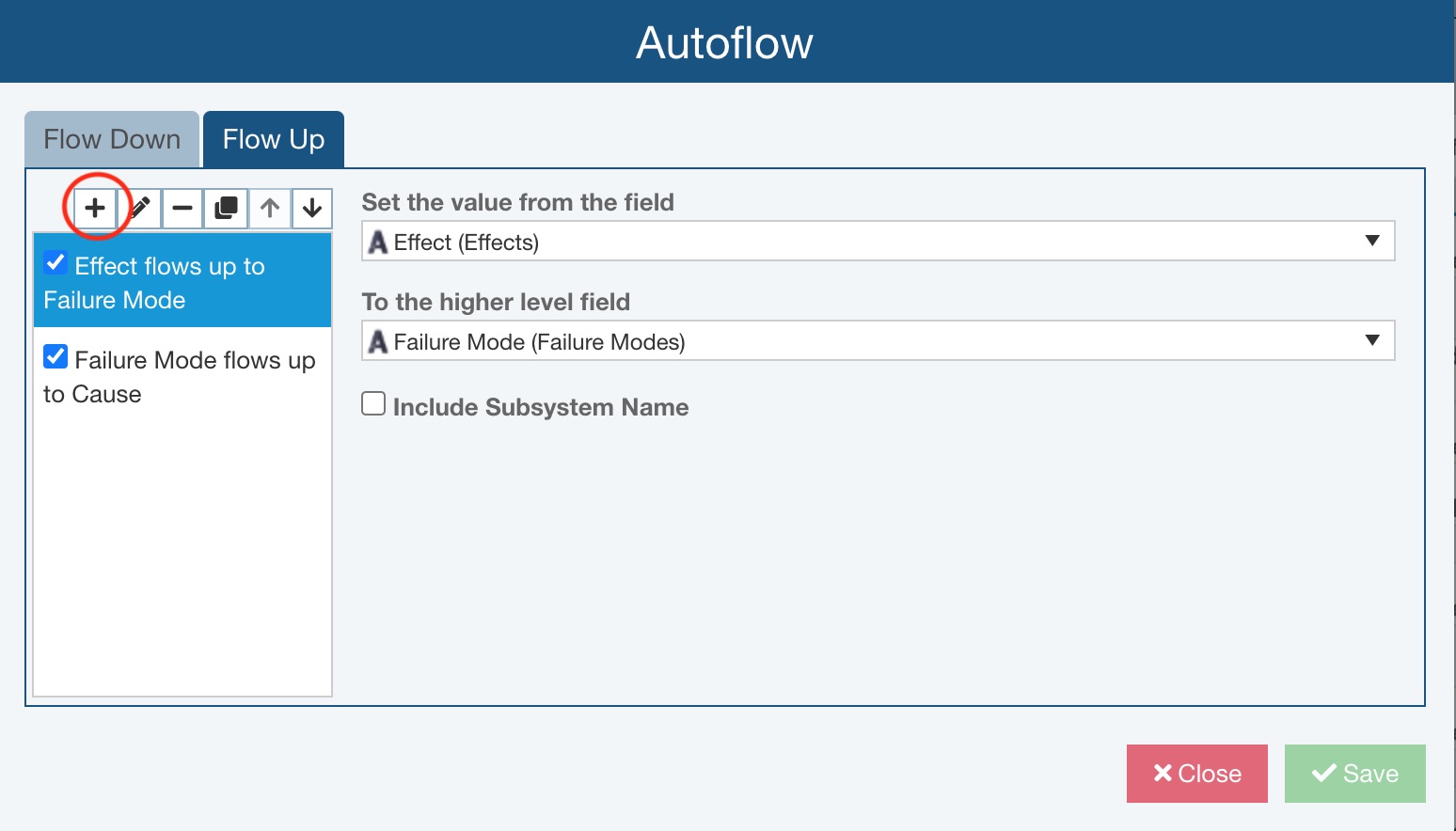
The Add Flow Up dialog appears.
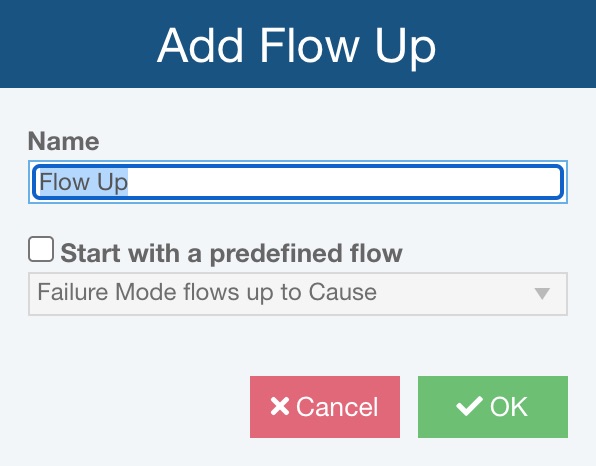
If this is the first Flow Up rule to be added, a pop up appears indicating that you can start with a predefined Relyence flow, and then customize it to meet your needs. Click Got it!. Note that Start with a predefined flow will be checked on by default in this case.
On the Add Flow Up dialog, enter the Name for the Flow Up rule.
If you wish to start with a predefined flow, make sure Start with a predefined flow is checked. If you wish to define your own Flow Up rule, make sure Start with a predefined flow is cleared.
When Start with a predefined flow is checked, use the choicelist field below to select one of the Relyence FMEA Predefined Flows. Available options include:
- Failure Mode flows up to Cause - the Failure Mode at the lower level flows up to become a Cause at the higher level.
- Effect flows up to Failure Mode - the Local Effect at the lower level flows up to become a Failure Mode at the higher level.
Once selected, click OK.
Flow Up details will be shown on the right side of the dialog.
If you cleared Start with a predefined flow, you can define the following fields to your specifications:
- Set the value from the field - Choose the source field that will be used for the Flow Up.
- To the higher level field - Choose the destination field that will be defined by the Flow Up.
- Include Subsystem Name - Indicate if you wish to have the relevant Subsystem Name included with the destination. If included, it will appear in parentheses. If you plan to apply any Autoflow Down rules that will incorporate the destination field, it is best to keep Include Subsystem Name cleared.
Enabling and Disabling FMEA Flow Up
You can also enable and disable your Flow Up rules. If you want to disable a Flow Up rule, clear the checkbox next to the name.
When you perform the Flow Up operation, only your enabled Flow Up rules will be used.