Relyence User Guide
Configuring your Mail Server
Configuring your Mail Server
(Administrator accounts, On-Premise solution only)
If you have the Relyence On-Premise solution, you may need to configure your mail server to enable email functionality.
You will need to configure your mail server:
- if you have multiple Relyence users and plan to send emails to have them set their passwords upon account setup.
- if you plan to use the Notification features of Relyence.
- if you want to use the "Forgot Password" feature.
To configure your mail server, select Configure Mail Server from the Account menu.
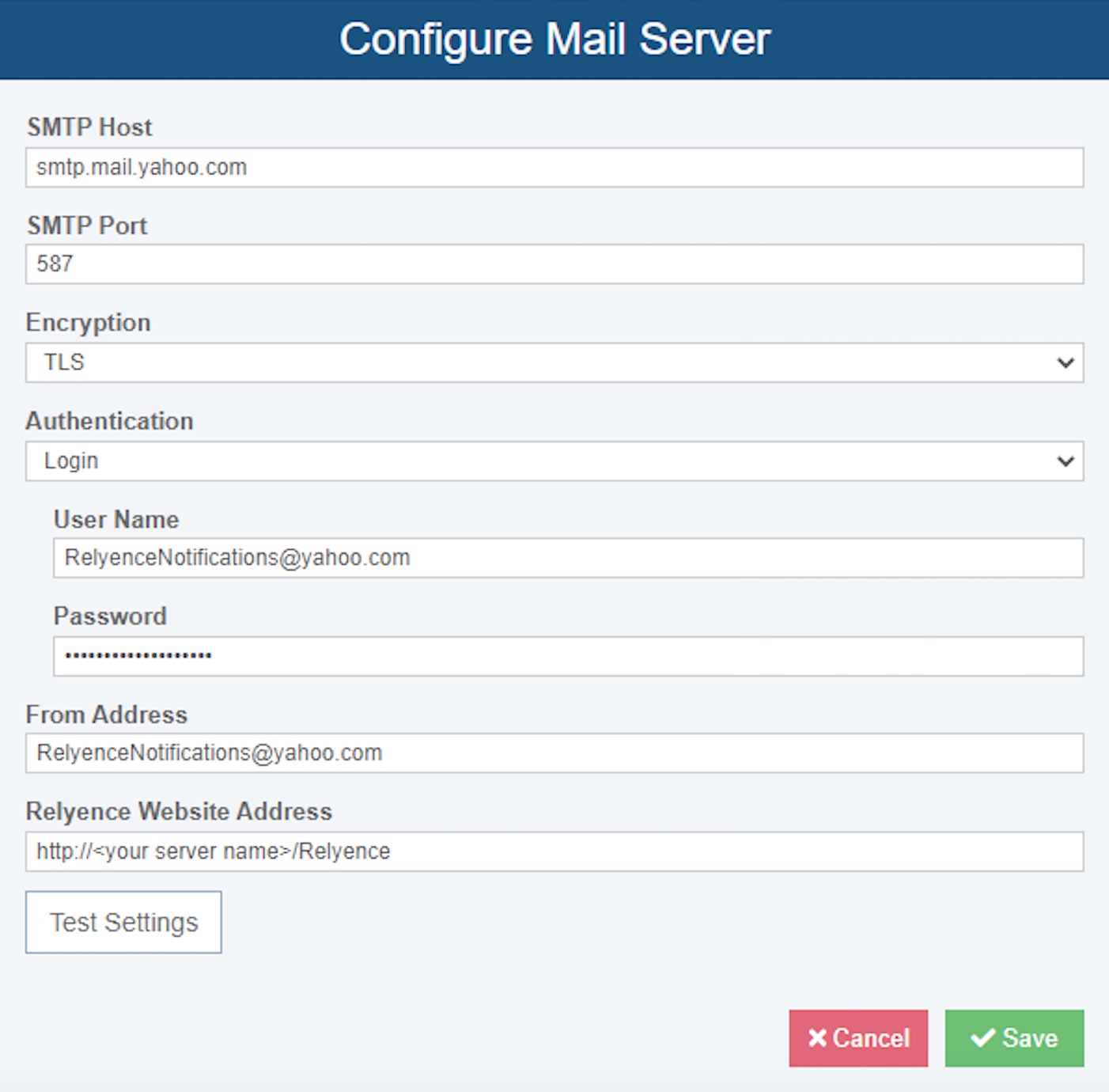
Enter in the information about your email server.
- Enter the SMTP Host URL.
- Enter the SMTP Port. Note the Relyence default is 587.
- Specify the Encryption. The Relyence default is TLS.
- For Authentication, specify None or Login.
- If Login is selected, you must also specify User Name and Password used to connect to the mail server.
- Specify the From Address, which is required. This must be a valid email address format, and it will be used as the From email address for all emails sent from Relyence.
- Specify the Relyence Website Address. This is the URL to access Relyence.
Click Test Settings to verify that your mail server information is correct and functioning. The Test Settings dialog is returned and indicates if:
- You have connected successfully to the Relyence Website.
- You have connected successfully to the mail server.
- Click to expand and view Details for the Pass or Fail case.
- If desired, click Send test email to send a test email by specifying Send email to (the default is to the logged in User's email address) and clicking Send Test Email.
- If the test email is sent successfully, a note indicates The test email was sent successfully.
- If the test email fails to send, a note indicates the test email failed and why.