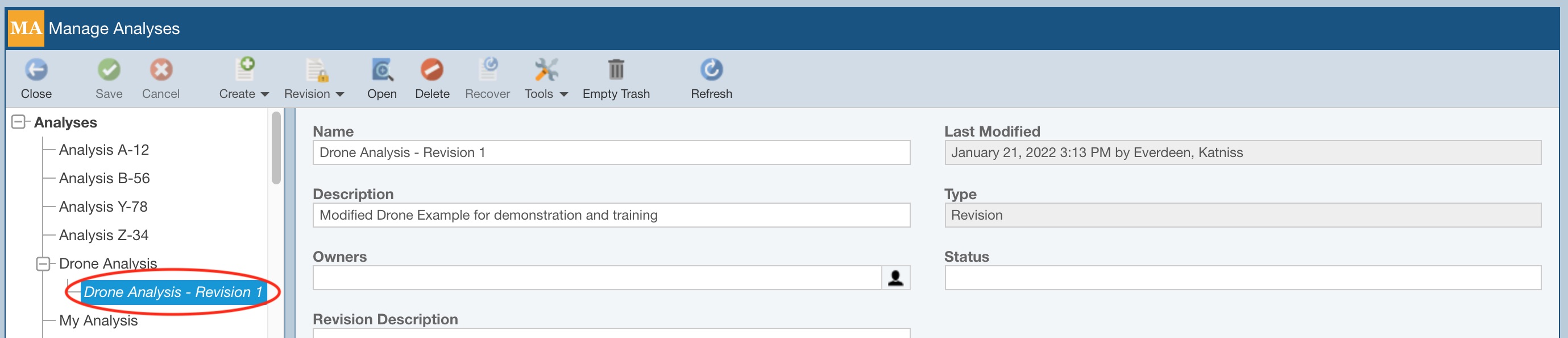Creating a Revision
You can create a Revision of an Analysis using the View All dialog or via the Manage Analyses pane.
Creating a Revision on the View All Dialog
To create a Revision of an Analysis, click View All in the Sidebar menu.
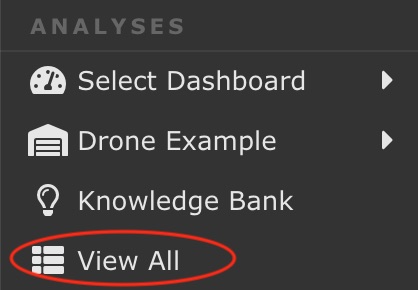
The View All dialog appears.
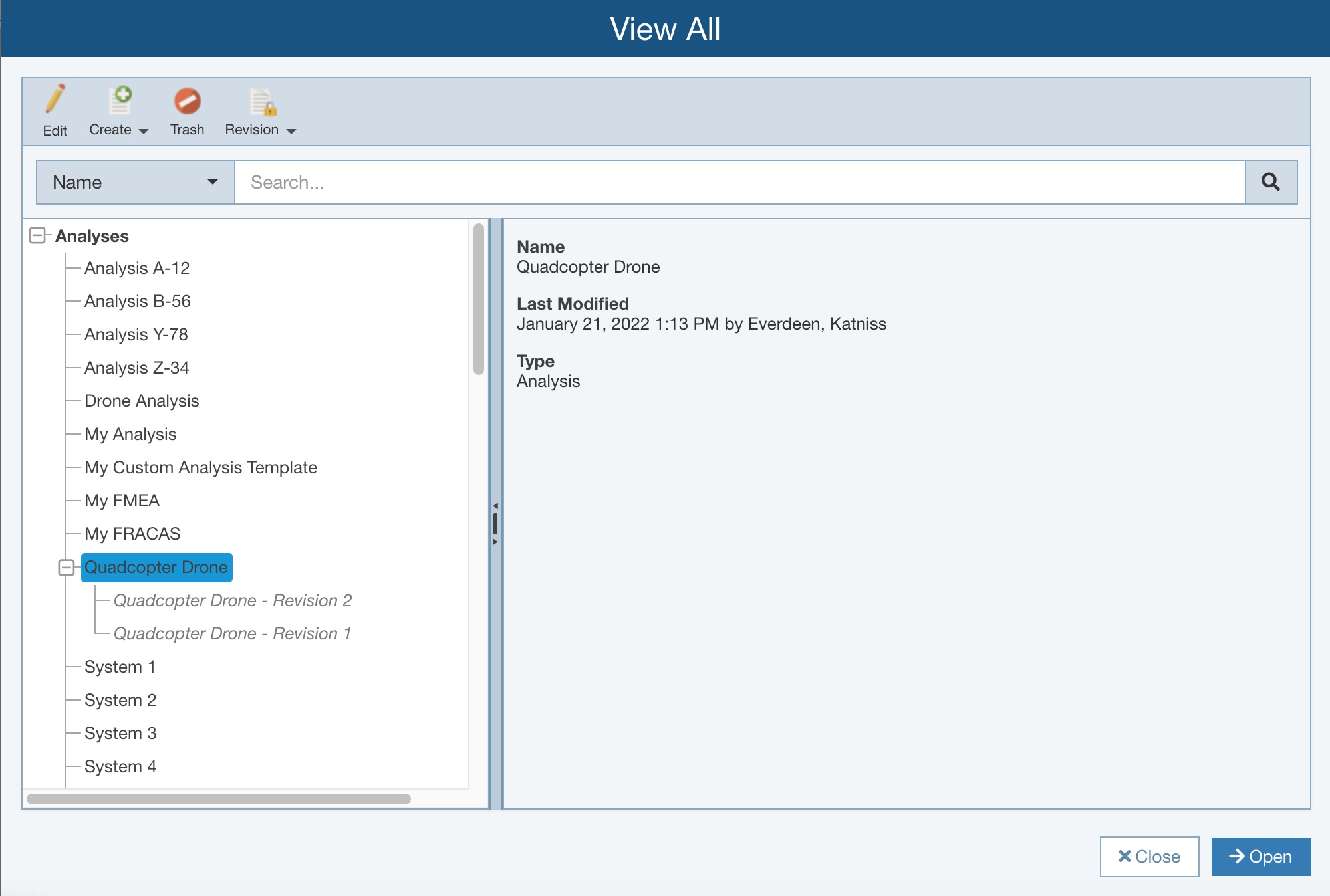
Select the Analysis for which you want to create a revision.
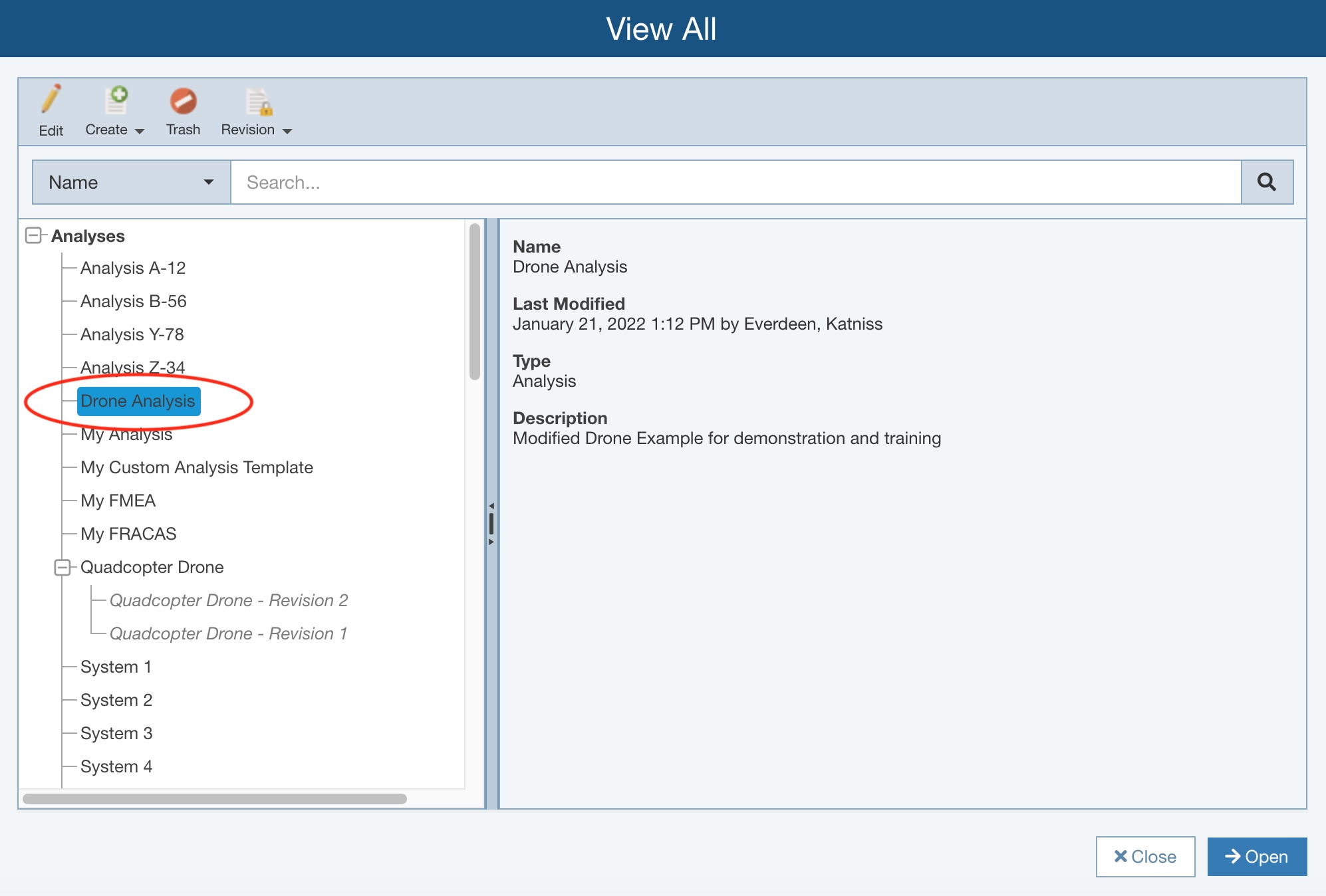
Click the arrow in the Revision toolbar button, and then click New.
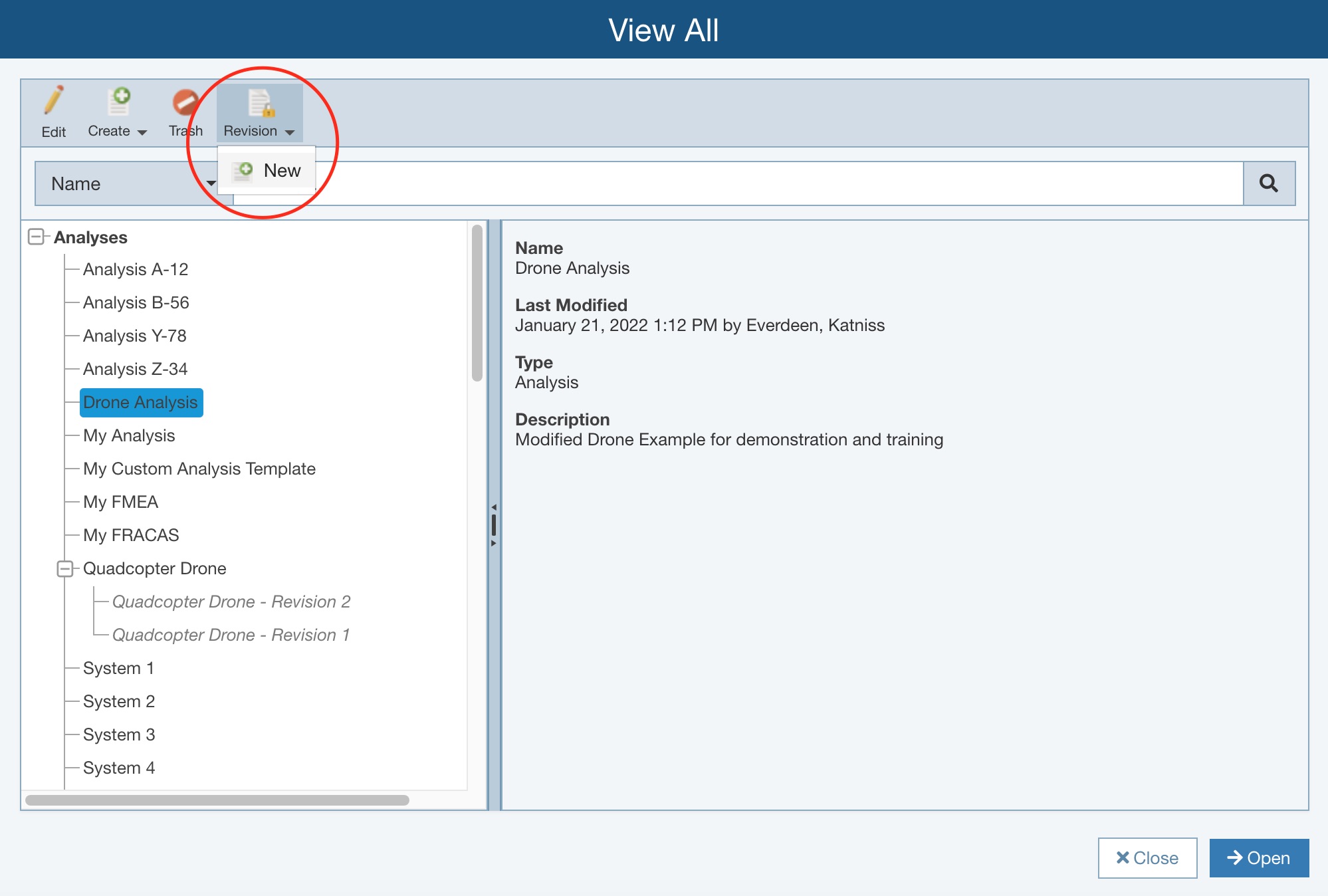
The Create Revision dialog appears.
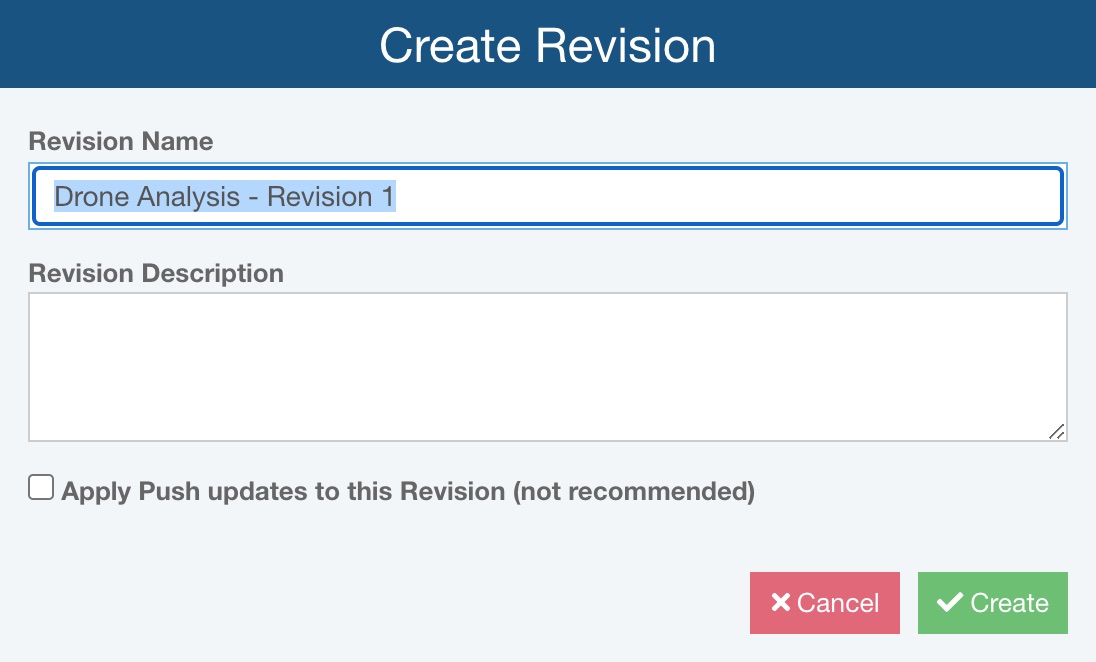
Enter the Revision Name you want to use.
Enter an optional Revision Description, if desired.
The Apply Push updates to this Revision (not recommended) option allows you to choose whether you want your Revision to be updated on Knowledge Bank changes or not. It is recommended that you leave the Apply Push updates to this Revision option cleared to ensure your Revision remains in its original state. If you select the Apply Push updates to this Revision option, any time your Knowledge Bank is updated and the changes are pushed out, your Revision will be updated with any changes made to linked items in your Revision.
Click Create to create the Revision.
The Revision will appear under the original Analysis name. Clicking the +/- toggles between expanding the list to view the Revisions and collapsing the list to hide the Revisions.
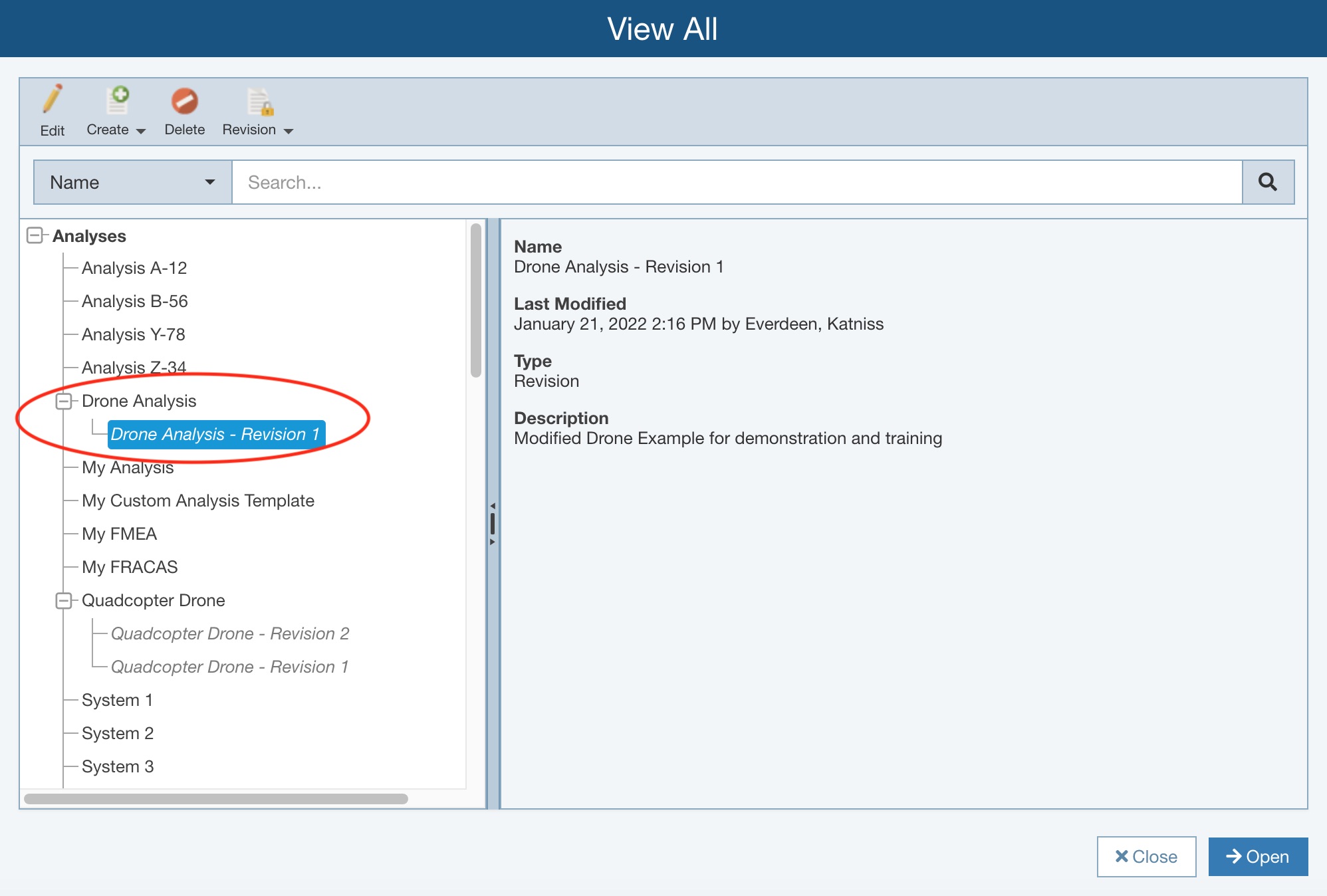
Creating a Revision from the Manage Analyses Pane
To use the Manage Analyses function, click Manage Analyses from the Account menu.
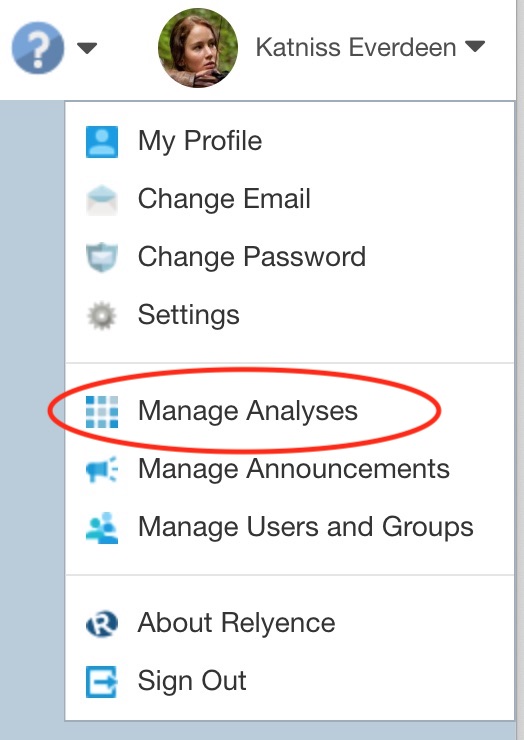
The Manage Analyses pane appears.
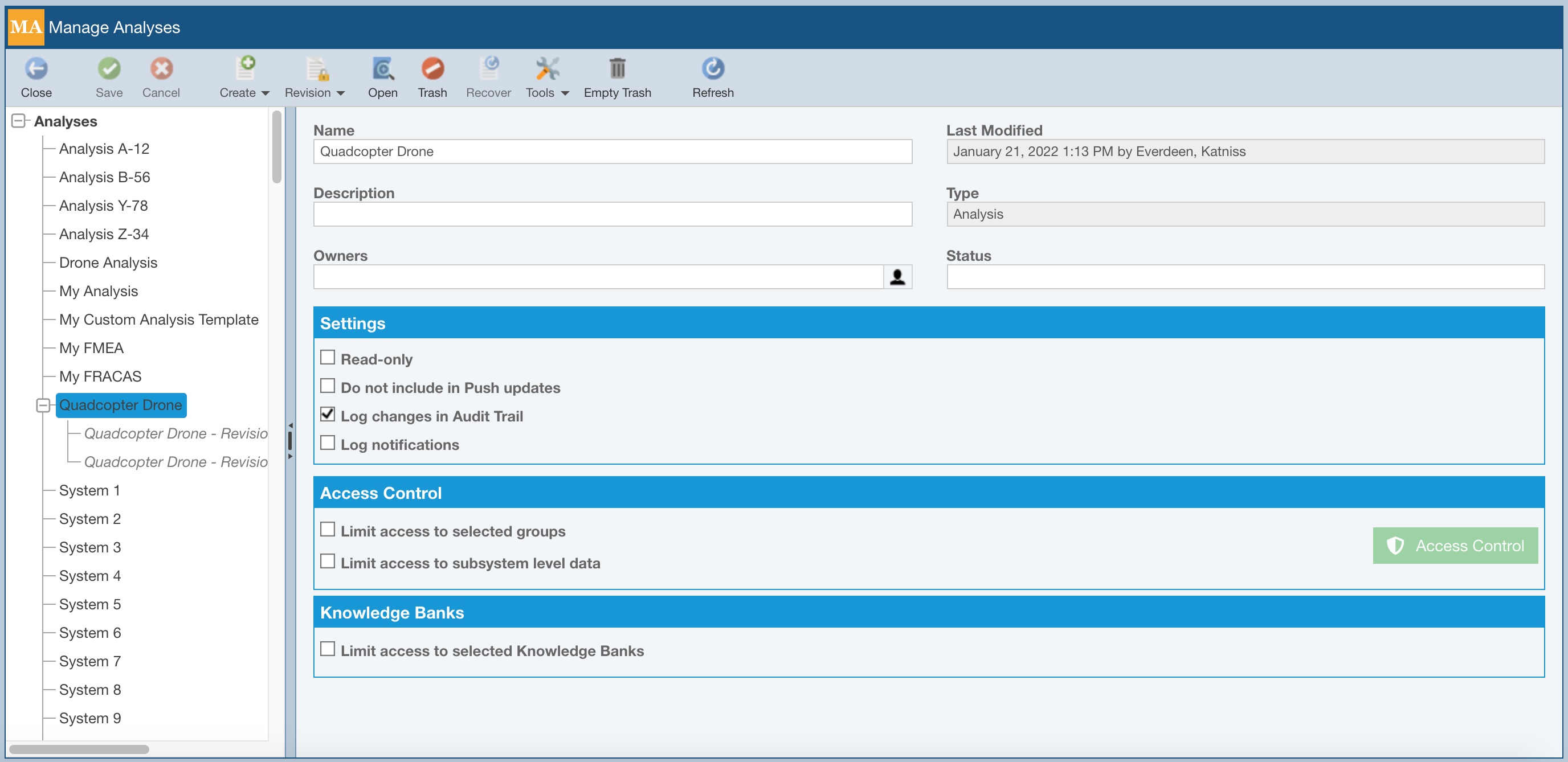
To create a Revision from the Manage Analyses pane, select the Analysis you want to create a Revision from, and click Revision>New in the toolbar.
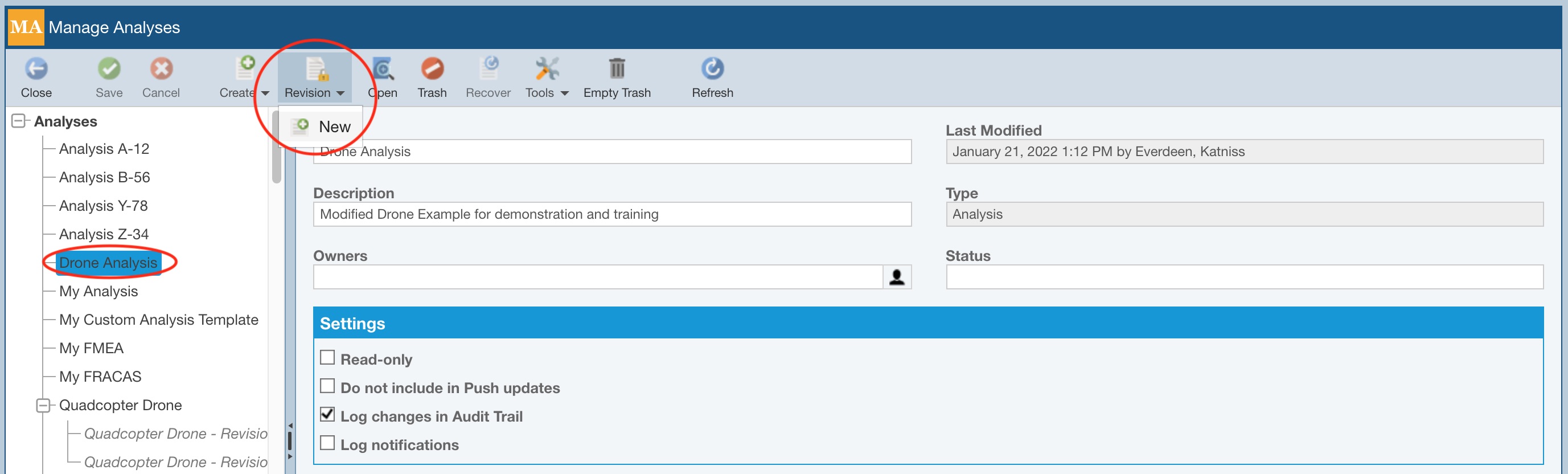
The Create Revision dialog appears.
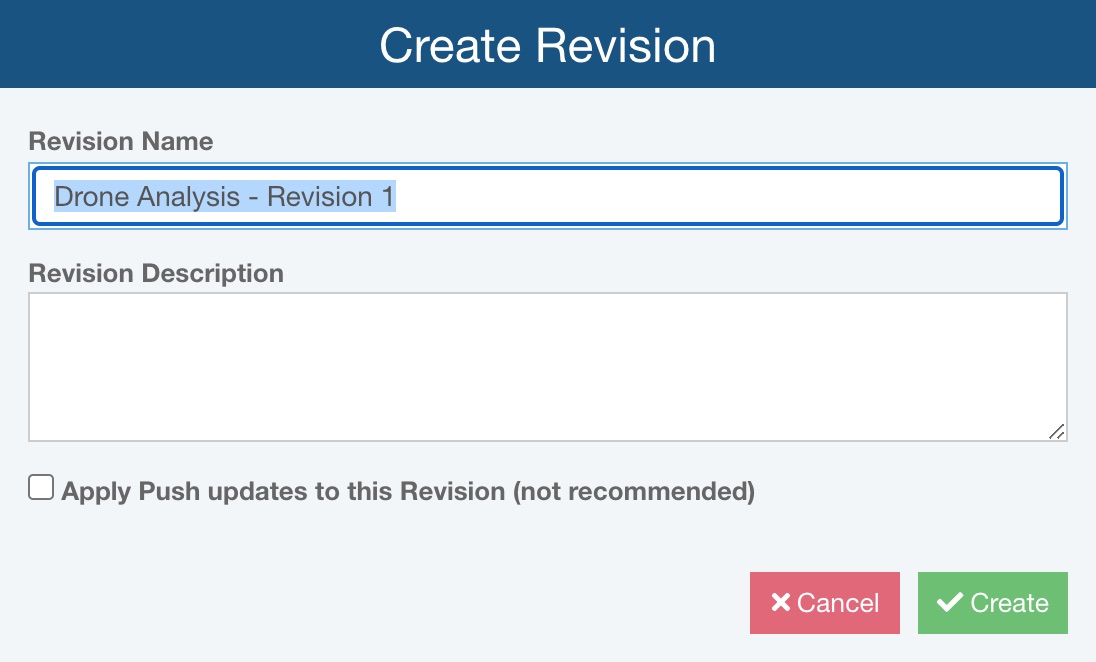
Enter the Revision Name you want to use.
Enter an optional Revision Description, if desired.
The Apply Push updates to this Revision (not recommended) option allows you to choose whether you want your Revision to be updated on Knowledge Bank changes or not. It is recommended that you leave the Apply Push updates to this Revision option cleared to ensure your Revision remains in its original state. If you select the Apply Push updates to this Revision option, any time your Knowledge Bank is updated and the changes are pushed out, your Revision will be updated with any changes made to linked items in your Revision.
Click Create to create the Revision.
Using the Manage Analyses function, Revisions will appear in a list underneath the name of the Analysis file they were created from. You can collapse and expand the list of Revisions by clicking the [+] and [-] symbol to the left of the Analysis name.