Customizing FMEA Form Report Templates
Within Relyence FMEA specifically and for the Form view of any Worksheet, you can create one or more Report Templates within any Analysis.
The Report Templates allow you to create detailed line-by-line formats in which to view the FMEA Form data. Some industries require this type of report for regulatory compliance. Within a Report Template, you can include any FMEA data fields, custom text, images; plus you can set up custom text and section formatting rules.
In each Report Template, Relyence includes a single header, detail and footer section. You can add additional sections, if needed.
For each section, you can set the number of columns, background color, borders and text formatting.
Plus, note that Report Templates can be created from scratch and fully customized or they can be created from an existing report template from another Analysis or Knowledge Bank.
Reviewing a Sample FMEA Form Report Template
The supplied Relyence Drone Example Analysis includes a sample FMEA Form Report Template as part of the sample FMECA.
To open the supplied Drone Example, from the Help menu, select Welcome to Relyence. On the Welcome to Relyence! dialog, select FMEA and then click Open Example Analysis.
To be sure you have the as-supplied Drone Example, from the Sidebar, click Revert Example. Review the "Are you sure?" message and click Yes if you agree and Got it!, if needed. Note: If you click No, the FMEA Form Template may not be included, or may have been edited.
In the Sidebar, click FMECA.
From the Sidebar, click Configure>Report Templates.
Included within the Drone Example is the FMECA "Function & Criticality Analysis" Form Report Template. It has several Page Header sections, several Details sections and a Page Footer section.
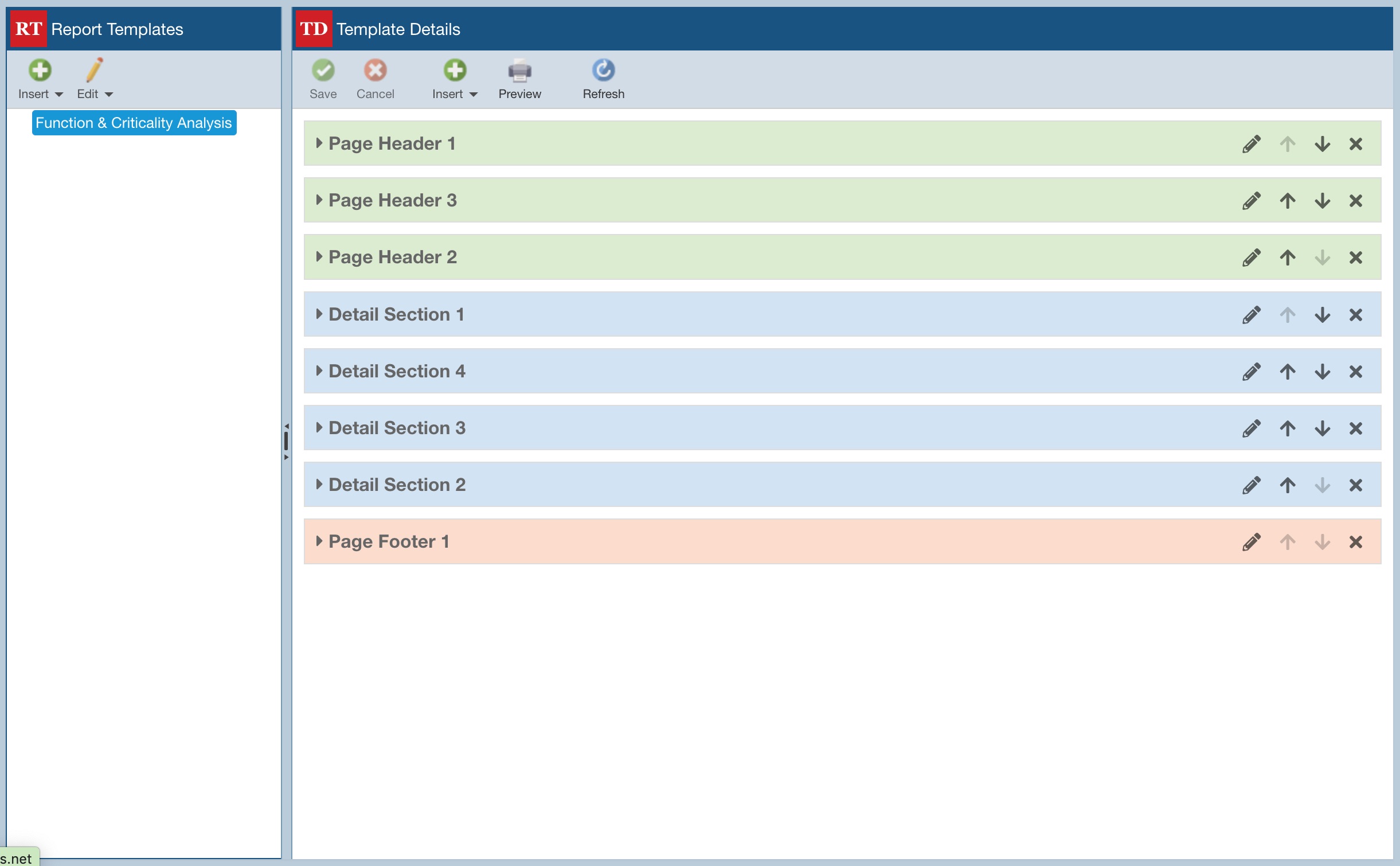
It was customized using all the functionality described in the following section Creating a FMEA Form Report Template.
To see a report generated with this Report Template, from the top toolbar, click Preview.

Review the preview and close the browser tab when finished.
Creating a FMEA Form Report Template
To create a new Report Template, from the Sidebar, select Configure>Report Templates.
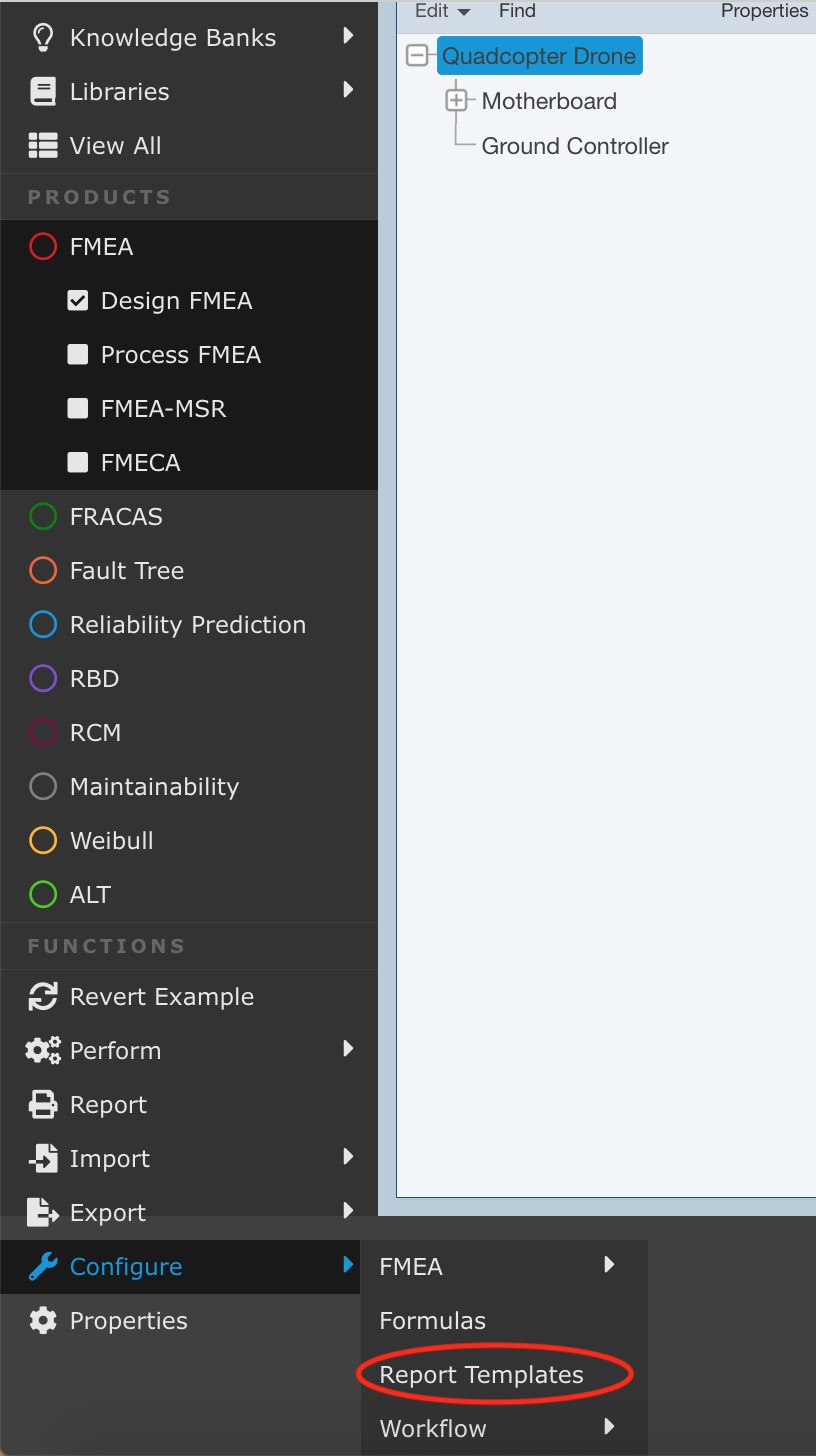
The Report Templates interface appears.

In the Report Templates pane, click Insert to add a new Report Template.
The Insert Report Template dialog box appears.

For the Report Template, assign a Name, the Orientation, and the Report Paper Size. If Report Paper Size = Default, it will use the Report Paper Size in the Relyence Settings.
Click Save.
Note the Page Header 1, Details Section 1, and Page Footer 1 sections that appear by default.

In the top toolbar of the Template Details pane, there are several buttons.
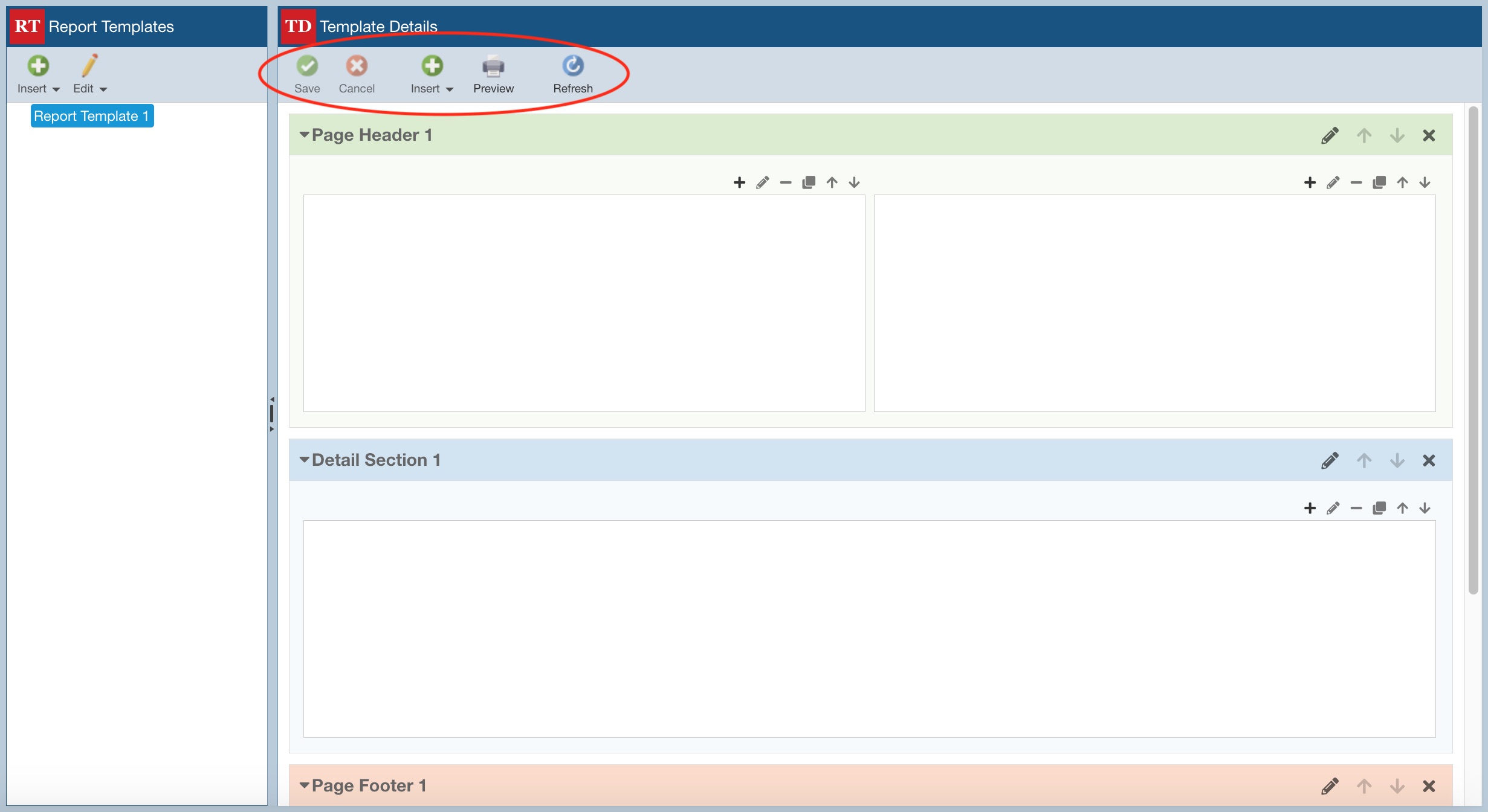
The buttons are available to:
- Save - save all changes made to the Report Template
- Cancel - discard any changes made to the Report Template
- Insert - insert a new Page Header section, Detail Section, or Page Footer section
- Preview - preview the report on the Relyence Report Viewer tab
- Refresh - refresh the settings on the Template Details pane
Within each Header, Details or Footer section, you can use the buttons on the right to Edit, Move Up, Move Down, or Delete the section.
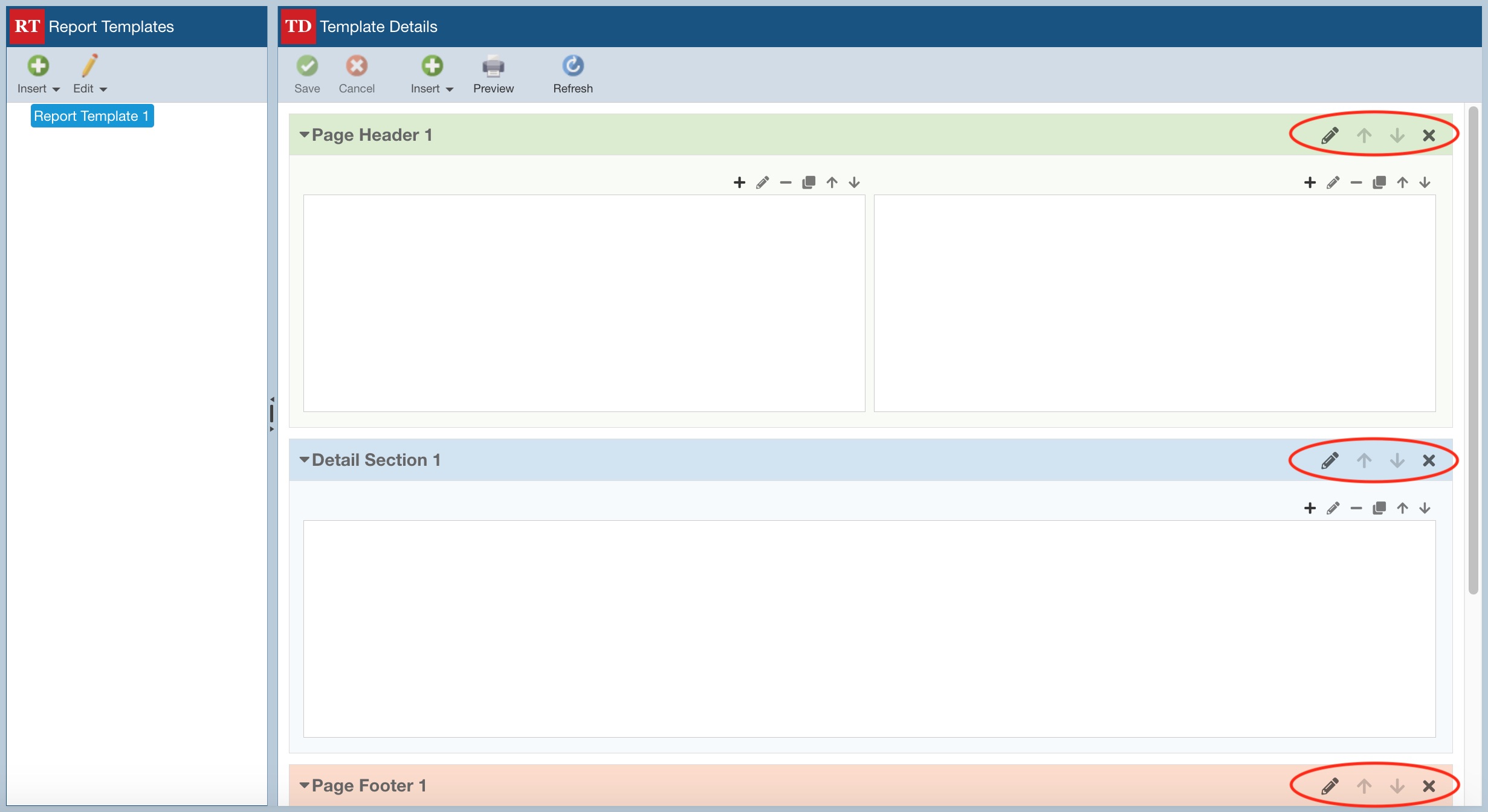
For example, if you click the Edit button for Page Header 1 section, you can customize it's Name, Number of Columns, Background Color, Label Style settings, Data Style settings and Border Style settings. Similar settings are available for each Details section and Page Footer section.
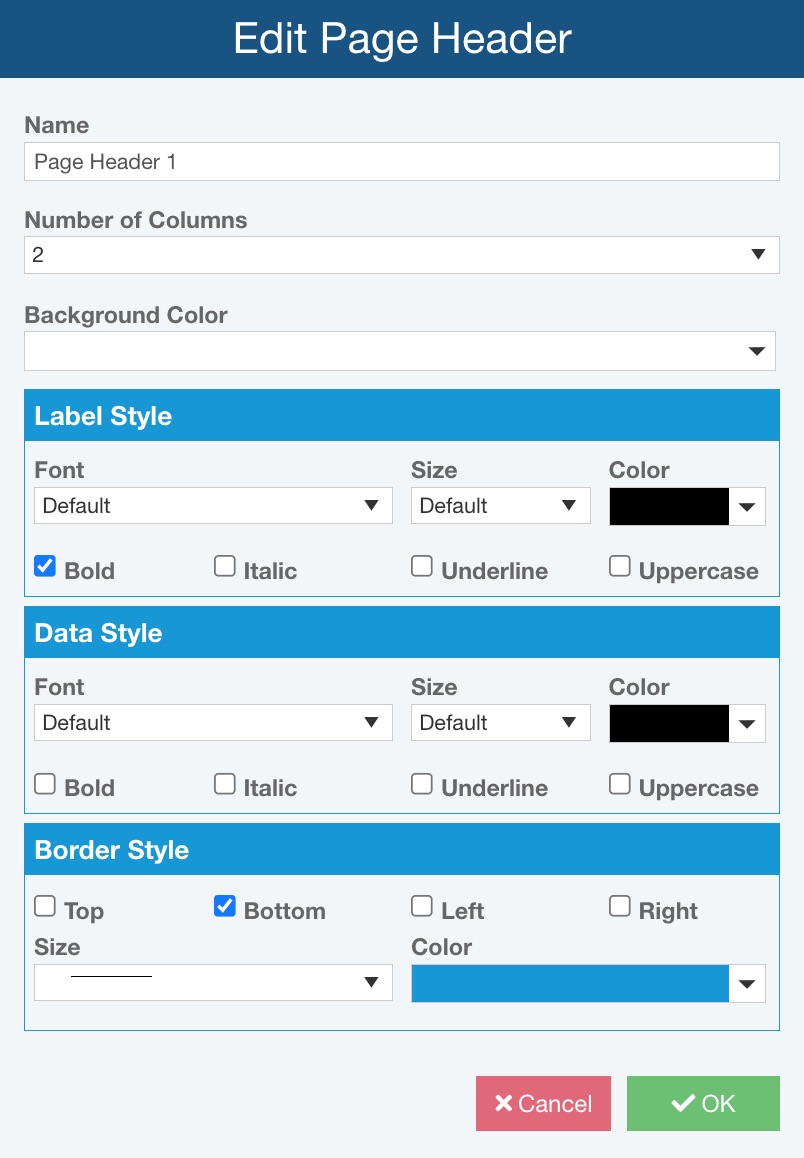
Within each section, buttons on the right allow you to Add, Edit, Delete, Copy, Move Up, Move Down an item within a section.
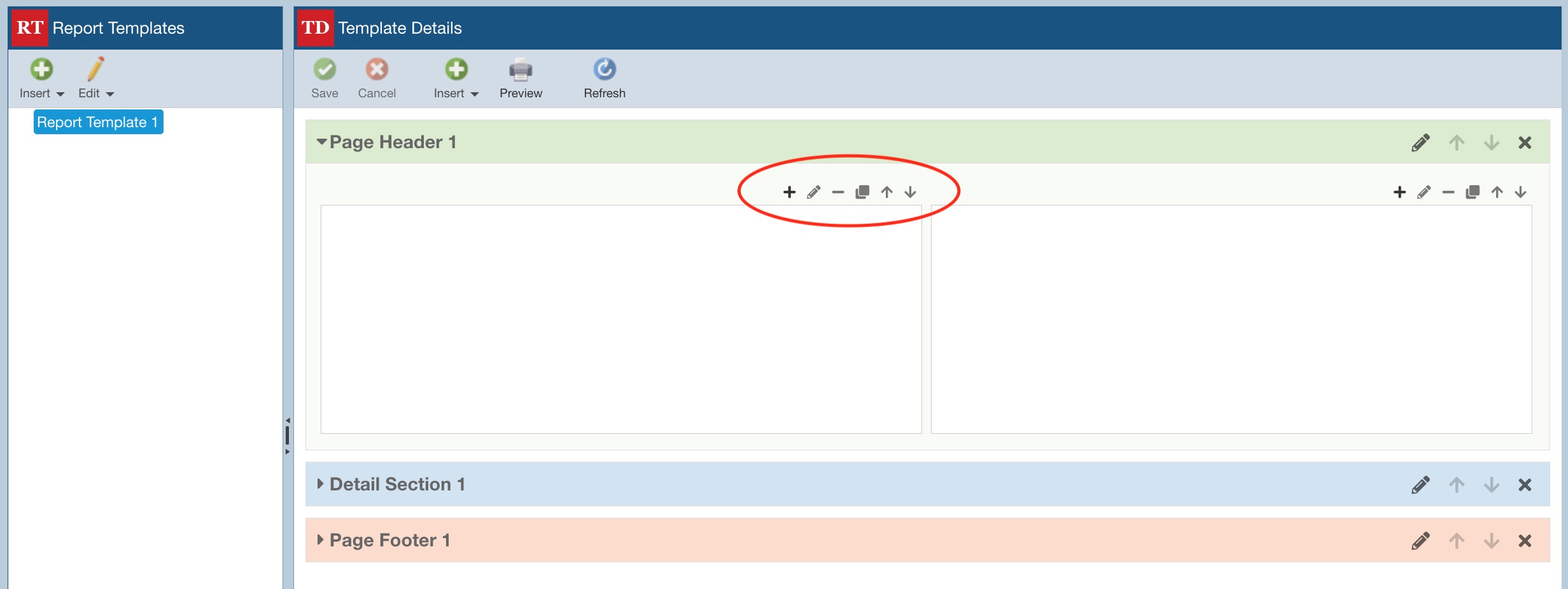
For example, if you click the Add button (+), you can specify what data field to add. In this image, it will add the Function field to Details section 1.

Additionally, in the Report Templates pane, click Edit to access several options:
- Report Template - to edit the selected Report Template Name, Orientation or Report Paper Size on the Edit Report Template dialog
- Duplicate - to create a copy of the selected Report Template; a copy of the Report Template is created and displayed in the Report Templates pane
- Delete - to delete the selected Report Template; click Yes or No when prompted if you're sure
When you've completed customizing the Report Template, click Save in the toolbar to save your changes.