Customizing the RCM Decision Diagrams
The RCM Decision Diagrams are customizable.
To customize your Decision Diagram, click the Customize button in the upper right side of the toolbar when the Decision Diagram is active.
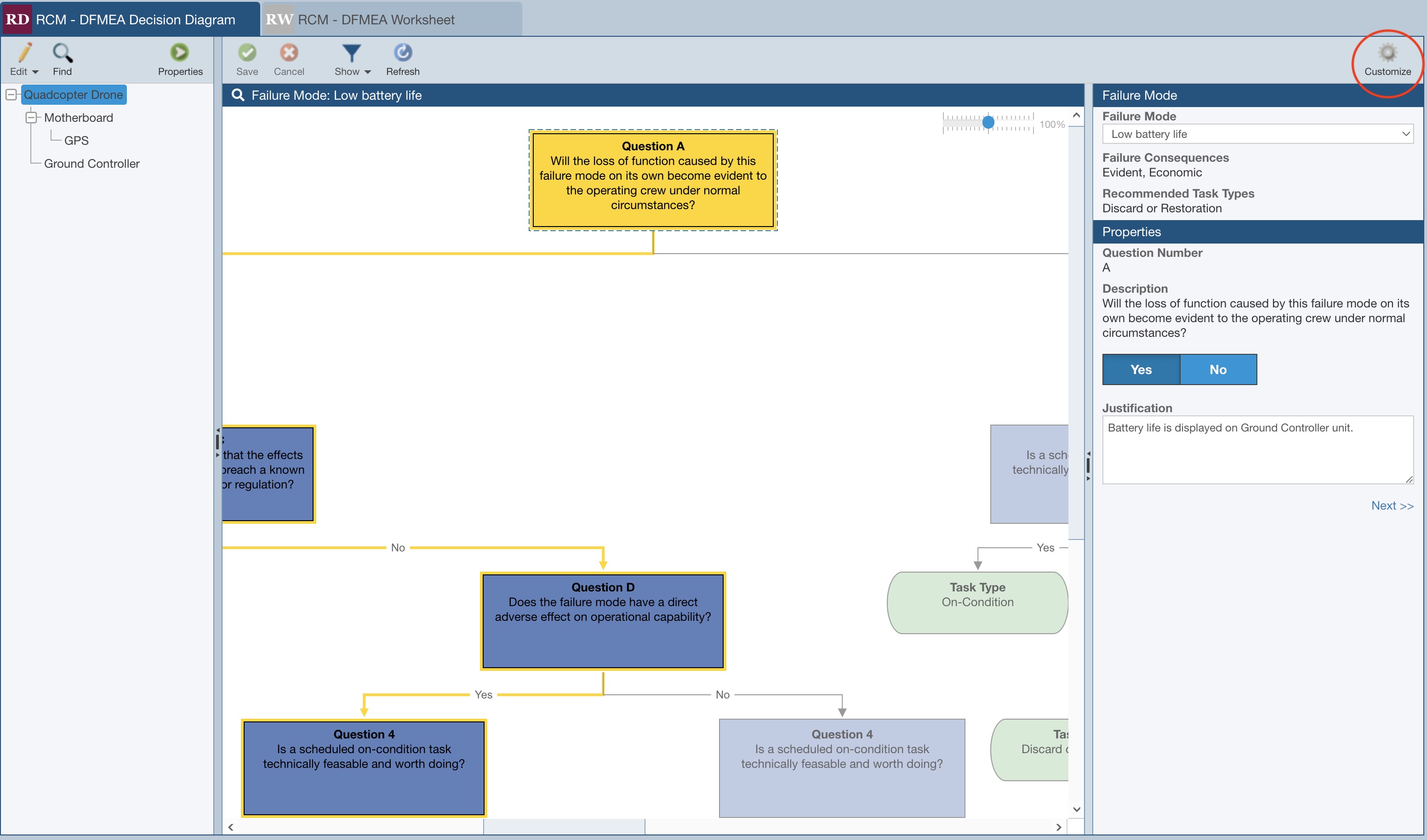
The Decision Diagram Editor appears.
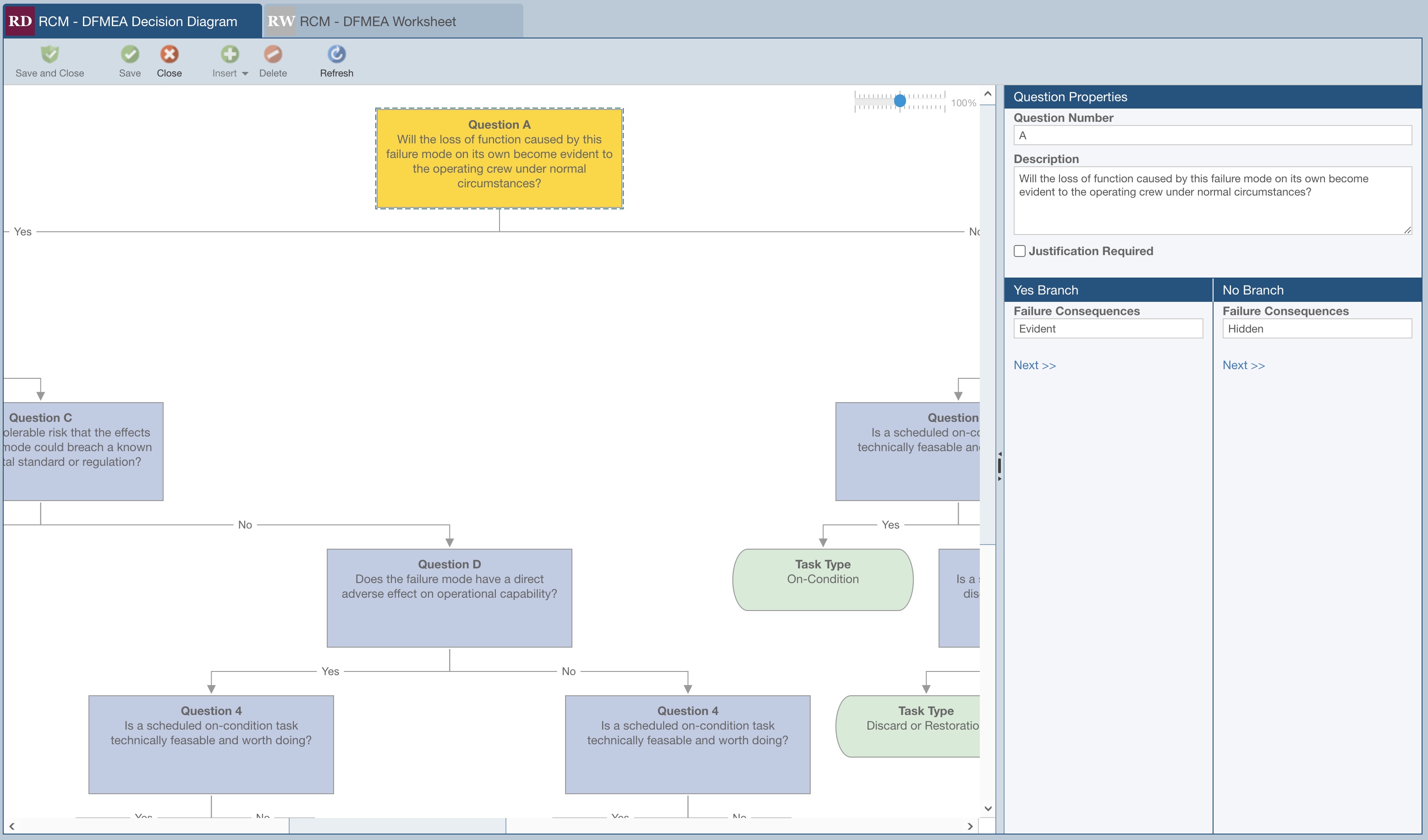
The Questions Properties panes allows you to edit all elements of each Question.
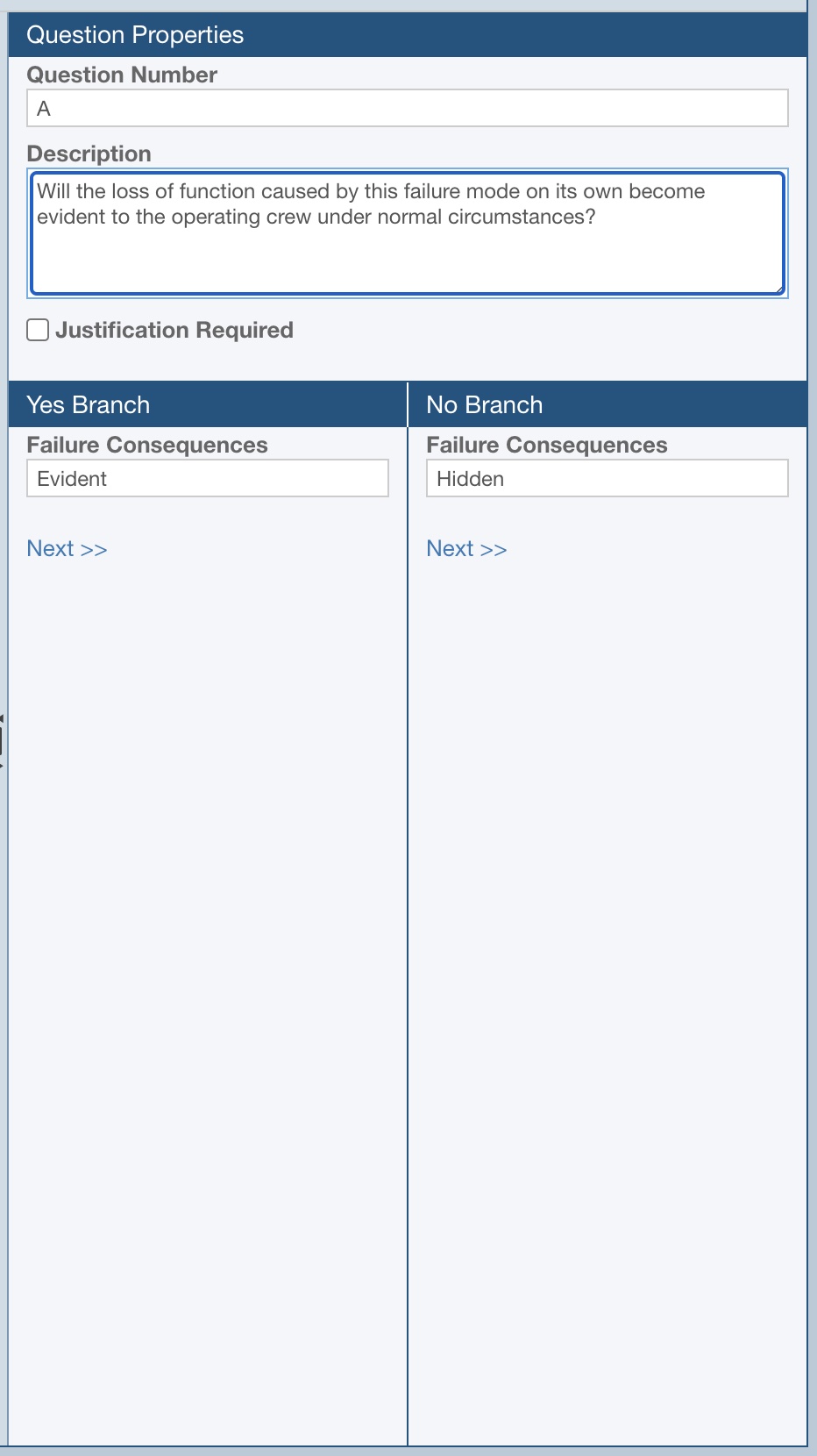
Question Number: Enter the text you want to appear in the heading of the Question box.
Description: Enter the full text of the Question.
Justification Required: Select if the Question requires a Justification to be entered.
Failure Consequences: Enter the appropriate Failure Consequences for both the Yes and No Branches.
Use the <<Previous and Next>> buttons to navigate through the Questions, or click on the items in the Decision Diagram to select them.
To modify the structure of the Decision Diagram, use the Insert and Delete buttons on the toolbar. The Delete button will delete the Question and its branches. The Insert button allows you to insert a New Question, a New Task, a New Action, or an Existing Question.
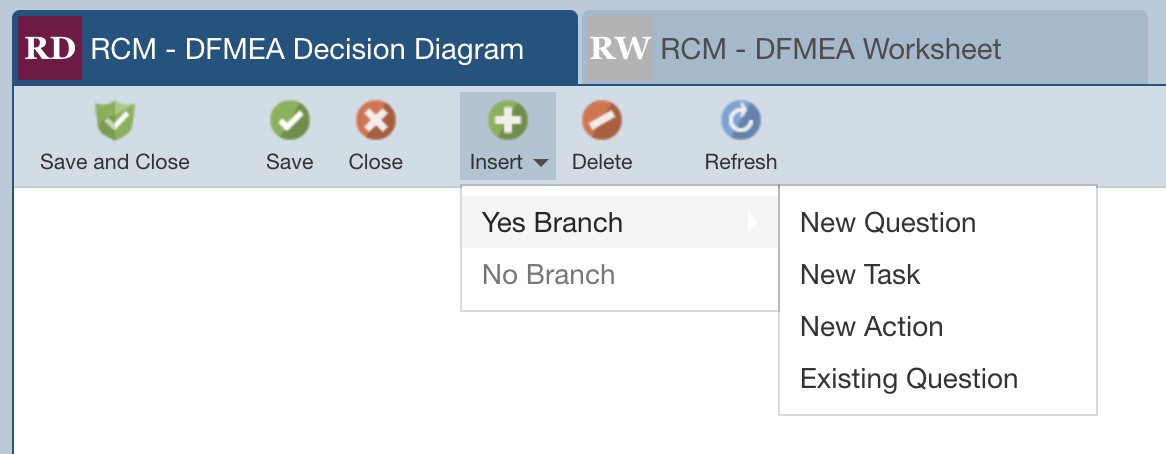
You can also perform the Insert functions from the Question Properties pane. The will automatically appear when applicable.
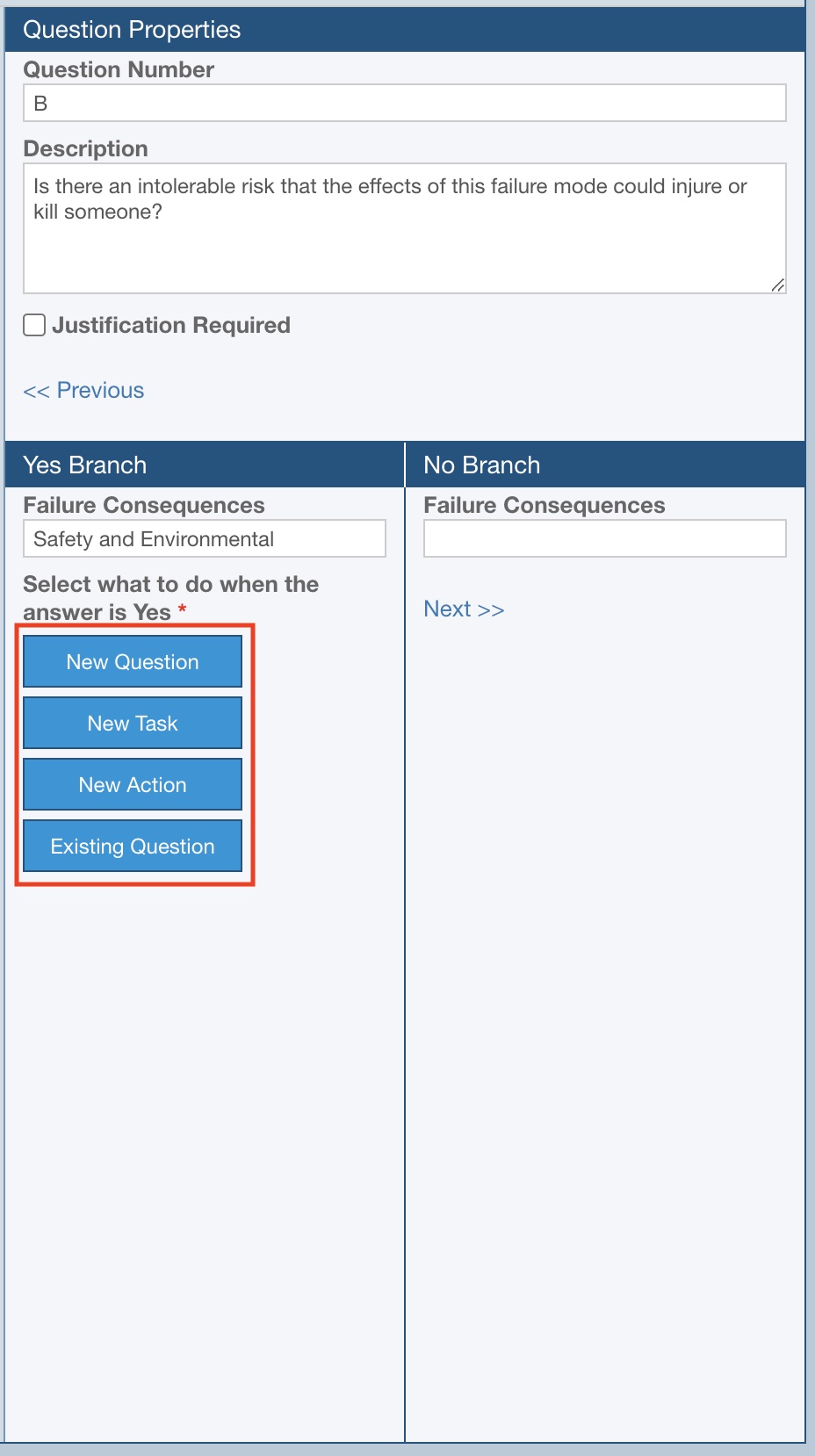
Once you have completed your modifications, click Save and Close from the toolbar to save your changes and return to the Decision Diagram.