Deleting a Revision
You can delete a Revision on an Analysis from the View All dialog or from the Manage Analyses pane.
Deleting a Revision from the View All Dialog
To delete a Revision, click View All in the Sidebar menu.
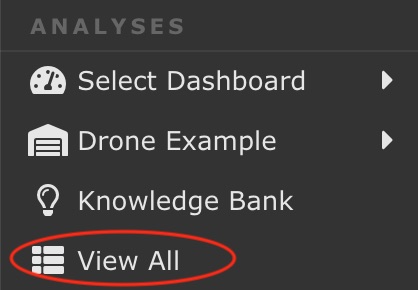
The View All dialog appears. Revisions appear under the original Analysis name. Clicking the +/- toggles between expanding the list to view the Revisions and collapsing the list to hide the Revisions.
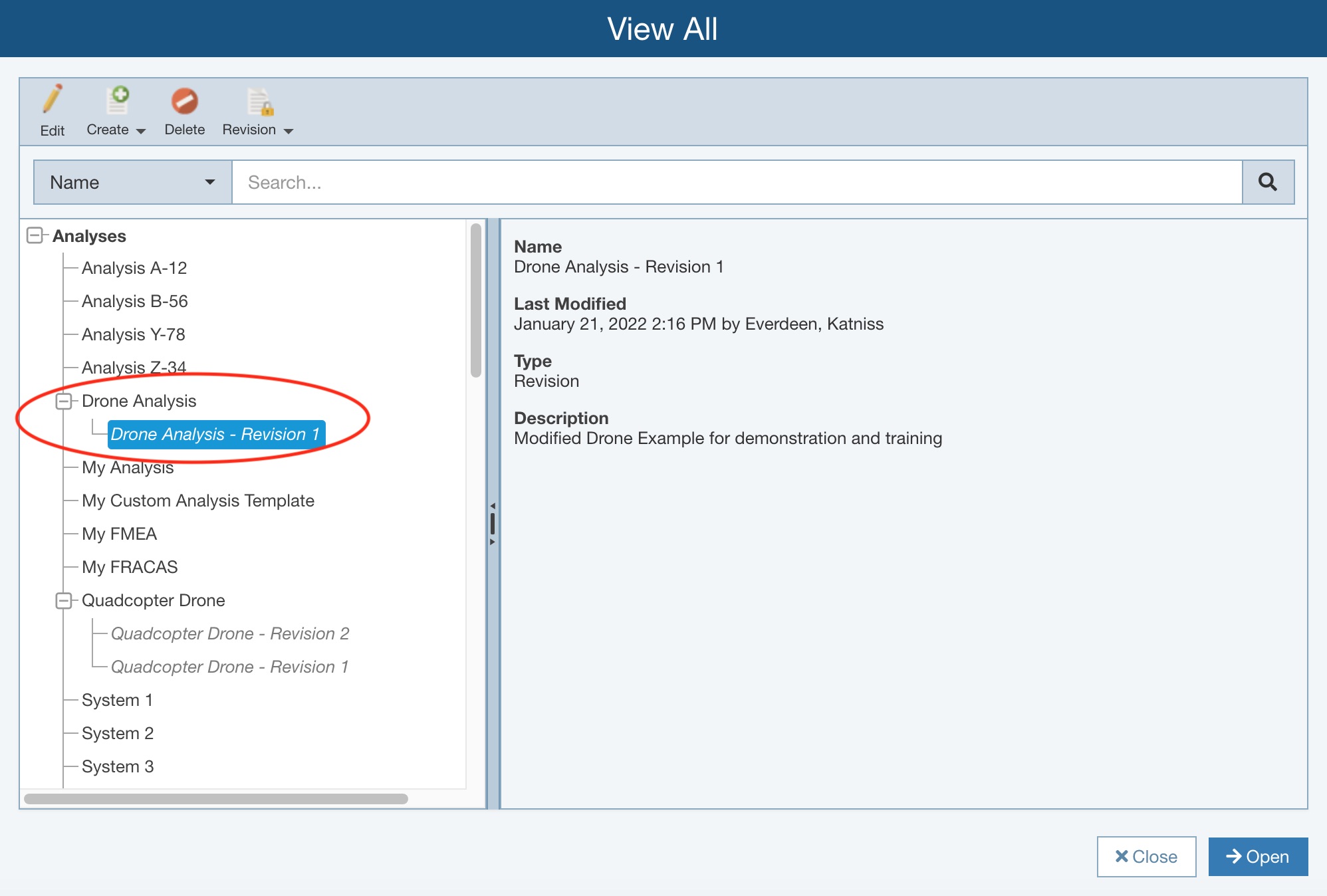
Select the Revision you want to delete in the tree navigator pane. Click Delete from the toolbar.
Note that the Delete button will be disabled if the selected Analysis Revision is set as Read-only for Users in your Group via Access Control settings.
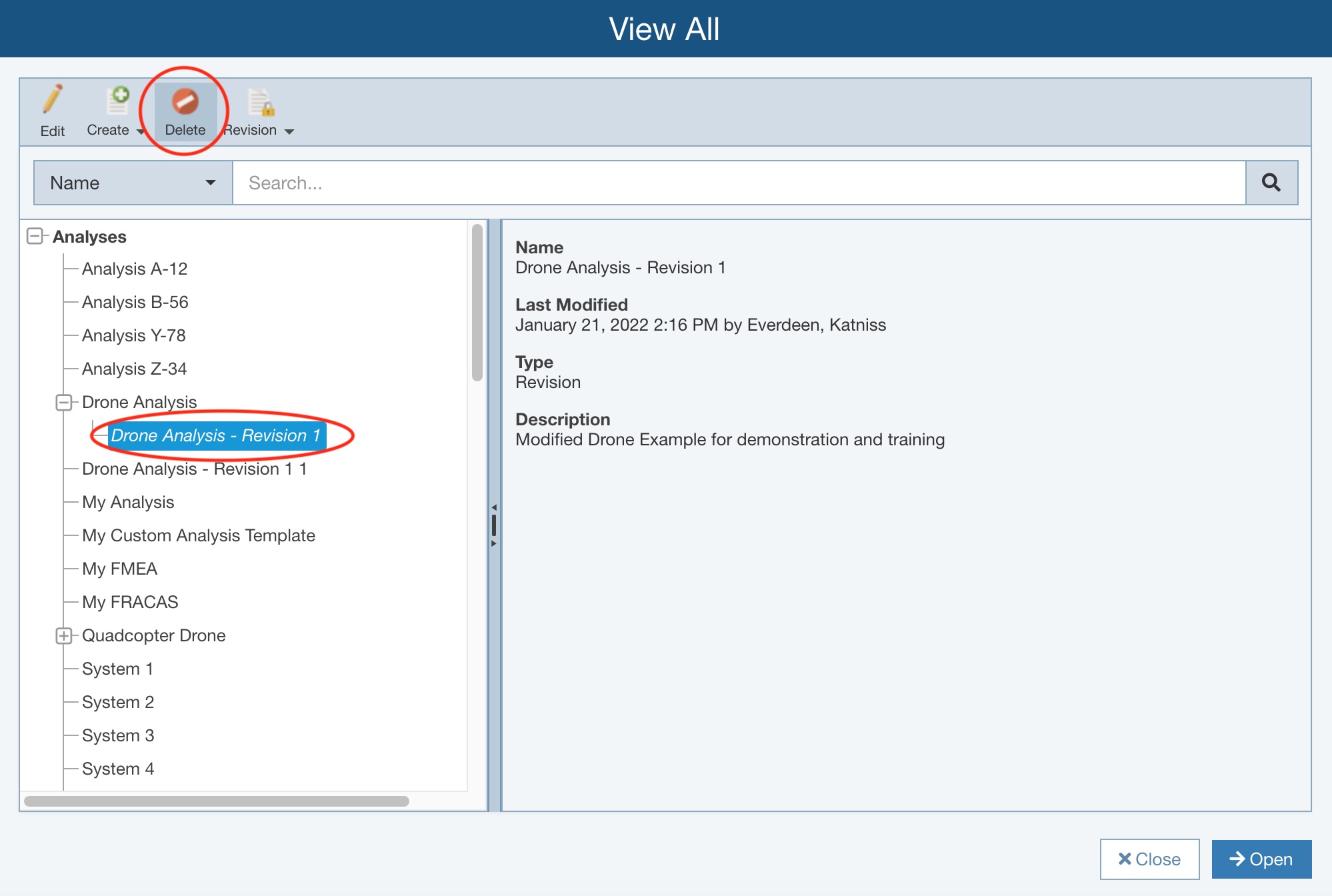
You will be asked if you are sure. Click Yes to permanently delete the Revision.
Deleting a Revision from the Manage Analyses Pane
To use the Manage Analyses function, click Manage Analyses from the Account menu.
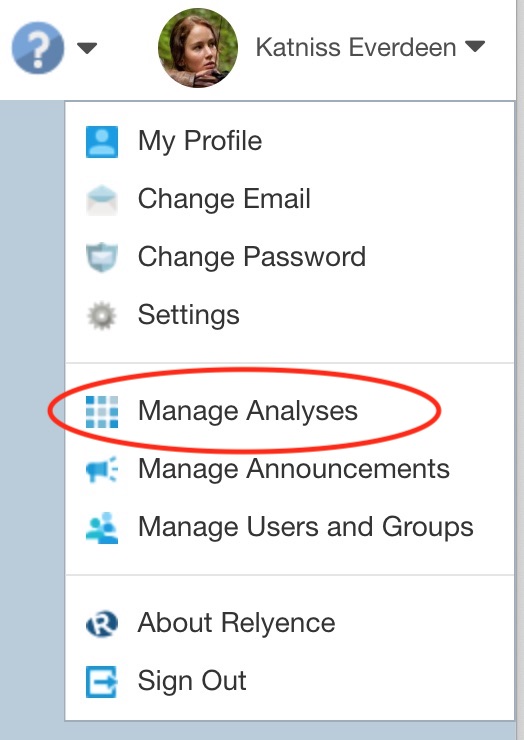
The Manage Analyses pane appears.
To delete a Revision from the Manage Analyses pane, select the Revision and click Delete from the toolbar.
Note that the Delete button will be disabled if the selected Analysis Revision is set as Read-only for Users in your Group via Access Control settings.
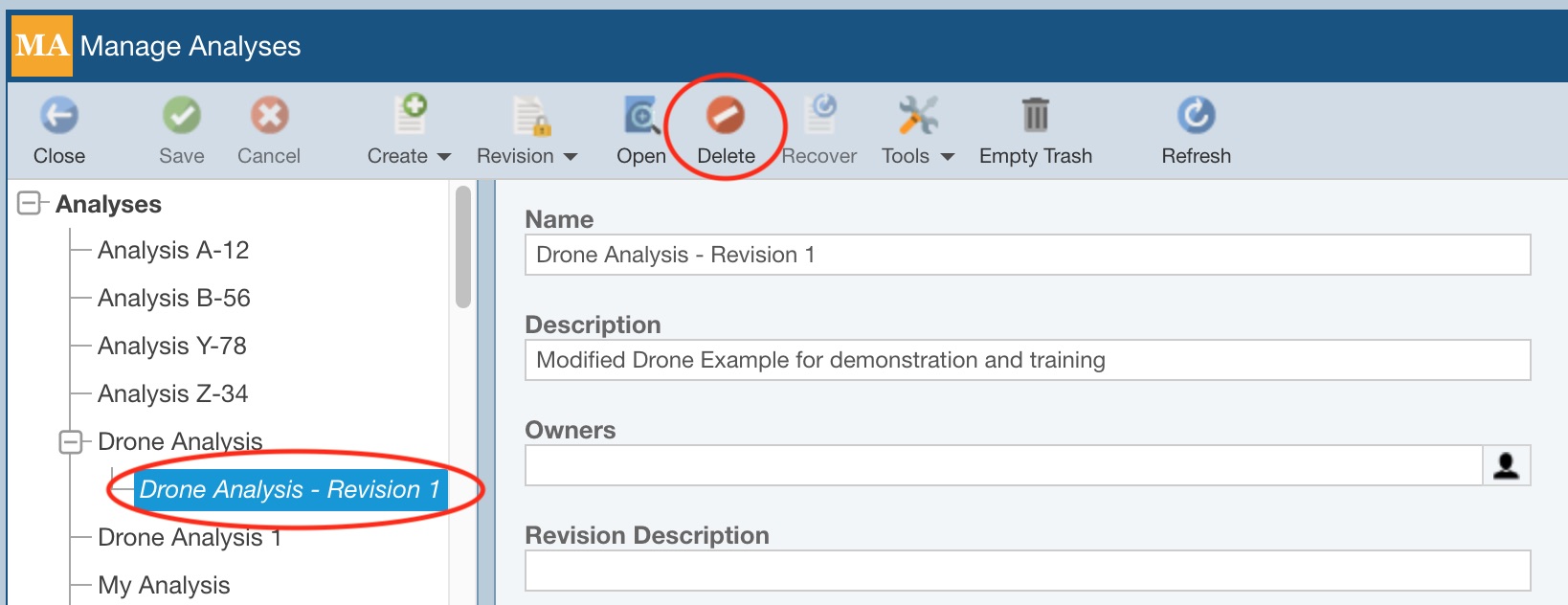
You will be asked if you are sure. Click Yes to permanently delete the Revision.