Entering RCM Data
For each item in your Analysis Tree for which RCM analysis is required, a Decision Diagram and RCM Worksheet are available.
Begin by selecting the item you want to evaluate in the Analysis Tree. The associated Decision Diagram and RCM Worksheet appear to enter your RCM data.
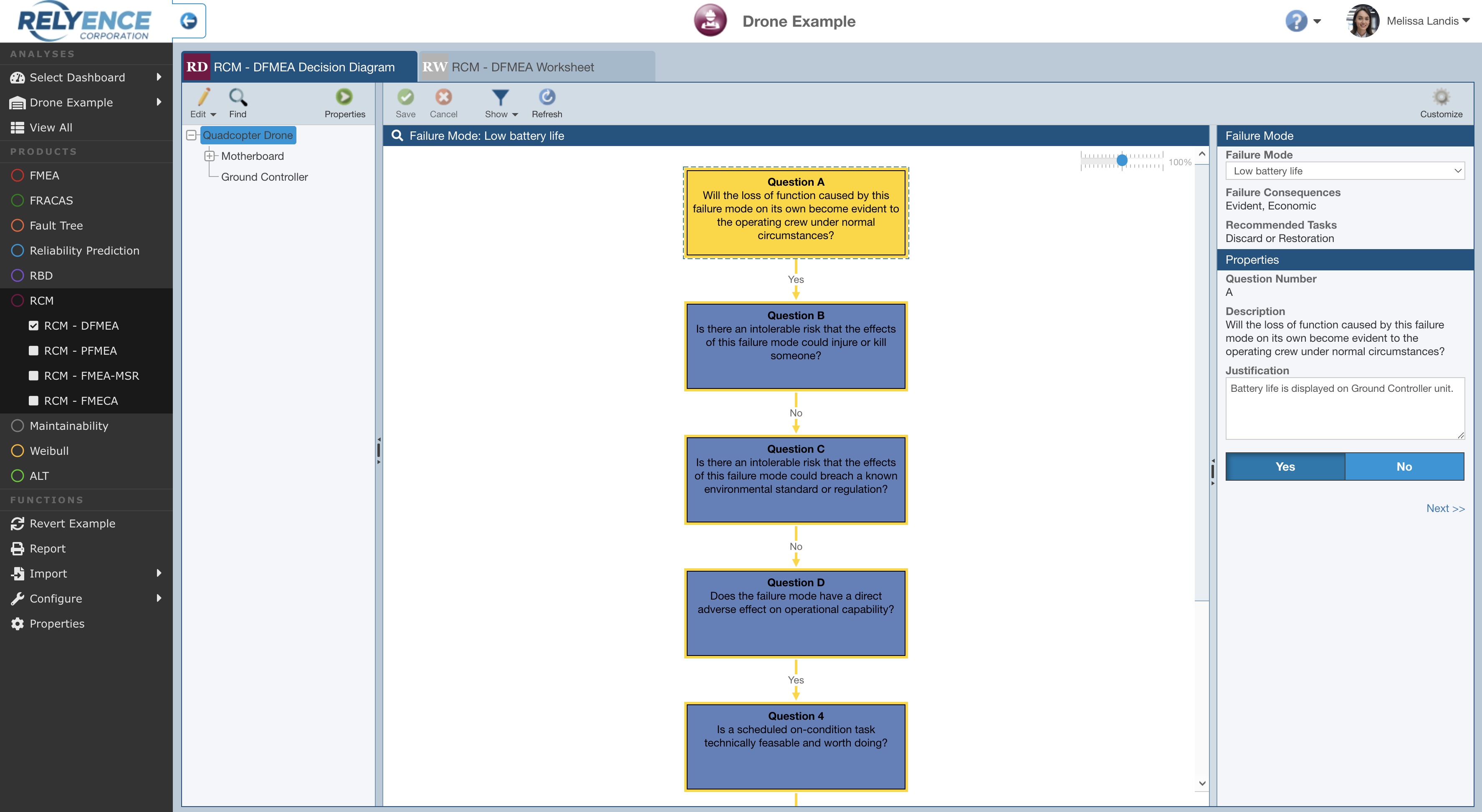
Completing the RCM Decision Diagram
The first step in performing your RCM analysis is to proceed through the Decision Diagram answering the Questions for each Failure Mode identified for the Analysis Tree item selected.
At the end of the Decision Diagram, if a Maintenance Task is determined to be necessary, you then proceed to the RCM Worksheet to enter that information.
Entering Data in the RCM Worksheet
Data from your Decision Diagram is automatically entered for you in your RCM Worksheet. Complete the RCM Worksheet by entering the remaining information about the maintenance activity to be performed, such as the Task Description and Task Interval.
You can also add Tasks to your RCM Worksheet if needed.
To add a Task, go to the location in the Worksheet where you want to insert a new Task. In the toolbar, click on the dropdown arrow next to Insert, select RCM Task and the choose either Insert at end, Insert above, or Insert below to add an RCM Task into the Worksheet where you desire.

Enter your new Task information in the newly inserted line. Click the Tab key after you have completed typing in each cell to move to the next column.
When completed, you will have a new line item in your RCM Worksheet.
The cells in your RCM Worksheet with newly entered data appear with a small red tag in the upper left corner. This indicates that the data is not yet saved. When you have completed all your data entry, click Save from the toolbar. All your changes are saved and the red tag marks no longer appear. You can save as frequently as you would like while performing your RCM.