Finding a Subsystem in your FRACAS Analysis Tree
You can use the Find function to locate a specific Subsystem in your Analysis Tree.
You can find a particular Subsystem by searching for text in the Name, Description, or Manufacturer data fields of your Analysis Tree Properties.
To locate a specific Subsystem in your Analysis Tree, click the Find button in the Analysis Tree pane toolbar.
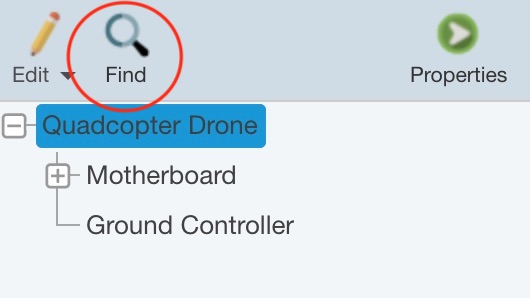
The Find Subsystems dialog appears.
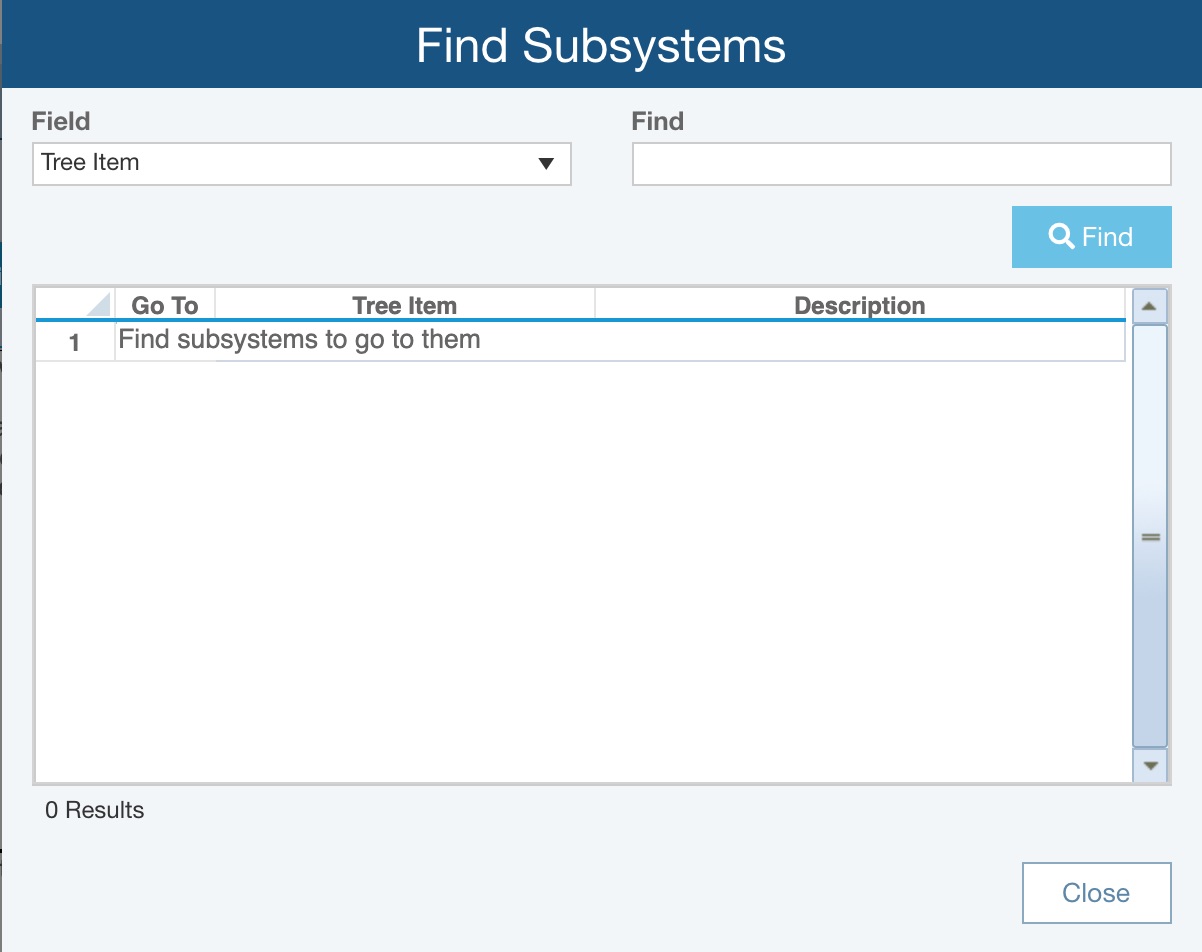
To start, you must enter the criteria to use for your search.
Select the data Field you want to search on from the dropdown list. The list of fields includes any text-based field on your Analysis Tree Properties form, including any custom text fields you may have added.
Note: In the event that you have Enable Analysis Tree Delay Load Threshold hold checked on, the only Field available to search will be Name and in the table, the Description field will show as "< not loaded >".
Enter the text to search in the Find field. You can enter the exact text, or any portion of the text, you want to find.
Click the Find button to perform the search.
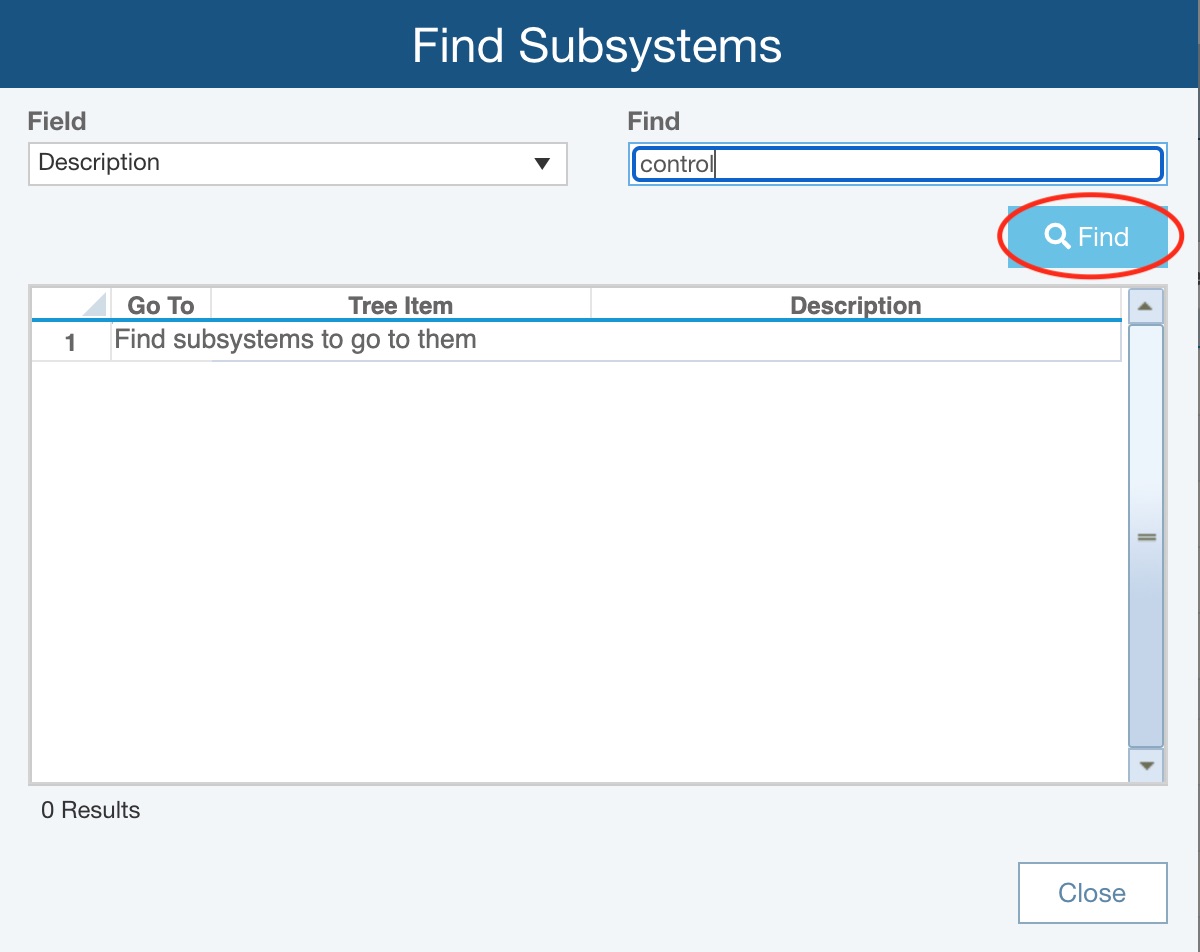
Any Subsystem which contains the Find text in the specified Field will be shown in the results table.
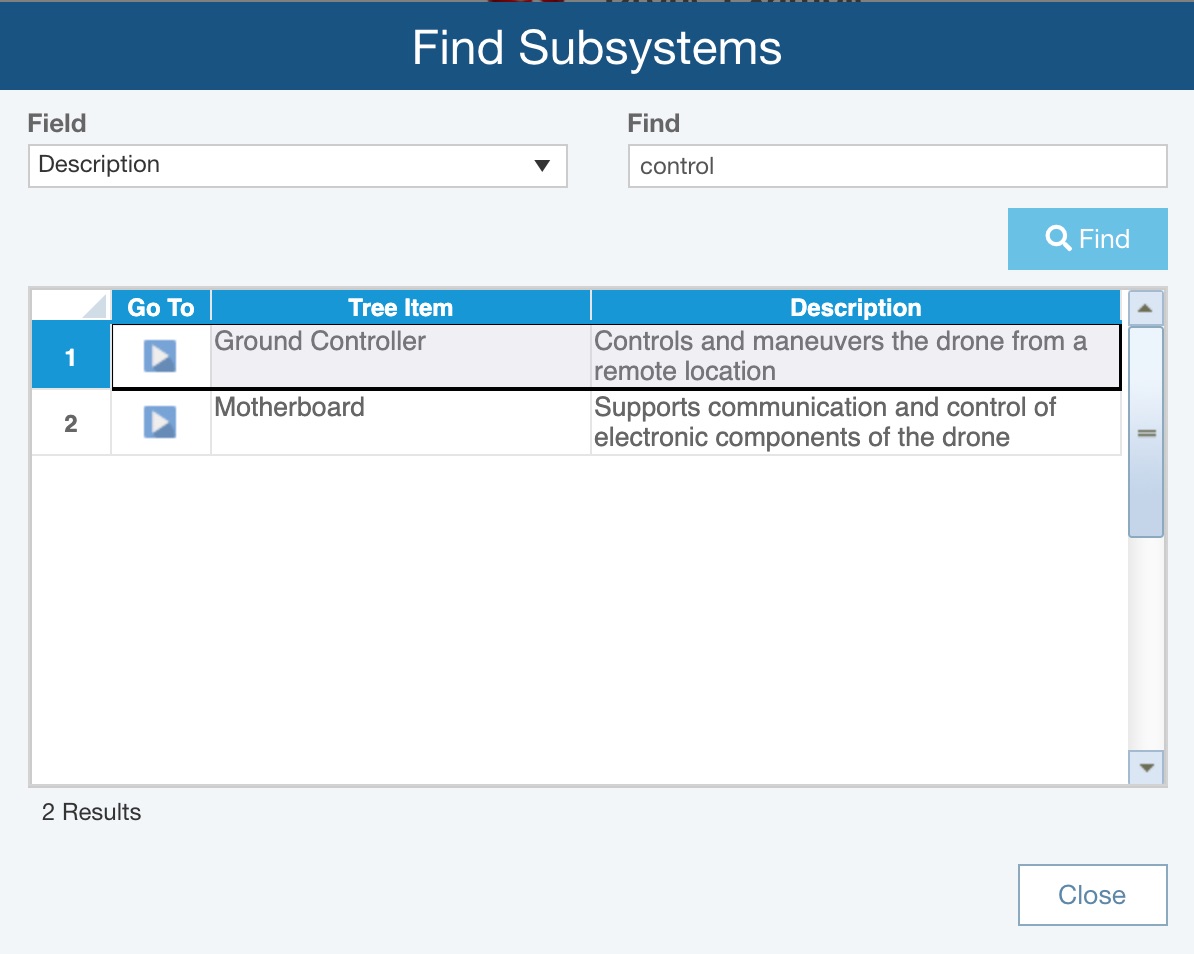
To go to a Subsystem, in the left-most Go To column, click the blue arrow Go To button.
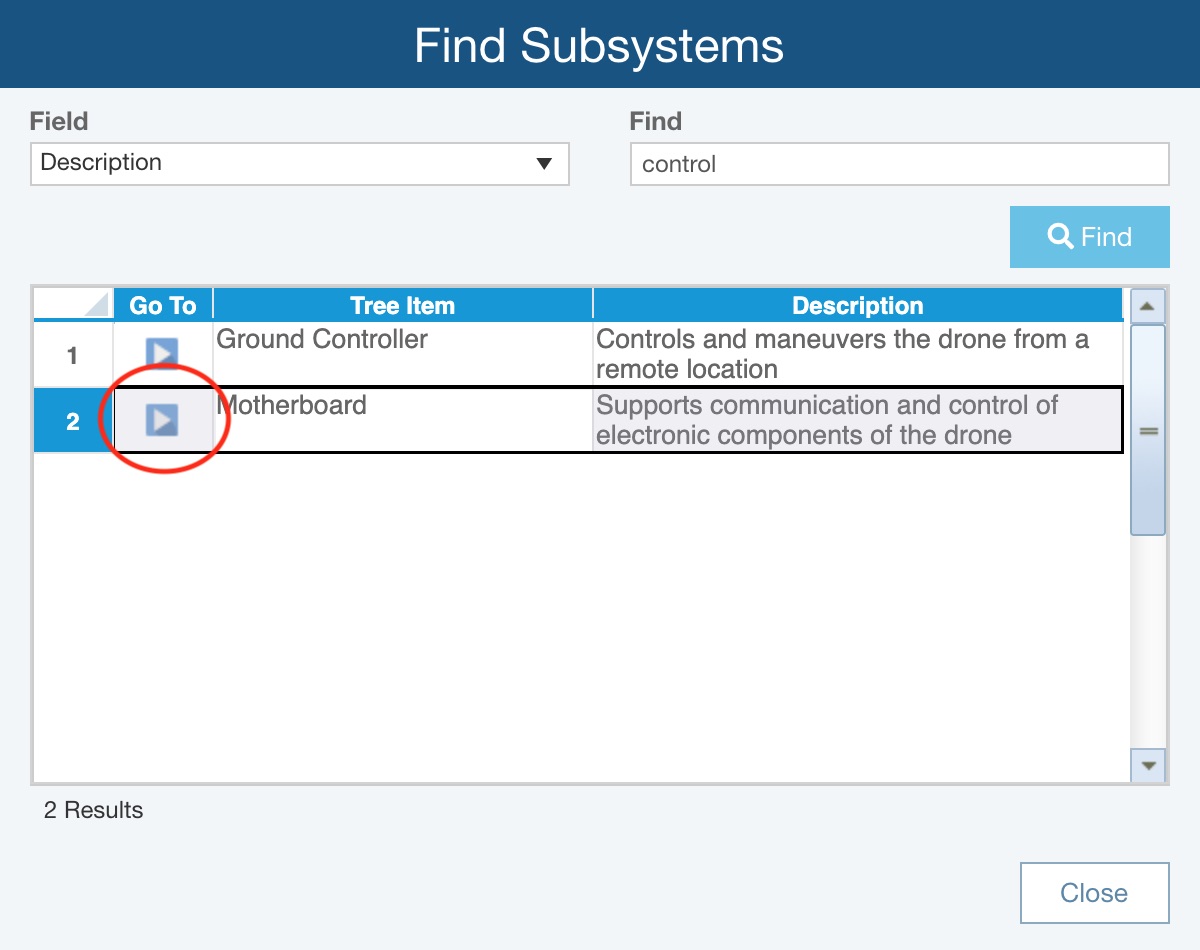
If necessary, the Analysis Tree will expand, and the Subsystem will be selected in the Analysis Tree.
The Find Subsystems dialog will remain open in case you want to continue to locate specific Subsystems in your Analysis Tree.
When you have finished, click Close the close the Find Subsystems dialog.