Generating Reliability Growth Plots
Once your Reliability Growth data is entered, you may want to generate one or more plot(s) to review the results of the reliability growth analysis.
To view a Reliability Growth plot, select your Reliability Growth Data Set in the Data Sets pane and in the Data Points table, click the To Plot button in the rightmost section of the toolbar.
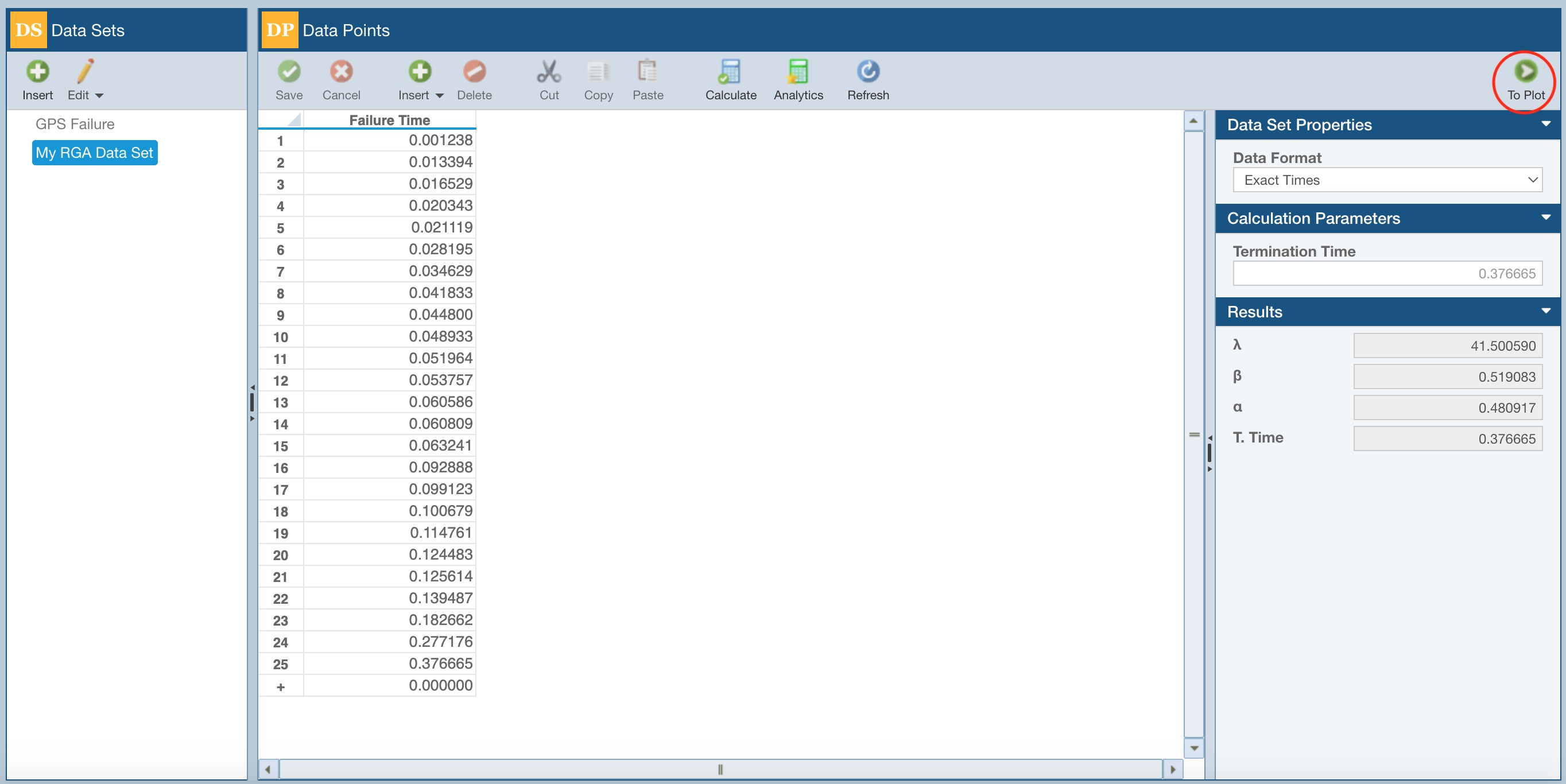
If a calculation has not yet been performed, you will see that the plot is unavailable. Also notice there are no Results in the Results section of the Properties pane.
Click the Calculate button on the toolbar. When the Reliability Growth analysis is complete, the Plot will appear and the results will be shown in the Results section of the Properties pane, and also on the Plot legend.
Note: The Plot below was generated using random data, so your Reliability Growth plot and results will likely differ from this screenshot.
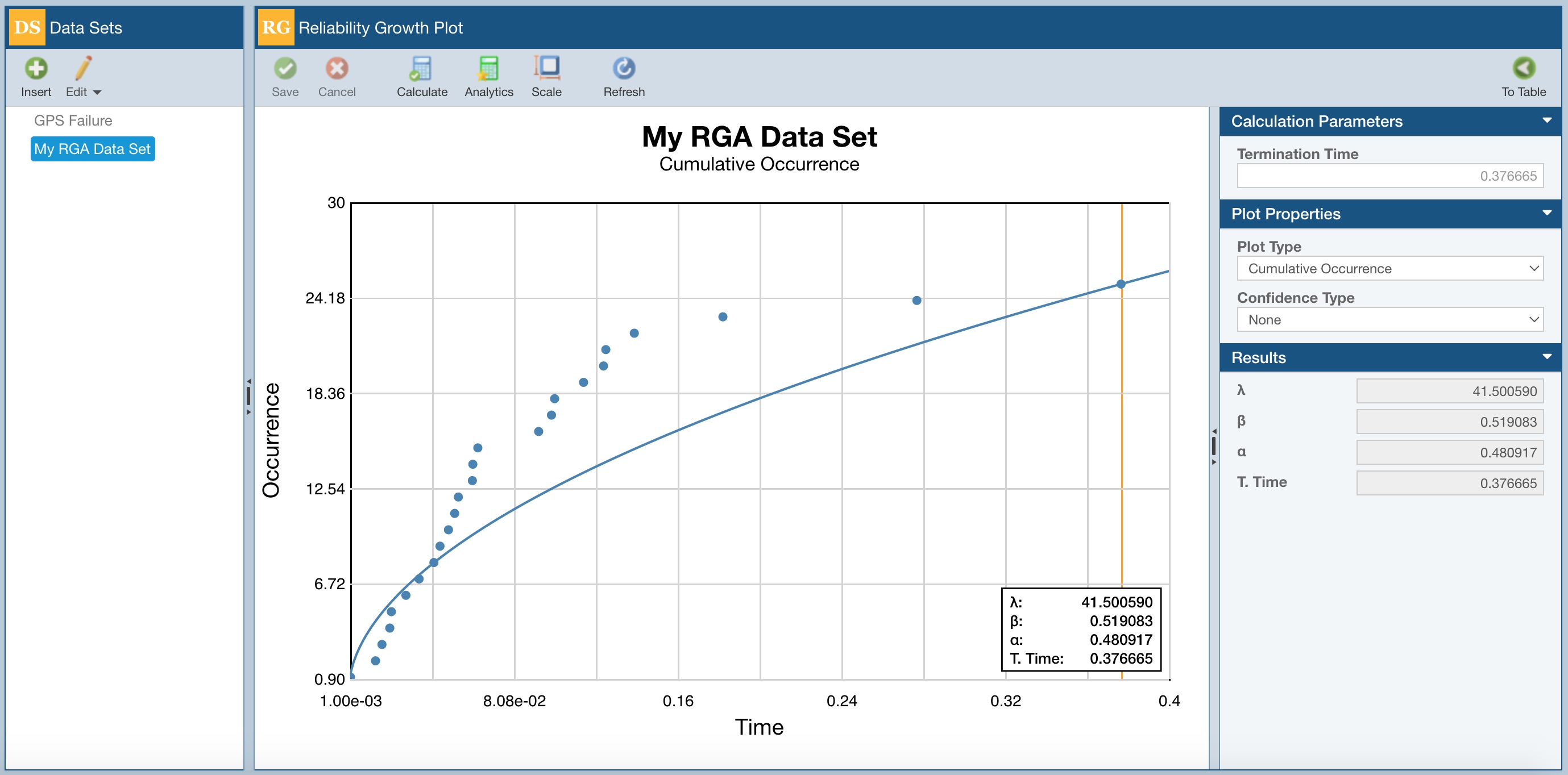
If you would like, you can test out different Plot Types, add Confidence Types, or generate new Reliability Growth Data Sets. Any time you make a modification, click the Calculate button to update the analysis and review the updated Plot and results.
By default, Relyence Weibull will autoscale the Reliability Growth Plot. You can see the plot scaling settings by clicking Scale in the toolbar.

The Plot Scaling dialog appears.
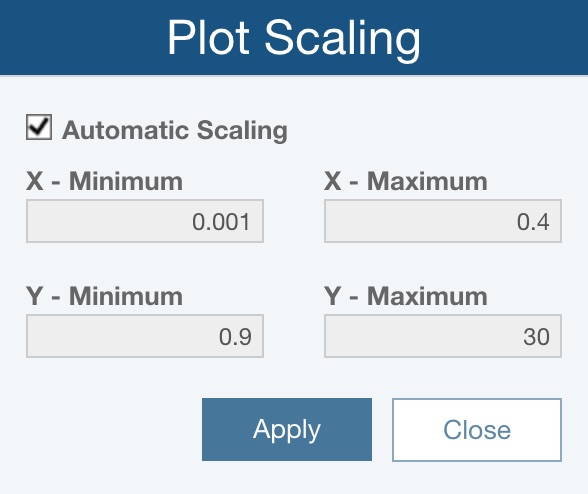
When Automatic Scaling is checked, Relyence Weibull will automatically choose the minimum and maximum values for the X and Y axes.
If you would like to scale the Plot, clear the Automatic Scaling checkbox, and enter your desired values for the X and Y axes minimum and maximum values.
Click Apply and/or Close as needed.