Importing the RCM Analysis Tree
If you prefer not to build your Analysis Tree structure using the Relyence user interface, you can import the Analysis Tree for your RCM analysis. You can also export the Analysis Tree from your RCM analysis.
When mapping the data fields to import when performing an Analysis Tree import, the Parent field or Level field is used to indicate which subsystem is the parent to the current subsystem. This enables you to define the hierarchy of your tree using the Analysis Tree import function.
Importing
You can import data from a Microsoft Excel (.xlsx file) spreadsheet into Relyence. The import is a multi-step process, and Relyence will guide you through the steps to import your data.
From the Sidebar, click Import>Analysis Tree.
The Import dialog appears.
Step 1: Select the file to import and whether you want to reuse an existing Import
Select the File to Import. Click on the File Select (...) button to bring up the file explorer dialog. Navigate to the file you wish to import and select it.
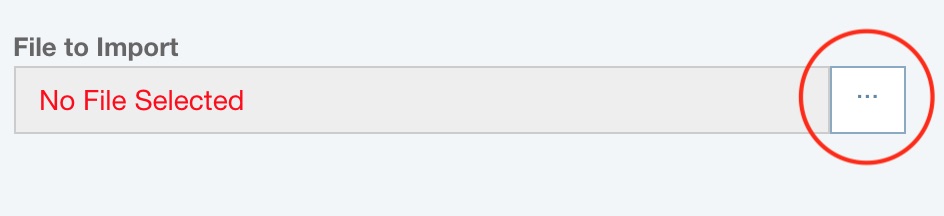
If you have not yet performed and saved any Imports, no further data is requested. Click the Next button to proceed.
Otherwise, you can select either Use existing Import or Create a new Import.
If you do not want to reuse an existing Import, select Create a new Import and click the Next button.
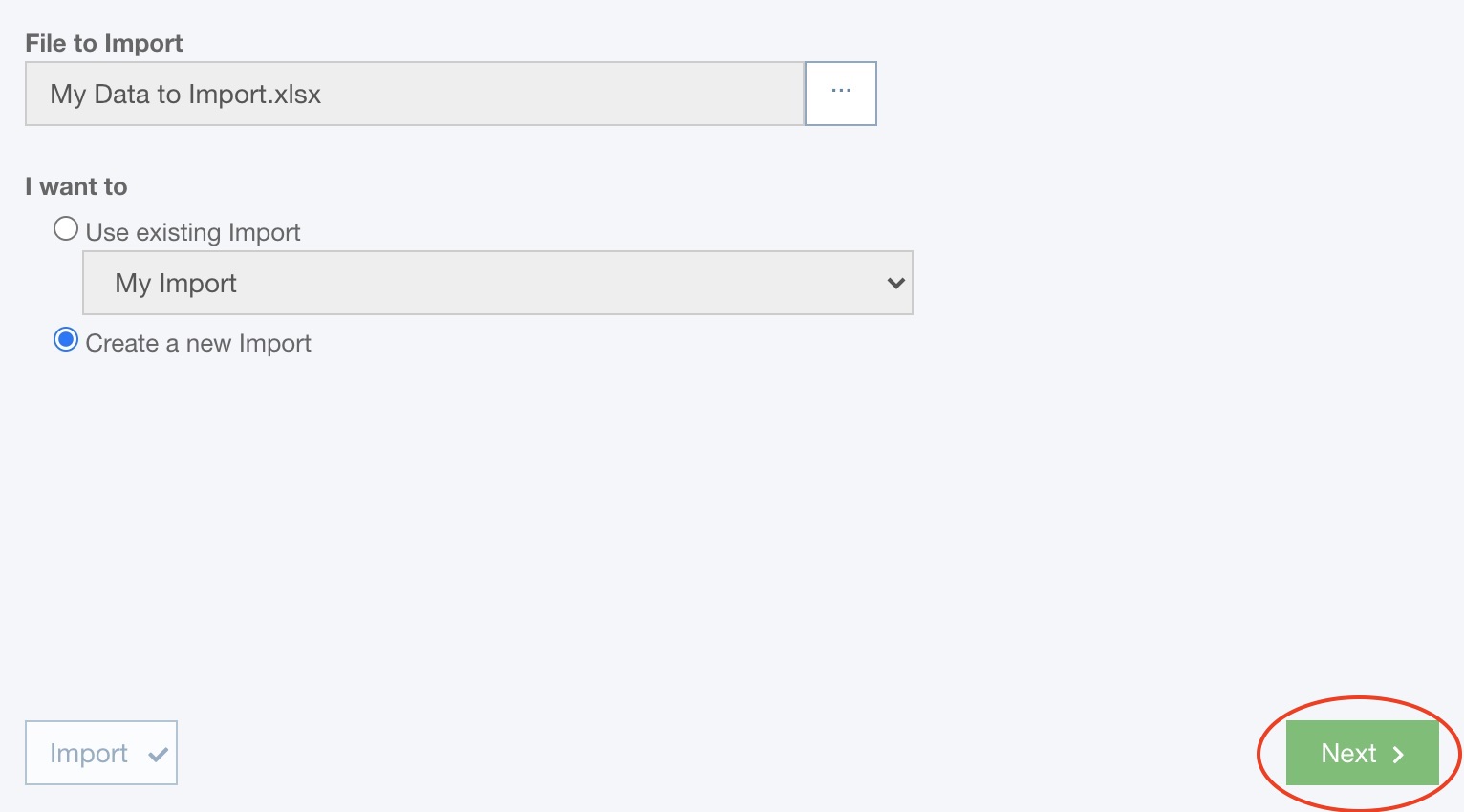
If you want to reuse an existing Import, select the Import you wish to use from the dropdown list of choices.
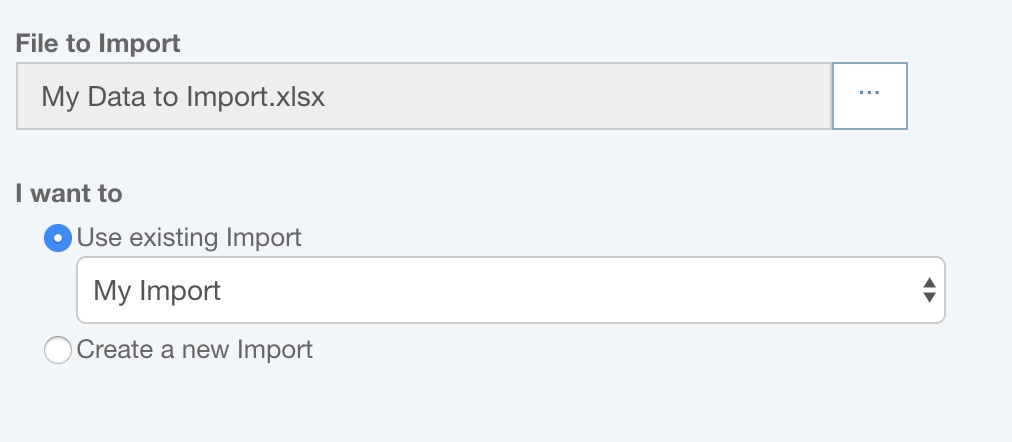
At this point, the Import button will be enabled, and you can choose to directly proceed to the data import step. This bypasses the import mapping steps and allows easy reuse of saved Imports.
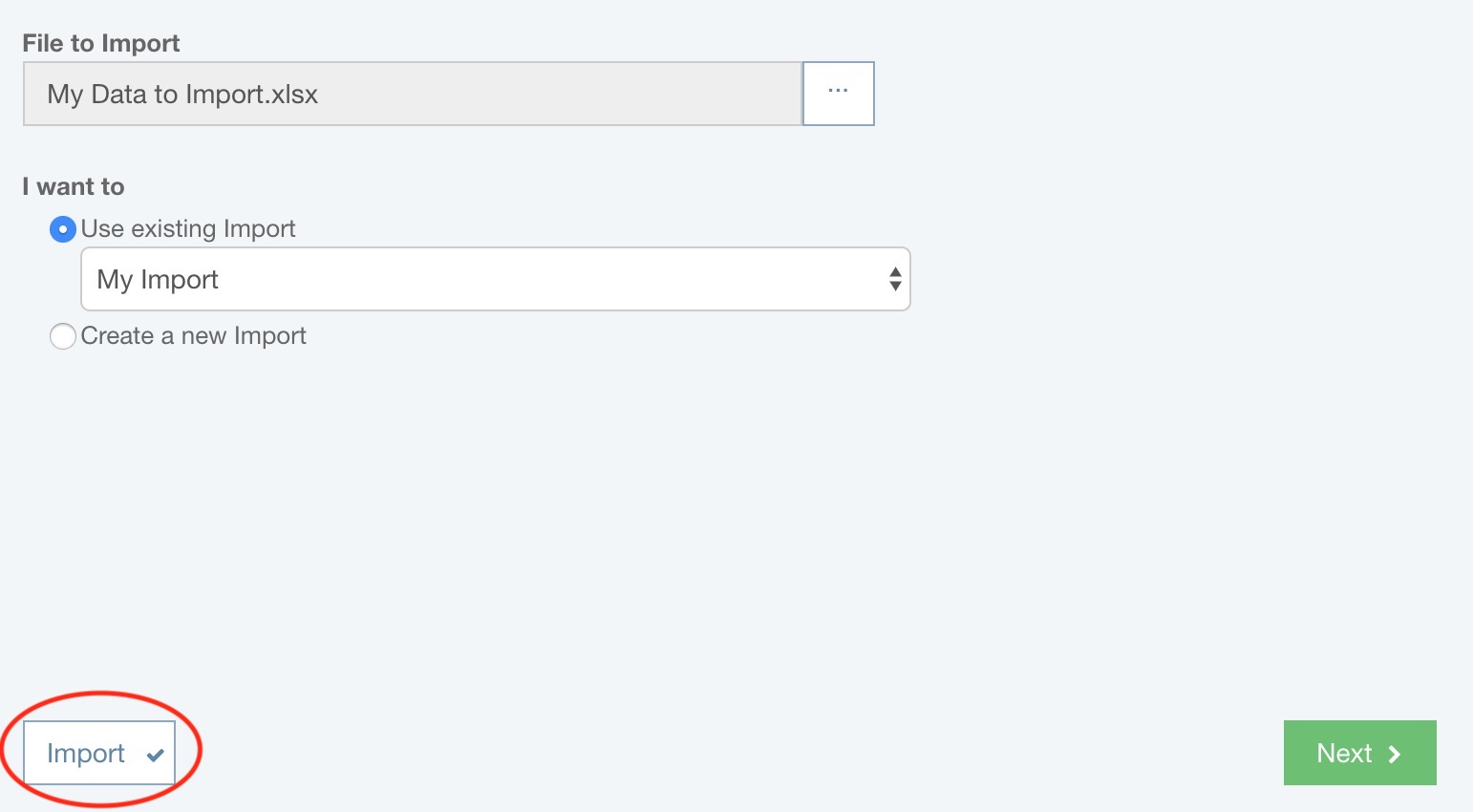
Otherwise, click the Next button.
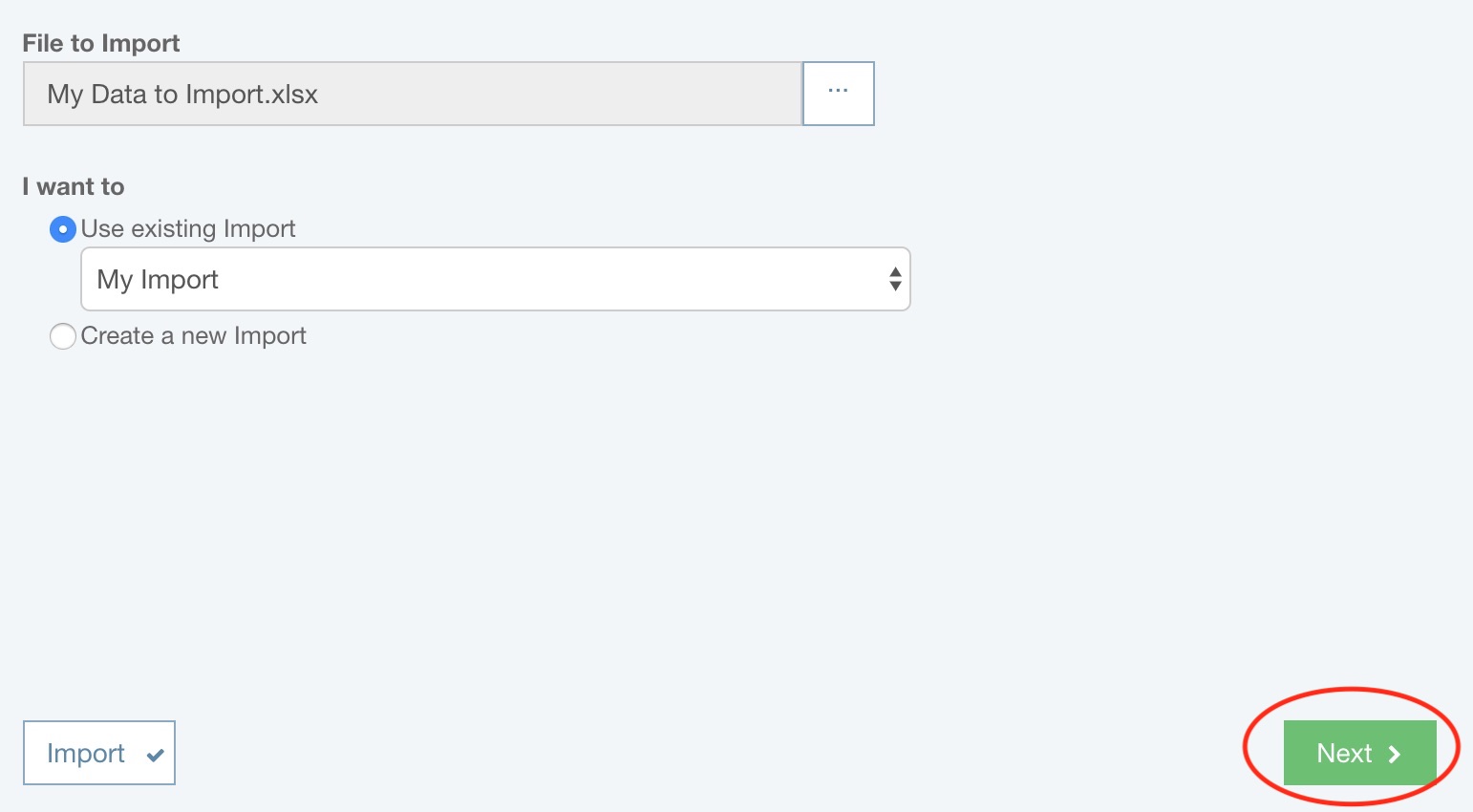
Step 2: Map data fields
The Import Mapping dialog appears. In this dialog, you will see your data. If Column names contained in row is selected, Relyence will attempt to automatically map your data columns. Any columns unrecognized will be unmapped. The number of unmapped columns will appear in the upper right and all unmapped columns will appear with a red border.
To map any unmapped columns, or remap a column, click the dropdown list at the top of the column and select from the list of available data fields. The type of data field will be indicated by the icon to the left of the data field name. The first icon in the list is always the crossed out "skip", or "do not map", indicator. The "A" icon indicates a text field, the Relyence logo icon indicates a unique Relyence database field, the "1" icon indicates a numeric field, the "calendar" icon indicates a date field, the "linked rings" icon indicates a hyperlink field, and the "check mark" icon indicates a yes/no field.
Noted here are some important field mapping notes:
- When mapping the data fields to import when performing an Analysis Tree import, the Parent field or Level field is used to indicate which subsystem is the parent to the current subsystem. This enables you to define the hierarchy of your tree using the Analysis Tree import function.
- If you are importing Analysis Tree data for Maintainability Prediction or FMECA and the Analysis does not include Reliability Prediction, you may also see some "calculator" icon fields, such as Failure Rate, which can be imported for use in the Maintainability Prediction analysis or FMECA.
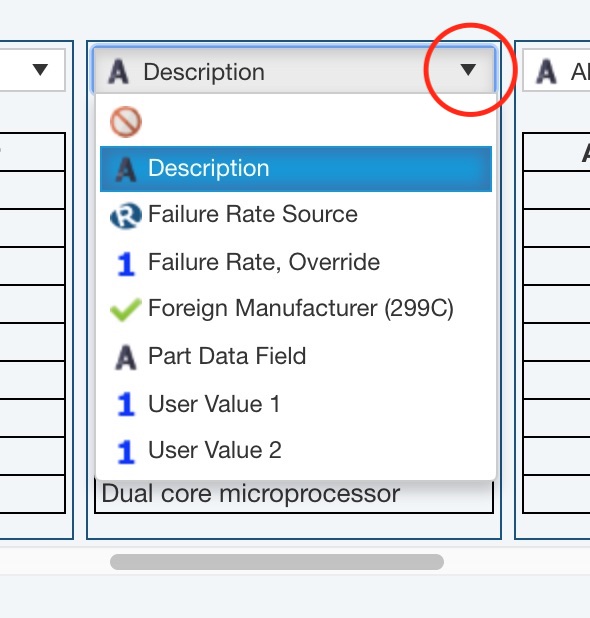
When you have completed mapping all your data, click Next.
Step 3: Optionally save Import and begin import process
The Save Import dialog appears. If you want to save this Import for later use, select Save this Import and enter the name for your Import. The number of columns to be imported and skipped will be shown.
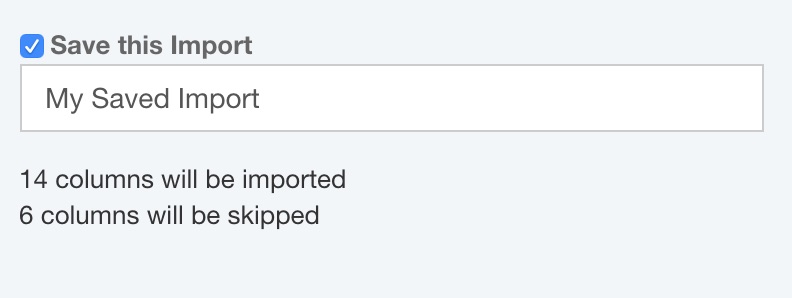
Click Import.
The import process will start up automatically, and the data will be imported. A progress indicator will appear as your data is being imported. When importing is finished, the Import Complete dialog appears.
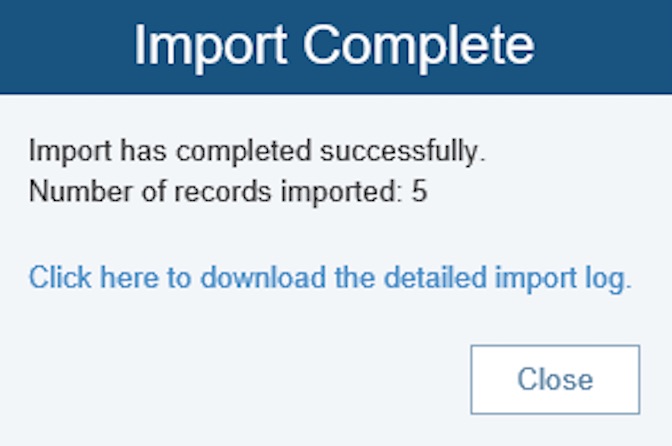
If successful, the number of records imported will be noted. If you want to view the import log, click the download link. If unsuccessful, the Import Complete dialog will note this. To view the import issues, click the link to download the import log and review the error(s) encountered during import.
If no valid data can be found in a row of your Microsoft Excel file, no new item will be added; i.e. there will be no "blank" data records imported into your Relyence Analysis.
Step 5: Complete import process
Click Close to close the Import Complete dialog.
Importing data may take a few minutes depending on the size and complexity of the data you are importing.
An easy way to ensure your Microsoft Excel import file is properly set up is to use the Export function to create a sample file. You can then use this file as a starting point for creating your import file. You can then remove fields you don't use or need, change the order of the fields as you prefer, and add your data.
Click the following link if you would like to download and review a sample Analysis Tree import file:
Sample Analysis Tree Data for Import
Footer