Manage My Licenses
The Manage My Licenses dialog provides users who are sharing concurrent licenses the capability of specifying the licenses to request upon Sign In. This allows you to maximize the available licenses by having users, who do not need a license for a certain Relyence product, keep from consuming a license unnecessarily.
Note: The Manage My Licenses dialog is available by permission, so you may or may not have access to it depending upon the permissions set by your Relyence Administrator. If you have permission, the Manage My Licenses function will appear in the Account menu.
To access the Manage My Licenses function, click Manage My Licenses from the Account menu.
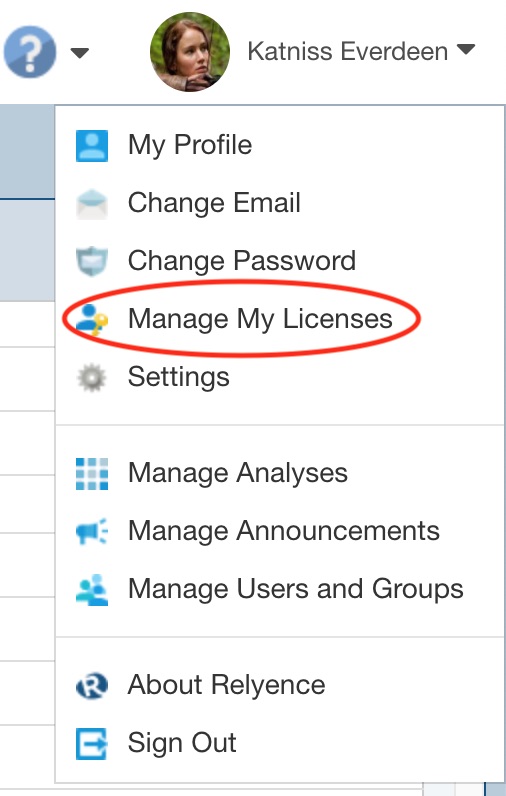
The Manage My Licenses dialog appears.
.jpg)
For each Relyence Product listed in the left-most column, Relyence confirms the state of Active licenses, which licenses are Available, and also allows you to Request Licenses, either Full or Read-Only.
Note that the changes requested on the Manage My Licenses dialog will take effect immediately as long as the requested licenses are available; and the Request Licenses preferences will be saved for future Sign Ins.
After making any changes on the Manage My Licenses dialog, click Update and Close. Or, if done viewing the licensing information and there are no changes to save, click Close to return to Relyence.