Managing Announcements
You can create a set of Announcements that will be displayed to all team members when they sign in to Relyence. This allows you to notify your team of important information.
To add an Announcement, or multiple Announcements, click Manage Announcements from the Account dropdown menu in the upper right of the Relyence header bar.
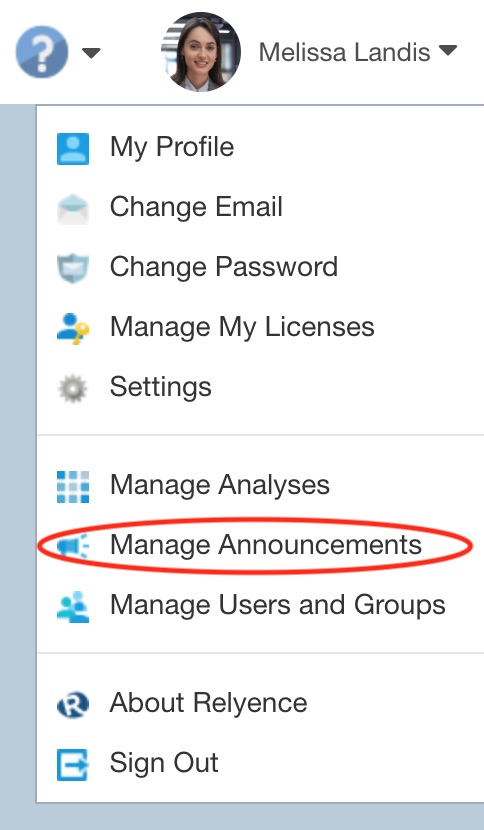
The Manage Announcements dialog appears. Click Got it!, if needed.
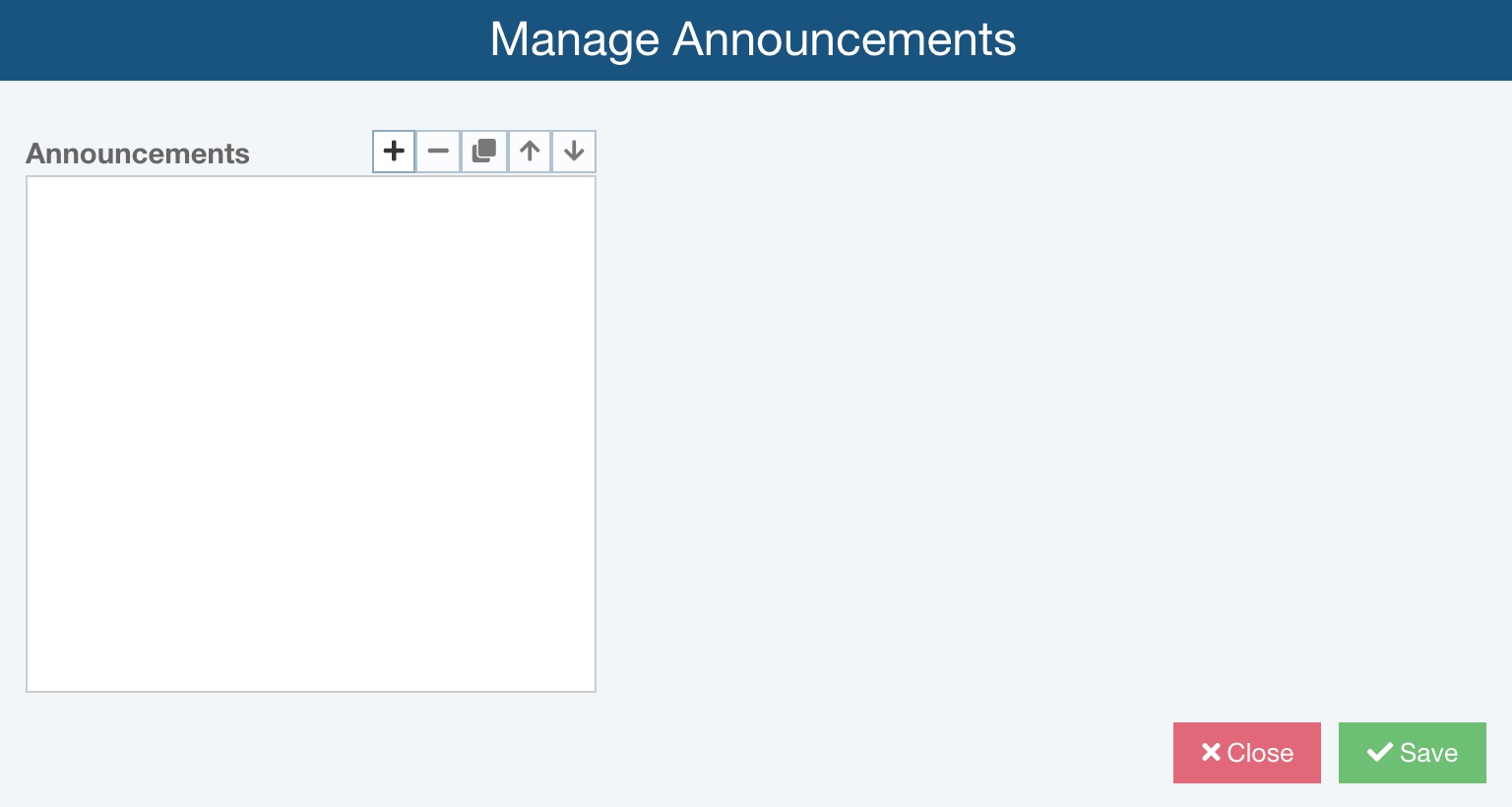
Use the Announcements list toolbar buttons to manage your Announcements.
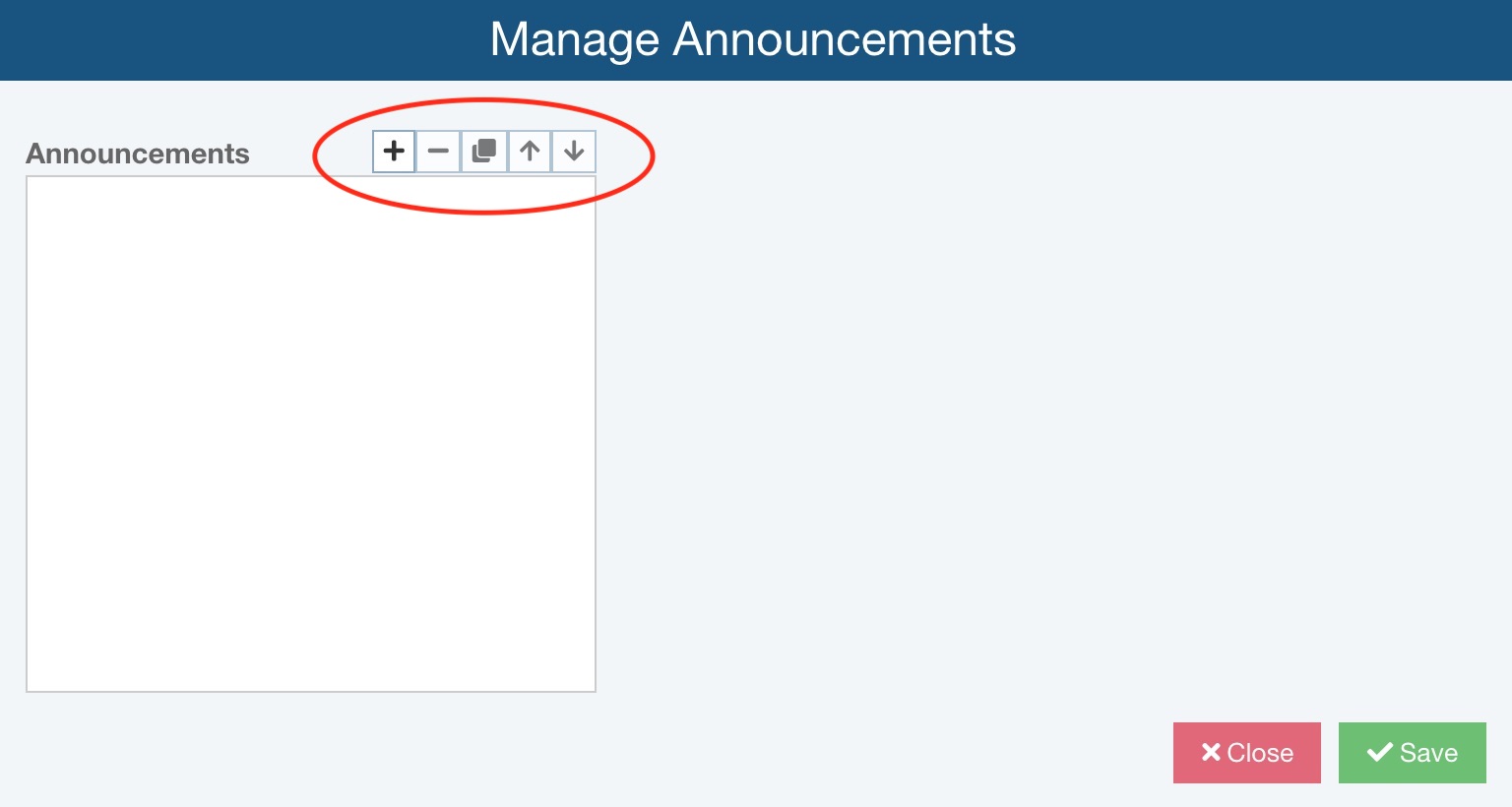
The toolbar buttons allow you to:
- Add (+): Add a new Announcement.
- Delete (-): Delete an existing Announcement.
- Duplicate (copy): Duplicate an existing Announcement.
- Move Up (up arrow): Move an Announcement up in the list.
- Move Down (down arrow): Move an Announcement down in the list.
Announcements are displayed in the order they appear in the Announcements list.
Adding an Announcement
To add a new Announcement, click the + toolbar button.
If you do not want your Announcement to appear at any time, you can select the Inactive checkbox. This may be useful if you have a recurring Announcement that you want to keep but is not always enabled.
Enter the Title and Message for your Announcement.
If applicable, enter a Hyperlink by clicking the link button and entering the hyperlink Display and URL on the Edit Hyperlink dialog. If a hyperlink is set, the link will appear on the announcement below the message.
Enter a Start Date and an End Date for your Announcement. If you do not enter a Start Date, the Announcement will start immediately. If you do not enter an End Date, the Announcement will always appear.
Select the Always On checkbox to disable the "Don't show me this again" option that appears when the Announcement is shown to your team members.
.jpg)
Click Save at any time to save your changes. When you have completed entering all your Announcements and your changes are saved, click Close to close the Manage Announcements dialog. If you click Close with unsaved changed, you will be asked if you would like to save before closing.
Viewing Announcements
Your Announcements will be displayed any time a team member signs in to Relyence.
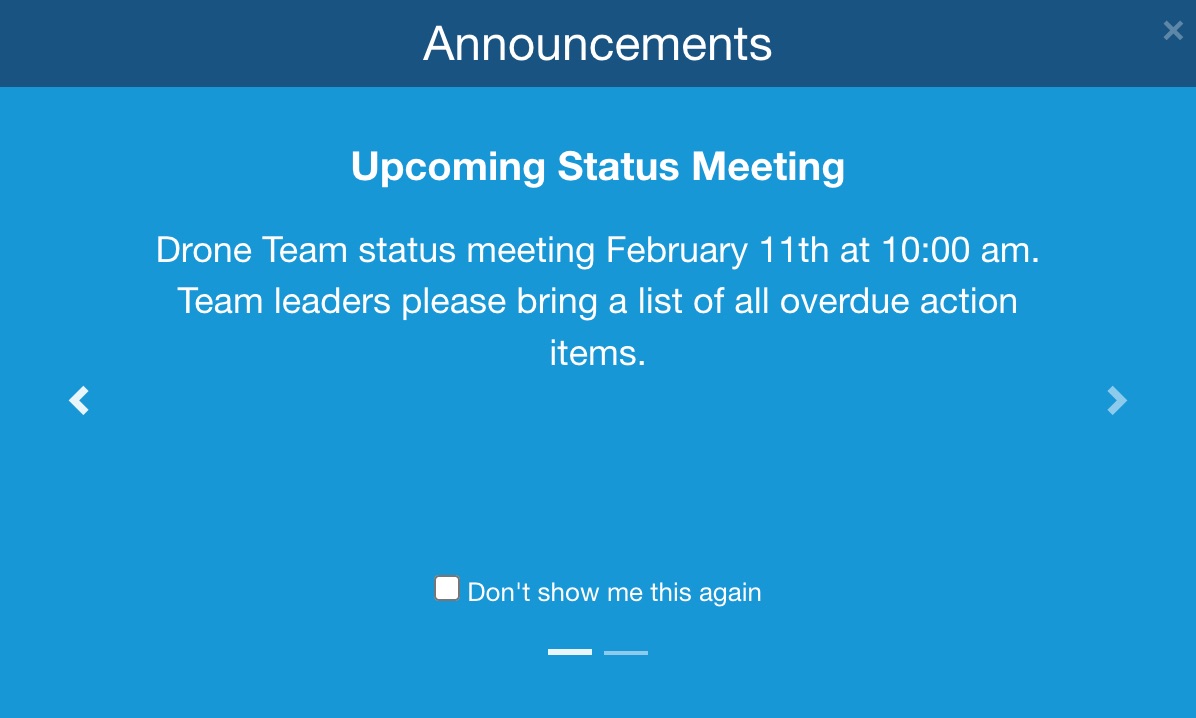
If there is more than one Announcement, you can scroll forward and back using the next and previous arrows. Or, you can view individual Announcements using the slider bars at the bottom.
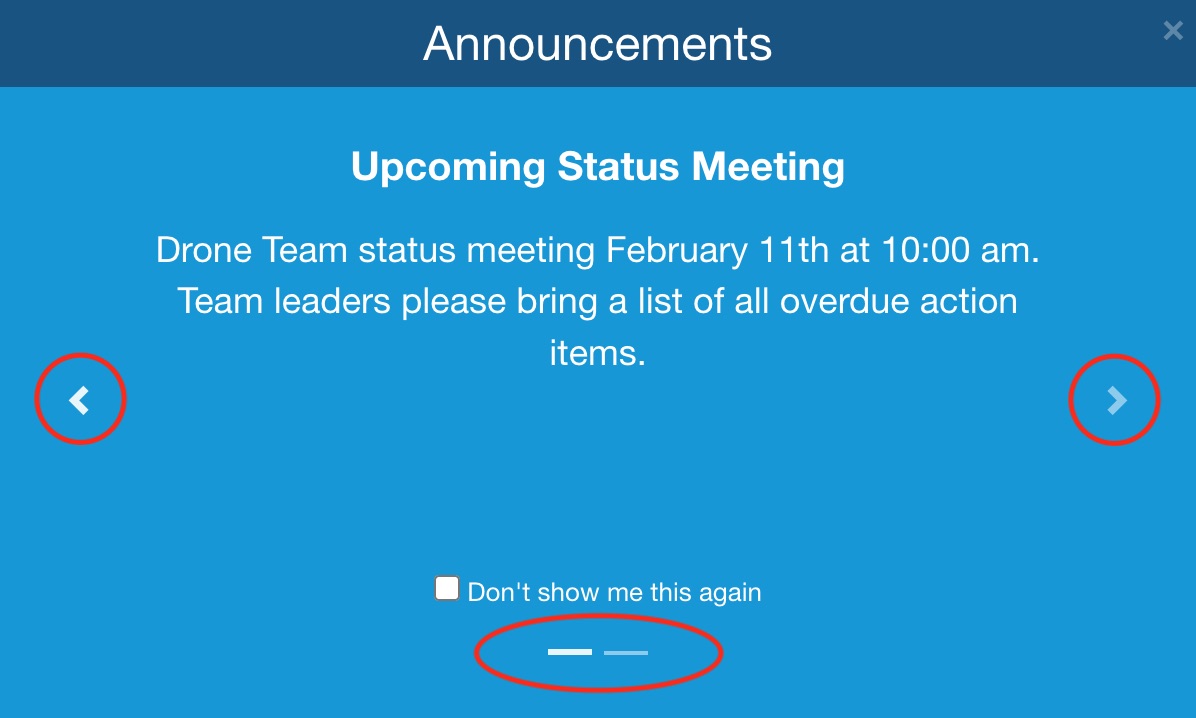
To close the Announcements dialog, click the Close (X) button in the upper right or press the Esc key on your keyboard.
If you do not want to see an Announcement the next time you sign in, select the Don't show me this again checkbox.
Relyence Announcements
On occasion, Relyence Announcements will appear. For example, if an update is scheduled, an Announcement may be displayed to notify you. You can scroll through and close Relyence Announcements in the same way you do with your own Announcements. Relyence Announcements will appear before your own Announcements.