Modeling with 217Plus
Relyence Reliability Prediction supports the 217Plus standard. There are some unique features you can utilize when you select 217Plus as your modeling standard.
To set 217Plus as the standard to use when performing Reliability Prediction, click on the top-level system in your Analysis Tree, or on any subsystem for which you want to select 217Plus, and then click the Properties button in the upper right of the Analysis Tree pane toolbar to view the subsystem form.
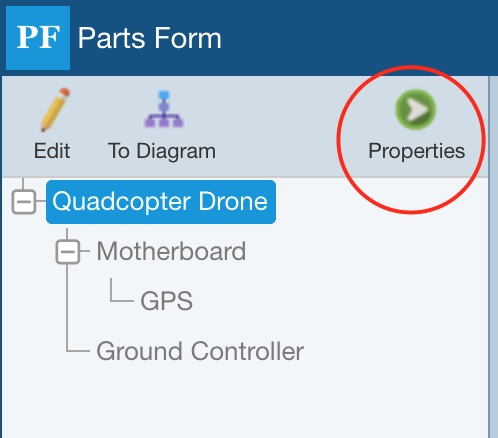
The Analysis Tree subsystem form displays all the parameters available for your Analysis Tree items. There are some parameters unique to 217Plus.
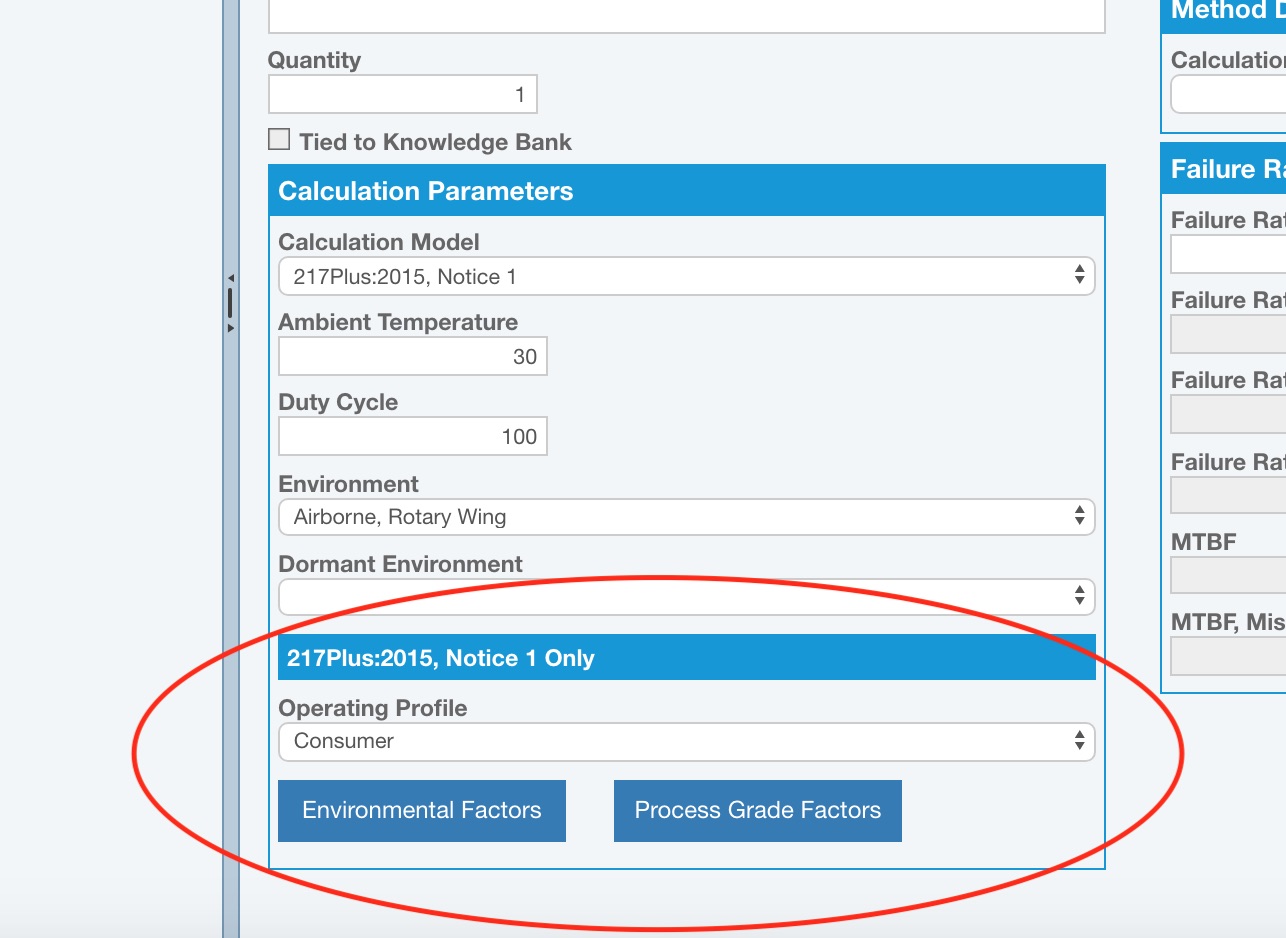
To use the 217Plus Reliability Prediction standard, select 217Plus from the Calculation Model dropdown list in the Calculation Parameters section. In the section for 217Plus Only, select the Operating Profile from the dropdown list of choices.
There are other parameters that are used for 217Plus calculations, including Environmental factors and Process Grades. Relyence will use default values for these parameters based on your Calculation Parameter selections for Environment and Operating Profile. If you prefer, you can set these parameters.
217Plus Environmental Factors
To set the Environmental parameters, click the Environmental Factors button to bring up the Environmental Factors dialog. The default values that will be used are shown.
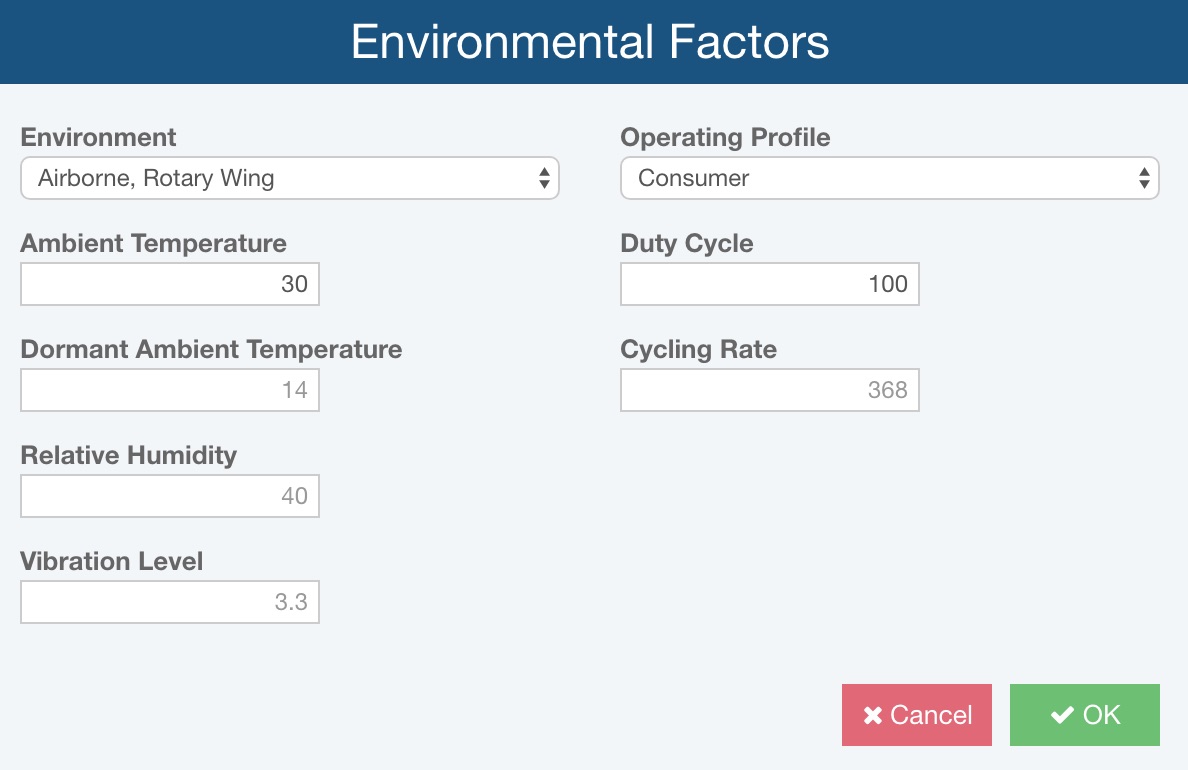
You can enter values for:
Environment: Select the operating environment from the dropdown list. You can also set this value on the Analysis Tree form. It is shown here so you can view the changes in the default parameter values with an environment change.
Operating Profile: Select the operating profile from the dropdown list. You can also set this value on the Analysis Tree form. It is shown here so you can view the changes in the default parameter values with an operating profile change.
Ambient Temperature: Enter the ambient temperature of the subsystem. This value can also be set on the Analysis Tree form.
Duty Cycle: Enter the duty cycle of your subsystem. Duty cycle is a value between 0 and 100 that indicates the percentage of time your subsystem is operating.
Dormant Ambient Temperature: Enter the ambient temperature when your system is non-operating.
Cycling Rate: Enter the number of power cycles per year of your system.
Relative Humidity: Enter the relative humidity as a percentage from 0 - 100.
Vibration Level: Enter the vibration level in Grms.
217Plus Process Grade Factors
217Plus Process Grades allows you to factor in the specific processes used in the development and support of your system on the failure rate evaluation. There are a number of Process Grades available, pertaining to different aspects of product design, development, and various other factors. The list of available Process Grades includes the following types:
- Design
- Manufacturing
- Part Quality
- System Management
- CND (Could Not Duplicate)
- Induced
- Wearout
- Growth
Process Grade factors are determined based on various criteria that then are used to determine the specific Process Grade score. The criteria are listed in a set of tables which you can find the in the 217Plus standard in the 217Plus Process Grading Criteria section. The criteria is a list of "Yes" or "No" questions to answer about your system. The evaluation of the answers results in a Process Grade score.
By default, the Process Grade factors are set to average values. If you do not want to use the default Process Grade factors, use the criteria list to evaluate your product to determine the corresponding Process Grade factor and enter the value in the Process Grade Factors dialog.
Click the Process Grade Factors button to bring up the Process Grade Factors dialog.
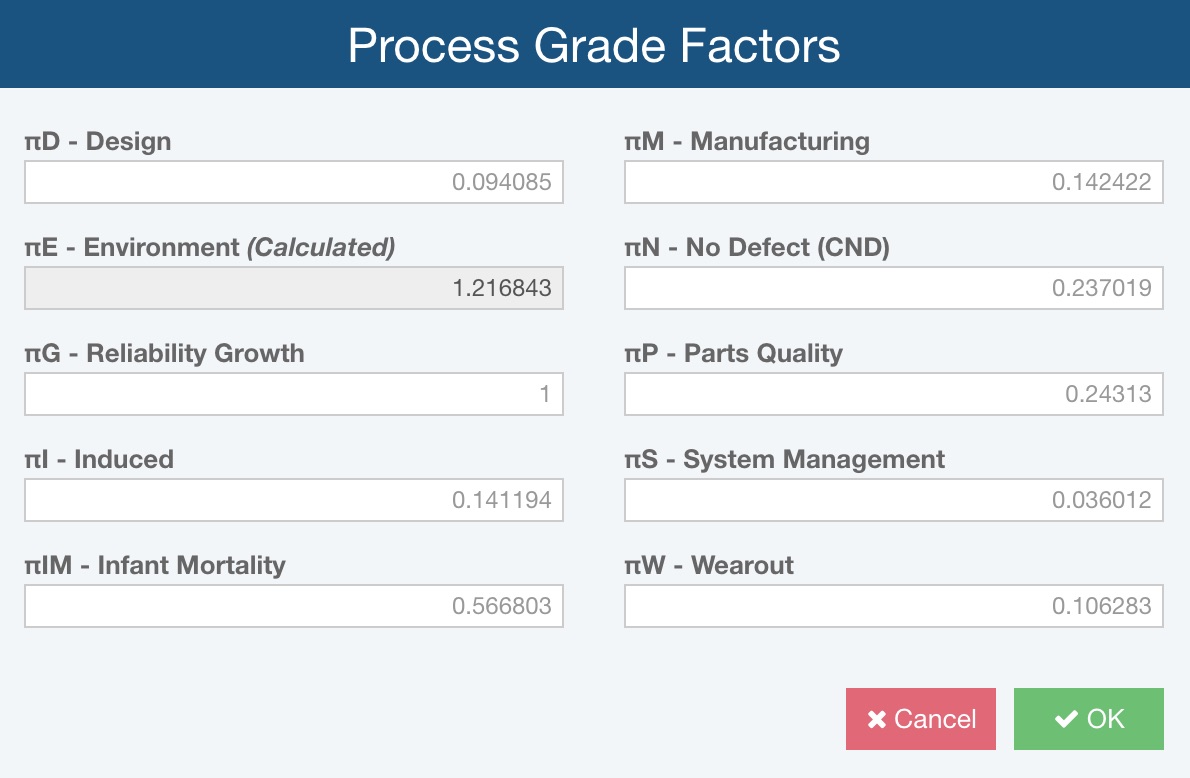
The default values are set for the various Process Grades are shown. Enter a different value for any of the Process Grade Factors as needed. Click OK when you are done to save your changes.