Monitor Library
Note: The Monitor Library is only available for Analyses where the Perform SAE ARP4754A / ARP4761 FTA option is checked on in the Fault Tree Properties (SAE Fault Tree Properties).
The Monitor Library associated with any Analysis in Relyence Fault Tree using the Perform SAE ARP4754A / ARP4761 FTA option allows you to define monitors and related data for Events with Latent Failures where the Detection Method is defined as Monitored.
Opening and Editing a Monitor Library
To open a Monitor Library, click Libraries in the Sidebar and select Monitors.

The Monitors dialog appears and displays a table where you can view, insert and delete Monitors and related data.
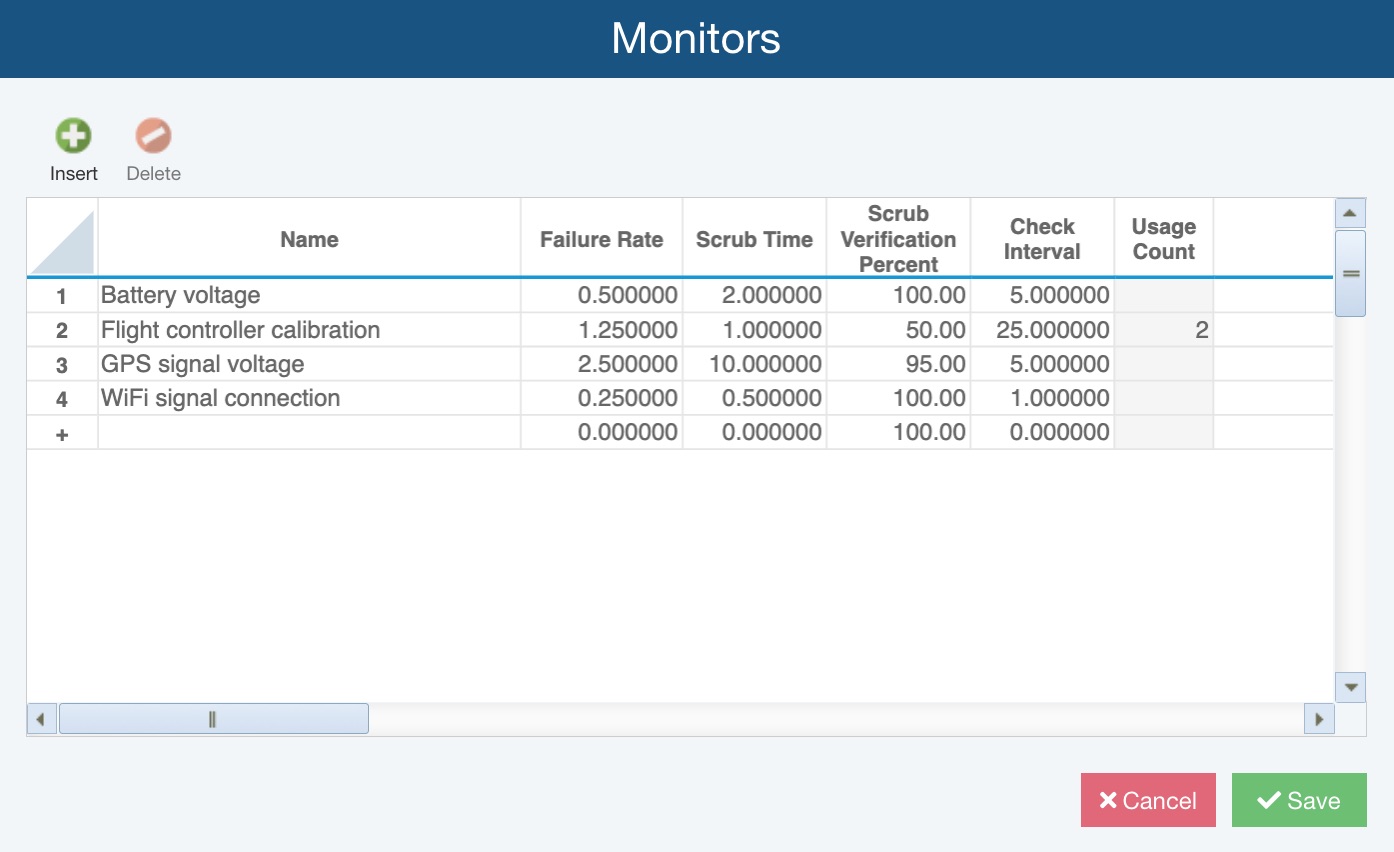
For each Monitor, you can define:
- Name - name/description of the monitor
- Failure Rate - failure rate; note that a nonzero Failure Rate implies the Monitor can fail where the event would otherwise be detectable
- Scrub Time - the interval at which Monitor operations are verified
- Scrub Verification Percent - the percentage of time that the scrub verifies and corrects Monitor failures
- Check Interval - the interval details when Latent Monitor failures are corrected in the cases where the scrub does not detect a Monitor failure
The final column shows the Usage Count, which is the number of times the Monitor is used in your Fault Tree Analyses.
Using the Monitor Library when performing SAE Fault Tree Analysis
To select a Monitor for any SAE fault tree Event, first select the Event and select Latent Failures in the Calculation Parameters.
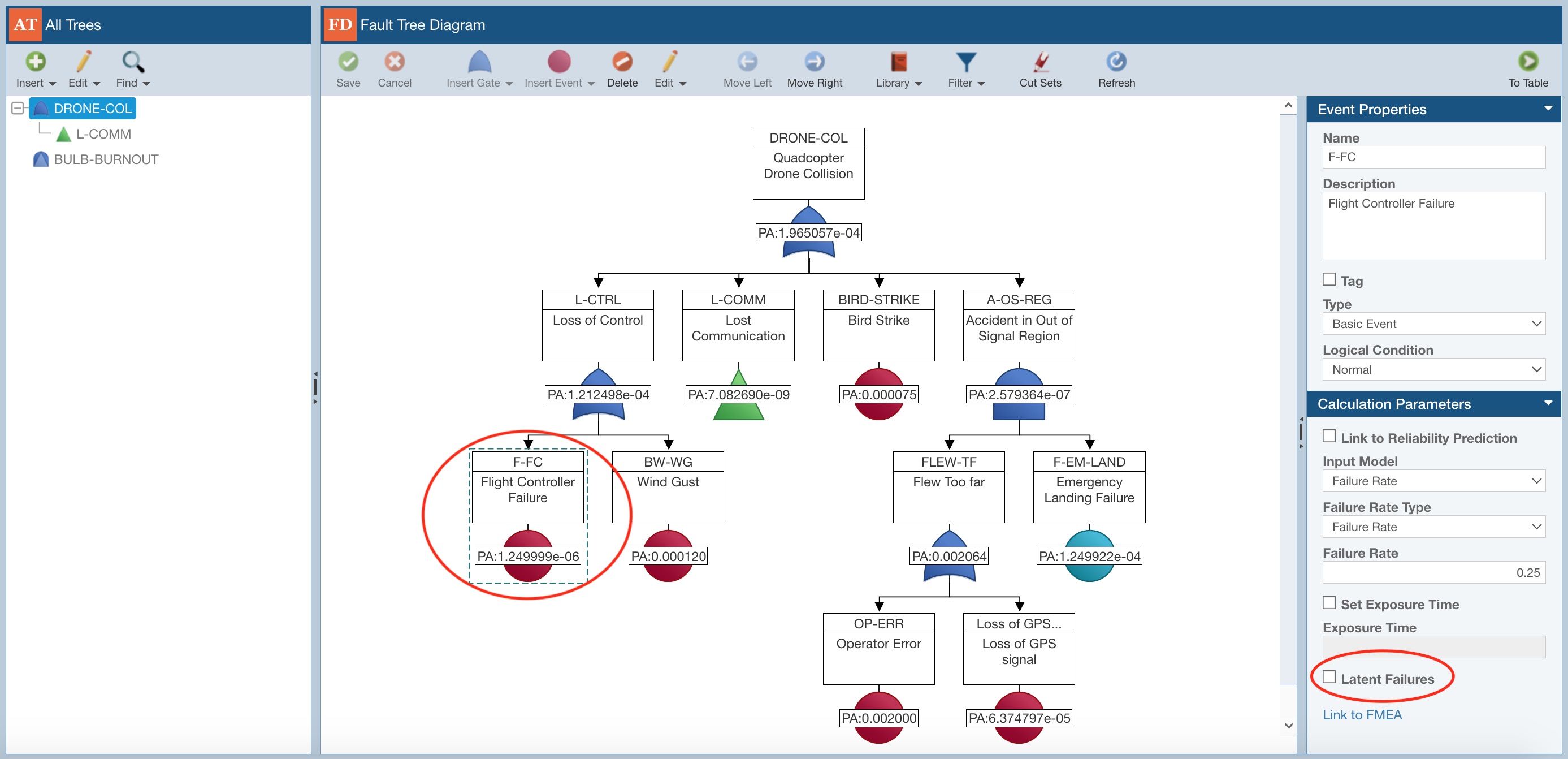
In the Latent Parameters section of the Event Properties, for Detection Method, select Monitored.
Define the Failure Detection Percentage and Check Interval.
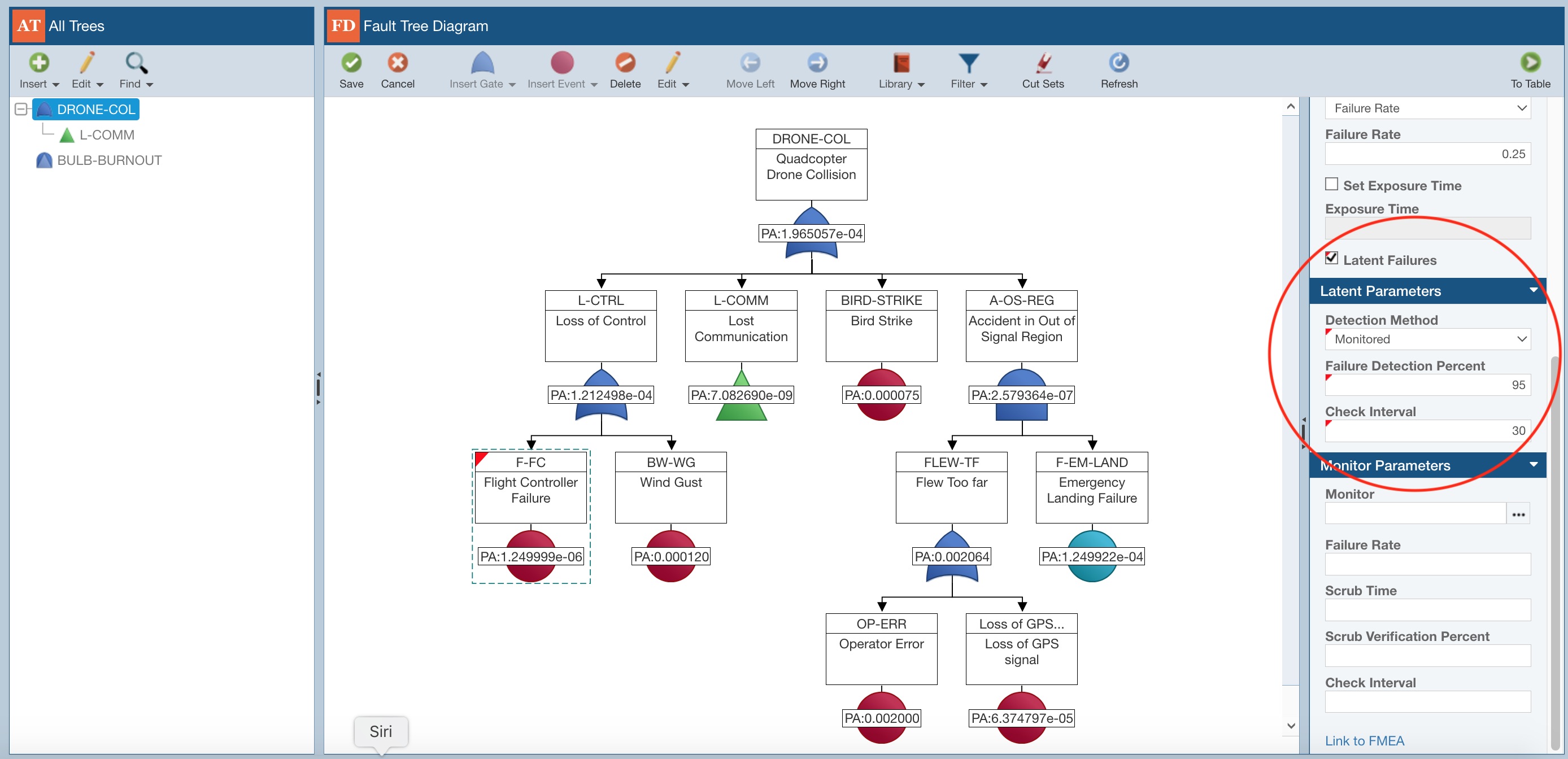
In the Monitor Parameters section of the Event Properties, you can assign the Monitor Parameters directly, or click the selection button for the Monitor field.

The Monitors dialog appears.
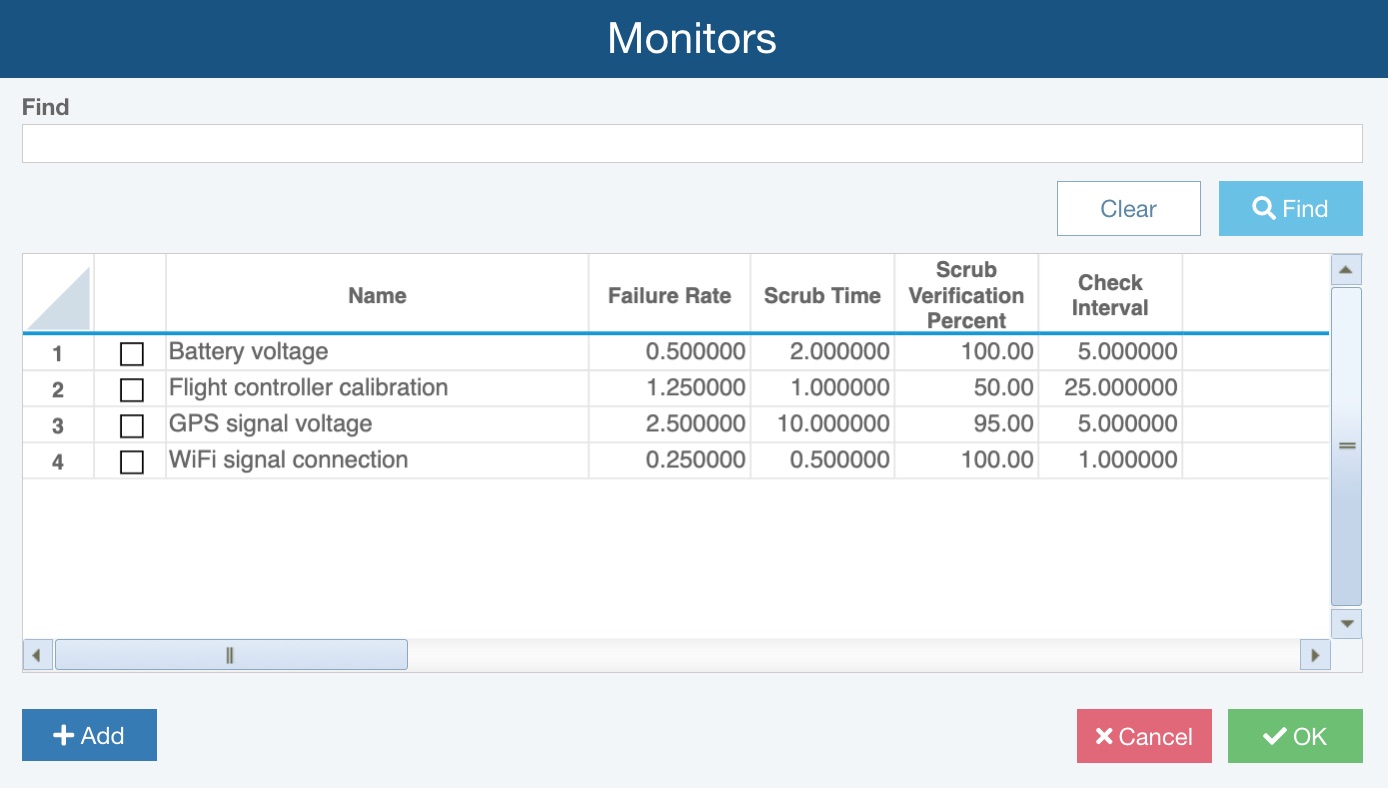
Locate the desired Monitor using the Find features, if necessary, click to select it and click OK.
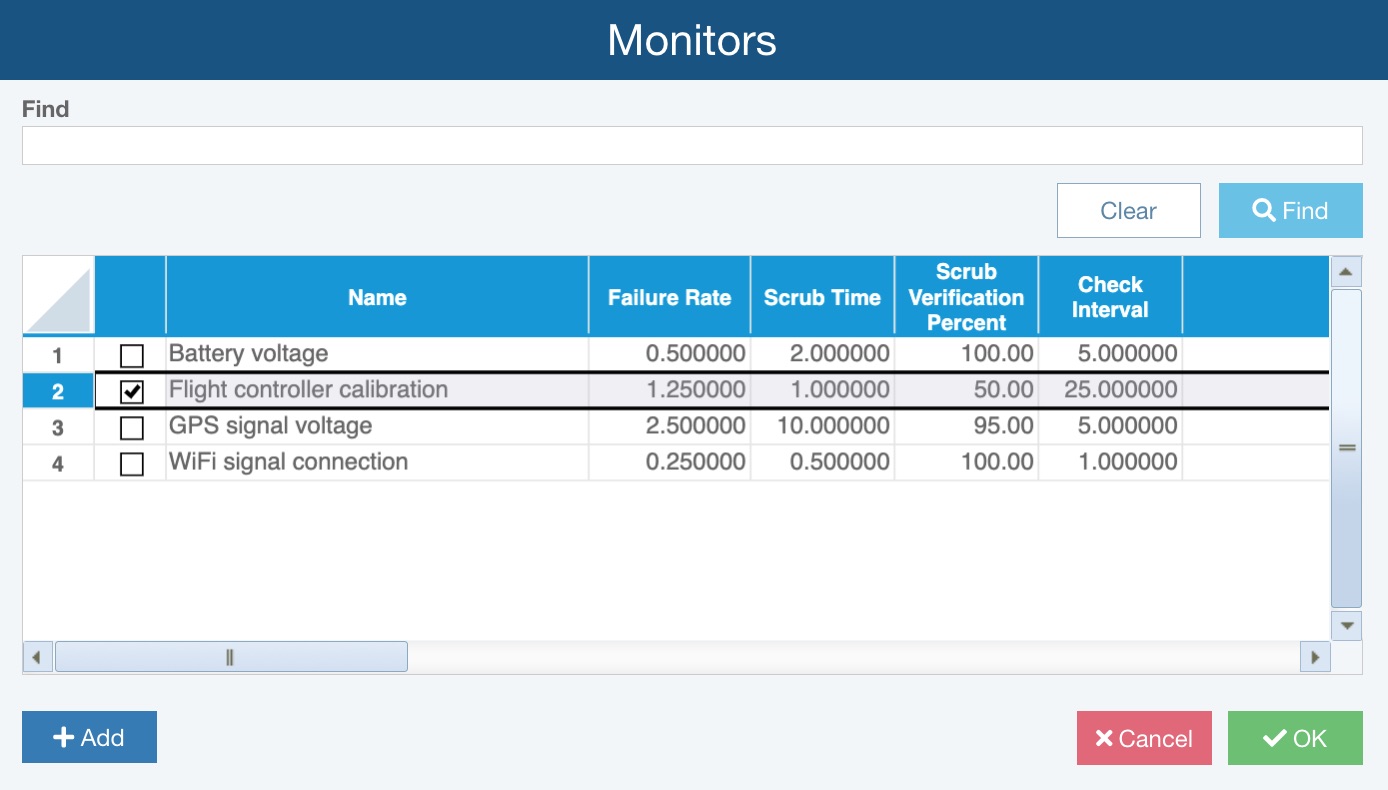
The Monitor is selected and all of the relevant Monitor Parameters are assigned.
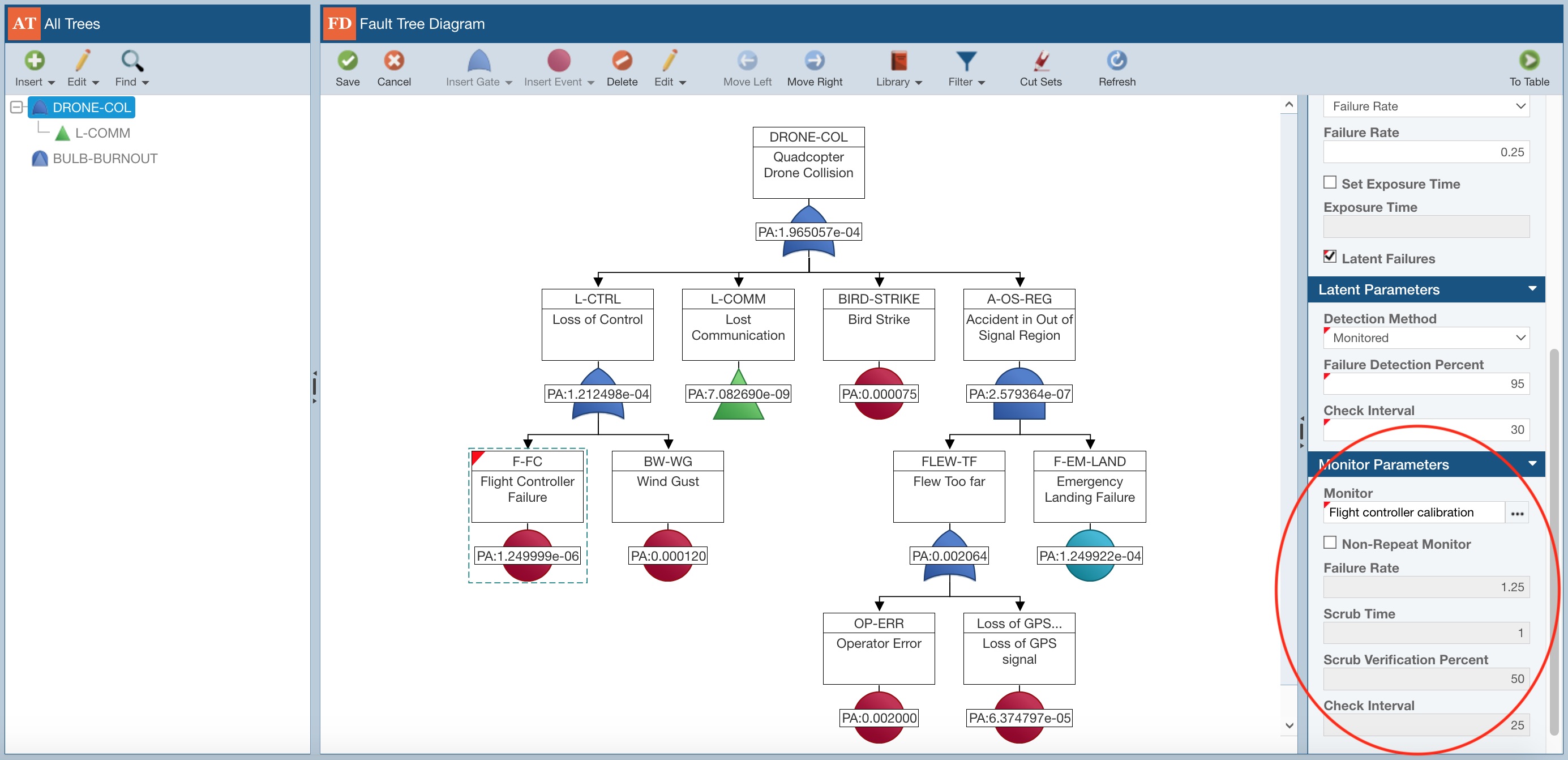
If needed, select Non-Repeat Monitor. By default, Monitors are assumed to be the same Monitor used throughout all Analyses, similar to a repeated Event. If you select Non-Repeat Monitor, Relyence will treat the selected Monitor as a unique Monitor, not identical to the same named Monitor used with other Events in any Analysis.
