Opening a Revision
You can open a Revision of an Analysis from the View All dialog or from the Manage Analyses pane.
Opening a Revision from the View All Dialog
To open a Revision of an Analysis, click the View All in the Sidebar menu.
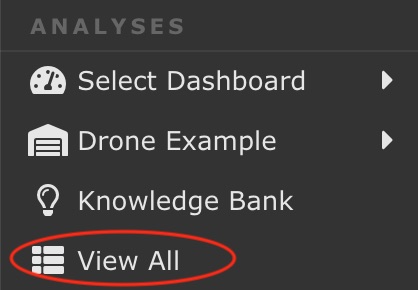
The View All dialog appears. Revisions appear under the original Analysis name. Clicking the +/- toggles between expanding the list to view the Revisions and collapsing the list to hide the Revisions.
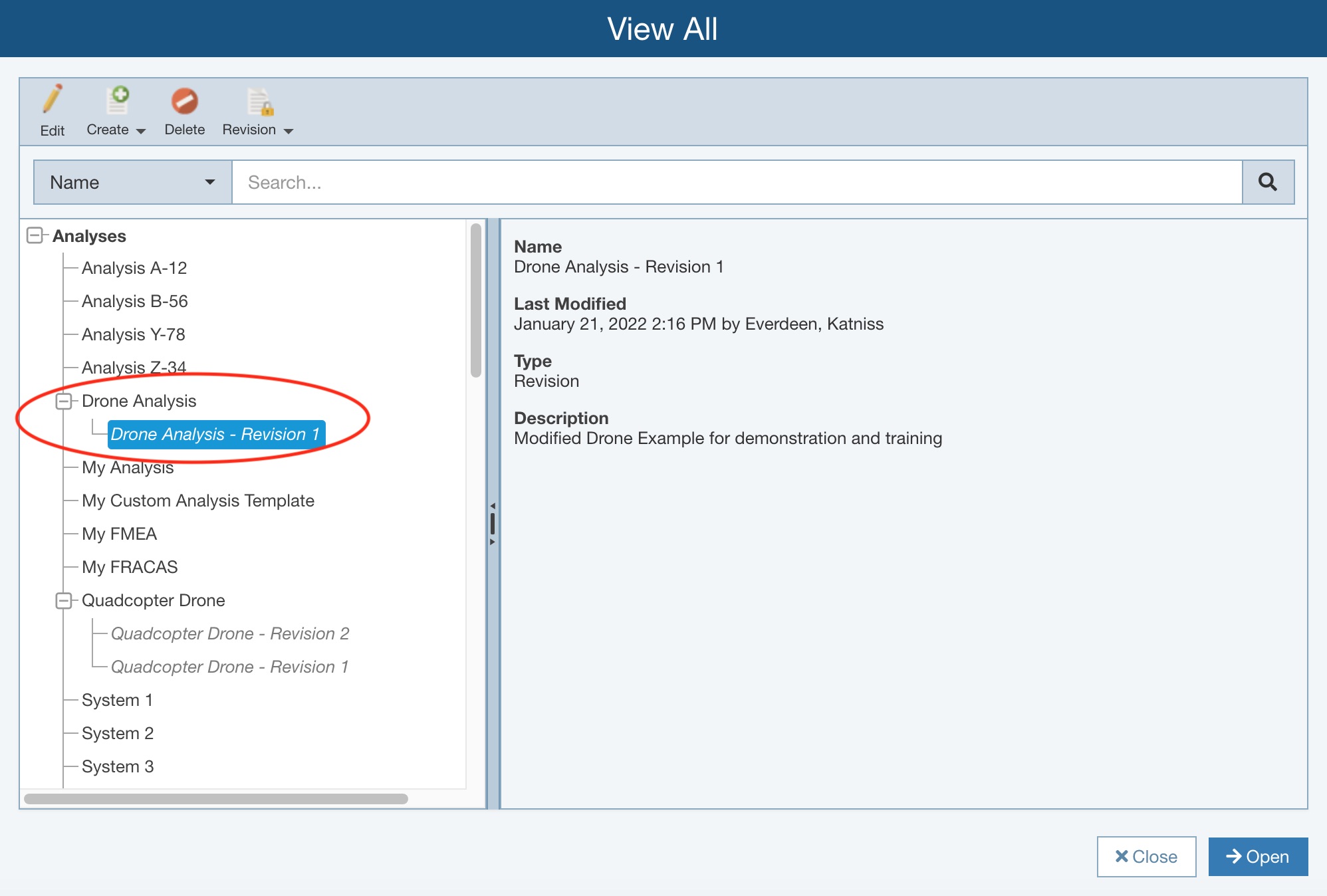
Locate the Revision you want to open and click Open from the bottom right corner of the dialog.
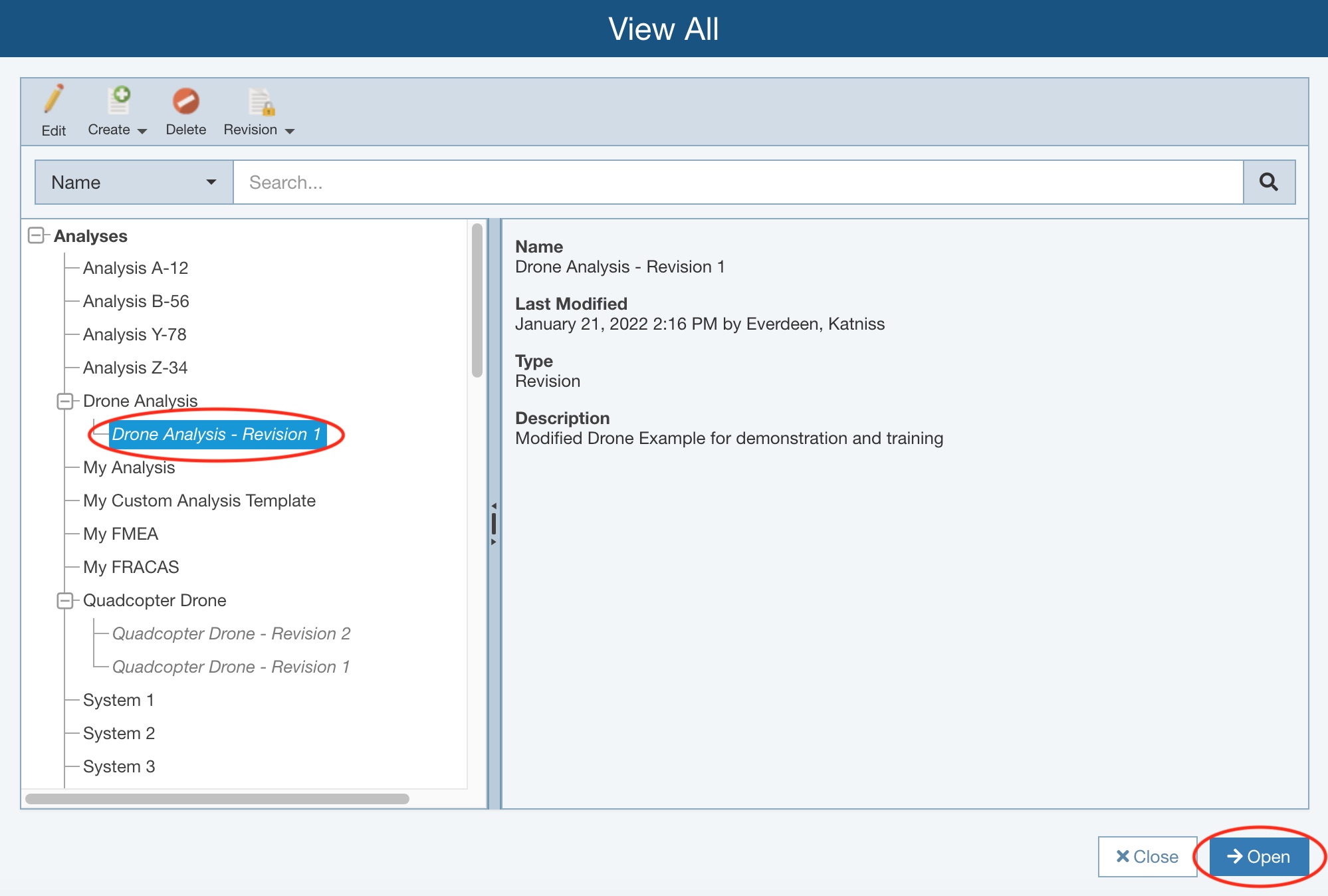
The Revision of the Analysis is opened.
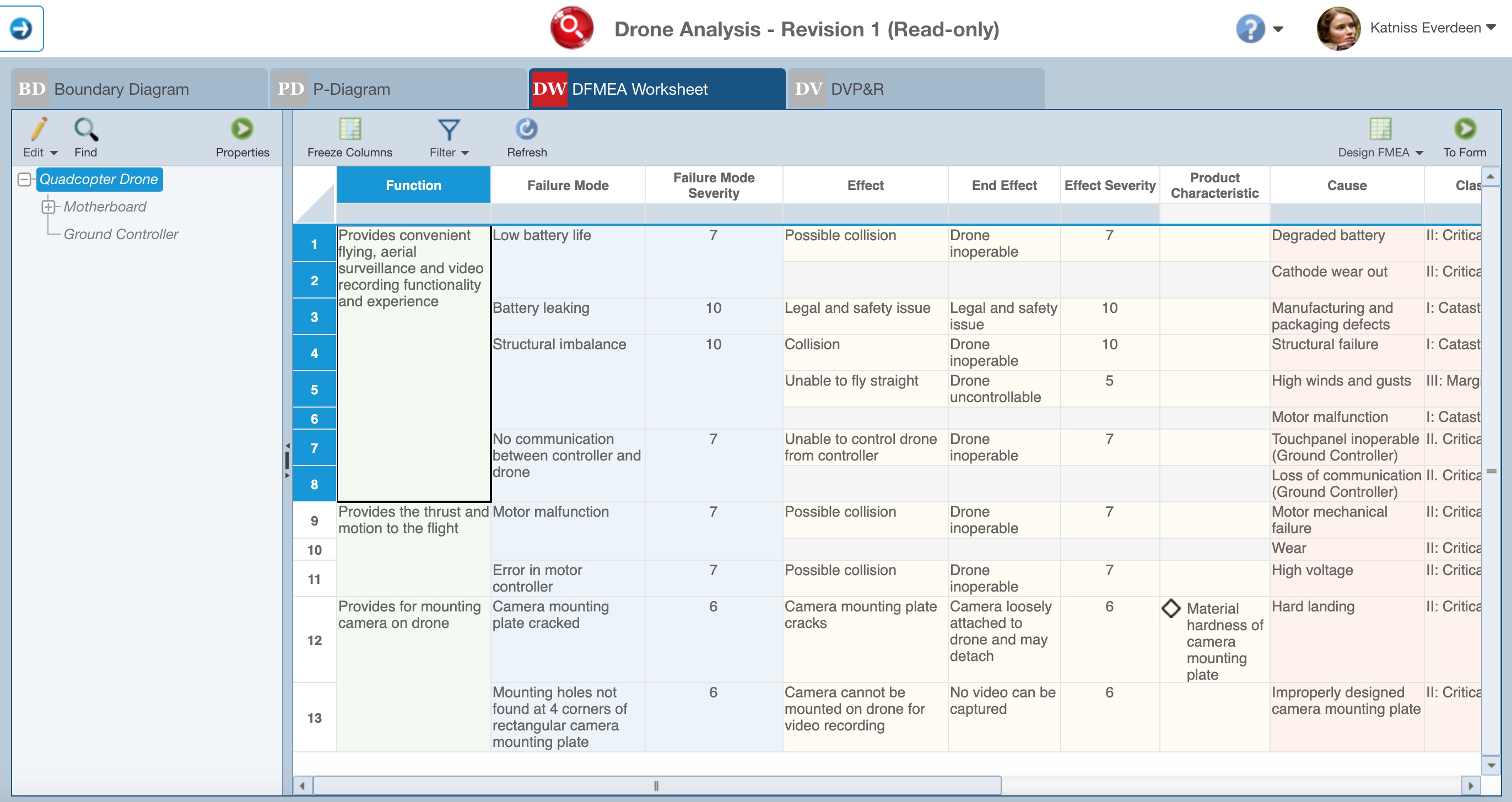
Note that all Revisions are read-only, so Revisions are opened in view-only mode and you cannot make any modifications to them.
Opening a Revision from the Manage Analyses Pane
To use the Manage Analyses function, click Manage Analyses from the Account menu.
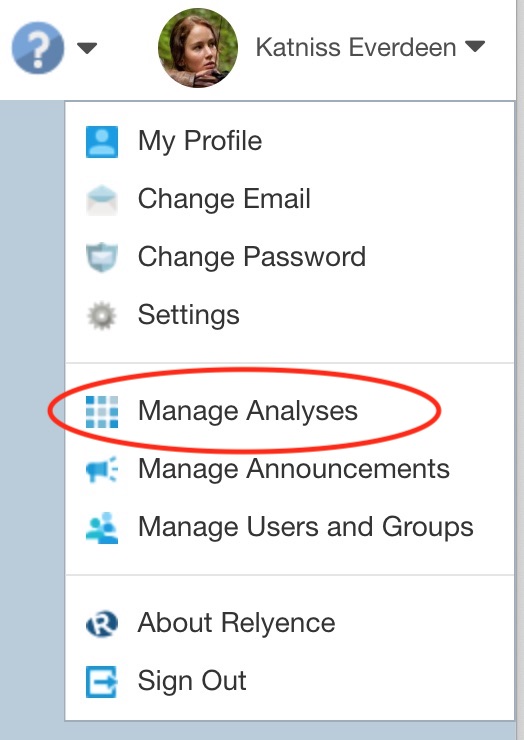
The Manage Analyses pane appears.
Select the Revision you want to open and click the Open button in the toolbar.
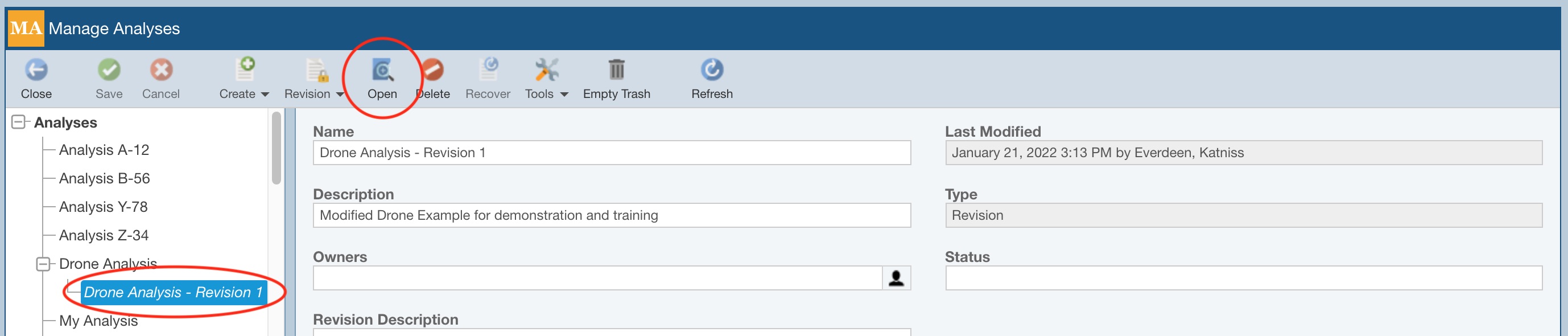
The Analysis Revision is opened.
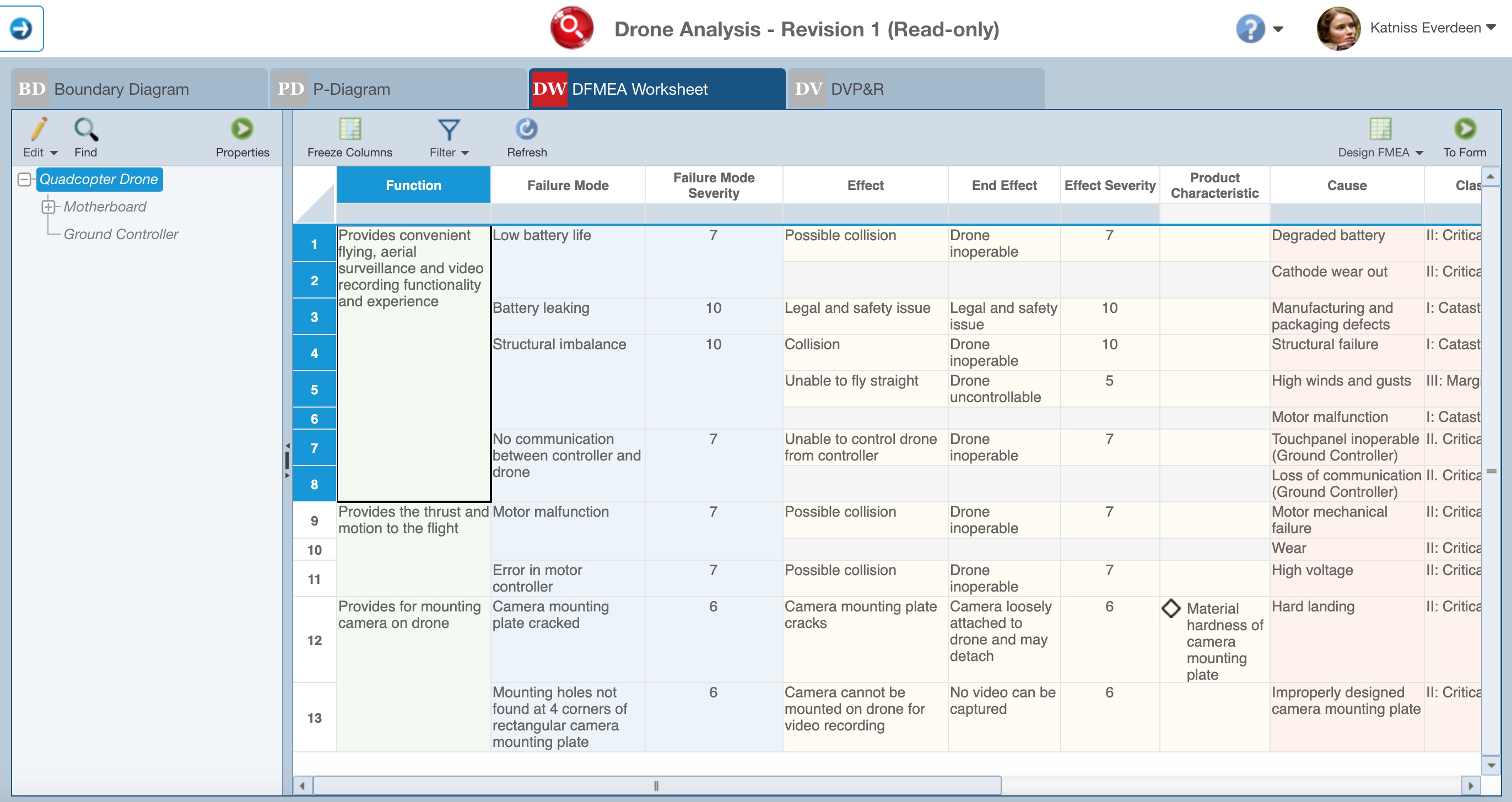
Note that all Revisions are read-only, so Revisions are opened in view-only mode and you cannot make any modifications to them.