Recreating an Analysis from a Revision
You can recreate an Analysis from a Revision using the View All dialog or Manage Analyses pane.
Recreating an Analysis from a Revision on the View All Dialog
To recreate an Analysis from a Revision, click View All in the Sidebar menu.
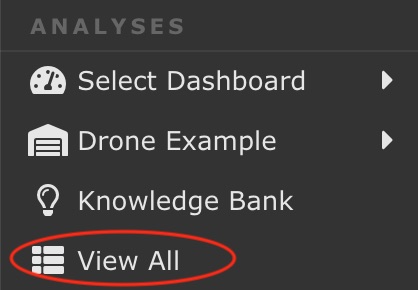
The View All dialog appears. Revisions appear under the original Analysis name. Clicking the +/- toggles between expanding the list to view the Revisions and collapsing the list to hide the Revisions.
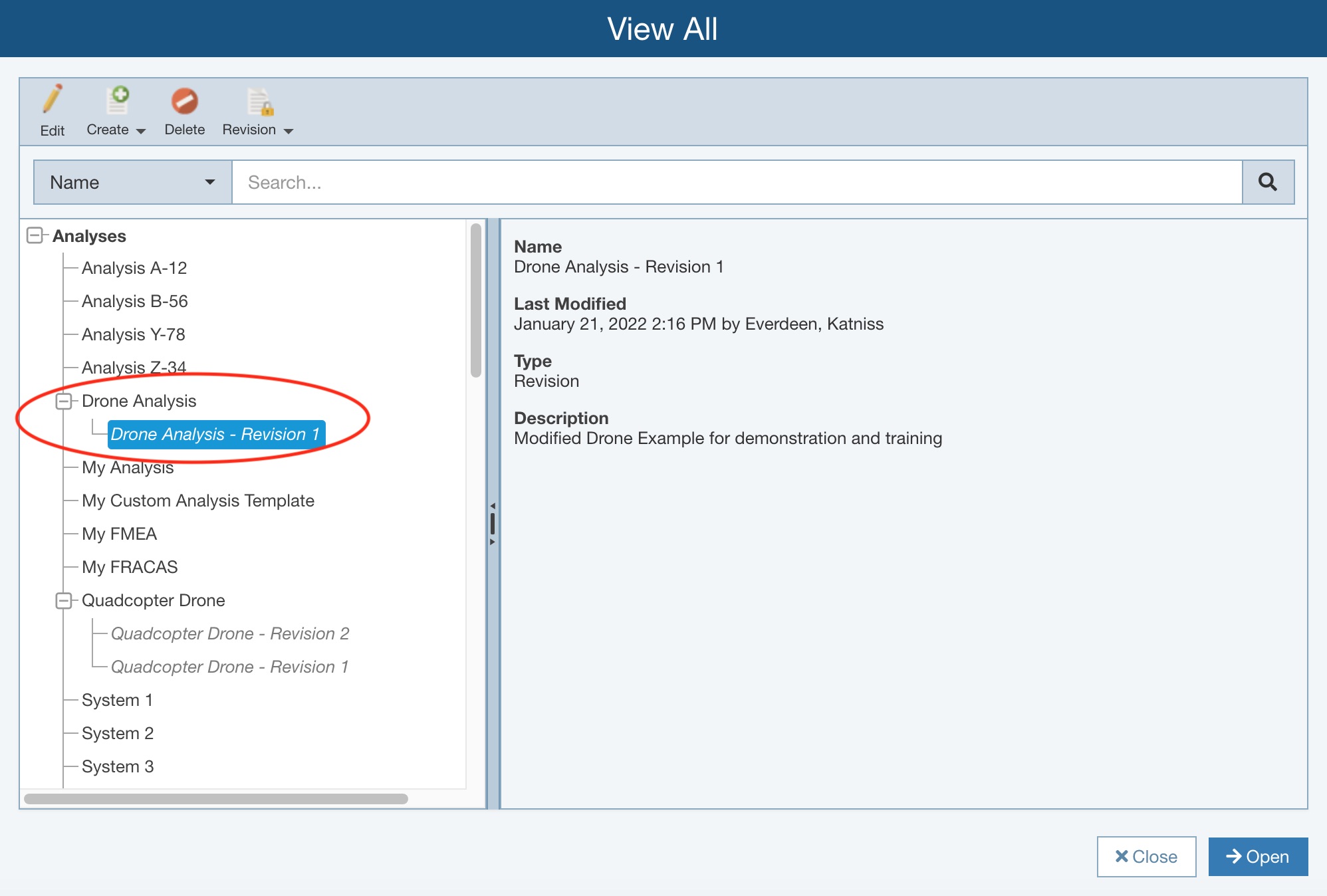
In the tree navigator pane, select the Revision you want to create an Analysis from. Click the arrow in the Revision toolbar button, and then click Create Analysis from Revision.
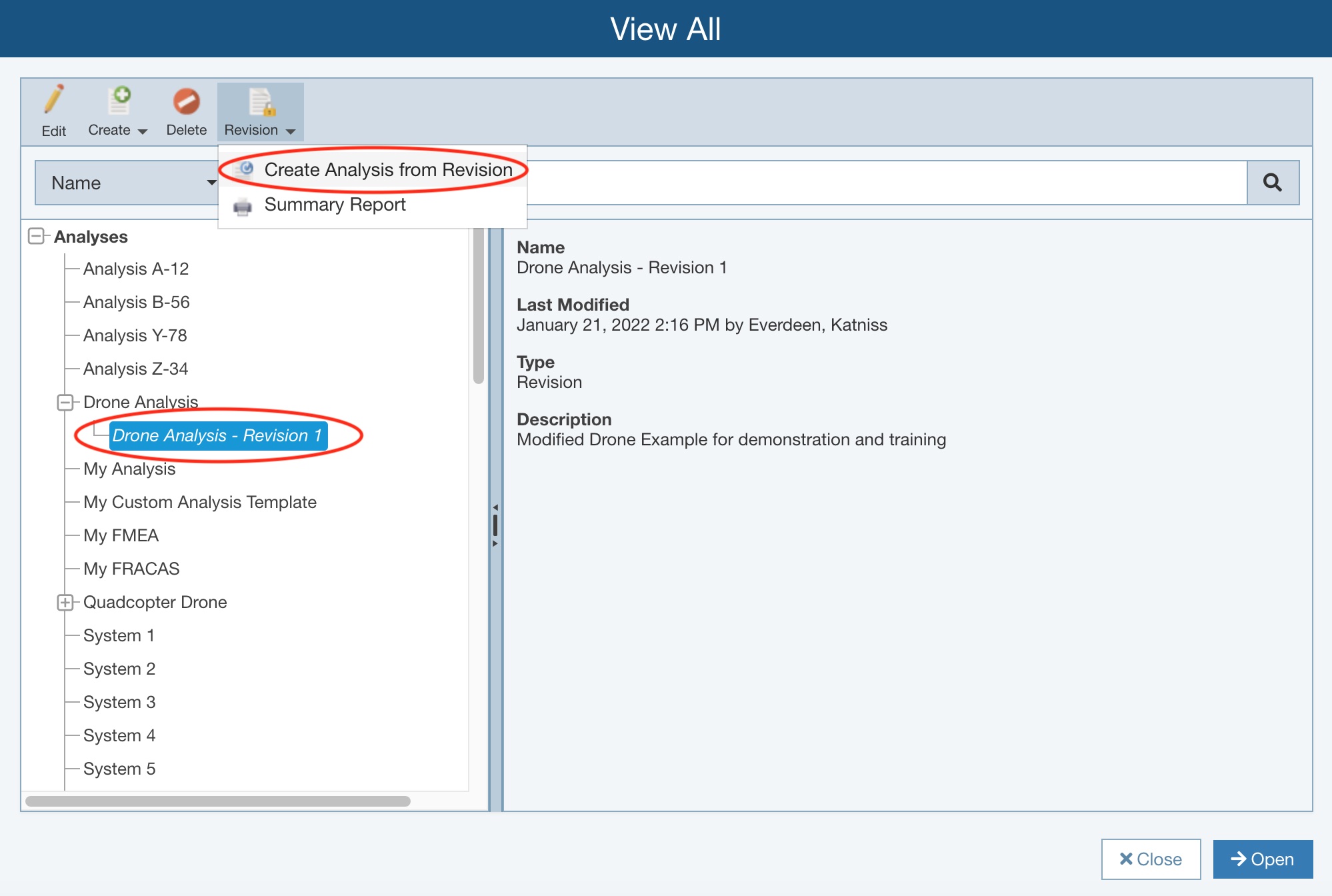
The Create Analysis From Revision dialog appears.
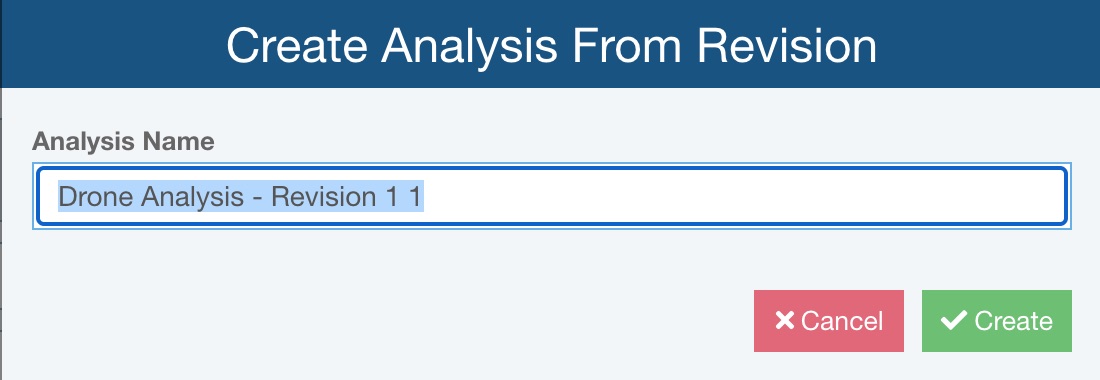
Enter the name for your new Analysis and click Create. The new Analysis will be created for you.
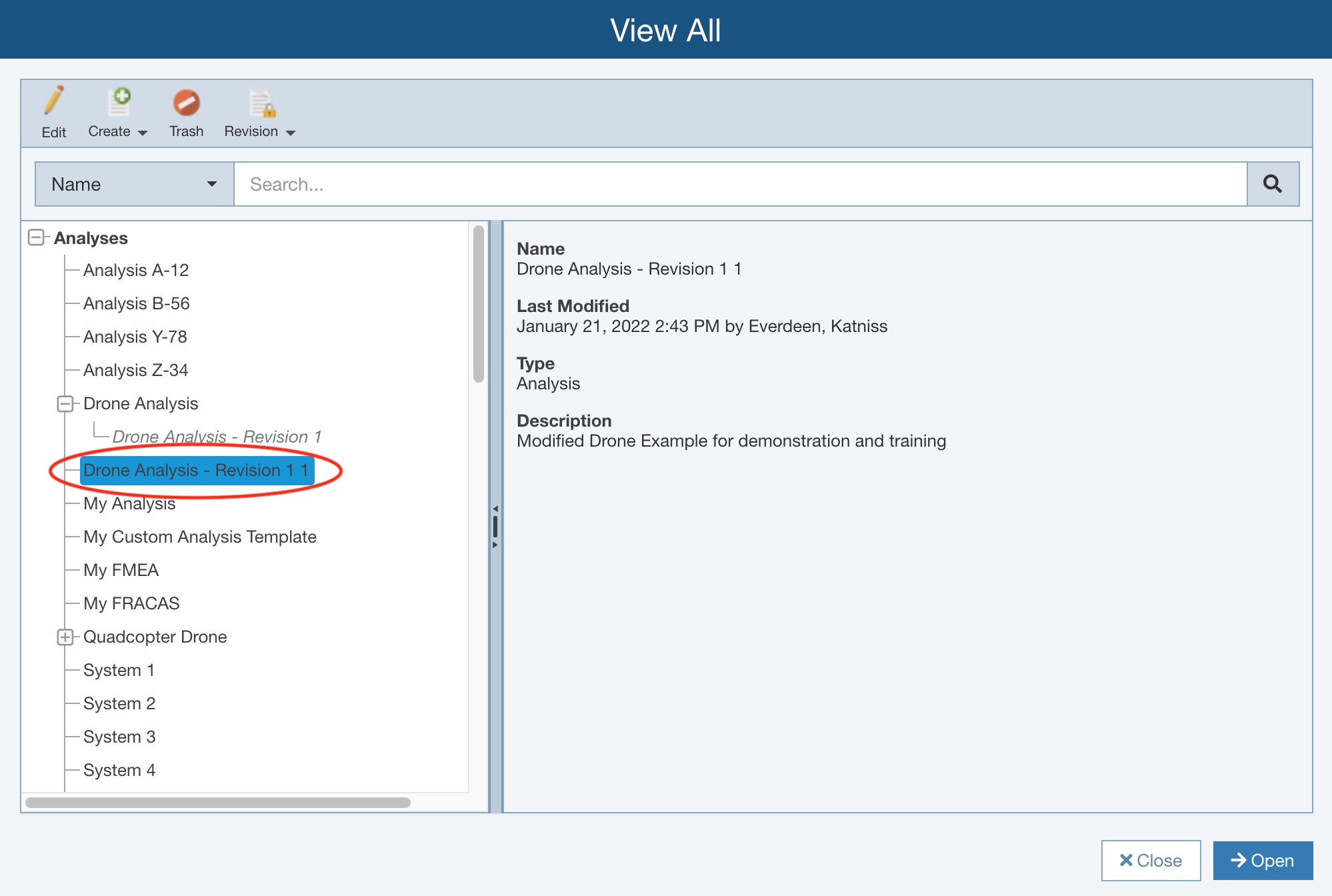
With the Analysis selected, click Open in the bottom right corner to open the Analysis.
Recreating an Analysis from a Revision on the Manage Analyses Pane
To use the Manage Analyses function, click Manage Analyses from the Account menu.
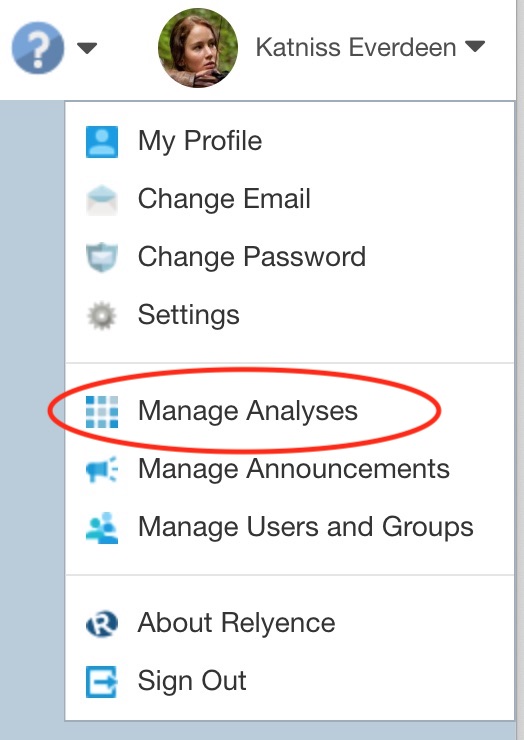
The Manage Analyses pane appears.
Select the Revision you want to create an Analysis from. Click the arrow in the Revision toolbar button, and then click Create Analysis from Revision.
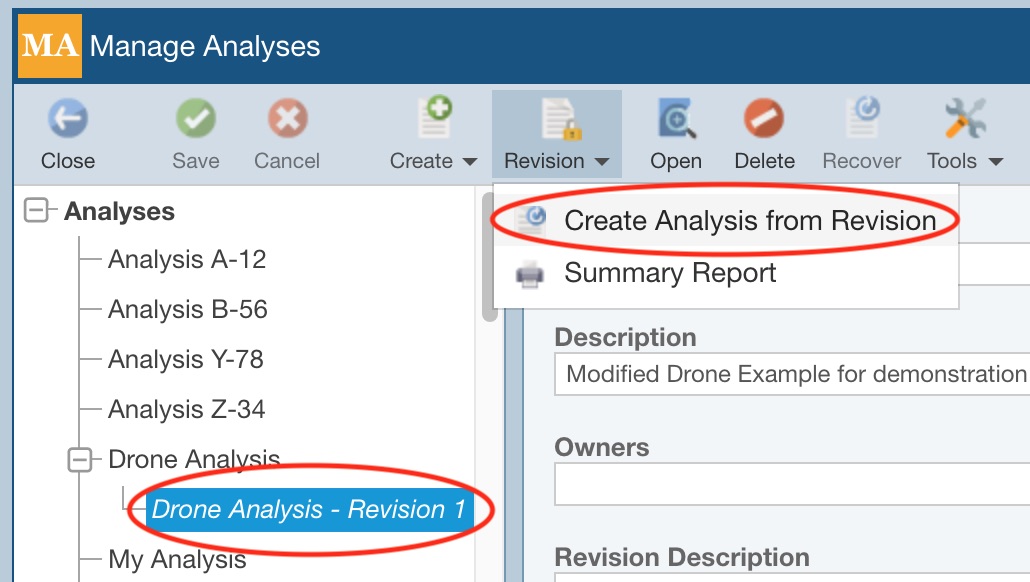
The Recreate Analysis dialog appears.
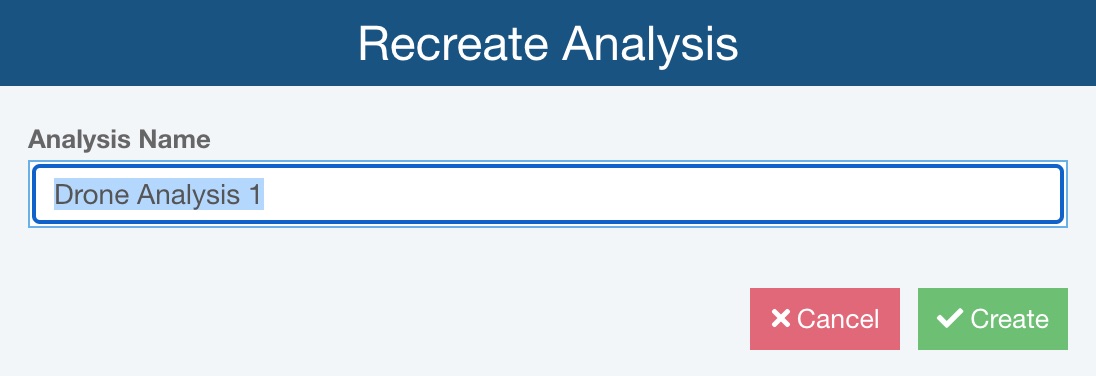
Enter the name for your new Analysis and click Create. The new Analysis will be created for you.
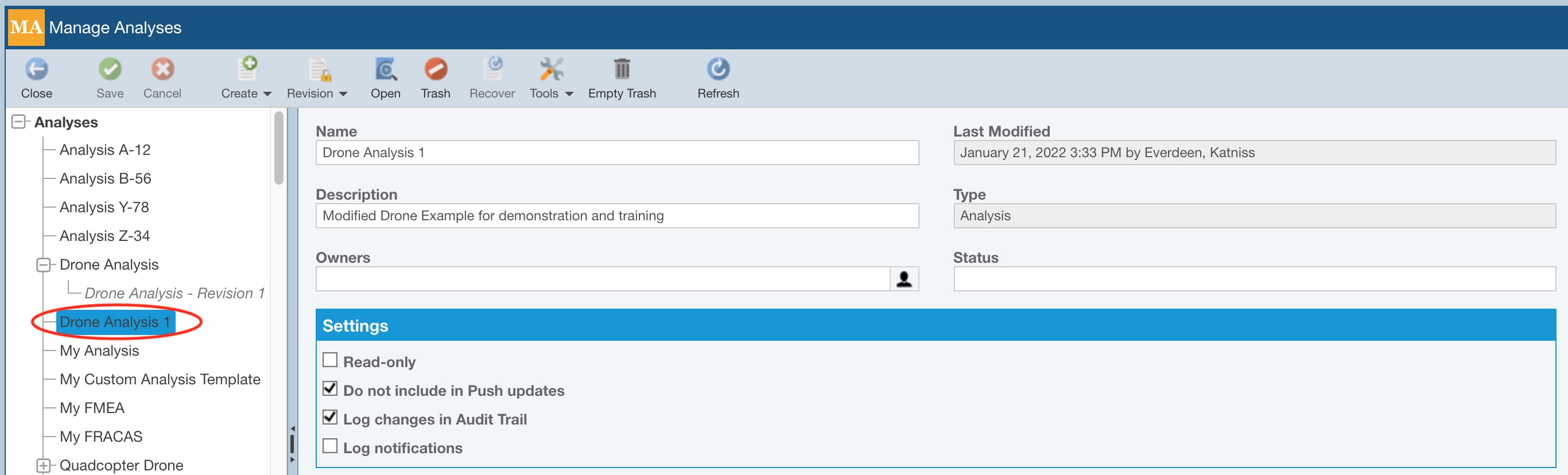
Keep the Analysis selected and click Open in the toolbar to open the Analysis.