Setting Up Failure Direct Connect Notifications
You can have email notifications sent to team members when new FMEA data add requests are made in FRACAS using the Failure Direct Connect feature.
To enable Failure Direct Connect Notifications, click Configure>Workflow>Notifications from the Sidebar menu when Relyence FRACAS is active.
.jpg)
The Notifications window appears. Click the Failure Data Notifications tab to set up Failure Direct Connect Notifications.
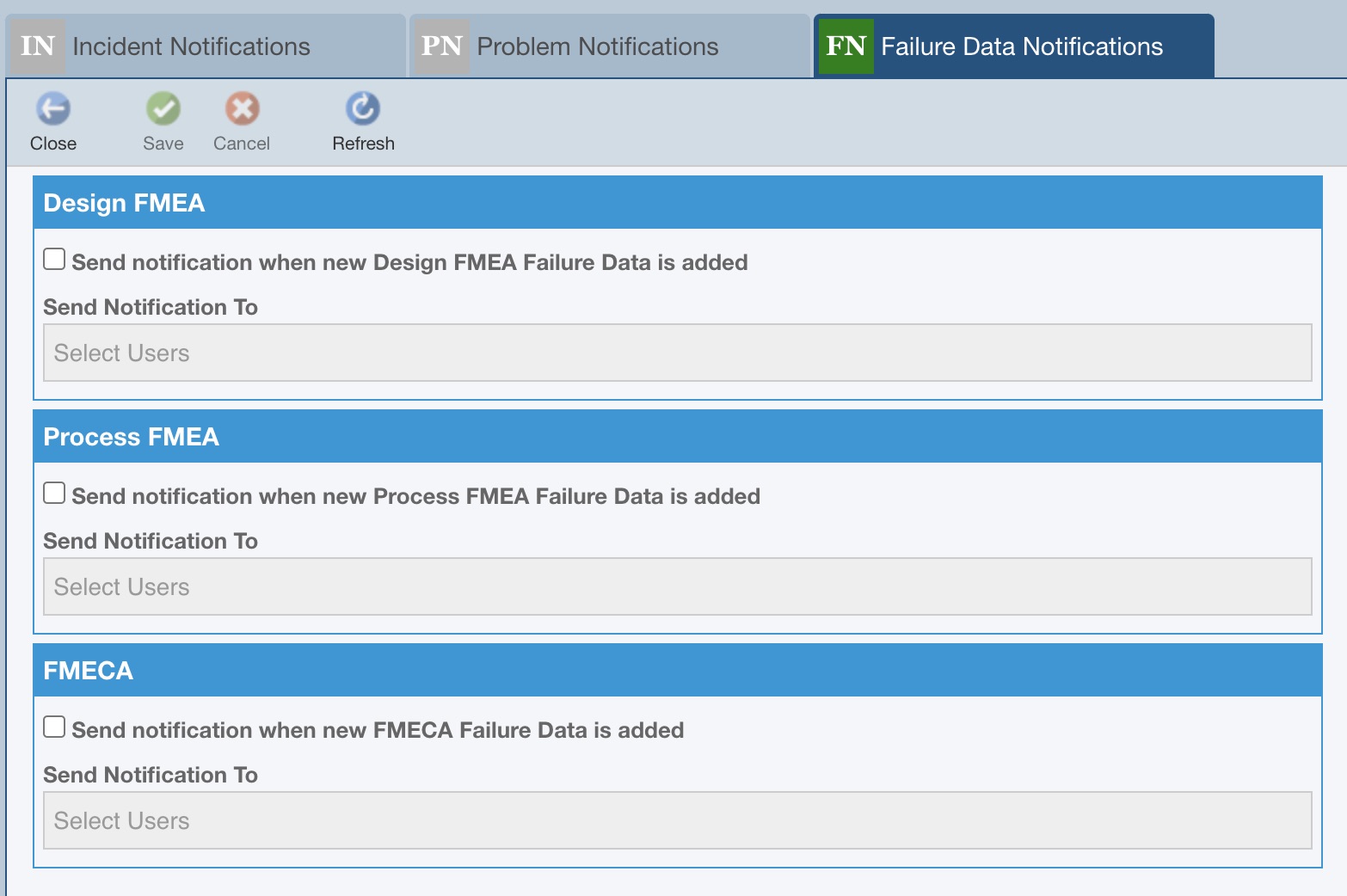
To enable Notifications, select any of the Send notification when new Failure Data is added checkboxes.
Click the Send Notification To data field to drop down the list of your Users and Groups. Select which team members you want to receive Failure Direct Connect Notifications.
Click Save in the toolbar to save your changes and Close to close the Notification window.
When new FMEA data is added via FRACAS, an email will be sent to the specified team members.
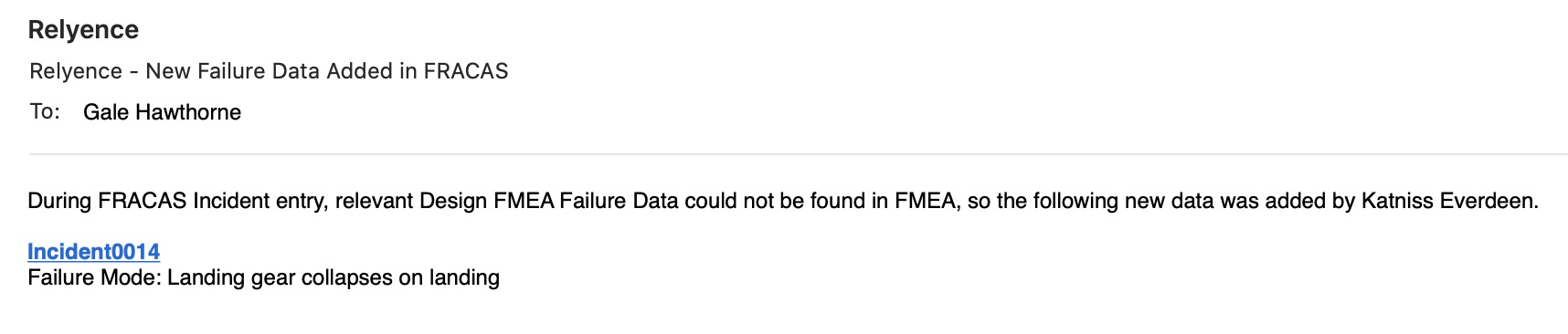
The email contains a hyperlink to the FRACAS Incident for reviewing purposes. Also, the notification is a helpful reminder to the FMEA team member that an add request needs to be reviewed. For details on handling data add requests in FMEA, see the Failure Direct Connect in FMEA topic.