Relyence User Guide
The Manage Lists Dialog for FRACAS
The Manage Lists Dialog for FRACAS
When you click Manage Lists, the Manage Lists dialog appears.
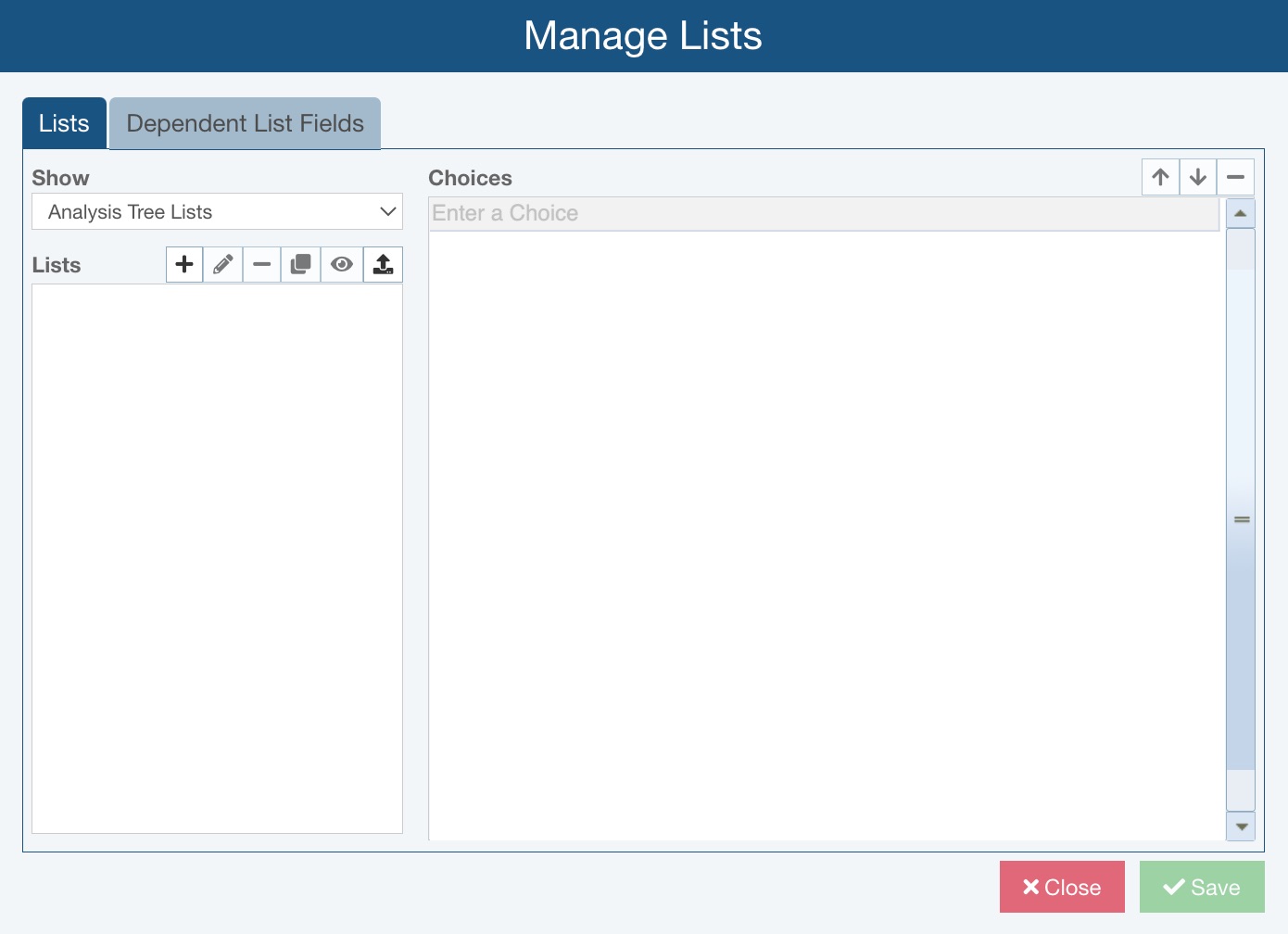
From the Show field, you can opt to display all lists or just those for the Product or type that you're customizing.
In the Lists box on the left, you'll see the Lists set to be shown per Show.
At the top of the Lists box, the toolbar provides options to:
- Add List (+) - allows you to add a new List.
- Edit List (pencil) - allows you to edit the Name of the selected List.
- Delete List (-) - allows you to delete the selected List.
- Copy List - allows you to make a copy of the selected List.
- View Usage - displays the Usage dialog, which identifies the Relyence Product, type of Field, and Field where the list is used. Note that if a List is "in use," it cannot be renamed or deleted.
- Import Lists - gives the option to import list Choices, as described in the Importing Lists section above.
In the Choices box on the right, the choices for the selected List are displayed and you can use the Move Up (arrow up), Move Down (arrow down), and Delete (-) buttons to change the order and/or remove list choices. You can enter new choices in the last row where it reads Enter a Choice.