Using CCF (Common Cause Failure) Groups
Using CCF (Common Cause Failure) Groups
A Fault Tree analysis assumes that two events cannot fail simultaneously. When this does happen, it is due to one common cause triggering multiple failures. You can account for this by using Common Cause Failure (CCF) events in your model. CCF events are simultaneous failures of identical components due to a common cause. To model CCF events, you define a CCF Group that includes the CCF events in your Fault Tree.
Note that CCF Groups are applicable for Conventional Fault Tree Analysis only. If performing SAE Fault Tree Analysis, CCF Groups are not available.
Defining CCF Groups
To define CCF Groups, from the Sidebar menu, click Configure and then click CCF Groups when Fault Tree is active.
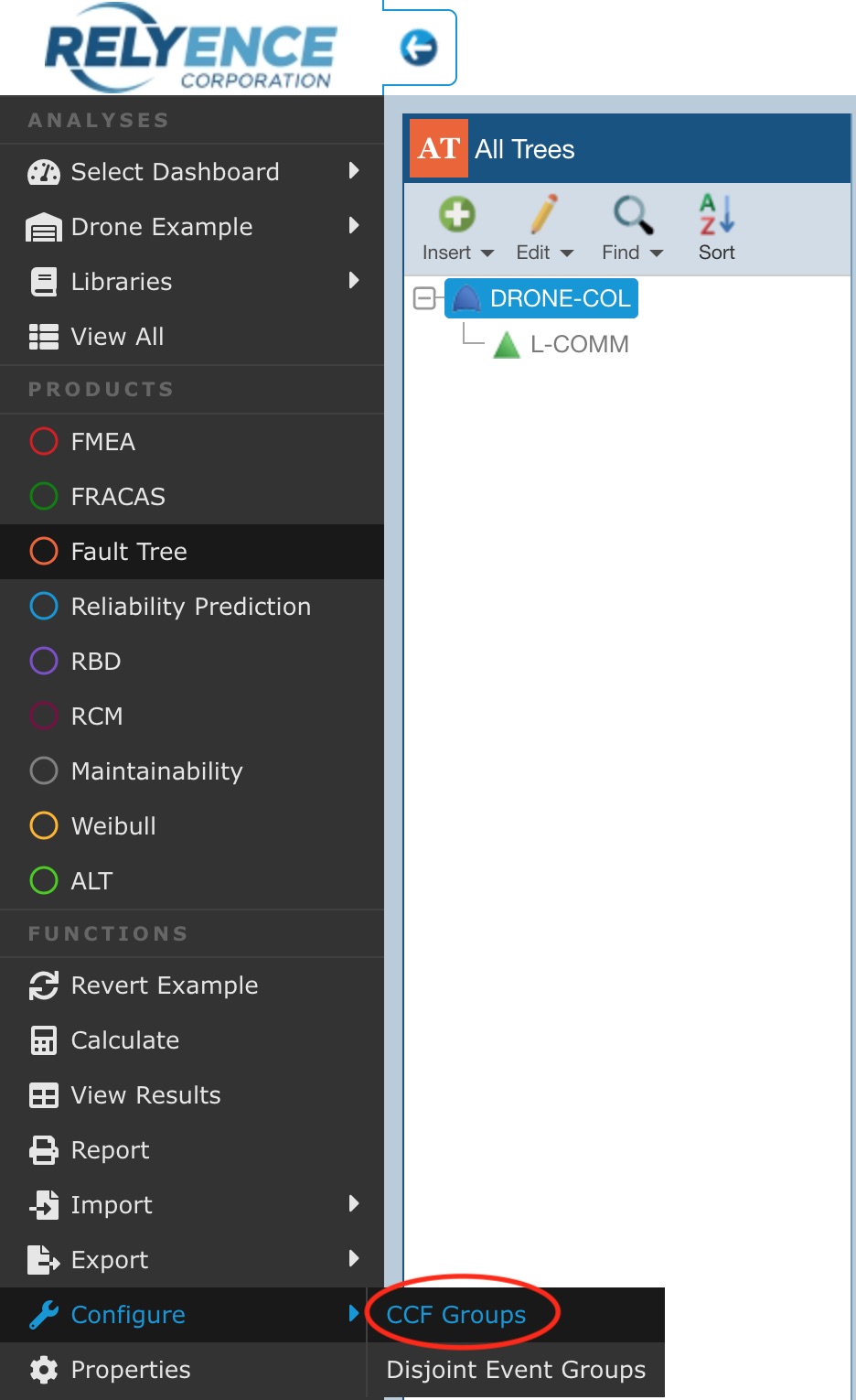
The Common Cause Failure Groups dialog appears.
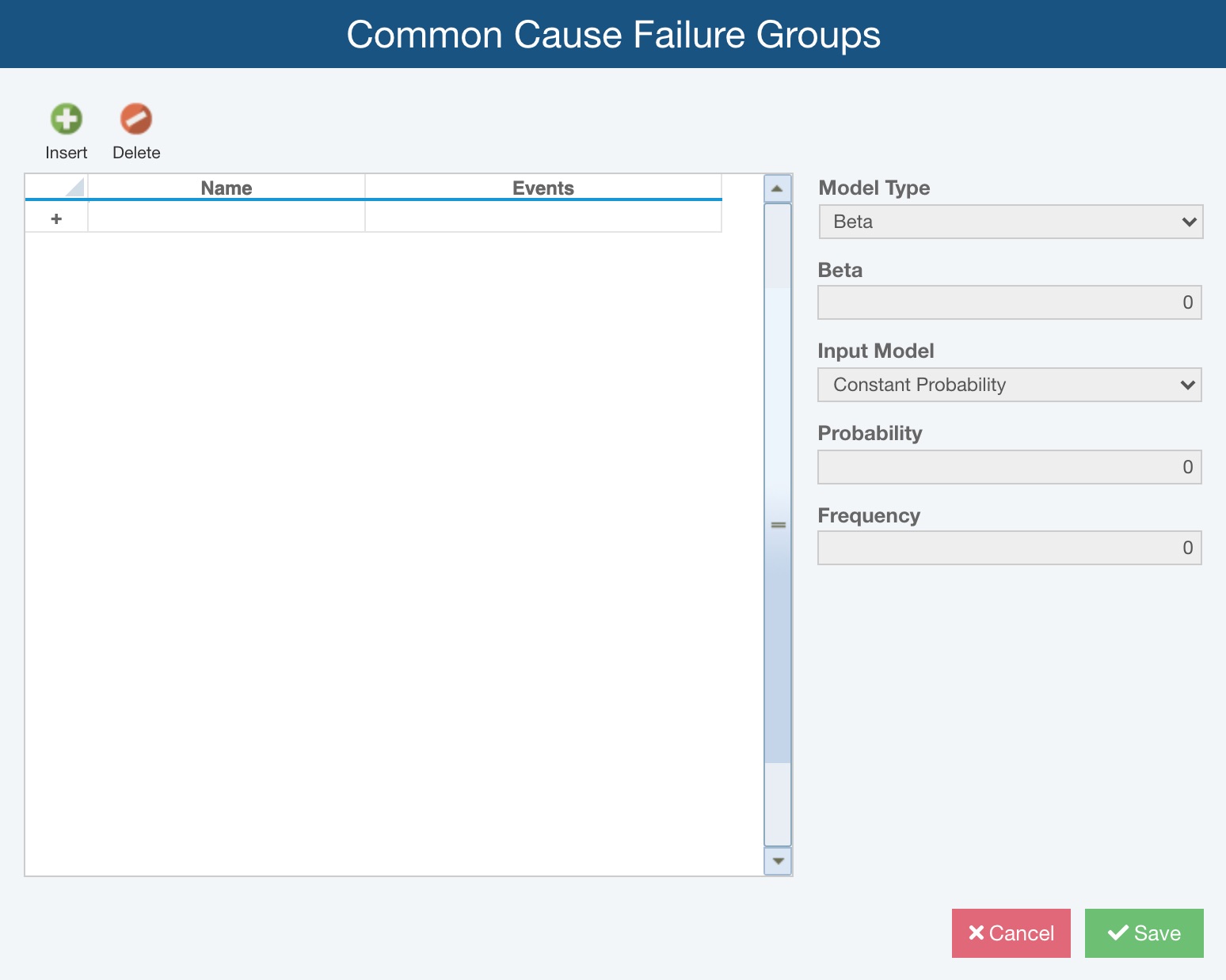
To insert a CCF Group, click the Insert button. A new CCF Group will be added to the CCF Group Table with a default Name. Enter the Name of your CCF Group.
You can then add the events that make up your CCF Group at this point if you prefer. Or, you can move to your Fault Tree diagram and select the events to add them to your CCF Group.
To add events in the Common Cause Failure Groups dialog, click the selector button in the Events column.
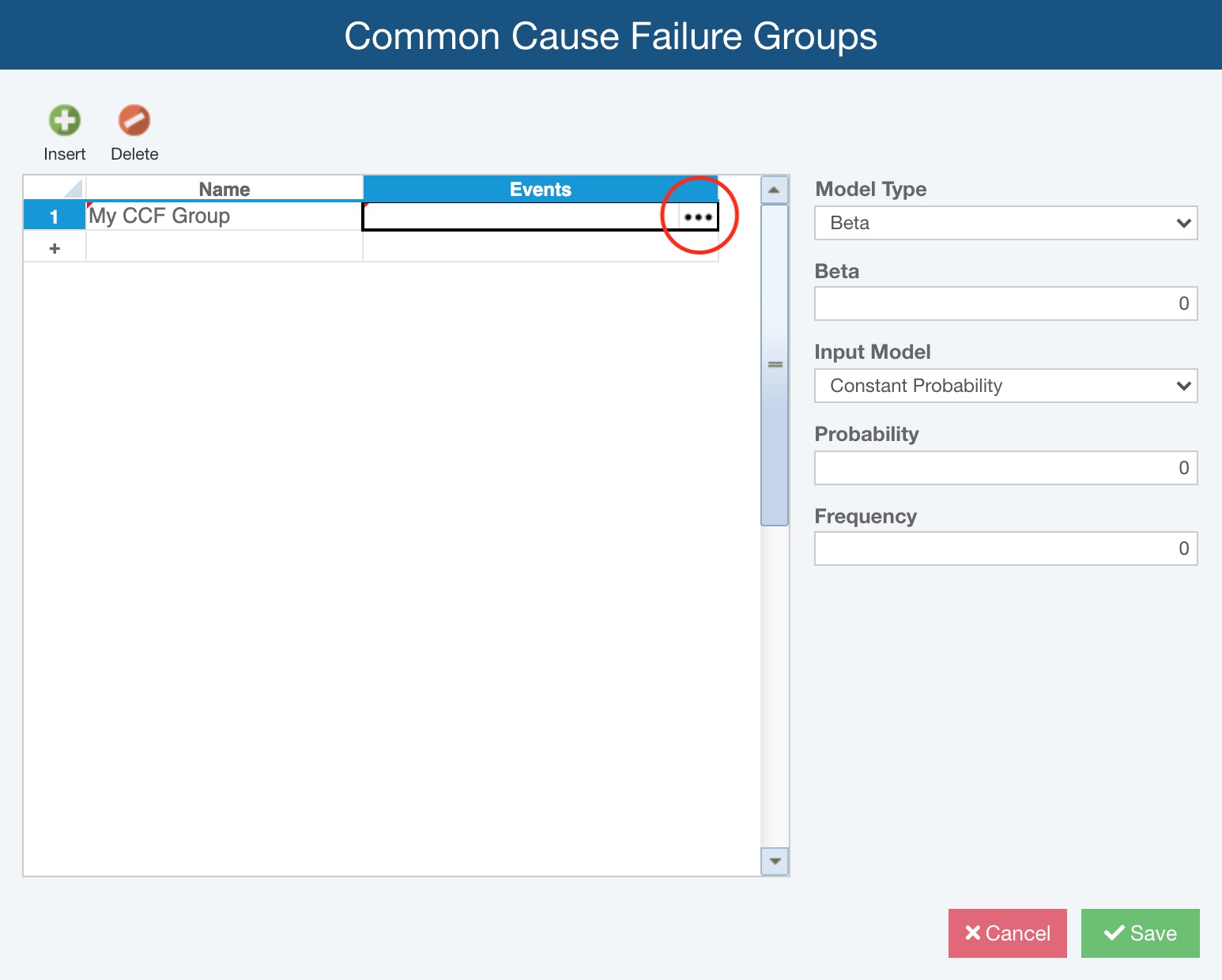
The Select Events dialog appears.
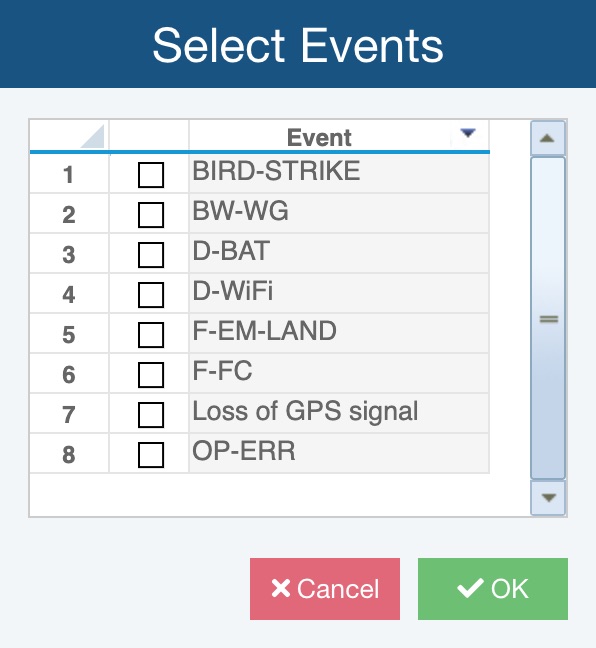
Select the checkbox next to the name of the events to include them in your CCF Group. Click OK when you are done.
Once the CCF Group is defined, you will need to specify the Model Type and Input Model and associated parameters for your CCF Group.
For Model Type, select from:
- Alpha: Enter Alpha 1, Alpha 2, Alpha 3, and Alpha 4. Alpha values represent the fraction of the total number of failure events that involve the failure of 1, 2, 3, or 4 events respectively. The sum of all Alpha values should not exceed 1.
- Basic: Enter Q1, Q2, Q3, and Q4. The Q values are the probabilities that N events will fail simultaneously. The sum of all Q value should not exceed 1.
- Beta: Enter the Beta value. Beta is the fraction of all failures that are due to the common cause. (All other failures are single event failures.)
- Beta Binomial Failure Rate: Enter Mu, Conditional Probability, and Omega. Mu is the occurrence rate for nonlethal shocks. Conditional probability is the probability of failure of each component given a nonlethal shock. Omega is the occurrence rate for lethal shocks. During computation, a lethal shock will cause all events in the CCF Group to fail, and a nonlethal shock will fail some of the components in the CCF Group based on the conditional probability.
- Multiple Greek Letter: An extension of the Beta model. Enter Beta, Gamma, and Delta. Beta is the probability that 2 components fail simultaneously, Gamma is the probability that 3 components fail simultaneously, and Delta is the probability that 4 components fail simultaneously
For Input Model select from:
- Asymptotic Unavailability: time-independent, based on an asymptotic unavailability formula
- Constant Mission Time: time-independent, based on a constant mission time
- Constant Probability: time-independent, based on probability and frequency
- Failure Rate: time-dependent, based on an exponential distribution of the failure rate
- Failure Rate (approximate): time-dependent, based on an approximate formula for the exponential distribution of the failure rate
- Failure with Repair: time-dependent, based on failure rate and Mean Time to Repair (MTTR)
- Frequency with Failure Rate: time-dependent, based on failure rate and frequency
- Lambda Tau: time-independent, based on the upper bound of unavailability using the Lambda Tau method
- Latent Repairable: time-independent, based on the asymptotic unavailability of a repairable system with latent failures
- Lognormal: time-dependent, based on a lognormal distribution of the Mean Time to Failure
- Mean Unavailability (approximate): time-independent, based on an approximation of average unavailability based on the Lambda Tau method
- Normal: time-dependent, based on a normal distribution of the Mean Time to Failure
- Uniform: time-dependent, based on a uniform distribution
Relyence Fault Tree will prompt you for the appropriate corresponding data parameters needed based on your selection.
Adding CCF Groups to your Fault Tree Analysis
Once you have defined your CCF Groups, you will be able to use them in your Fault Tree Analysis.
For events already in a CCF Group, the CCF Group will be shown in the Properties pane when the event is selected.
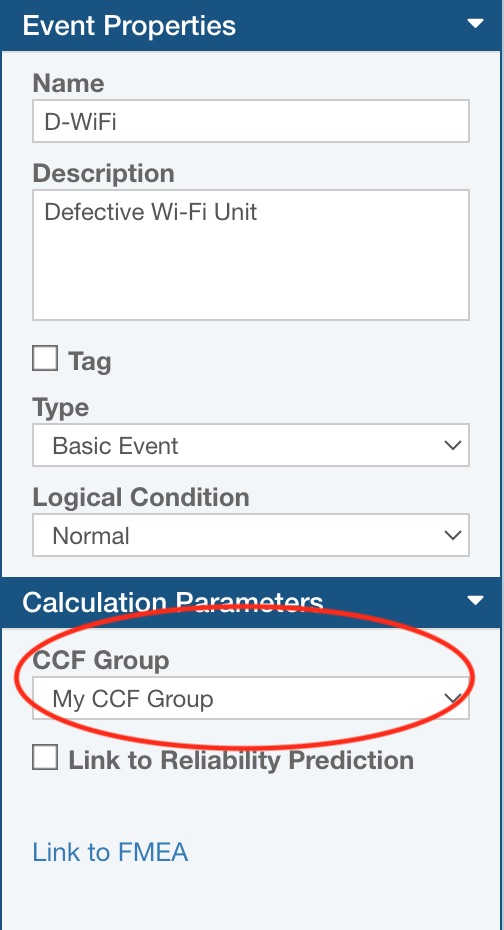
To add an event to your CCF Group, select the event in your Fault Tree diagram. In the CCF Groups dropdown list in the Properties pane, select the CCF Group.
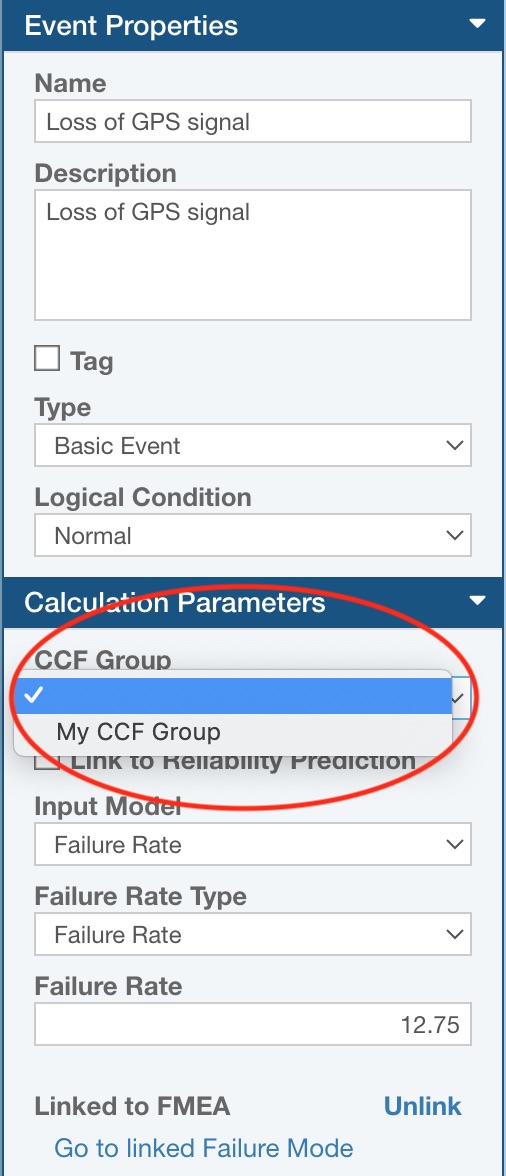
The event will automatically be added to your CCF Group. When an event is part of a CCF Group, the Input Model selection for that event will no longer appear. The information on the Input Model and associated parameters will be retrieved from the settings in the CCF Group.
To remove an event from a CCF Group, select the event in the Fault Tree diagram and clear the selection in the CCF Group in the Properties pane. The event will be automatically deleted from your CCF Group. The Input Model selection will activate so that you can enter the appropriate input model information.