Using Repeated Events in SAE Fault Trees
Repeated Events enable you to more efficiently model your analysis. If you want the same event to appear in multiple locations, or in multiple trees, you can use Repeated Events.
First, click the Insert Event dropdown from the toolbar and click Repeat.
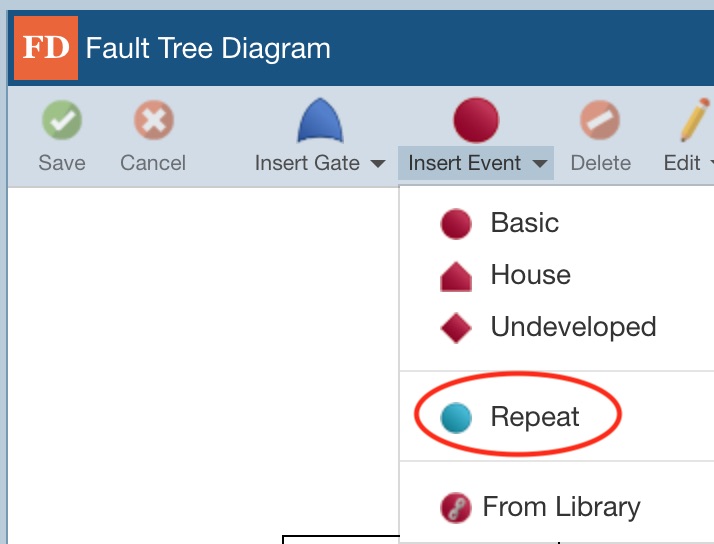
The Select Event to Repeat dialog appears.
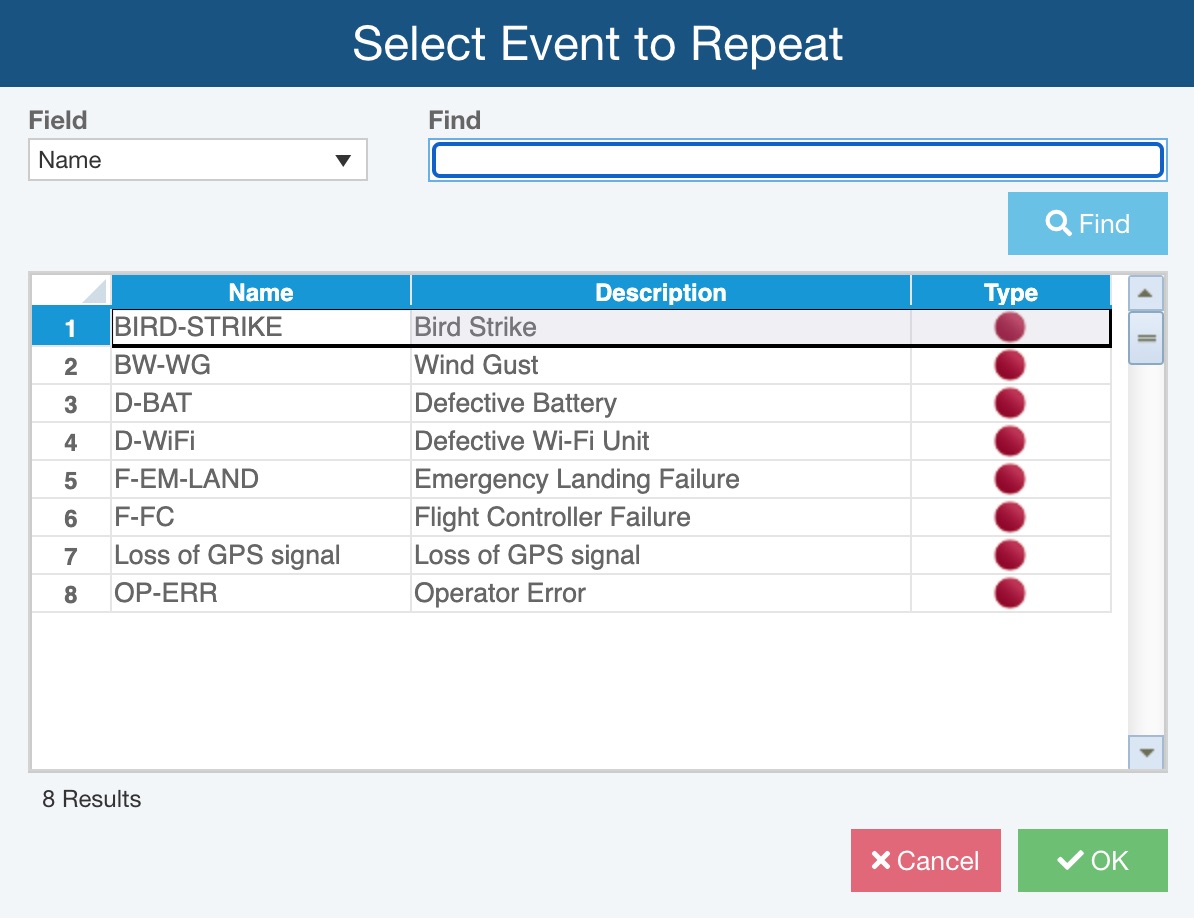
As needed, use the Field and Find fields to identify the event you want to repeat. Select the event you want to repeat in the table.
Click OK.
The Repeated Event is entered into your diagram. All Repeated Events display in a cyan color to indicate that they are repeats.
View Usage
The View Usage link on the Properties pane for any Repeat event allows you to view and navigate to all instances of a Repeat event.

Click View Usage. The View Usage dialog appears.
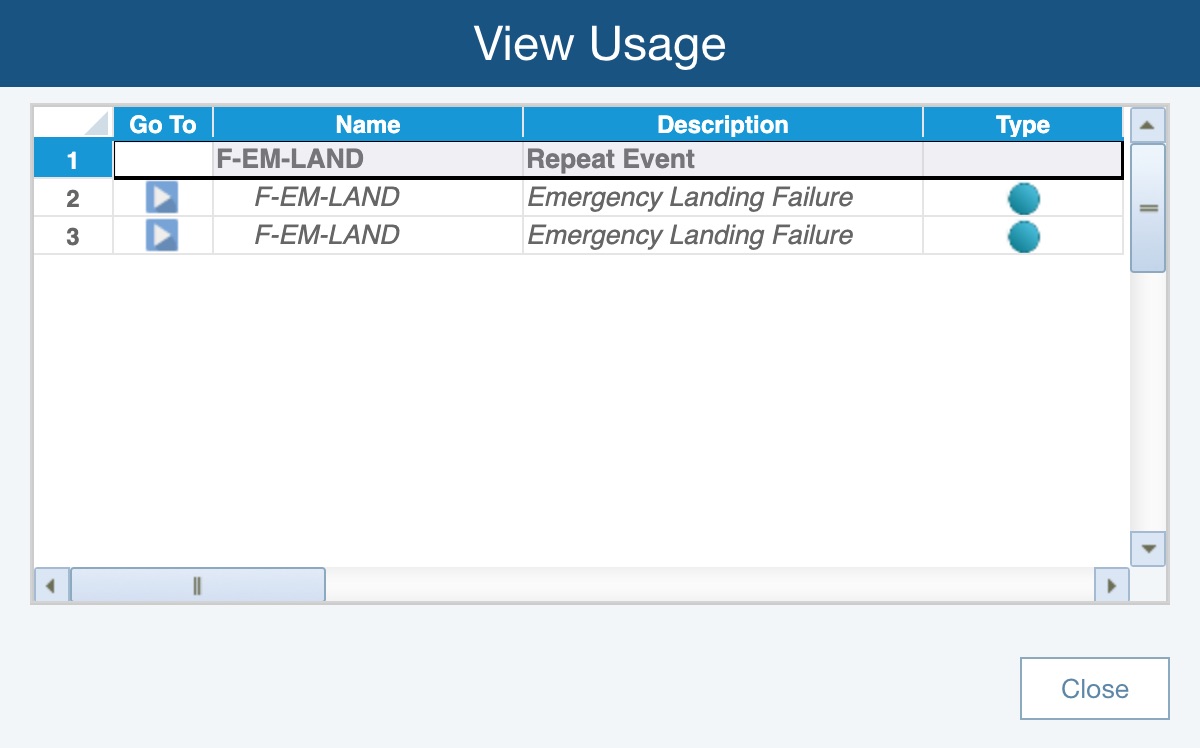
You can review all instances where the Repeat event is in use and click the arrow in the Go To column to find the specific instance in the SAE Fault Tree.