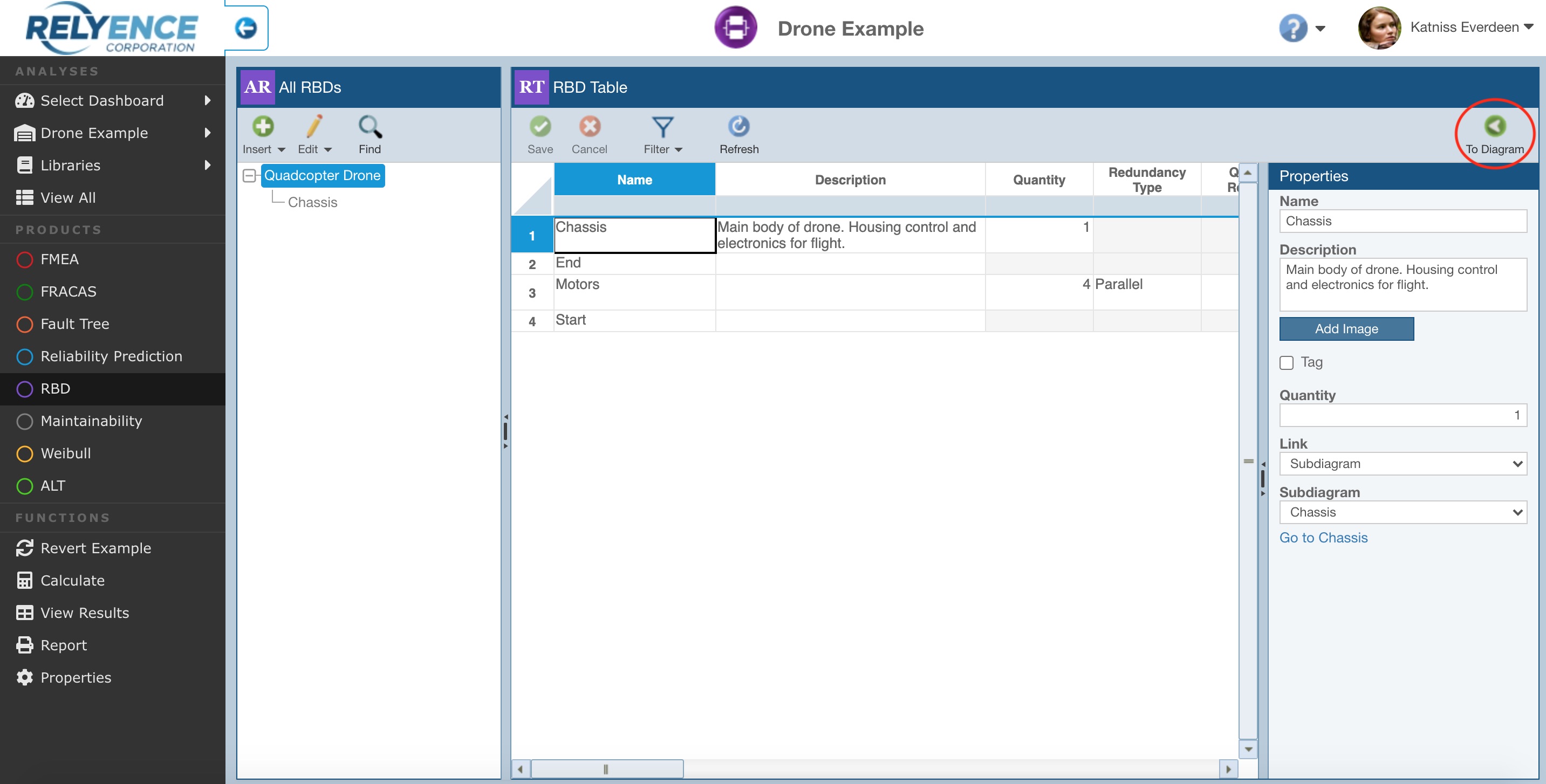Using the RBD Table
By default, when an Analysis is opened with RBD as the selected Product, the RBD diagram view is displayed.
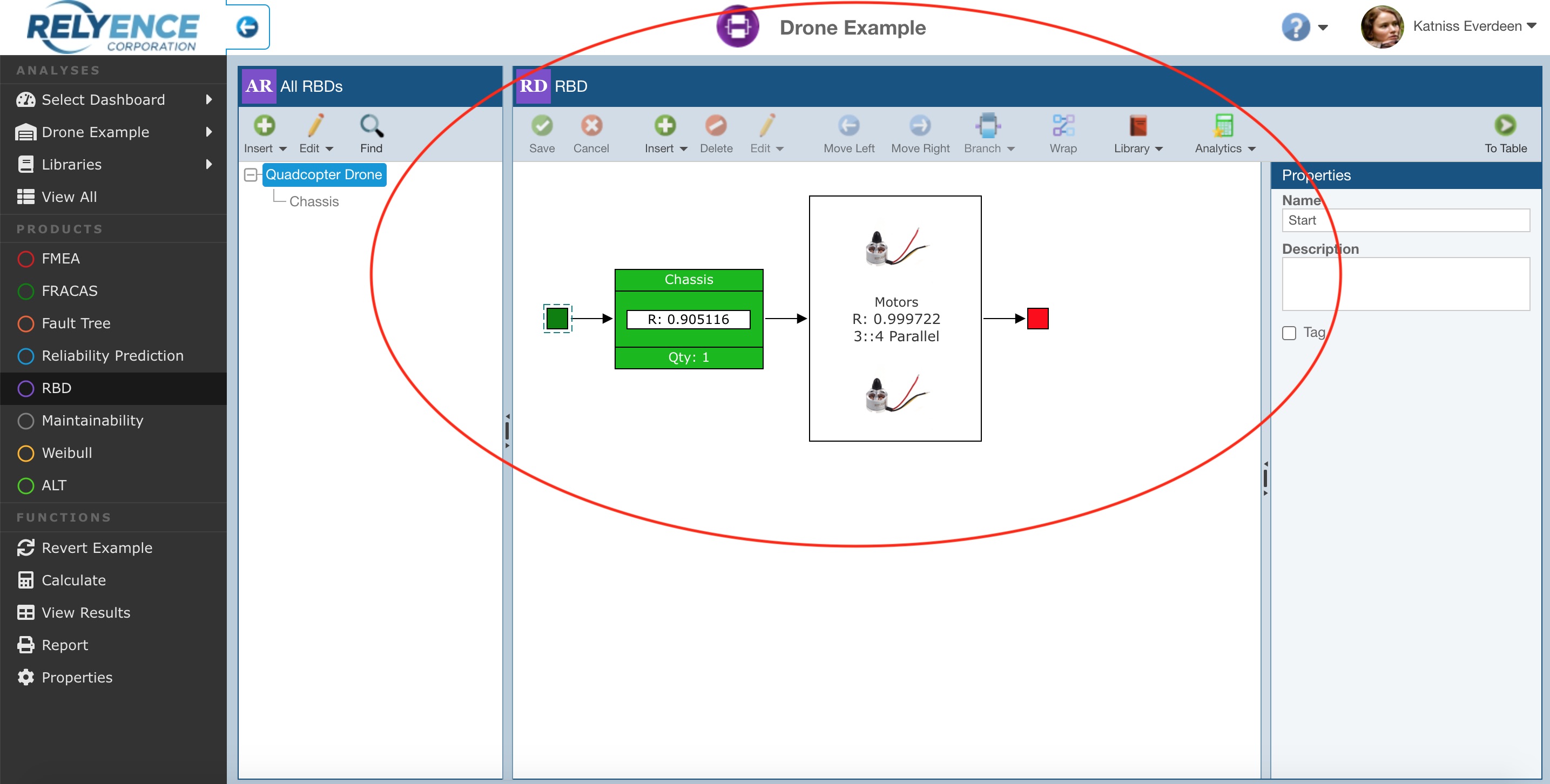
You can see the RBD data for the selected RBD in a table form by clicking To Table.
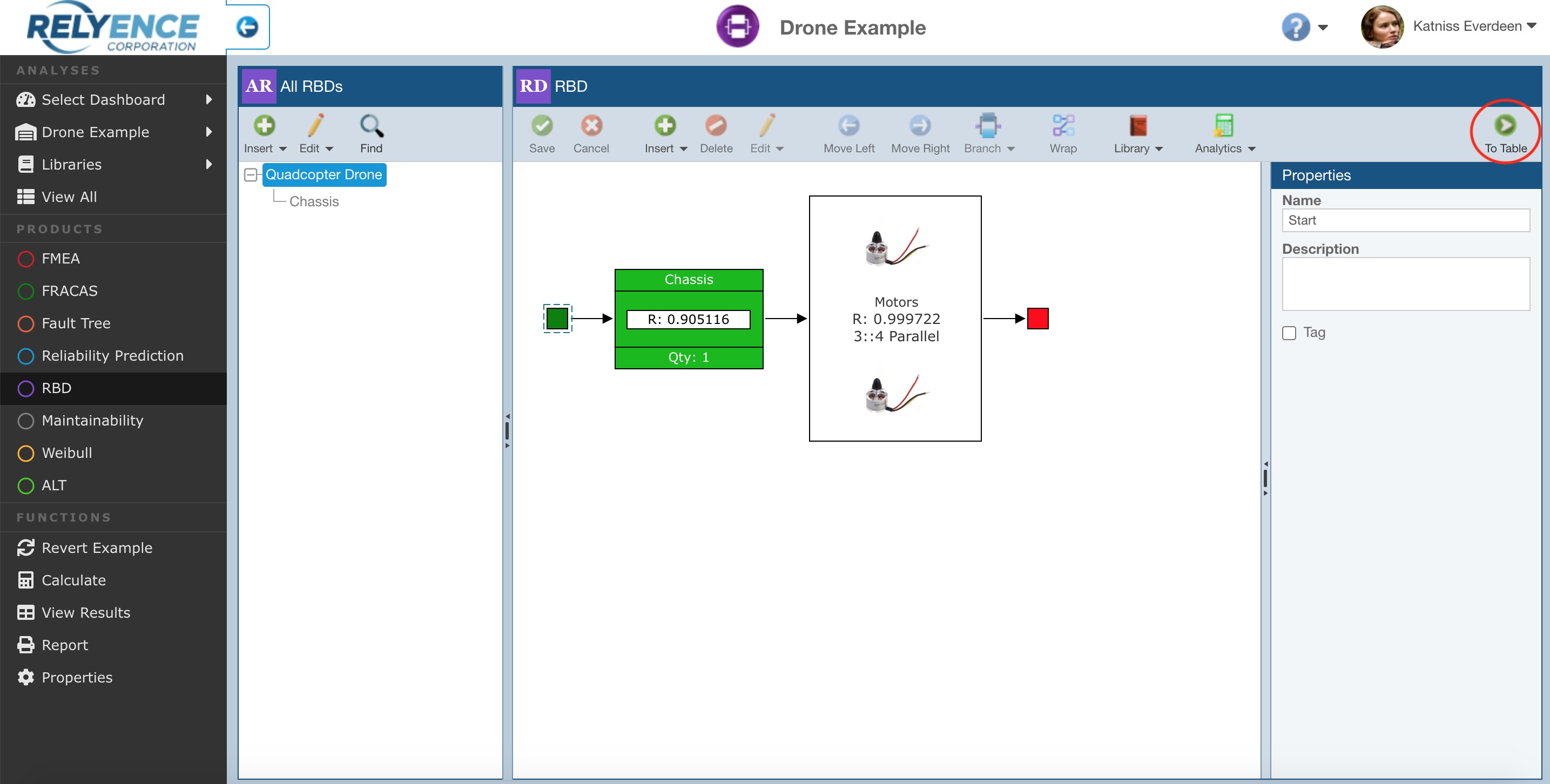
The term "Table" is used to designate views where the data appears in a Table, or spreadsheet-like, format. The RBD Table displays a list of all blocks and junctions in the RBD currently selected in the All RBDs pane, along with relevant property data.
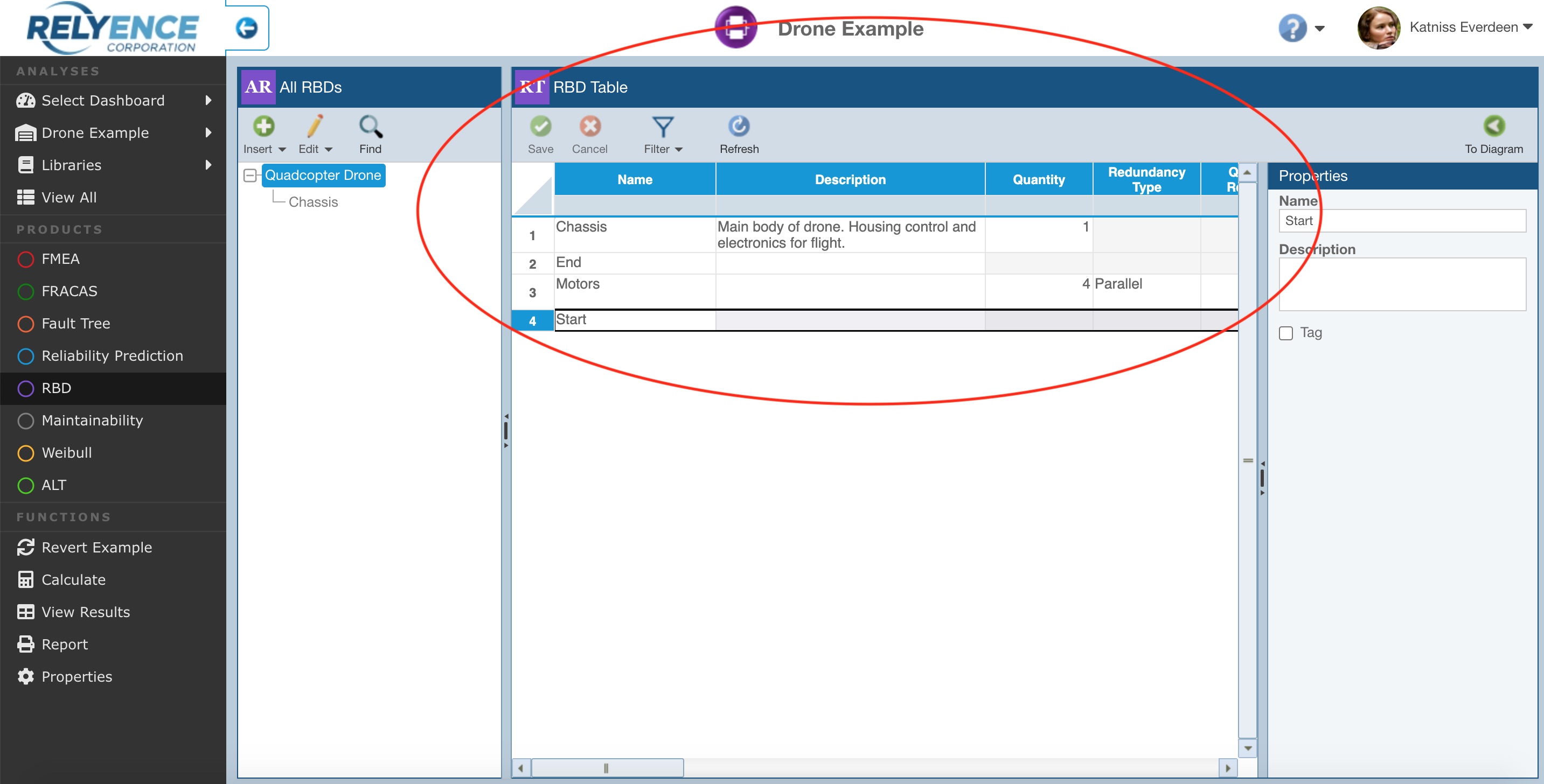
A predefined set of fields, including Name, Description, Quantity, Redundancy Type and others, are displayed for each RBD block. You can also select any block in the RBD Table and review the Properties pane on the right.
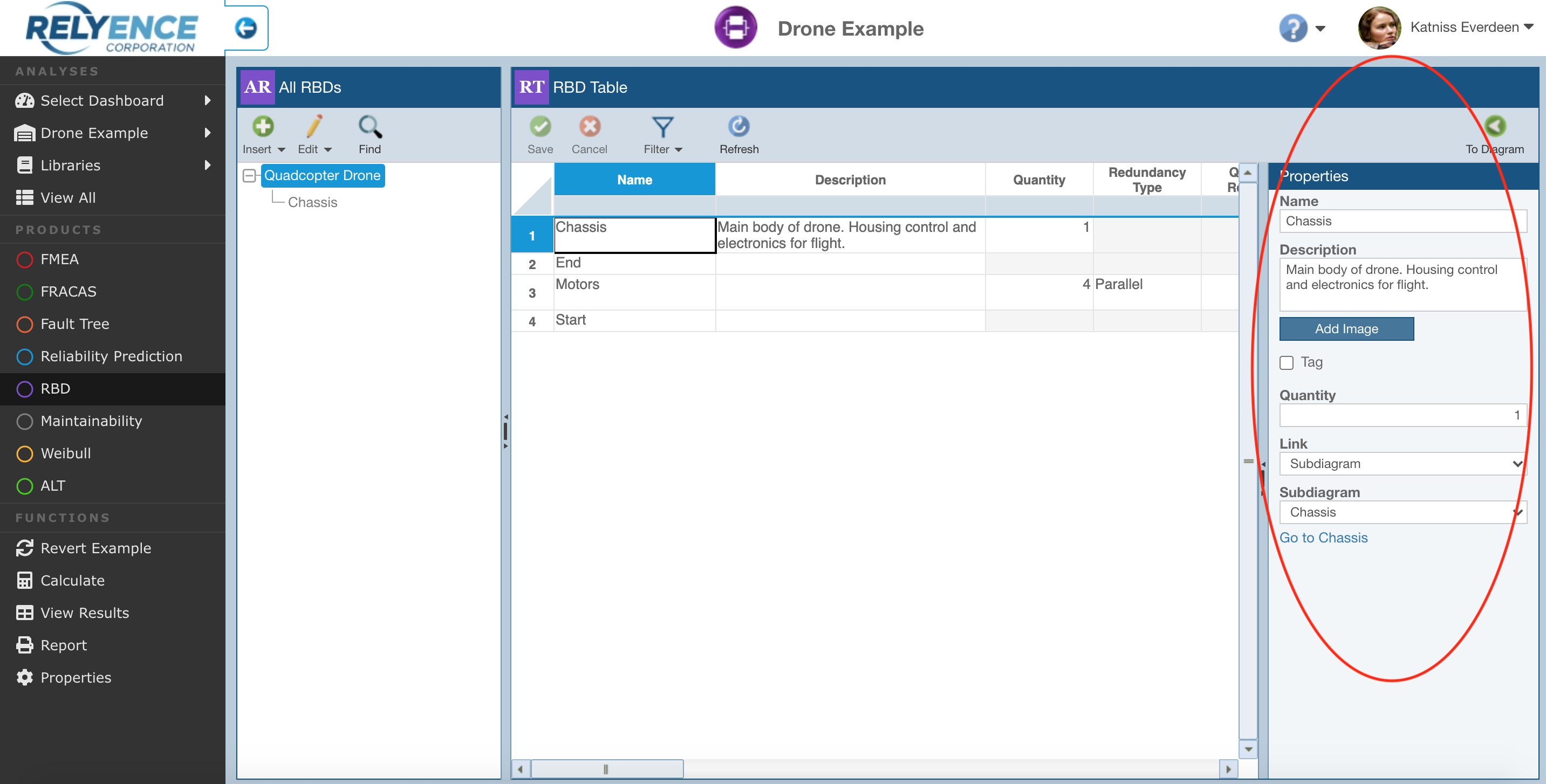
Changes made in the RBD Table can be saved using the Save button in the toolbar.
You can search for blocks of interest using the Filter button in the toolbar.
You can use the Refresh button to update the RBD Table.
If you wish to generate a report of the data displayed on the RBD Table, from the Sidebar, click Report. The Report Options dialog appears. Define the Report Title and click Report. The report appears in a new browser tab; close the browser tab when finished reviewing the report.
To return to the RBD graphical view, click To Diagram in the upper right corner.