Building a Fault Tree Library from an Analysis
You have the ability to create your own Fault Tree Library to easily include fault trees already included in an Analysis. The newly created Fault Tree Library may be used in addition to the Relyence Fault Tree Library, or in place of it.
Creating a Fault Tree Library of your own may be helpful if you have completed a Fault Tree analysis and would like to reuse the fault trees or branches from that Analysis in subsequent Analyses. This can greatly speed up the data entry process in later fault tree analyses.
You can continually build up your own Fault Tree Libraries by adding fault trees or branches over time.
There are three methods to add fault trees or branches to your Fault Tree Library.
First, you can directly input the fault trees or branches through an interface similar to that used in the Fault Tree Diagram of Relyence Fault Tree. To directly enter fault trees or branches into your Fault Tree Library, see the details in the Fault Tree Libraries topic.
Secondly, you can add fault trees to a library by using the Add to Fault Tree Library option from the Library button in the Fault Tree Diagram toolbar. To enter single fault trees or branches into your Fault Tree Library, see the details in the Fault Tree Libraries topic.
Lastly, you can use the Build Library function to automatically add fault trees from your active Analysis to a new Fault Tree Library. To add fault trees to a Fault Tree Library from an Analysis click Libraries from the Sidebar and select Build Library. Note that this option is available from the Sidebar while working in the Fault Tree Diagram or Fault Tree Table.
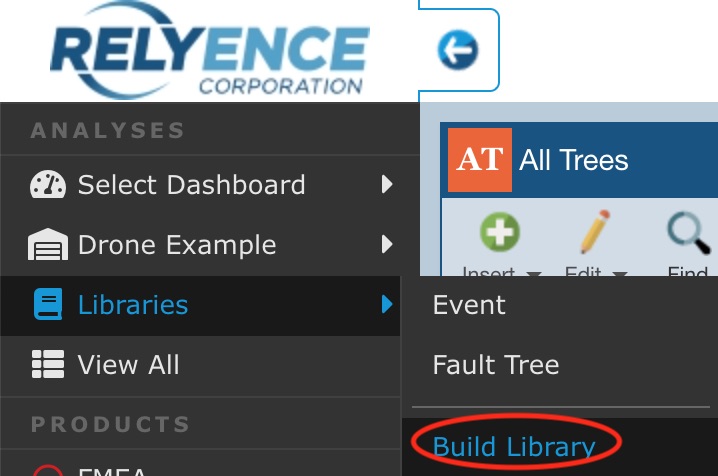
The Build Library dialog appears.
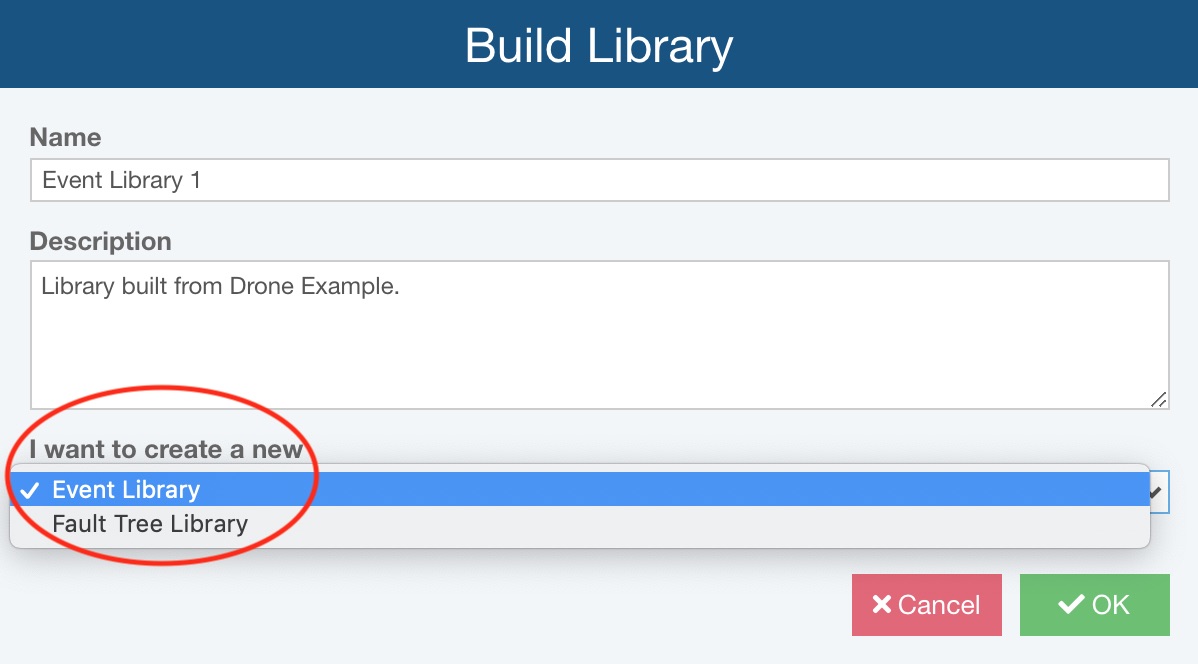
Enter a Name for your Library and an optional Description.
For I want to create a new, select Fault Tree Library if you want to store entire fault trees or fault tree branches.
Click OK.
The Fault Tree Library is created and any fault trees from your Analysis which do not yet exist in a Library are added. The Library is opened for review.
Review the newly created Fault Tree Library and its contents and click Back to Analysis from the Sidebar when finished to return to the Analysis.
Once fault trees are stored in a Fault Tree Library, they can be used easily to build fault trees in any Analysis. To insert fault trees from a library to an Analysis, use the Search options when working in the Fault Tree Diagram. You can find details in the Fault Tree Libraries topic.
Note that if there are not any new top gates to add to a Library, the Build Library dialog appears and indicates the the build failed. This simply means that all top gates in the Analysis are already stored in a library.
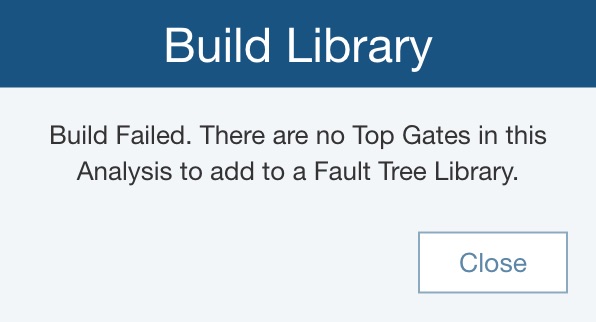
Click Close to close the dialog.