Custom FRACAS Lists
You can add List fields to your FRACAS tables and forms and define the items in the List. Lists will appear as a dropdown list field on your forms. When the dropdown arrow is clicked, the list of items to select from will appear.
Adding a new List
To add a new List, click in the Field column in the empty row and click the dropdown list to display the list of field names; you can also click the + in the last (empty) row and the Field choice list will appear. Click the first item in the list <Add New Field>. The Edit Field dialog appears.
Enter the Field Name , or label for this data field, as you want it to appear on the Form. Select List for the Control Type. At this point, the Edit Field dialog expands to allow you to enter your List information.
.jpg)
The List Name field enables you to manage your Lists. For example, you may want to reference this List on more than one Form. To do this, you will reference it by the List Name.
You can use the Add (+), Edit (pencil), and Delete (-) icons by the List Name to manage your Lists.
In Choices, enter the items for your new List. Use the Move Up (up arrow), Move Down (down arrow), and Delete (-) icons by Choices to manage the items in the List.
Click OK to save your new List.
To modify a List, click on the field you want to change in the Customize table and click on Edit Field in the toolbar.
Click Save and Close from the toolbar when you have completed customizing your Lists.
Your List will appear in your FRACAS Incident and Problem Worksheets and Forms as dropdown lists.
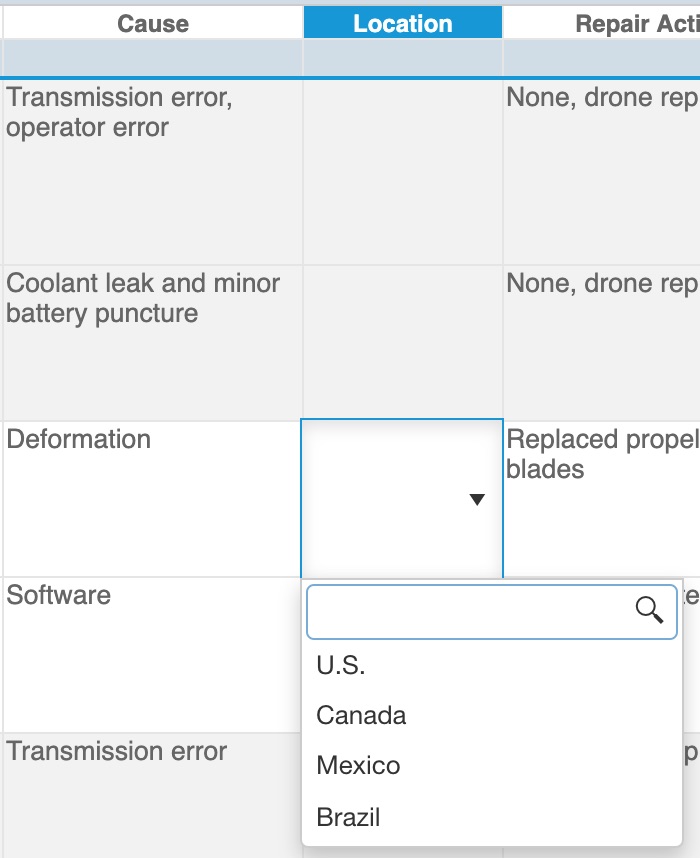
The search bar appears at the top of the dropdown list for most combo box fields.
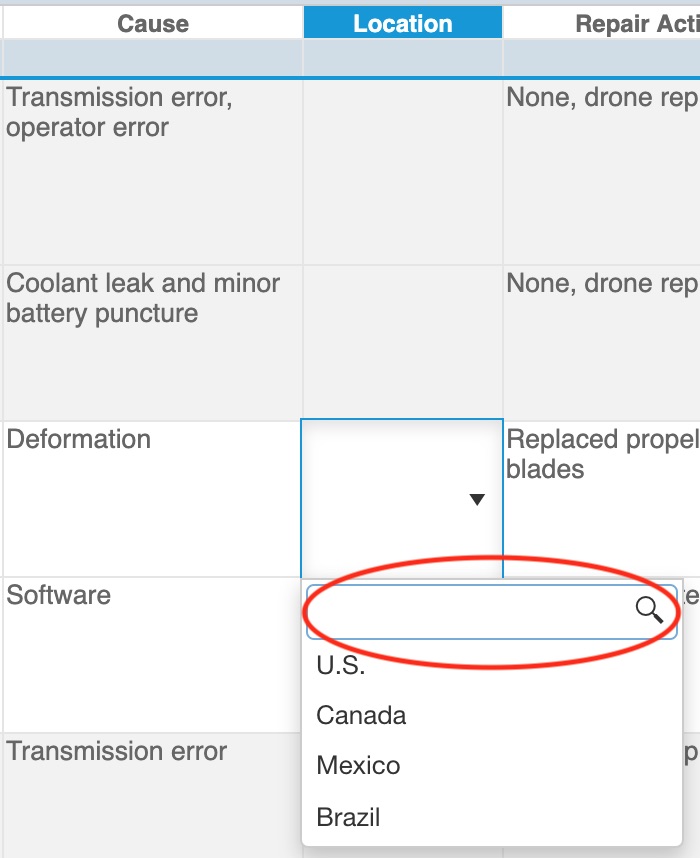
To limit the available choices, enter some or all of the list text you're looking for and click the search button.
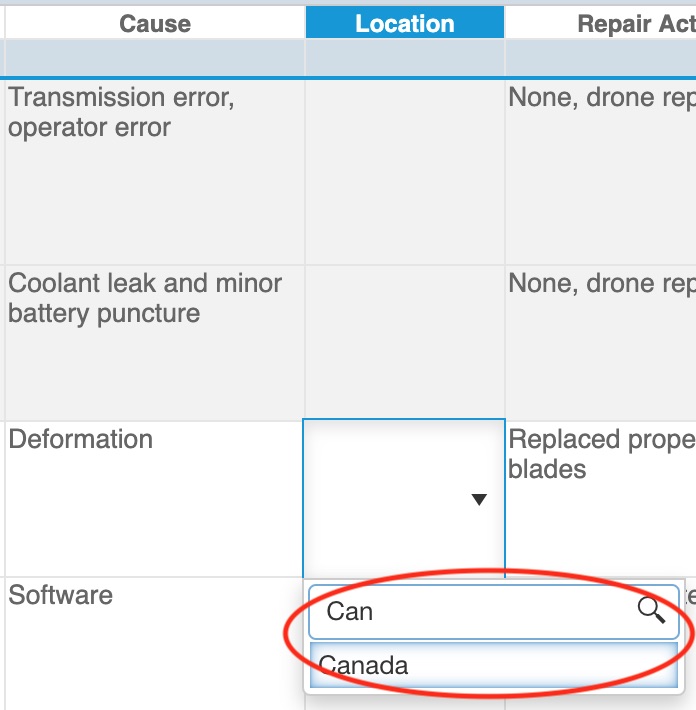
Modifying a List
To modify an existing List, click on the List you want to change in the Customize view. Then click Edit Field in the Customize view for Tables, or Edit in the toolbar buttons section for Fields from the Customize view for Forms.
Using the Manage Lists Dialog
While lists can be customized for individual List fields using the Edit Field features, you can also customize Lists and Dependent Lists for use in Relyence FRACAS using the Manage Lists dialog. For more details, see Using the Manage Lists Dialog for Lists and Dependent Lists.