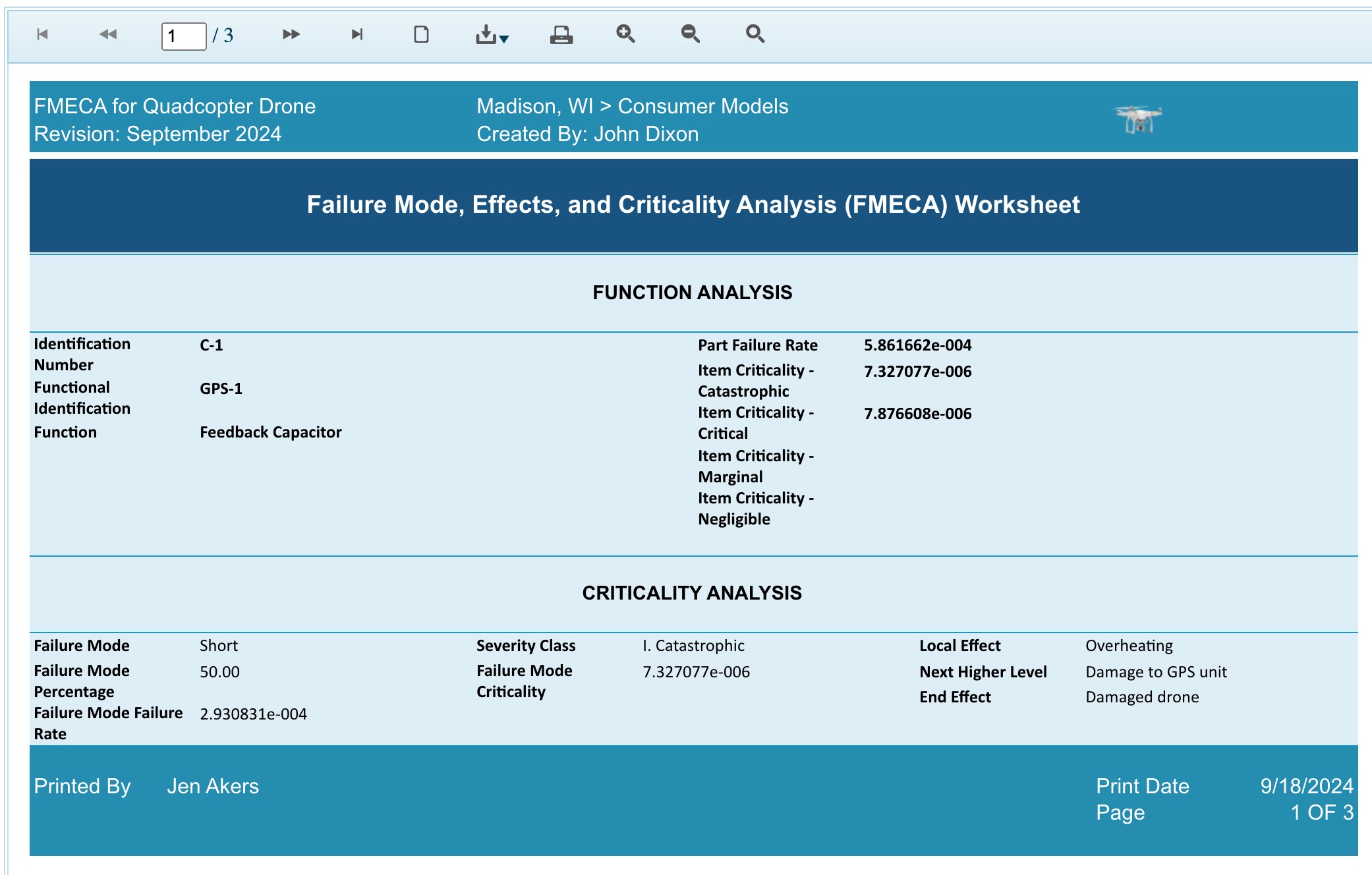Generating FMEA Reports
You can create reports of all your FMEA data in both a Worksheet format or a Form-based format.
Generating FMEA Worksheet Reports
To generate a report of your FMEA Worksheet:
- click Report from the Sidebar, when no Report Templates exist, or
- click Report>Current View, when one or more Report Templates exist
The Report Options dialog appears.
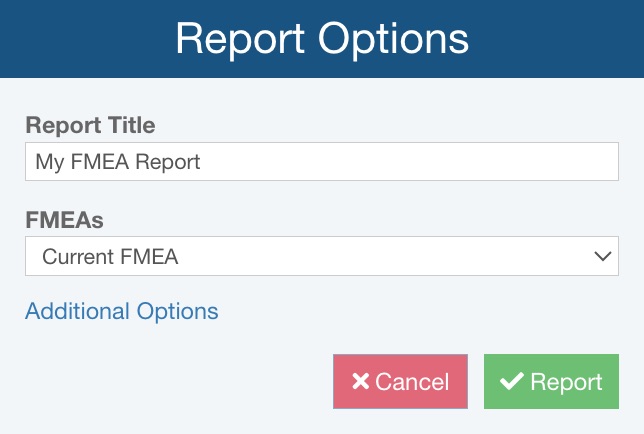
You can set various Report Options:
- Enter the Report Title.
- Select which FMEAs to include in your report: only the selected row (i.e. a single Form), the current FMEA, FMEAs in the current subsystem and all children (i.e. all FMEAs in this branch of the Analysis Tree), or all FMEAs.
Click Additional Options if you'd like to see additional FMEA Report Options.
The Additional Options dialog appears.
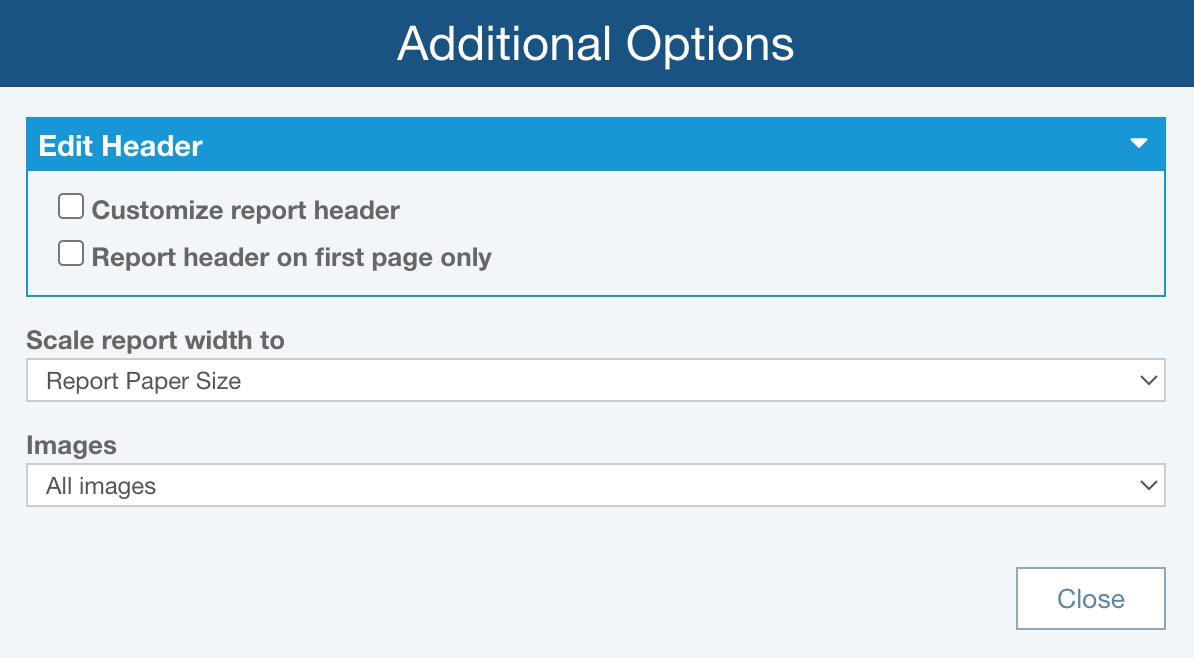
In the Edit Header section, indicate if you want to:
- Customize report header - for details on customizing your report header, see the Customizing FMEA Report Headers topic.
- Report header on first page only - select this option if you want the report header to appear only on the first page of the report and not all subsequent pages
For Scale report width to, select from these choices:
- Report Paper Size - (default), the table on your report will be scaled to fit the selected paper size in the Settings (Relyence Settings)
- Table Size - the width of the paper will be modified to fit the table; the columns in the table will match closely with the table columns in the Analysis
If Images will be included on the report, you can choose to include All images or the First image in each field.
Once you've set the Additional Options, click Close to return to the Report Options dialog.
On the Report Options dialog, click Report to generate the report or Cancel to return to the Analysis.
When you click Report, the report appears in a new browser tab.
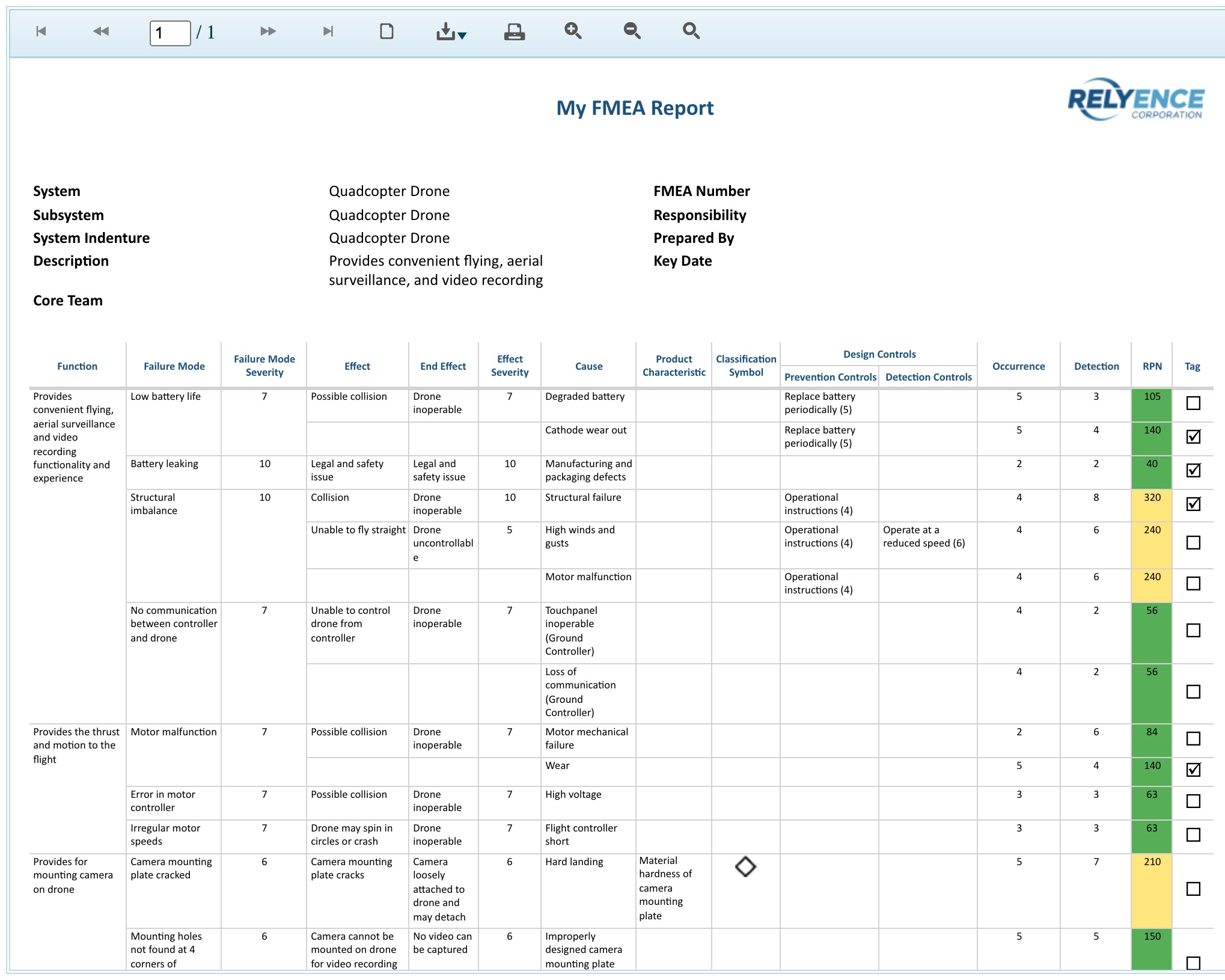
You can print the report, or save it in a PDF, Excel, PowerPoint, TIFF, or Word format.
Close the Report browser tab when you are done viewing the report.
Including A Process Flow Symbol Key
For Process Flow Table reports, supported in Relyence FMEA for PFMEA, the Additional Options dialog, accessible from the Report Options dialog, has the additional option to add a Process flow symbol key.
On the Report Options dialog, click Additional Options.
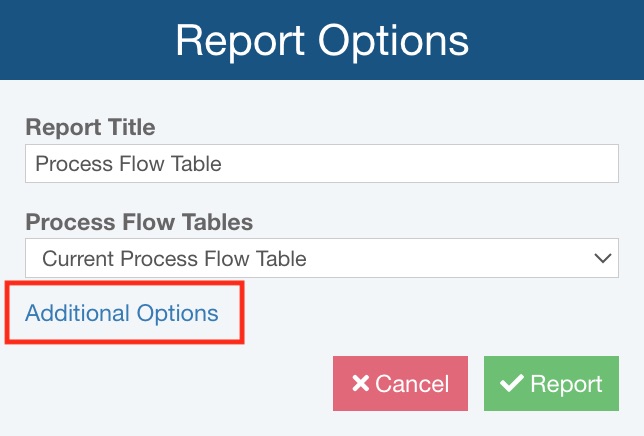
The Additional Options dialog appears.
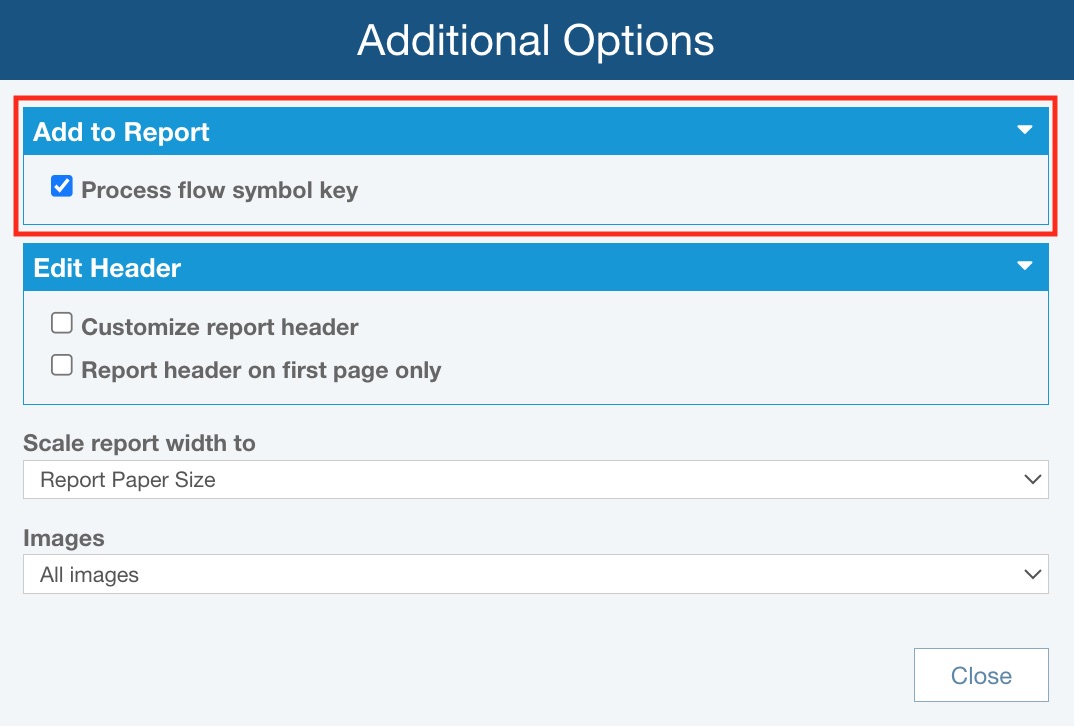
On the Additional Options dialog, in the Add to Report section, select Process flow symbol key.
Click Close and then click Report.
Based on the default Process Flow Symbols in the supplied Drone Example, the included Process flow symbol key is shown in the sample report below.
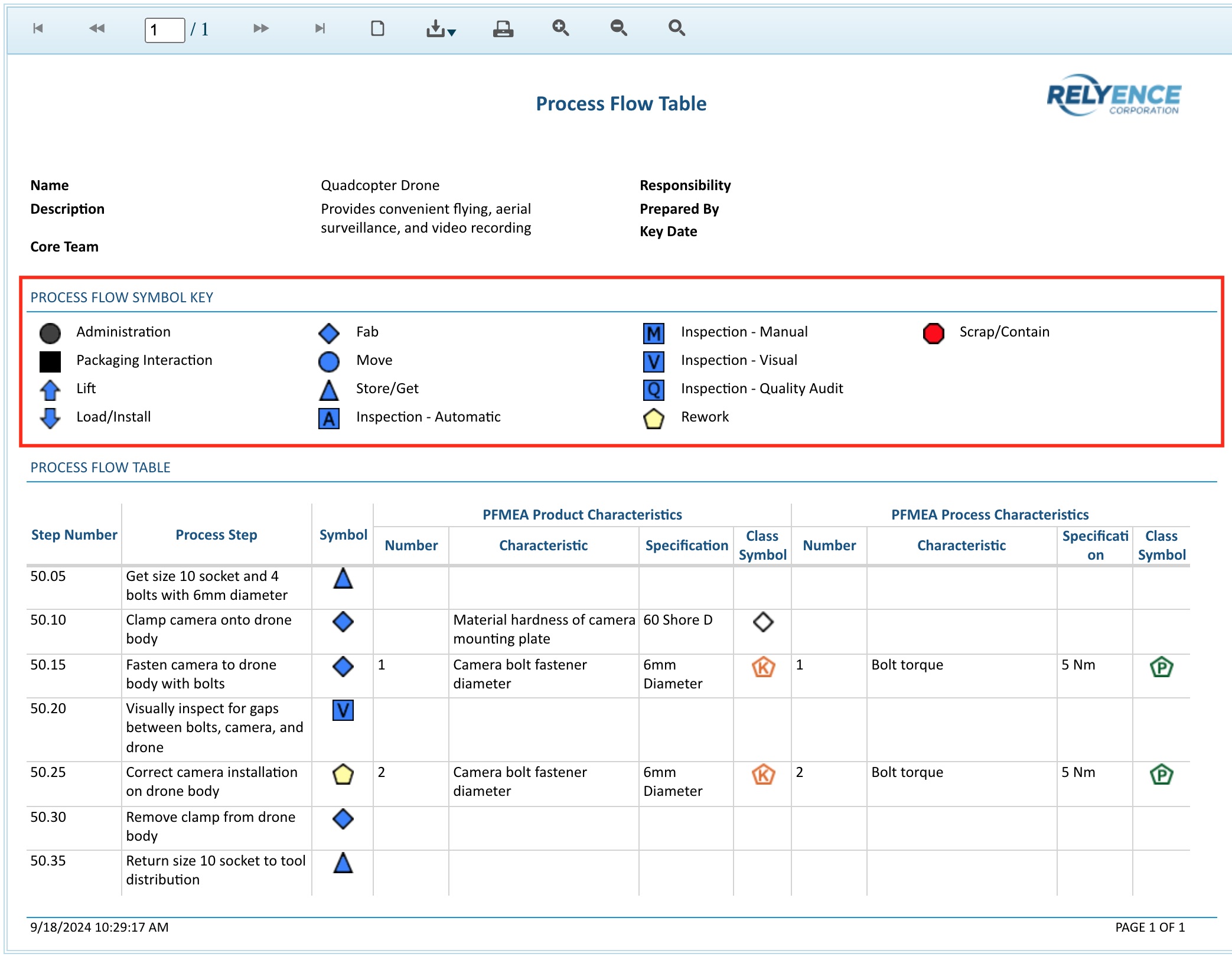
Including Parts in Piece-Part FMEA Reports
For piece-part FMEAs, supported in Relyence FMEA for DFMEAs, FMECAs and FMEA-MSRs, the Report Options dialog has the additional option Include Parts in Subsystem Reports.
On the Report Options dialog, click Additional Options.
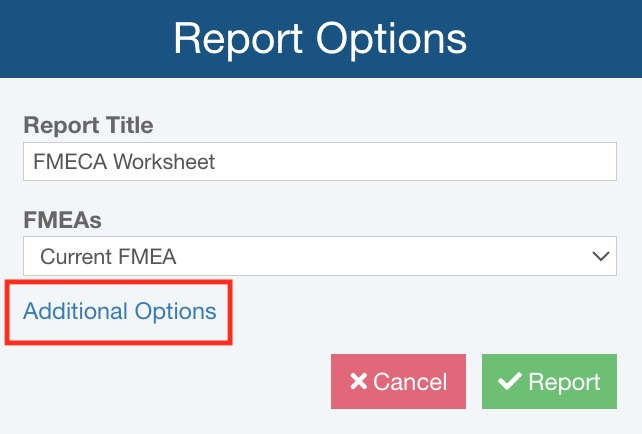
The Additional Options dialog appears.
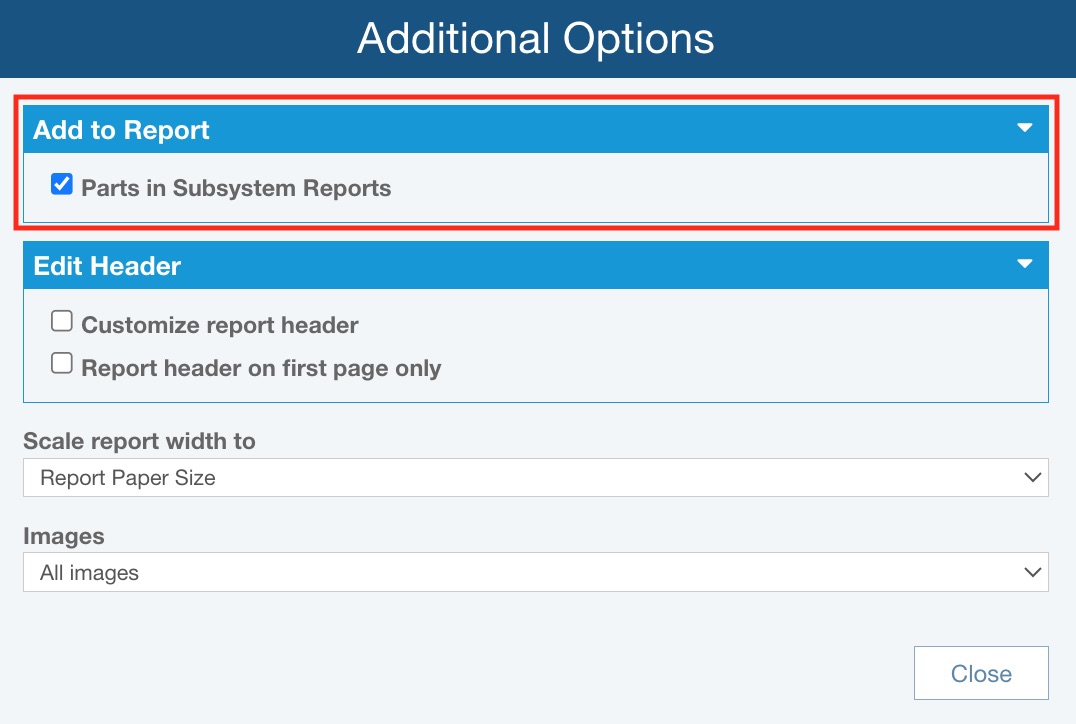
If you want to include the DFMEA Worksheet, FMECA Worksheet or FMEA-MSR Worksheet data for the component Parts in your Analysis Tree, on the Additional Options dialog, in the Add to Report section, select Include Parts in Subsystem Reports.
Click Close and then click Report.
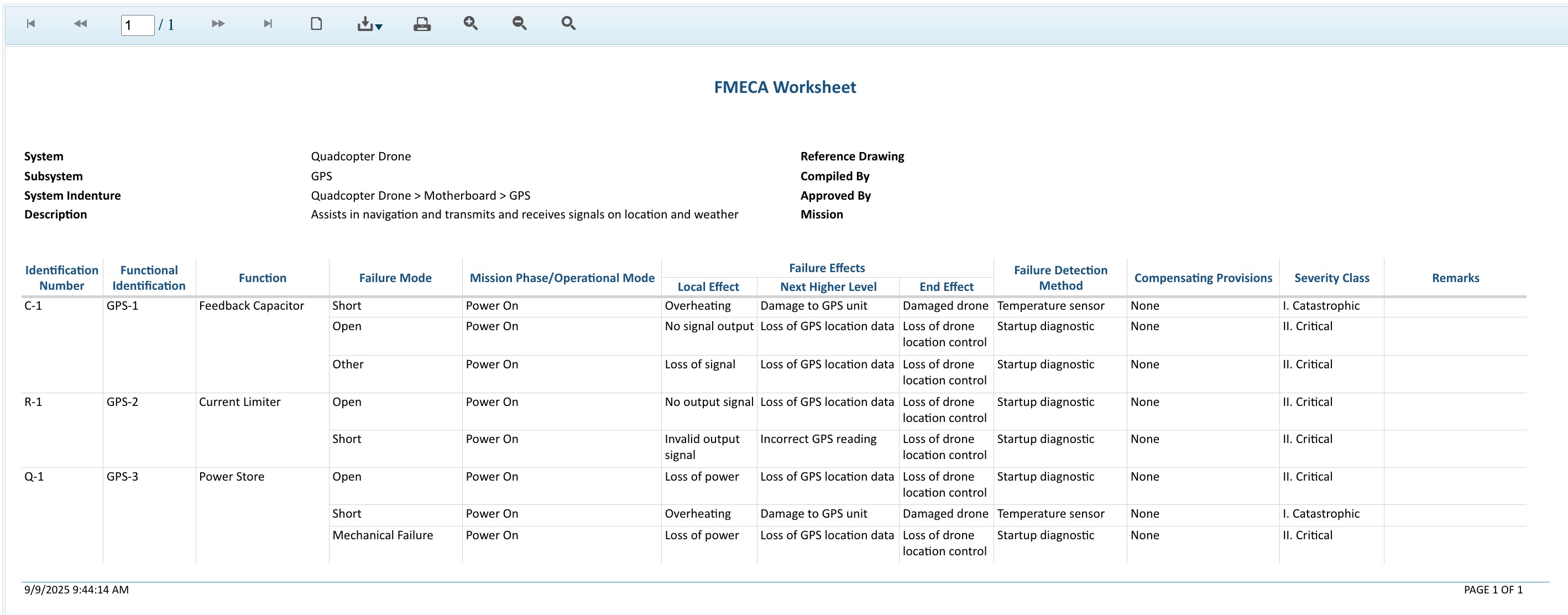
You can print the report, or save it in a PDF, Excel, PowerPoint, TIFF, or Word format.
Close the Report browser tab when you are done viewing the report.
Generating Default FMEA Form Reports
To generate a report of your FMEA Forms, make sure the FMEA Form view is active by clicking the To Form toolbar button if needed. Click Report from the Sidebar if no Report Templates exist or Report>Current View from the Sidebar if at least one Report Template exists.
The Report Options dialog appears.

You can set various Report Options:
- Enter the Report Title.
- Select which FMEAs to include in your report: only the selected row (i.e. a single Form), the current FMEA, FMEAs in the current subsystem and all children (i.e. all FMEAs in this branch of the Analysis Tree), or all FMEAs.
Click Additional Options if you'd like to see additional FMEA Report Options.
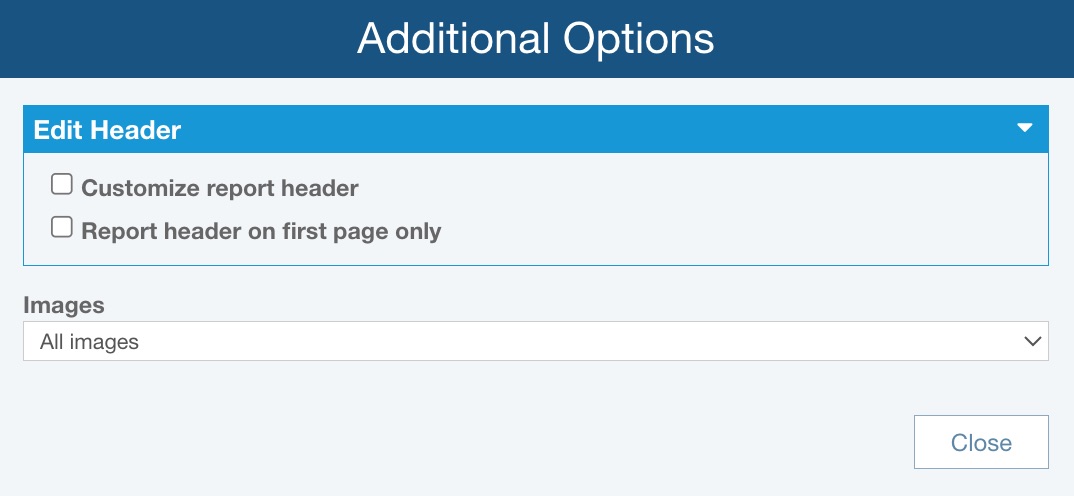
The Additional Options dialog appears.
In the Edit Header section, indicate if you want to:
- Customize report header - for details on customizing your report header, see the Customizing FMEA Report Headers topic.
- Report header on first page only - select this option if you want the report header to appear only on the first page of the report and not all subsequent pages
If Images will be included on the report, you can choose to include All images or the First image in each field.
Once you've set the Additional Options, click Close to return to the Report Options dialog.
On the Report Options dialog, click Report to generate the report or Cancel to return to the Analysis.
When you click Report, the report appears in a new browser tab.
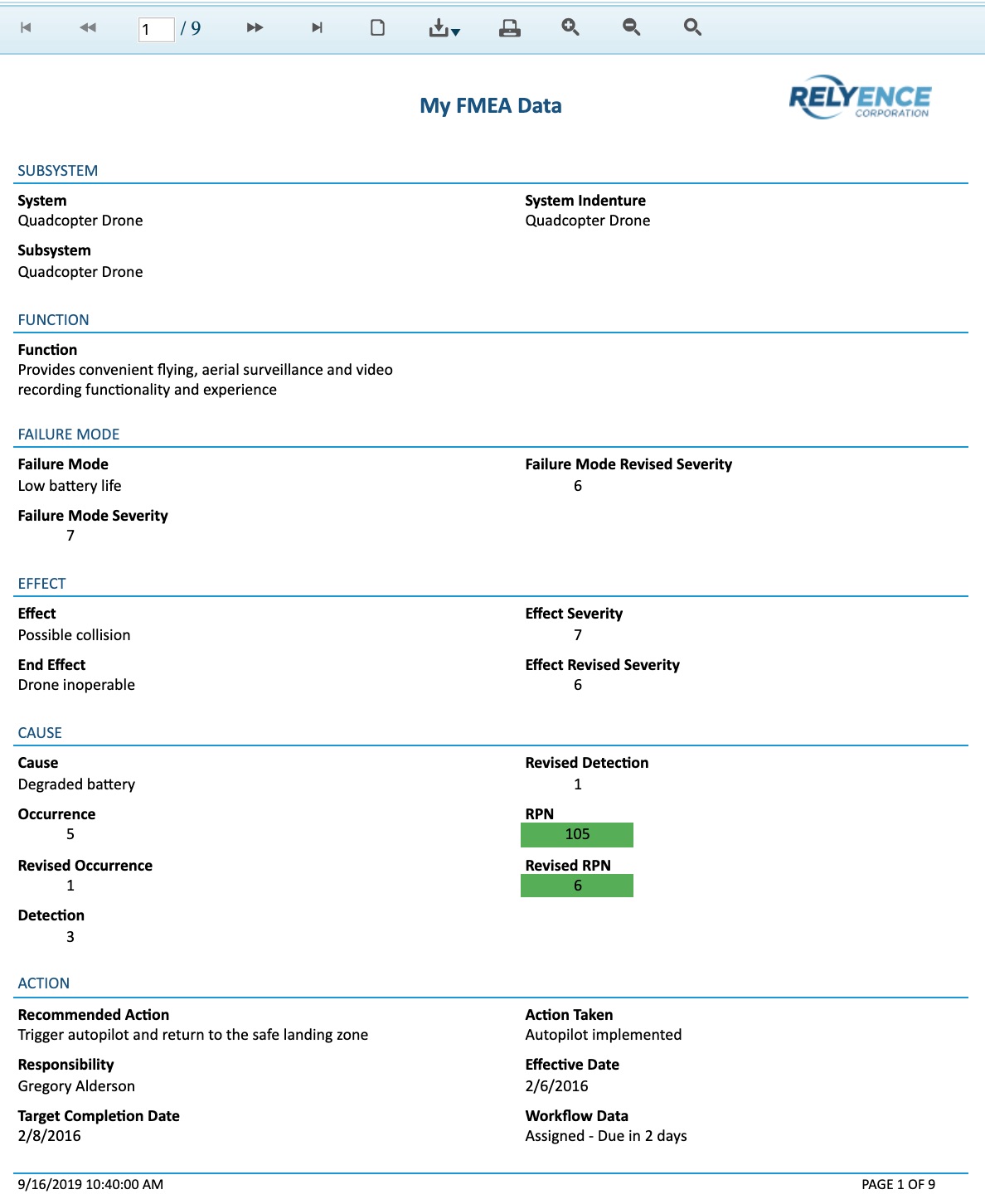
You can print the report, or save it in a PDF, Excel, PowerPoint, TIFF, or Word format.
Close the Report browser tab when you are done viewing the report.
Generating Custom FMEA Form Reports using a Report Template
To generate a report of your FMEA Forms based on a custom Report Template, first customize your Report Template as per Customizing FMEA Form Report Templates, then from the FMEA Worksheet or Form view, from the Sidebar, select Report>Report Template. The Report Options dialog appears.
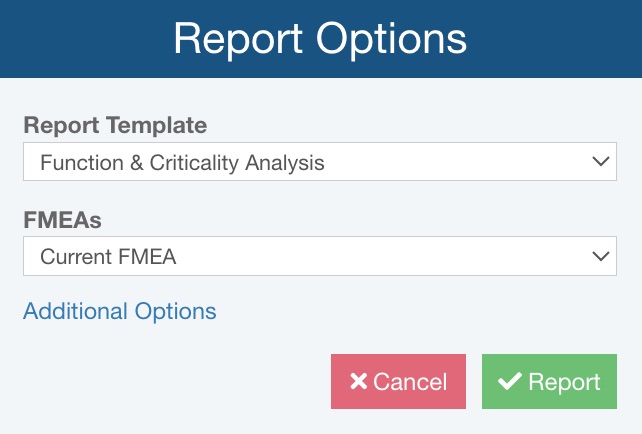
You can set various Report Options:
- Enter the Report Title.
- Select which FMEAs to include in your report: only the selected row (i.e. a single Form), the current FMEA, FMEAs in the current subsystem and all children (i.e. all FMEAs in this branch of the Analysis Tree), or all FMEAs.
Click Additional Options if you'd like to see additional FMEA Report Options.
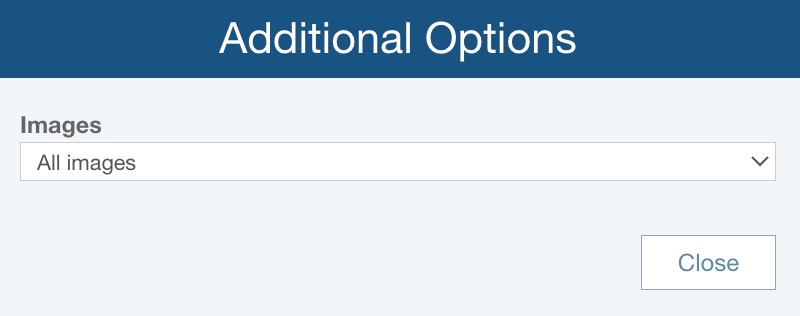
The Additional Options dialog appears.
On the Additional Options dialog, you can also set how to handle Images on the FMEA Form report from the Report Template.
If images will be included on the report, you can choose to include All images or the First image in each field.
Once you've set the Additional Options, click Close to return to the Report Options dialog.
On the Report Options dialog, click Report to generate the report or Cancel to return to the Analysis.
When you click Report, the FMEA Form report, formatted according to the custom Report Template is displayed.