Generating FRACAS Reports
You can generate a report on any element of your FRACAS.
Generating FRACAS Table Reports
To generate a report of your FRACAS Incidents or Problems, make sure the Incident Table or Problem Table is active by selecting Incidents or Problems in the Sidebar menu under FRACAS. Click Report from the Sidebar.
The Report Options dialog appears.
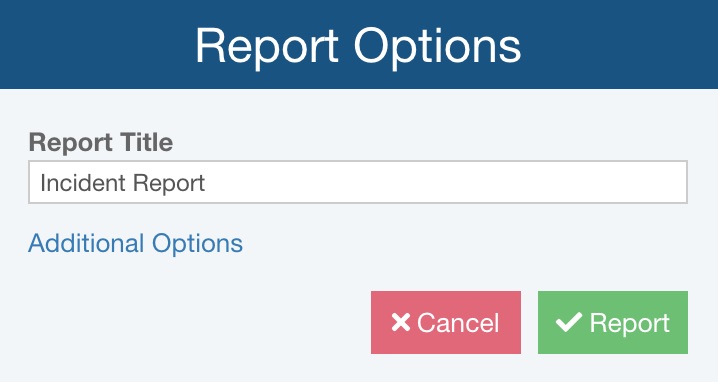
For Report Title, enter the title for your report.
If needed, click Additional Options to see additional reporting options.
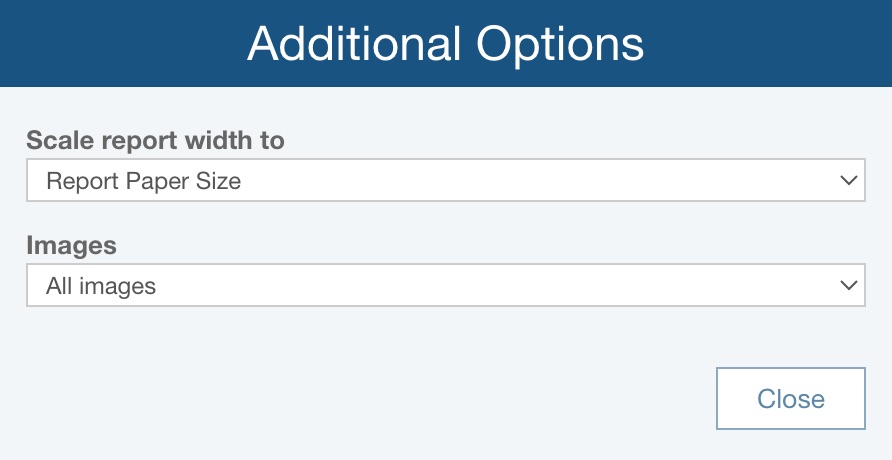
For Scale report width to, select from these choices:
- Report Paper Size - (default), the table on your report will be scaled to fit the selected paper size in the Settings (Relyence Settings)
- Table Size - the width of the paper will be modified to fit the table; the columns in the table will match closely with the table columns in the Analysis
For Images, select either All images or First image in each field.
Click Close to save the Additional Options and return to the Report Options dialog.
Click Report to generate a report.
The report appears in a new browser tab.
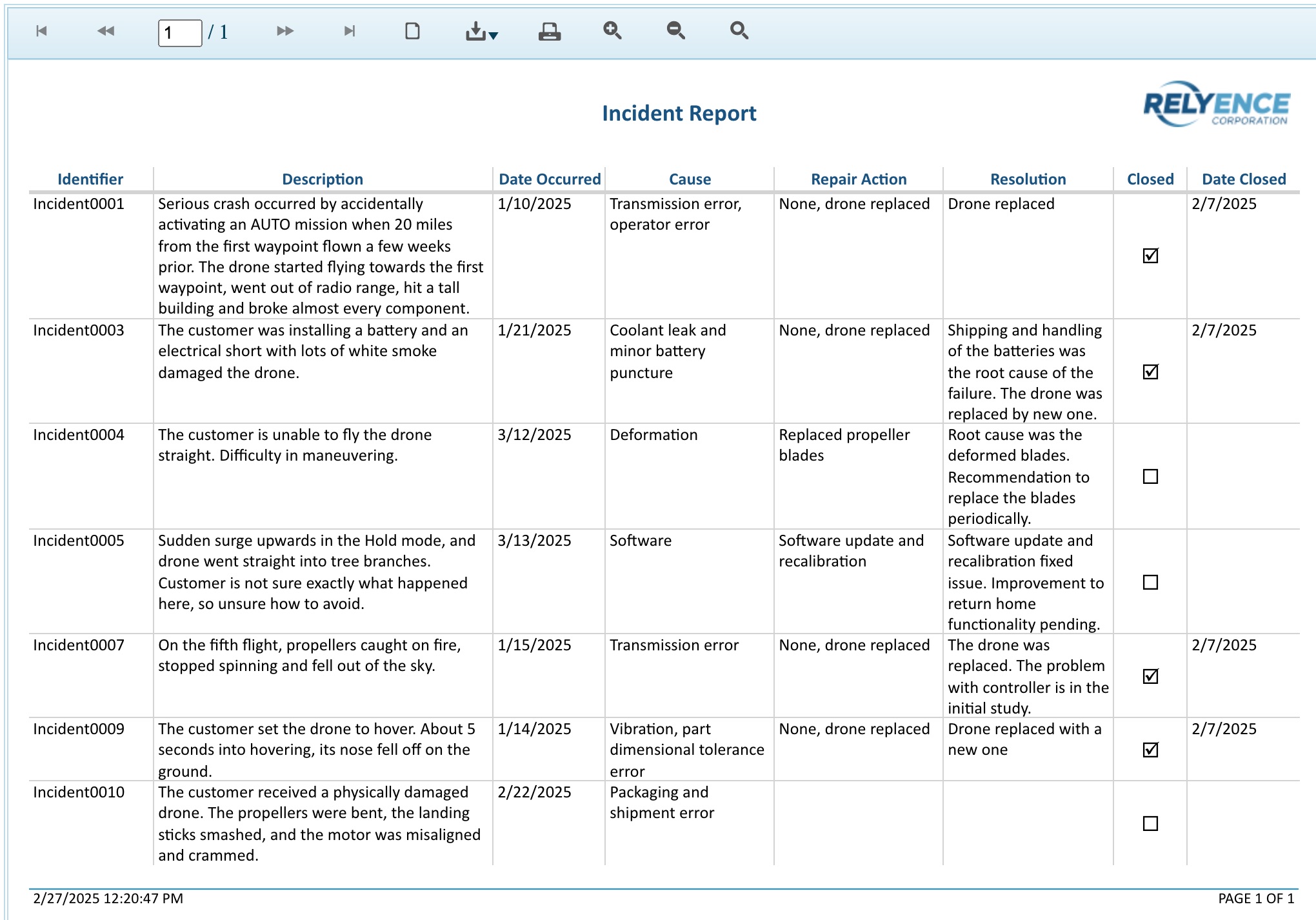
Close the browser tab when you have completed reviewing the report.
In a similar manner, you can generate reports for your Problem Table.
Generating FRACAS Incident or Problem Form Reports
You can also generate a report of the Incident or Problem Form data. For example, from the Problem Table, click the To Form button in the toolbar. Click Report in the Sidebar. The Report Options dialog for Problem Forms appears.
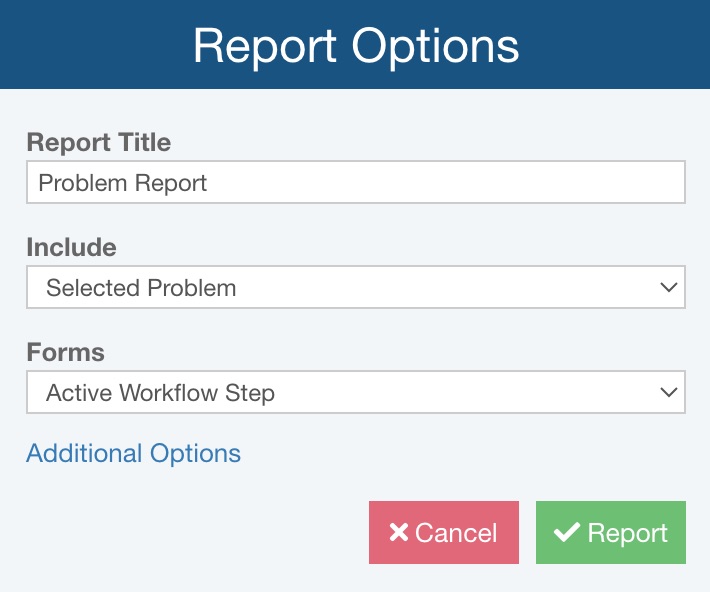
For Report Title, enter the title for your report.
For Include, select either Selected Problem or All Problems.
For Forms, select either Active Workflow Step , Current Form or All Forms.
- If you choose Active Workflow Step, the report will include the form the current Workflow step for all records on the report.
- If you choose Current Form, the report will include the currently selected form for all records on the report.
- If you choose All Forms, the report will include all Forms for all records on the report.
If needed, click Additional Options to see additional reporting options.

For Images, select either All images or First image in each field.
Click Close to save the Additional Options and return to the Report Options dialog.
Click Report to generate a report.
The report appears in a new browser tab. Review the FRACAS form report.
Again, close the browser tab when you have completed reviewing the report.
Click the To Table button in the Problem Form tab to return to the Problem Table.
In a similar manner, you can generate reports for your Incident Forms.
Generating FRACAS Calculation Results Reports
You can also generate reports of your FRACAS metrics. See the FRACAS Calculations topic for more details.