Generating RCM Reports
You can create reports of all your RCM data.
Generating RCM Worksheet Reports
To generate a report of your RCM Worksheet, click Report from the Sidebar.
The Report Options dialog appears.
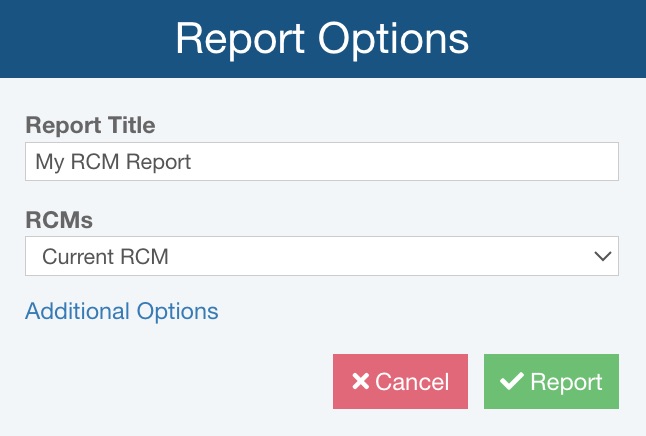
You can set various Report Options:
- Enter the Report Title.
- Select which RCMs to include in your report: the Current RCM, RCMs in the current subsystem and all children (i.e. all RCMs in this branch of the Analysis Tree), or All RCMs.
If needed, click Additional Options to see additional reporting options.
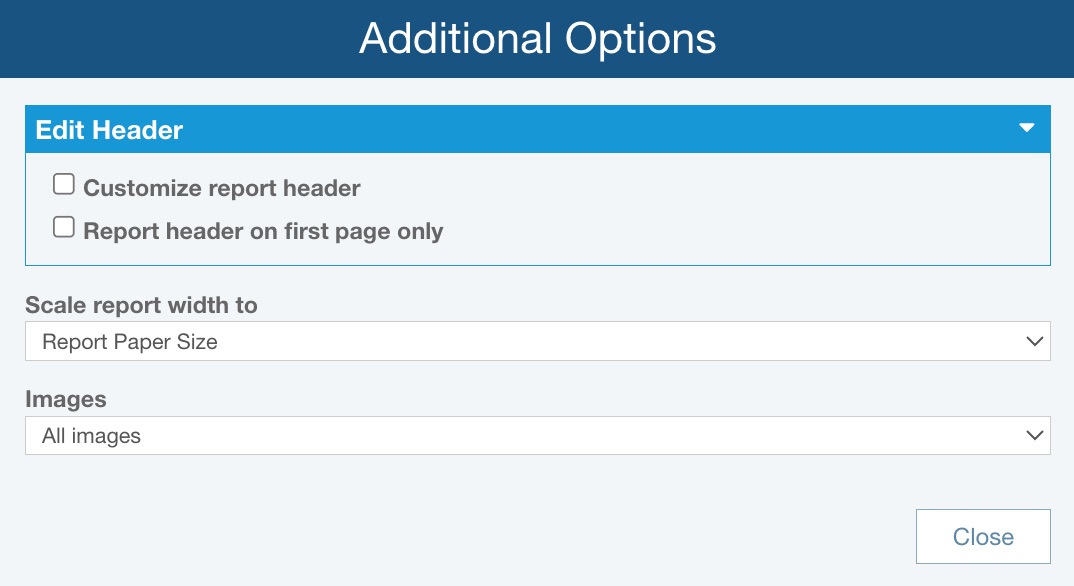
In the Edit Header section, indicate if you want to:
- Customize report header - for details on customizing your report header, see the Customizing RCM Report Headers topic.
- Report header on first page only - select this option if you want the report header to appear only on the first page of the report and not all subsequent pages
For Scale report width to, select from these choices:
- Report Paper Size - (default), the table on your report will be scaled to fit the selected paper size in the Settings (Relyence Settings)
- Table Size - the width of the paper will be modified to fit the table; the columns in the table will match closely with the table columns in the Analysis
If Images will be included on the report, you can choose to include All images or the First image in each field.
Once you've set the Additional Options, click Close to return to the Report Options dialog.
On the Report Options dialog, click Report to generate the report or Cancel to return to the Analysis.
The report appears in a new browser tab.

You can print the report, or save it in a PDF, Excel, PowerPoint, TIFF, or Word format.
Close the Report browser tab when you are done viewing the report.
Generating RCM Decision Diagram Reports
To generate a report of your RCM Decision Diagram, click Report from the Sidebar.
The Report Options dialog appears.
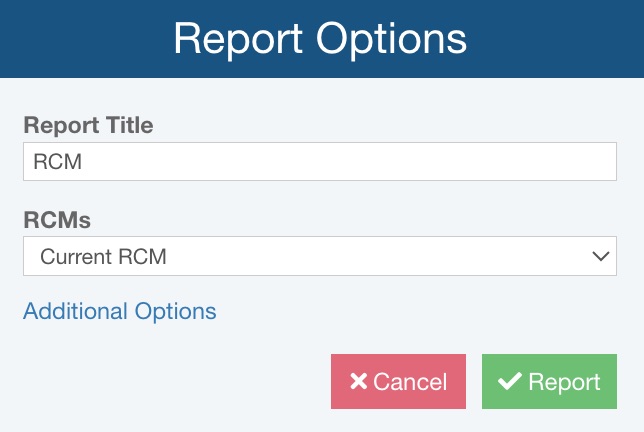
You can set various Report Options:
- Enter the Report Title.
- Select which RCMs to include in your report: the Current RCM, or All RCMs for the selected Subsystem.
If you wish to customize additional reporting options, click Additional Options.
The Additional Options dialog appears.
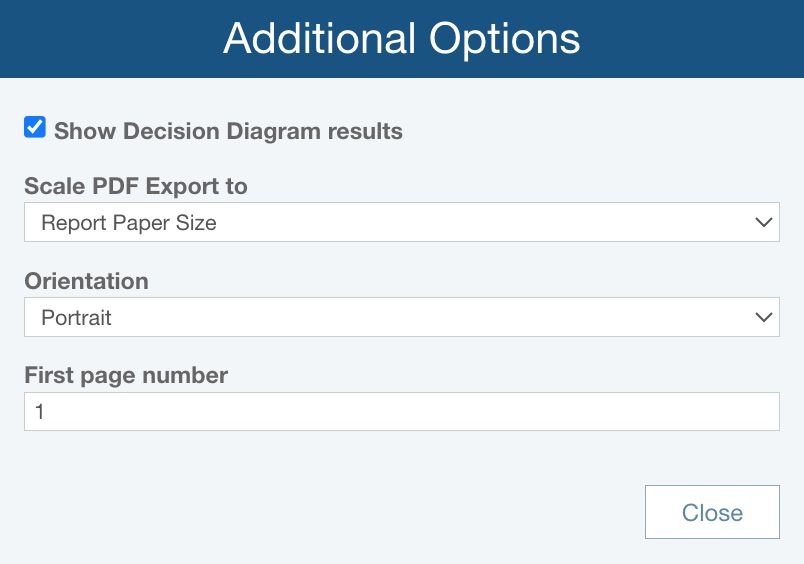
Indicate if you want to Show Decision Diagram results.
For Scale PDF Export to, choose:
- Report Paper Size - if the RCM Decision Diagram is exported to PDF, it will be scaled based on the Report Paper Size, set via Settings
- Diagram Size - if the RCM Decision Diagram is exported to PDF, it will be scaled based on the size of the RCM Diagram
For Orientation, choose:
- Portrait - the report page will be set so it is taller than it is wider
- Landscape - the report page will be set so it is wider than it is tall
For First page number, enter the desired first page number for the RCM Decision Diagram report; this can be helpful if the report will be a specific set of page numbers in a larger deliverable.
Click Close to return to the Report Options dialog and then click Report to generate the report.
The report appears in a new browser tab.
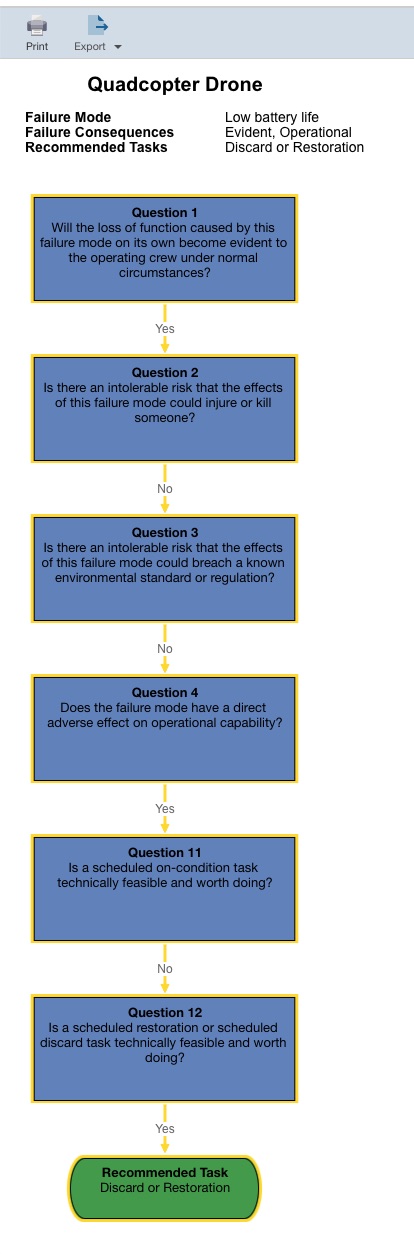
You can print the report, or export it to a PDF, JPG, BMP, PNG, or SVG format.
Close the Report browser tab when you are done viewing the report.