Generating Reliability Prediction Reports
Generating Reliability Prediction Data Reports
Once you have completed data entry and calculation, you may want to print out or save a report of your Analysis. To do this, click Report from the Sidebar.
The Report Options dialog appears.
.jpg)
Enter your Report Title.
Select what you would like to include in your report from the Subsystems dropdown list: Current subsystem, Current subsystem and all children, or Entire system.
If needed, click Additional Options to see additional reporting options.
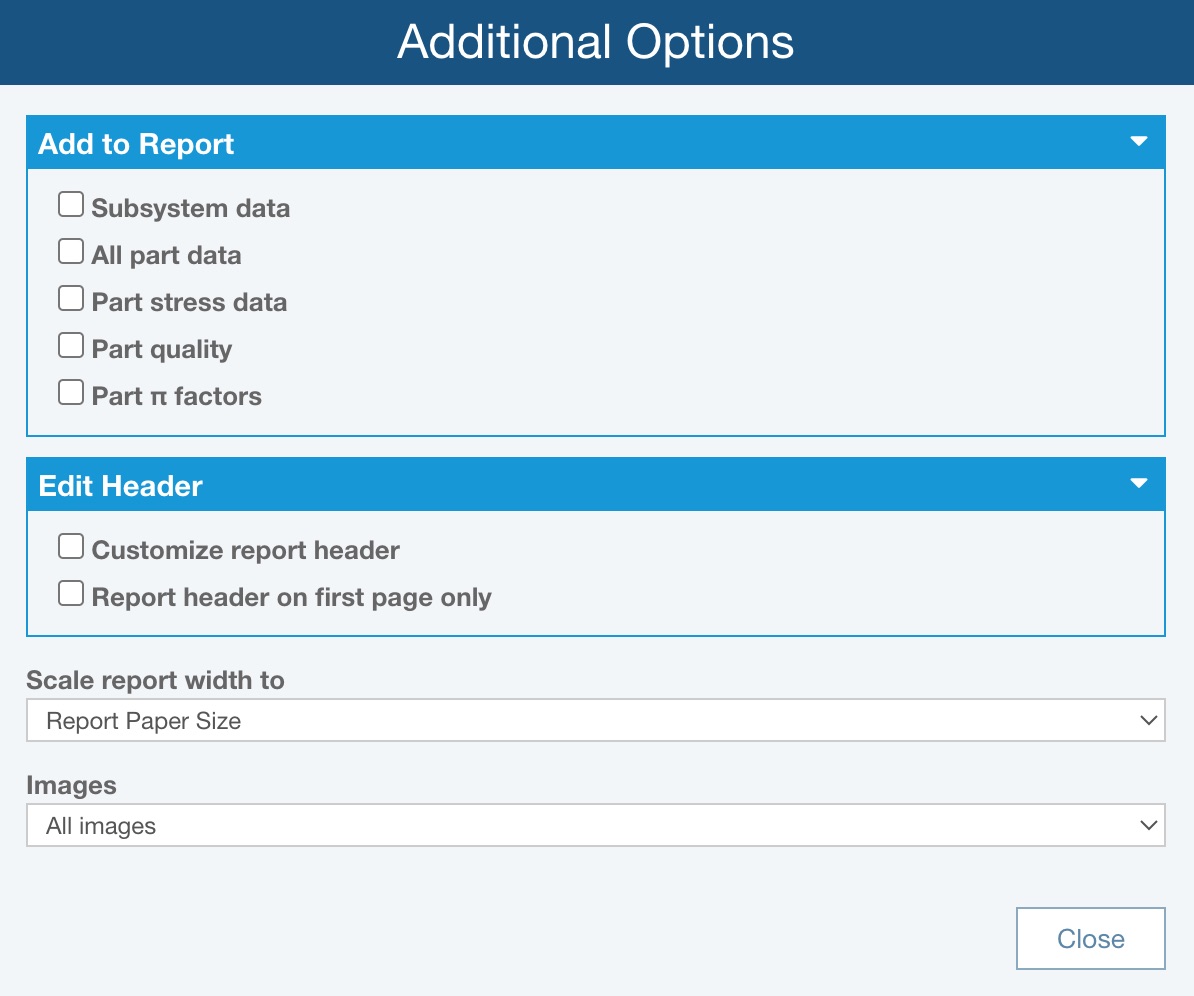
In the Add to Report section, make the appropriate selections based on what you would like to include in your Reliability Prediction report:
- Subsystem data: includes a tabular listing of your Analysis Tree Subsystems and associated data before the parts listing - including Name, Description, Quantity, Failure Rate, Failure Rate Percentage, and MTBF.
- All part data: includes all the part information from the Part Forms in the format "data label:data value;".
- Part stress data: includes the data pertaining to stress data for the parts, such as power, current, and voltage.
- Part quality: includes the Quality selection of the parts.
- Part pi factors: includes the computed Pi Factors of the parts.
You can customize the report header by selecting Customize report header. For more details on customizing the header, see the Customizing Reliability Prediction Report Headers topic.
If you want the report header to appear on the first page of the report and not on subsequent pages, select Report header on first page only.
For Scale report width to, select from these choices:
- Report Paper Size - (default), the table on your report will be scaled to fit the selected paper size in the Settings (Relyence Settings)
- Table Size - the width of the paper will be modified to fit the table; the columns in the table will match closely with the table columns in the Analysis
If Images will be included on the report, you can choose to include All images or the First image in each field.
Click Close to return to the Report Options dialog.
Click Report to generate the report.
The report appears in a new browser tab.
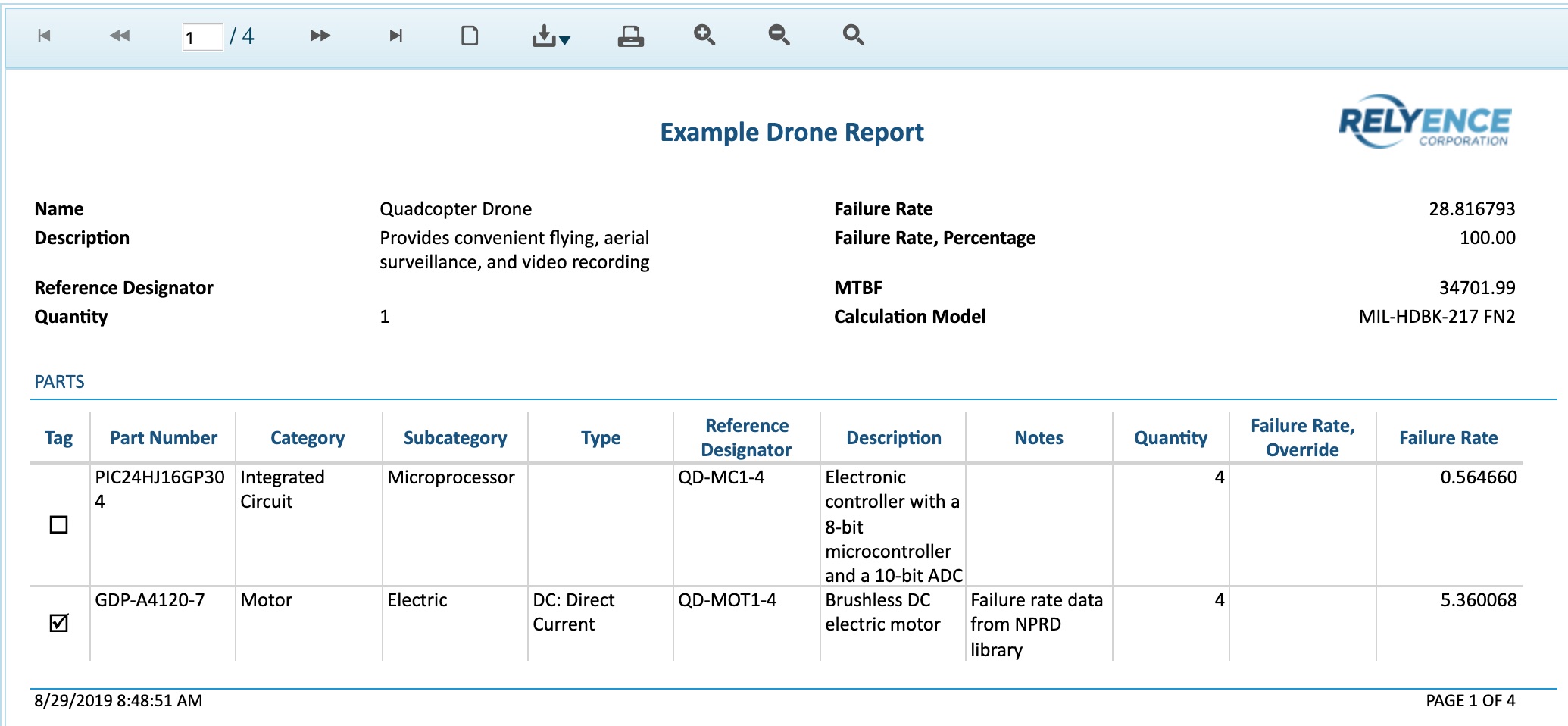
You can print the report, or save it in a PDF, Excel, PowerPoint, TIFF, or Word format.
Close the Report browser tab when you are done viewing the report.
Adding Subsystem Data to your Reliability Prediction Reports
For each Subsystem included in your Reliability Prediction report, you can optionally include a listing of child Subsystems along with a listing of the Parts. The listing of child Subsystems will precede the listing of Parts.
To generate a report which includes both Parts and a listing of child Subsystems, click Report from the Sidebar.
In the Report Options dialog, click Additional Options to see the Additional Options dialog.
In the Add to Report section, select Subsystem data.
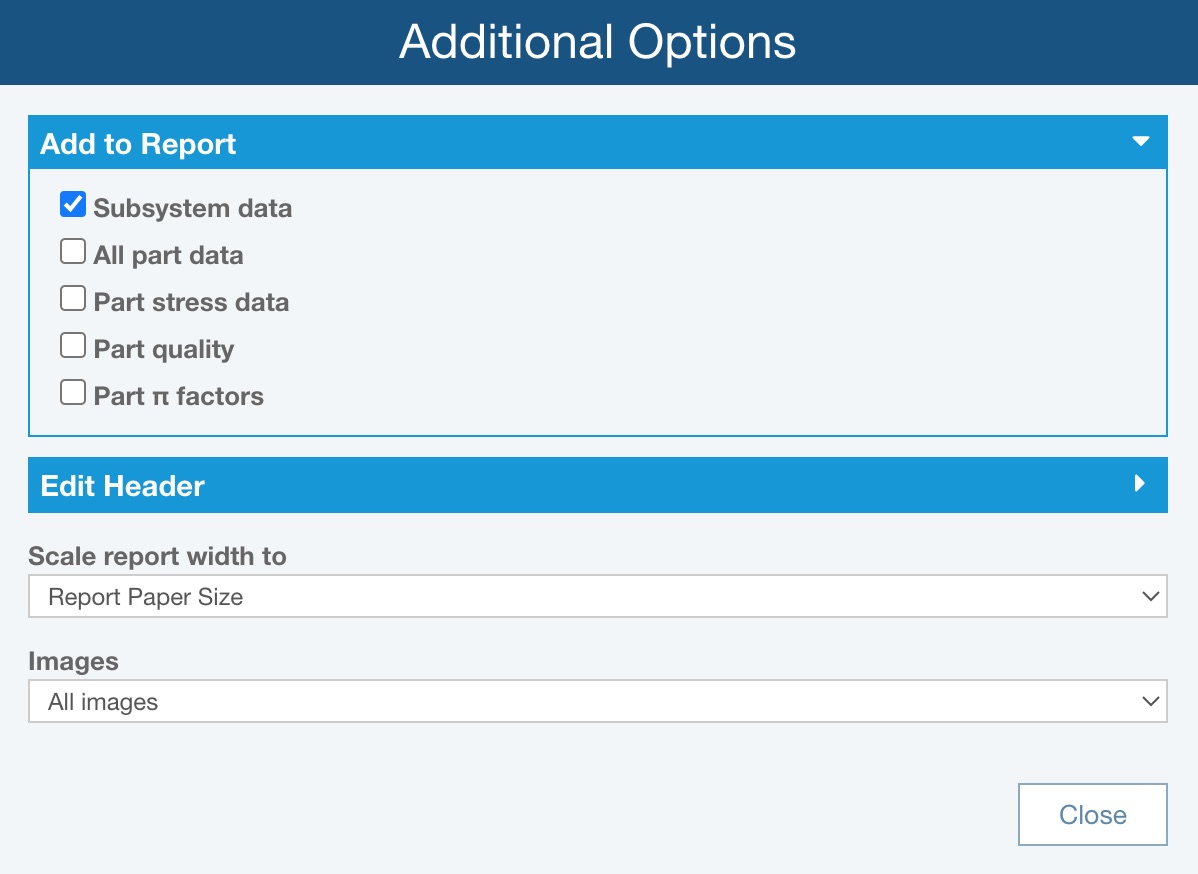
Click Report to generate the report.
A listing of child Subsystems appears before the Parts listing for each Subsystem in your report.
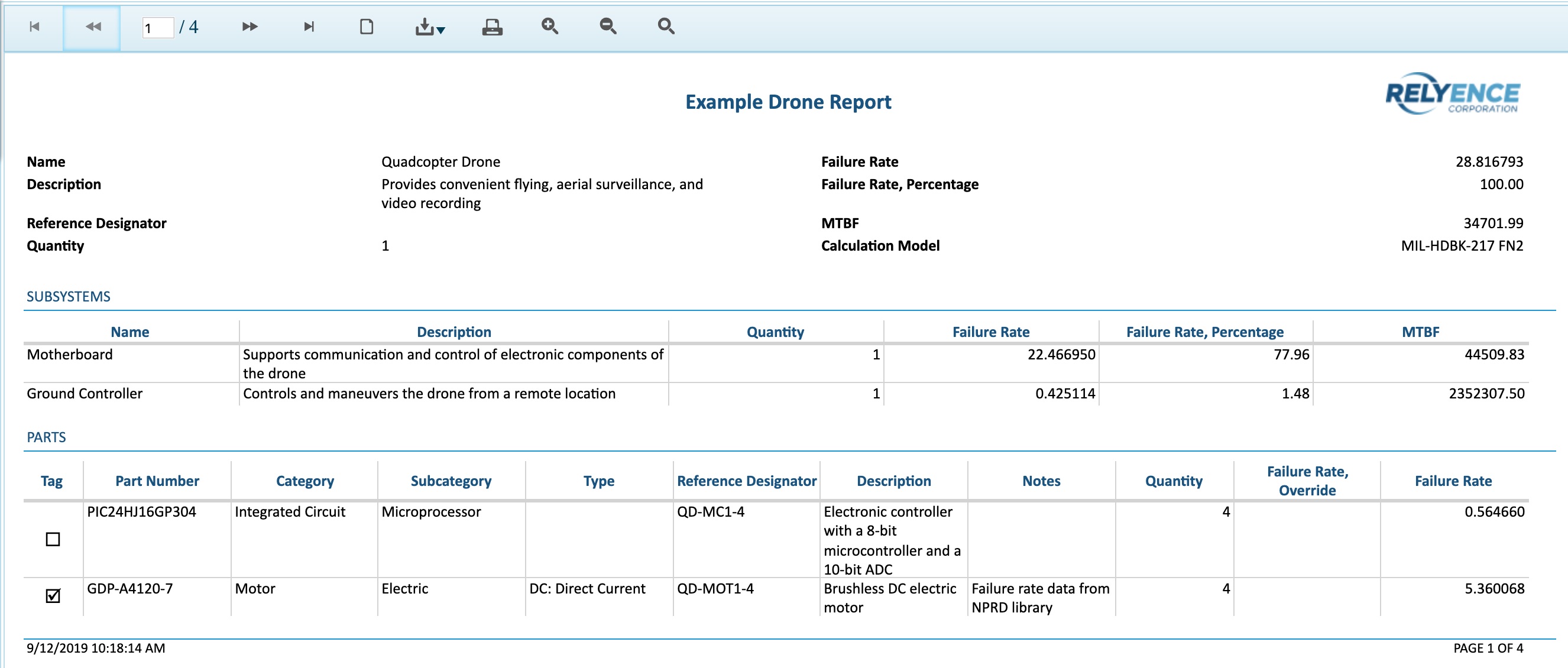
Generating Reliability Prediction Calculation Results Reports
You can also generate a report of your calculation results. Select View Results from the Sidebar menu to bring up the Reliability Prediction Calculation Results dialog. Click the Report button.
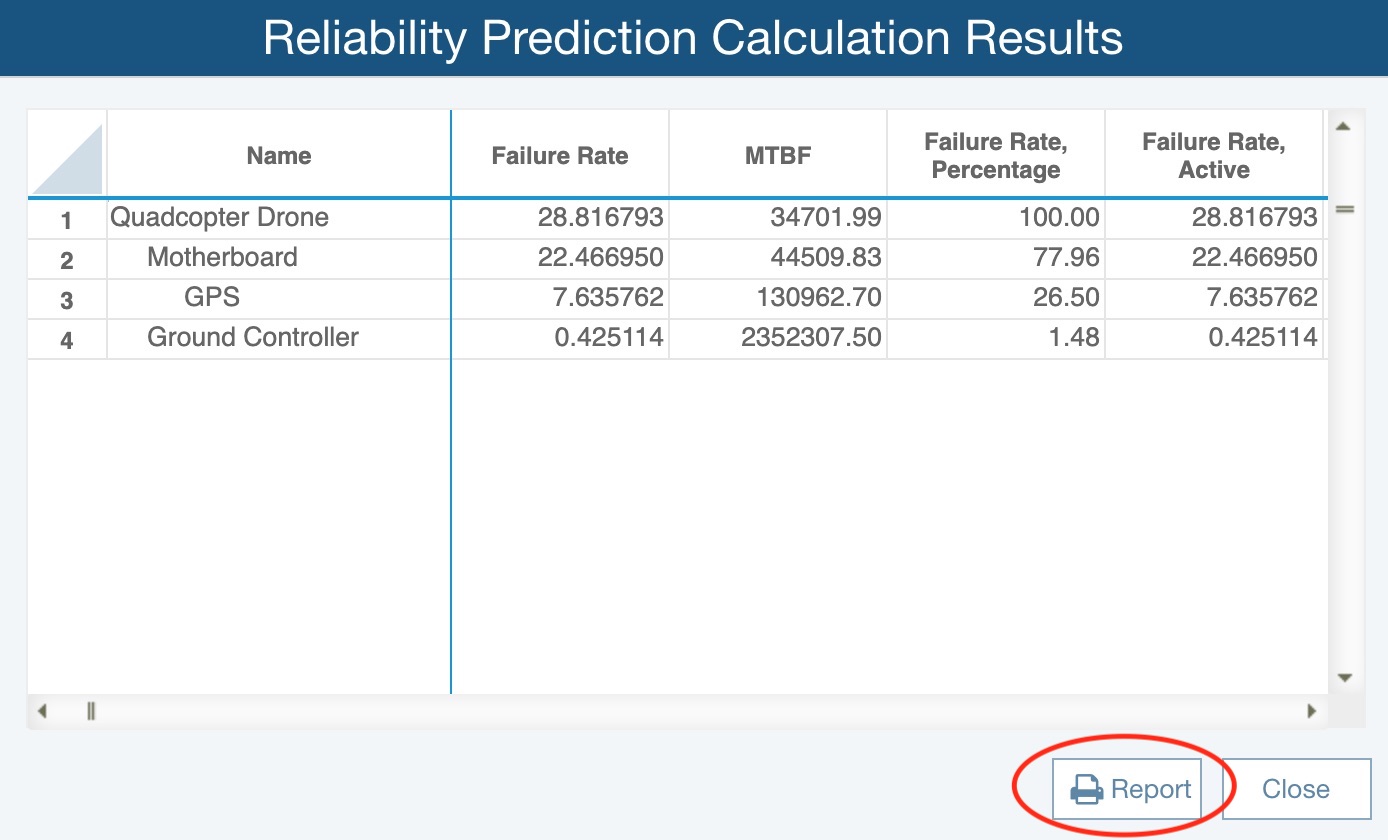
The Report Options dialog appears.
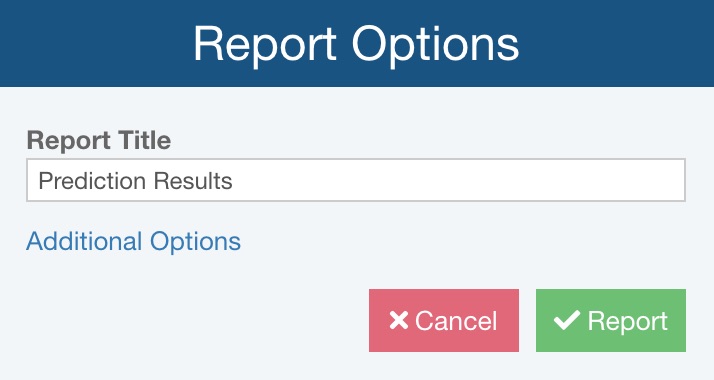
Enter the Report Title for your report.
If needed, click Additional Options to see additional reporting options.
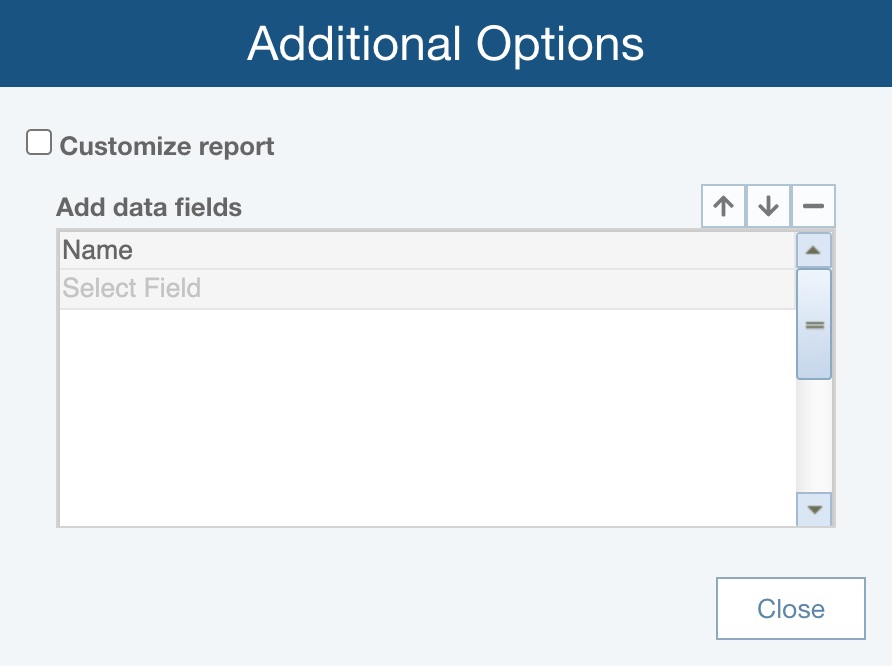
You can customize the report by selecting Customize report. For more details on customizing the reliability prediction calculation results report, see the Customizing the Reliability Prediction Calculation Results Report topic.
Click Report to generate a Reliability Prediction results report. The report appears in the new browser tab.
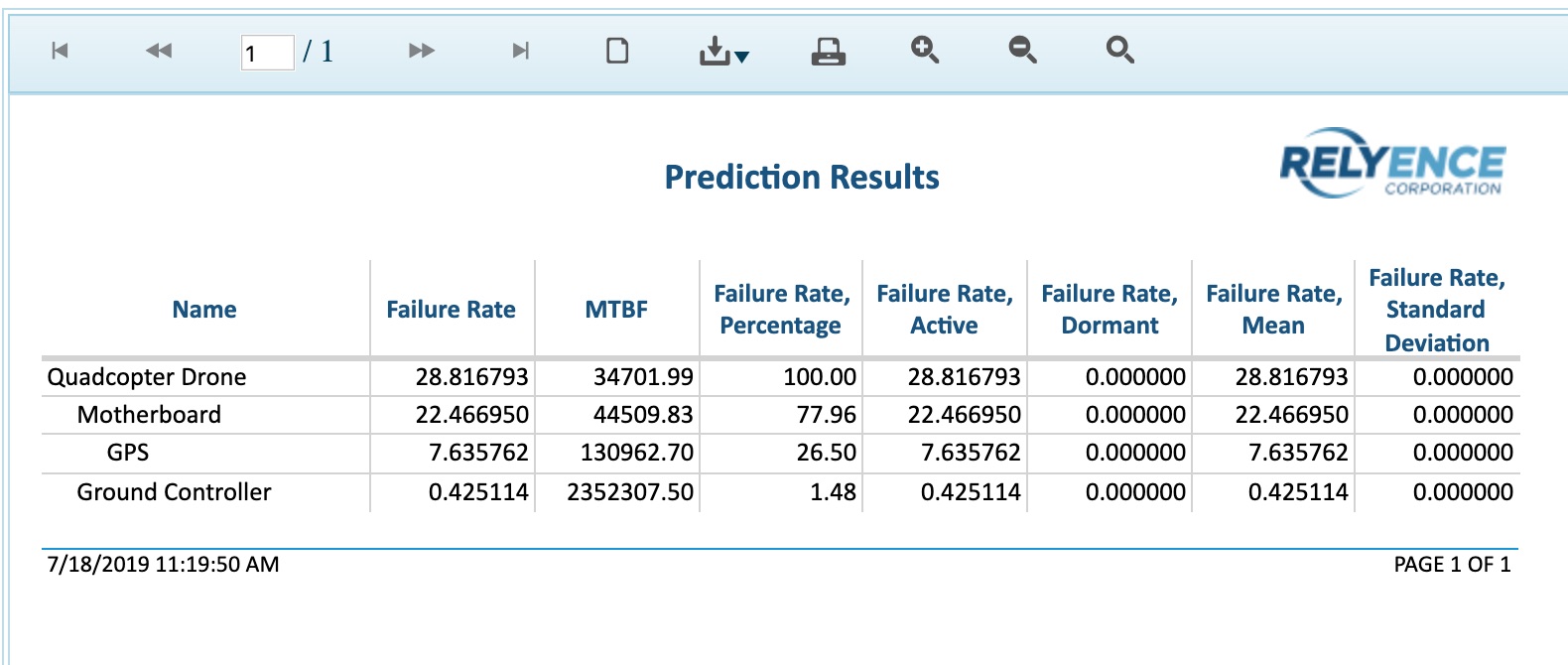
Close the Report browser tab when you are done viewing the report.
Click Close to close the Reliability Prediction Calculation Results dialog.