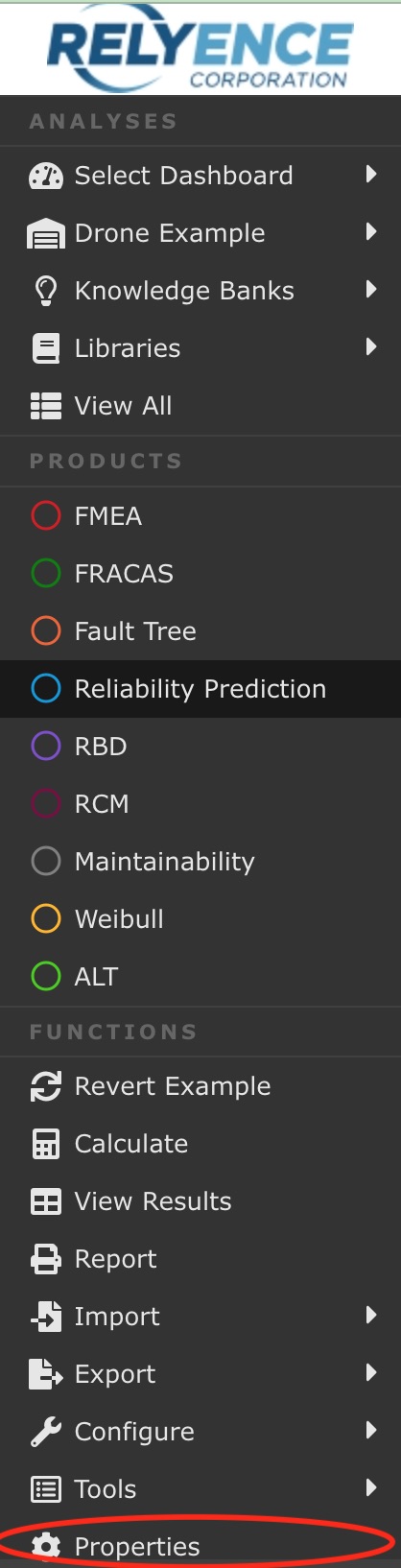Reliability Prediction Properties
Relyence Reliability Prediction properties enable you to control the parts library searching features, various calculation properties, and set derating parameters.
To access the Relyence Reliability Prediction Properties, click Properties in the Sidebar when Reliability Prediction is active.
The Reliability Prediction Properties dialog appears.
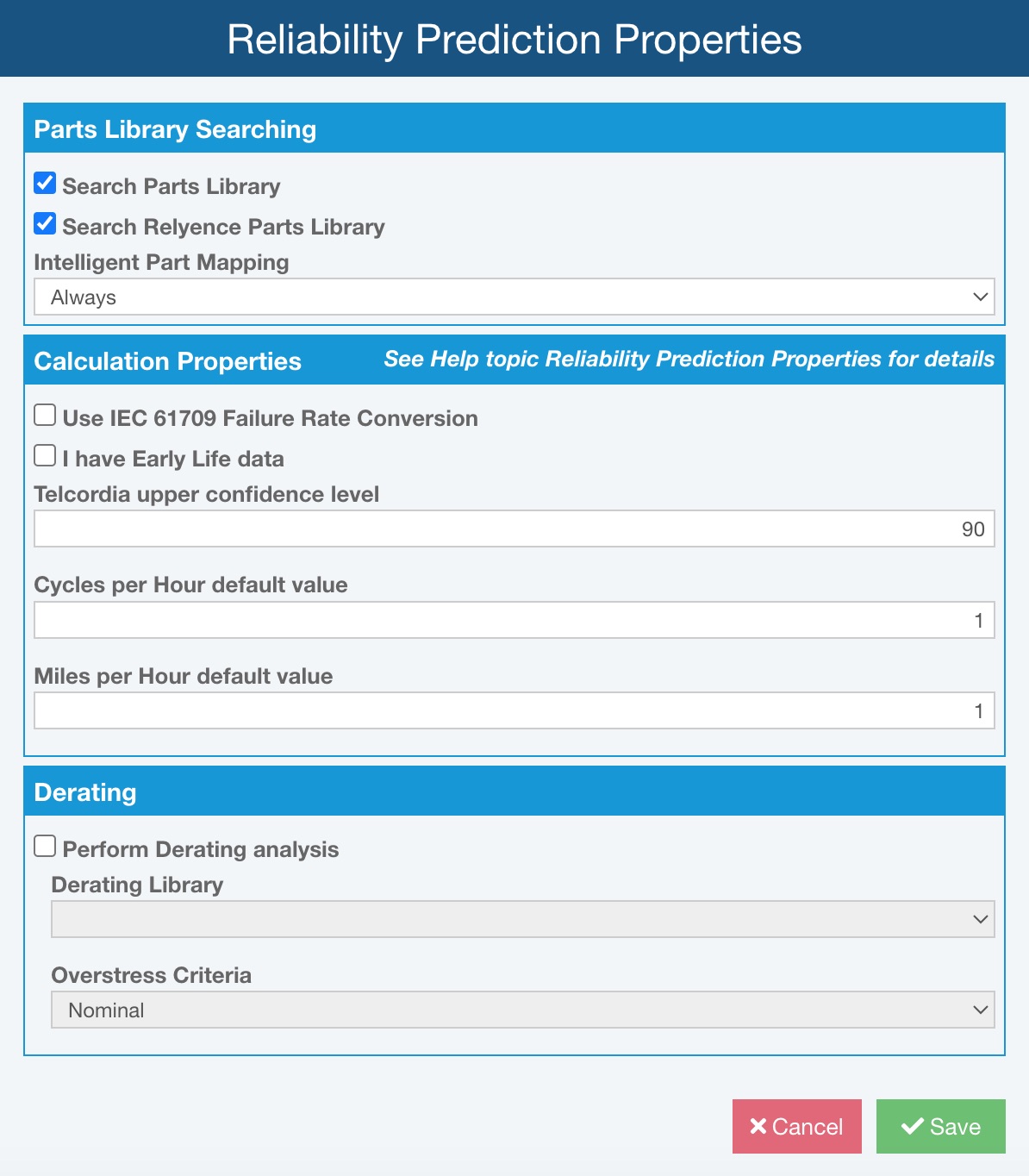
Parts Library Searching
If enabled, the Relyence Parts Library and your own Parts Library (if you have one set up) are automatically searched for matching parts during data entry and during importing. During data entry, as you type into the Part Number field in the Parts Table, the list of Part Numbers is filtered as you go. If a Part Number found in the Parts Library is entered in the Parts Table, the data parameters for that Part are filled in for you.
When performing library searches, Relyence searches your own Parts Library first and searches the Relyence Parts Library second.
Note that you can enable and disable the searching feature at any time. It will take effect from that point forward. For example, if you have entered 5 Parts into your Analysis with the searching turned off, and you then enable the search, Relyence will not go back and re-search data for the 5 already added Parts. You can, however, enable the library searching and re-search the library using the Search function from the toolbar to replace the part with the part and part data from the library.
The Relyence Intelligent Part Mapping feature will parse the Description to extract as much part data as possible and enter that information for you. Intelligent Part Mapping can optionally be enabled to operate only when importing, or for during both data entry and importing.
Search Parts Library
If you have added Parts to your own Parts Library, this Library can be searched for matching Part Numbers. You can optionally turn this Library search on and off by selecting or clearing the Search Parts Library checkbox.
Search Relyence Parts Library
If you want, you can turn off Part Number searching of the Relyence Parts Library. Select or clear the Search Relyence Parts Library checkbox to enable or disable searching.
Intelligent Part Mapping
Relyence's Intelligent Part Mapping feature makes component data entry into Relyence Reliability Prediction faster and more efficient. Intelligent Part Mapping will parse the text of the Description field to extract as much part data as possible. The part data discovered will be entered automatically for you.
Select from the list of options for Intelligent Part Mapping: Always to enable Intelligent Part Mapping during data entry and importing, Never to disable Intelligent Part Mapping, or On Import Only to operate only during Parts importing.
Some examples of Descriptions that Intelligent Part Mapping can interpret include:
CAP CER 10uF 50V
IC Logic
RES Thick Film
CAP 50 nF
RCR 5W
Zener
DIODE
EEPROM
FPGA
CERM 0.2 pF
There are many more combinations that Relyence's Intelligent Part Mapping will recognize, these are just a few samples.
Calculation Properties
Use IEC 61709 Failure Rate Conversion
Details from IEC 61709, "INTERNATIONAL STANDARD Electronic components - Reliability - Reference conditions for failure rates and stress models for conversion," published in 2017, can be used in Relyence Reliability Prediction to adjust reference failure rates. If you want to adjust failure rates per IEC 61709, check Use IEC 61709 Failure Rate Conversion.
For additional details, see Modeling with IEC 61709.
Early Life Data
If you have early life data and want to enter it during your analysis to assess early life factors, select the I have Early Life data checkbox. When selected, the early life data fields will appear on the reliability prediction forms.
Telcordia upper confidence level
You can set the upper confidence level to use for failure rate calculations employing the Telcordia methodology. By default, the value is set to 90. You can enter a value between 1 and 99.
The base device failure rates used in Telcordia are mean estimates and do not account for the uncertainty in the data used in their determination. You can adjust the certainty of the failure rate calculations by setting the upper confidence level (UCL). This is useful if you want a more conservative or less conservative failure rate estimation. For example, if you set the UCL to 60, it means that there is a 40% chance (100-60) that the predicted failure rate underestimates the actual failure rate. The higher the UCL, the more conservative the estimate, and, therefore, you are less likely to underestimate the true failure rate.
Cycles per Hour and Miles per Hour default values
Note: In the trial version and in Drone Example with a licensed version, the failure rate data for NPRD/EPRD parts will not be shown and therefore these conversion factors will not be shown in the Reliability Prediction Properties dialog in that case.)
If you are using failure rate data from NPRD or EPRD, in some cases the failure rate information is specified in cycles/hour or miles/hour units. To complete failure rate calculations, these units need to be converted to failure rate units. You can specify the cycles/hour and miles/hour default values to be used for calculations using Cycles per Hour default value and Miles per Hour default value. You can also specify the cycles/hour and miles/hour setting for each part individually on the part data entry forms. If specified on the part form, that value will override these default settings.
Derating
It is often preferable that devices operate at some level below the maximum threshold. You may have your own levels of acceptable stress, or you may want to use a published derating standard that delineates acceptable levels of component stress. You can specify Derating details here so that Relyence Reliability Prediction automatically performs derating analysis during failure rate calculations. Any components exceeding their stress limitations are flagged and appear in red on your tables and reports. Using the Relyence Pi Factors feature, you can view the specific overstress condition for any component in your Analysis.
Relyence Reliability Prediction has several commonly used Derating Standards built-in, including MIL-STD-1547, MIL-STD-975M, and TE000-AB-GTP-010. You can select to use any of these Derating Standards when performing derating analysis. You can also create your own custom Derating Libraries. If you have created any custom Derating Libraries, they will appear in the Derating Library dropdown list.
For additional details, see Derating Analysis.
In this section of the Reliability Prediction Properties, you can indicate if any derating analysis should be performed, and if so, using what criteria.
Perform Derating analysis
If you wish to perform Derating Analysis, check Perform Derating analysis.
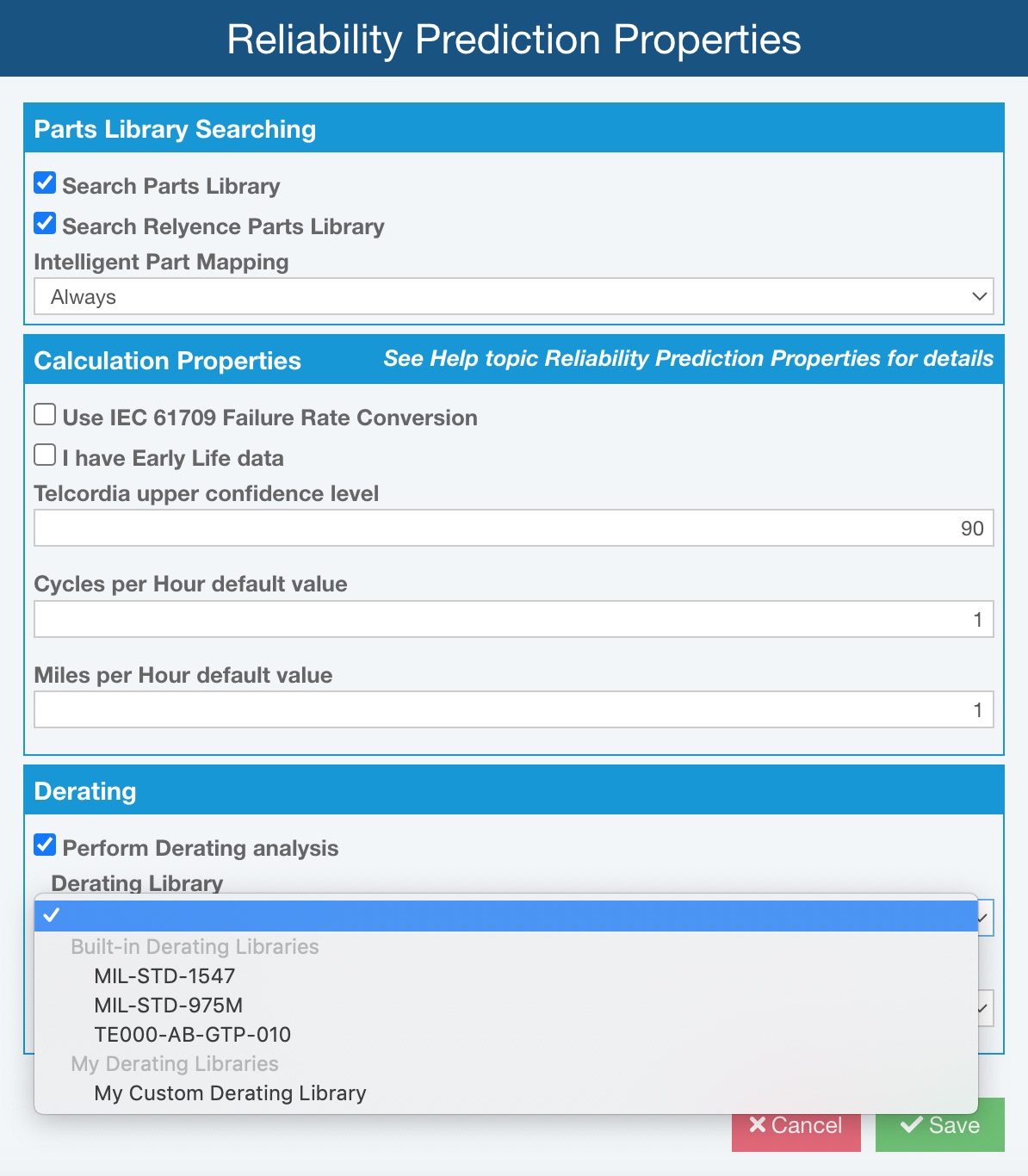
Derating Library
Then, choose the Derating Library, from any of the supplied Relyence Derating Libraries, or any one of your own custom Derating Libraries.
In Relyence Reliability Prediction, you can choose from one of the built-in derating standards, create a completely custom derating profile, or start with a supplied derating standard and modify it to suit your needs. Relyence Reliability Prediction supports the following commonly employed derating standards:
- MIL-STD-1547
- MIL-STD-975M
- TE000-AB-GTP-010
You can create as many custom Derating Libraries as you want. However, only one Derating Library can be enabled for derating analysis.
Overstress Criteria
Select either Nominal or Worst Case to use as the Overstress Criteria when performing derating analysis.
When you have completed setting all of your Reliability Prediction Properties, click Save to save your changes.