Using Process Characteristics
Process characteristics may be specific elements of focus in FMEA. Process characteristics are the inputs that influence the outputs (or Product Characteristics). Examples of process characteristics are ambient temperature, weld torch temperature, bolt torque, etc. The list of process characteristics depends on your process and how it is defined.
Some process characteristics are more significant than others in terms of reliability, quality and safety. Thus, it can be important to identify those that are most critical. In Relyence FMEA, you can identify all process characteristics and also identify the most critical as key process characteristics, critical process characteristics, or significant process characteristics.
Note: This topic refers to the PFMEA Process Characteristic field, a Cause level field, that can be included on the PFMEA Worksheet and the PFMEA Process Characteristic fields, available on the Process Flow Table (and Process Flow Diagram) and Control Plan worksheet. For more details, see the Help topic Data Shared across PFMEA Elements.
Process Characteristic data including Number, Characteristic and Class Symbol can be assigned on the Process Flow Table and Control Plan. Process Characteristics and related data can also be assigned to each Cause on the PFMEA Worksheet.
The PFMEA Process Characteristic fields are linked to the Process Characteristics table so you can choose an existing Process Characteristic from the list or enter a new one.
Defining Process Characteristic Data on the Characteristics Table
To access the Characteristics table, from the Sidebar, choose Configure>FMEA>Characteristics. The Characteristics dialog appears.
.jpg)
Select the Process Characteristics tab, if needed.
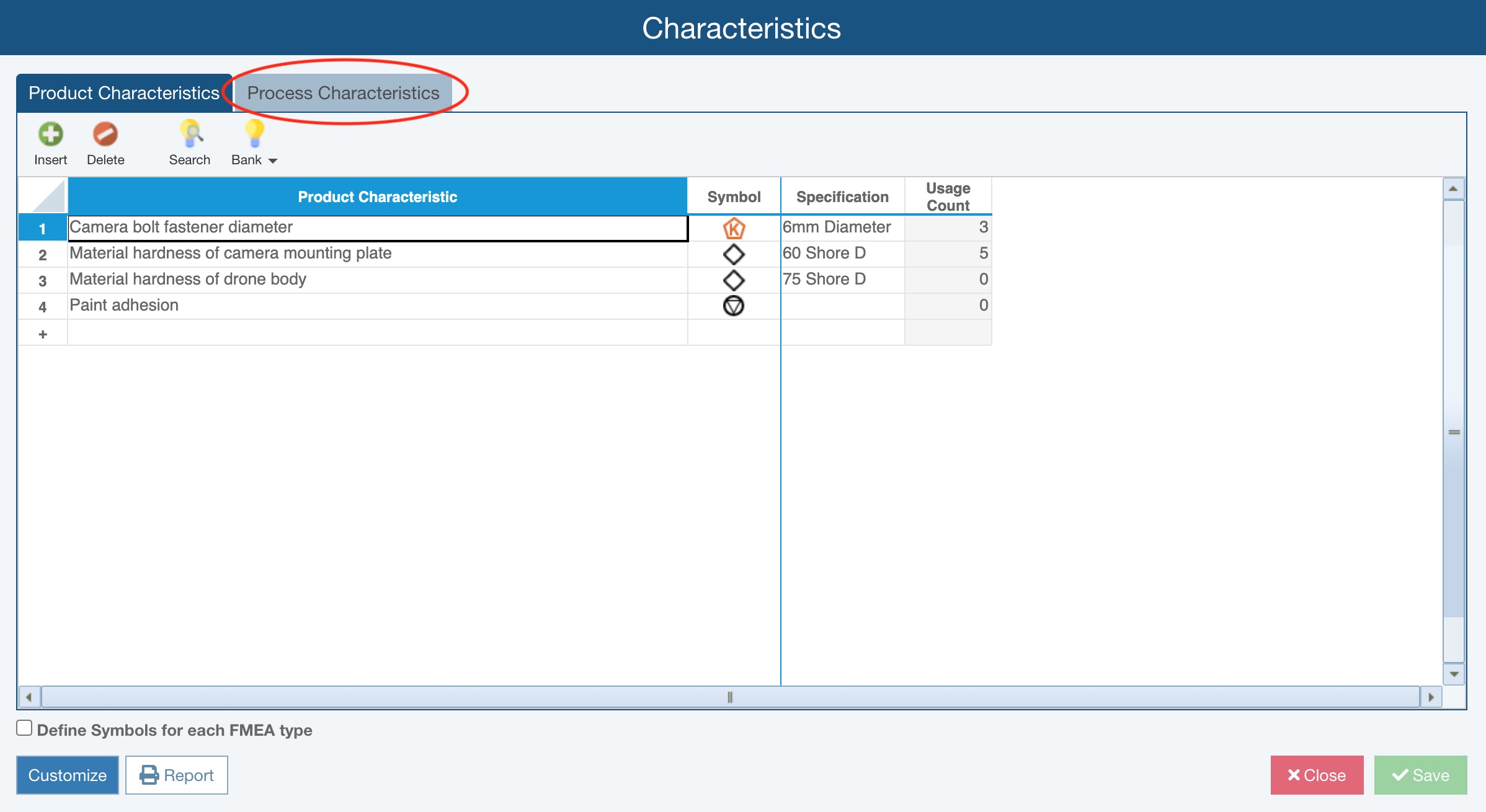
Review the Process Characteristics on the Process Characteristics tab.
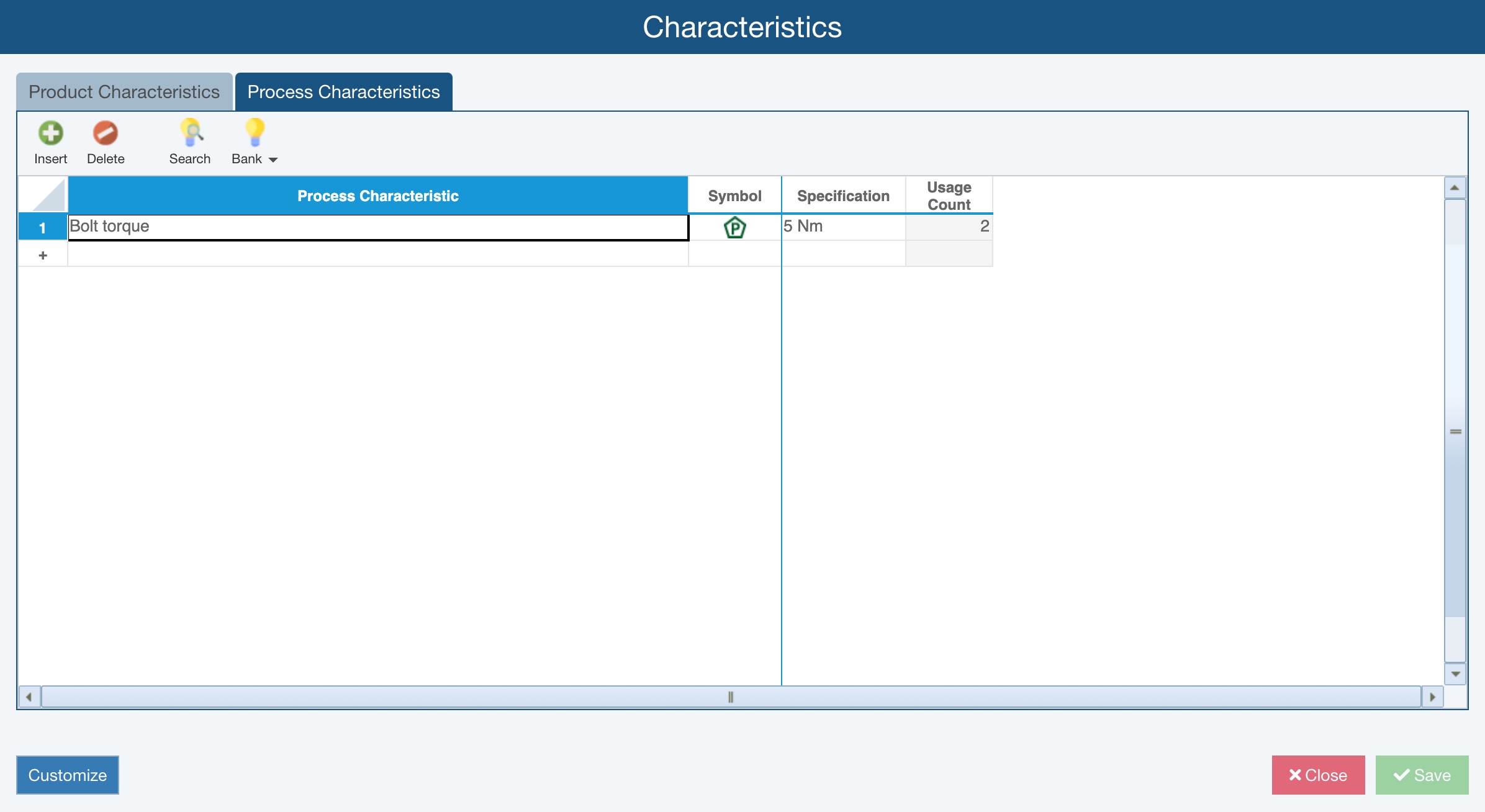
Any available Process Characteristics and related data are shown.
For each Process Characteristic, you can define or view the following data:
The Symbol field allows you to include an easy visual tag to help identify at a glance which process characteristics are most important. For more details for defining Symbols, see Customizing Symbols for Characteristics, Severity and Classification.
The Usage Count indicates the number of times the Process Characteristic appears on your FMEA worksheets.
If any custom fields were added, they appear between the Symbol and Usage Count fields, such as Specification shown above. Such fields are defined using the Customize button, defined in more detail below.
If you need to add any Process Characteristics and related data, click in the Process Characteristic field in the last row of the table and type new data. You can also click the Insert button to add new Process Characteristic data. Entering data on the Process Characteristics table works just like entering data on any FMEA table in Relyence.
Available symbols in the Symbol field are based on symbols defined on the Customize Symbols dialog. For more details, see Customizing Symbols for Characteristics, Severity and Classification.
If you need to delete any Process Characteristics, select the row and click Delete. Confirm the deletion by clicking Yes.
Click Search to find Process Characteristics stored in a Knowledge Bank that you may want to add to this Analysis.
Click Bank>Add to Knowledge Bank to add the selected Process Characteristic to a Knowledge Bank.
Click Bank>Untie Knowledge Bank to untie the selected Process Characteristic from a Knowledge Bank.
Click Bank>Show Knowledge Bank Fields to show important fields for the selected Characteristic related to its inclusion in the Knowledge Bank or Bank>Hide Knowledge Bank Fields to hide the Knowledge Bank-related fields.
For more details about Knowledge Banks, see Using FMEA Knowledge Banks.
The Customize button allows you to add additional customizable fields for Process Characteristics. This can include fields for attachments, hyperlinks, images, numbers and text. If you want to add custom fields, click Customize. The Customize Process Characteristics Fields dialog appears. For more details, see Using the Customize Process Characteristics Fields Dialog.
When you are done reviewing or adding data on the Process Characteristics table, click Save, if needed, and then Close.
Entering Process Characteristic Data on the Process Flow Table, Process Flow Diagram, and Control Plan
On the Process Flow Table Process Flow Diagram or Control Plan, when you click in the Characteristic field under the PFMEA Process Characteristics heading, you can enter a Process Characteristic from the Characteristics table.
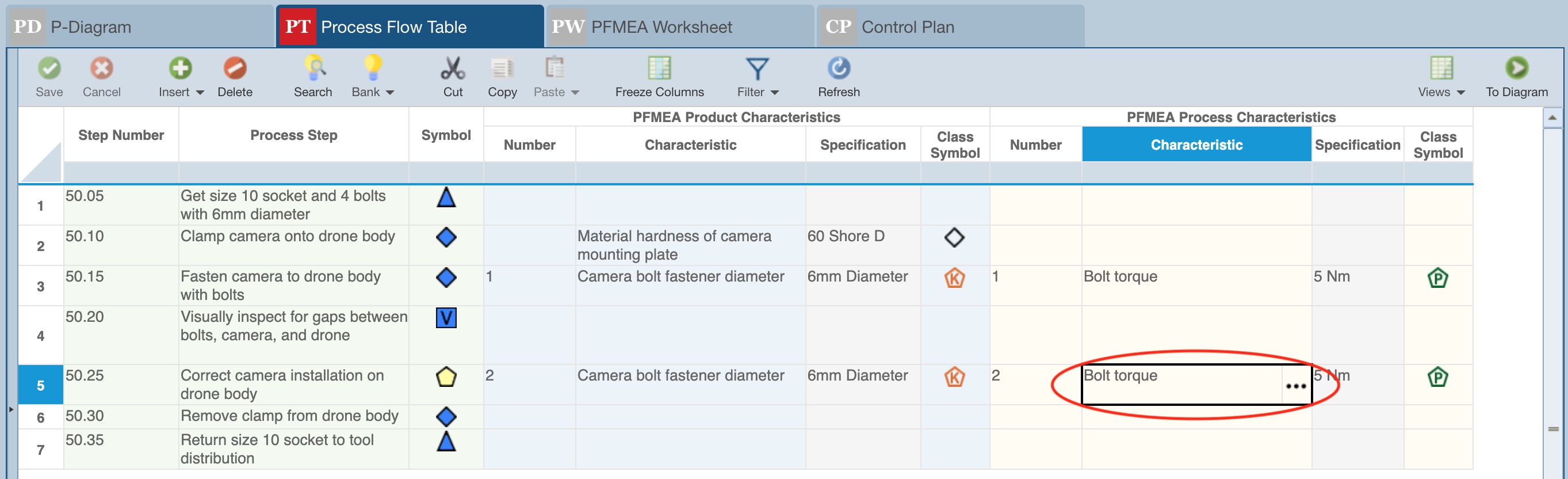
Click the Control selector button on the right of the field and the Process Characteristics dialog appears.
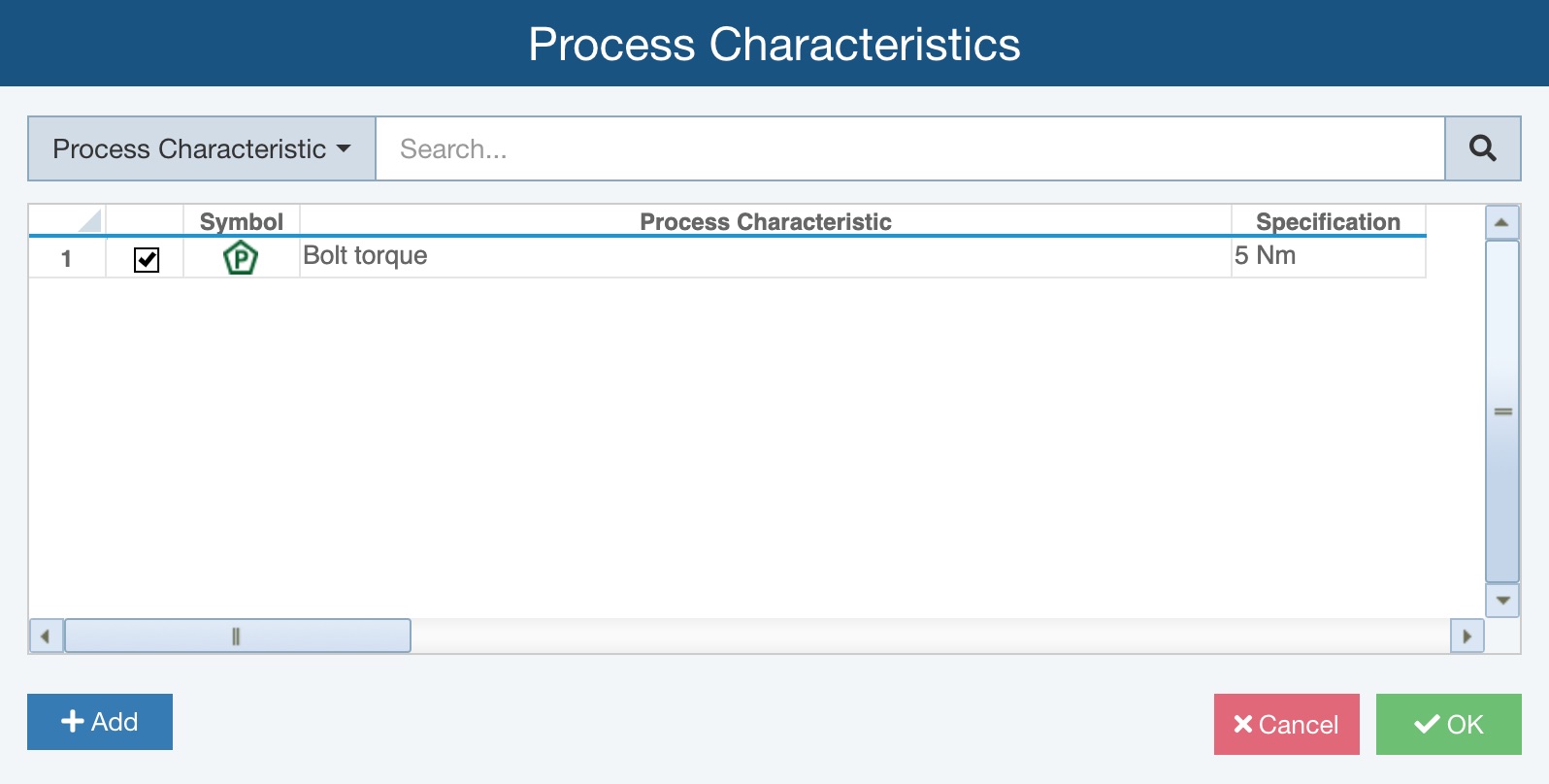
Note that any Process Characteristic that is already assigned to the record on the Process Flow Table will have a checkmark in the left-most column.
If needed, use the search function at the top of the dialog.
.jpg)
If no Process Characteristic is selected, to select a Process Characteristic, click the checkbox in the left-most column for the correct Process Characteristic and click OK.
If the Process Characteristic of interest is not found in the table, you can add it by using the Add button.
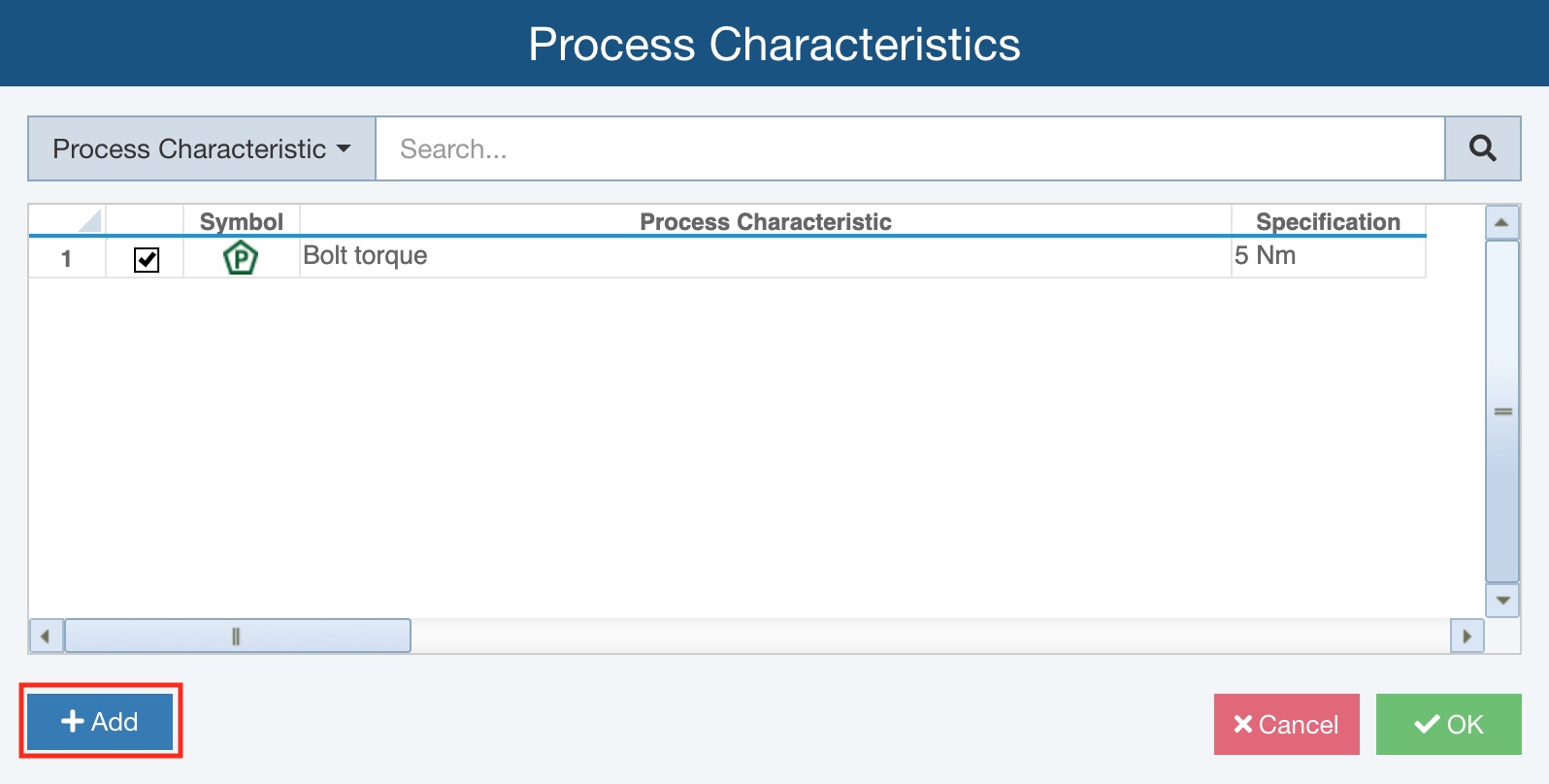
When you click the Add button, the New Characteristic dialog appears.
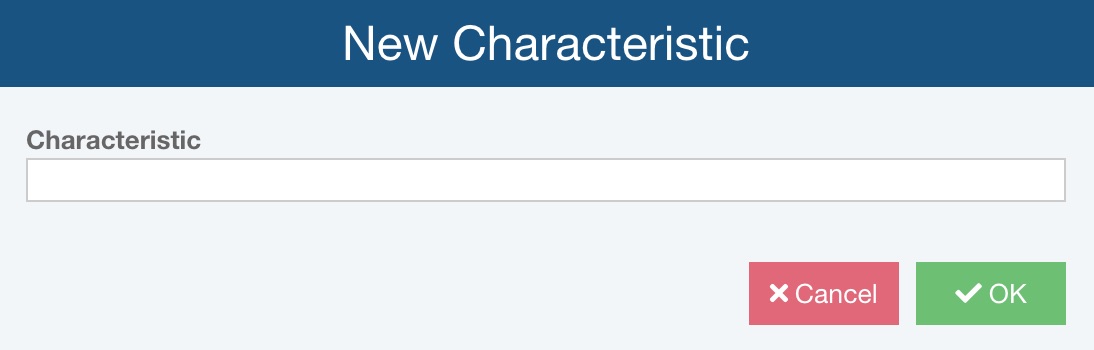
Enter the Characteristic and click OK.
The new Process Characteristic appears in the list.
Click the checkbox for the preferred Process Characteristic and click OK.
If you select an existing Process Characteristic, the Characteristic and any Class Symbol will appear.
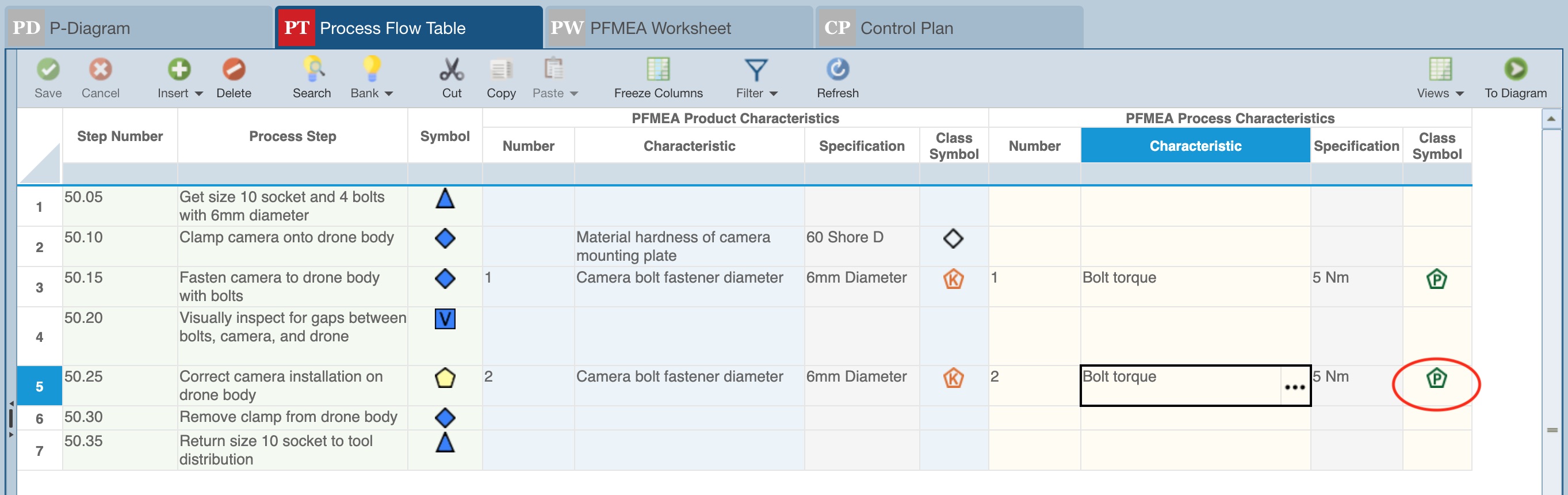
You can add the Process Characteristic in the Class Symbol field or via the Characteristics table accessed from the Sidebar using Configure>FMEA>Characteristics and clicking the Process Characteristics tab as described in the previous section.
Note that due to Relyence's always-in-sync capability, any PFMEA Process Characteristics entered on the Process Flow Table or via the Process Flow Diagram will automatically appear on the Control Plan. Likewise, if you enter a Process Characteristic on the Control Plan, it will appear on the Process Flow Table and in the Process Flow Diagram.
Entering Process Characteristic Data on the PFMEA Worksheet
If needed, add the PFMEA Process Characteristic field onto the PFMEA Worksheet. For details on customizing the PFMEA Worksheet View, see Customizing the FMEA Worksheets.
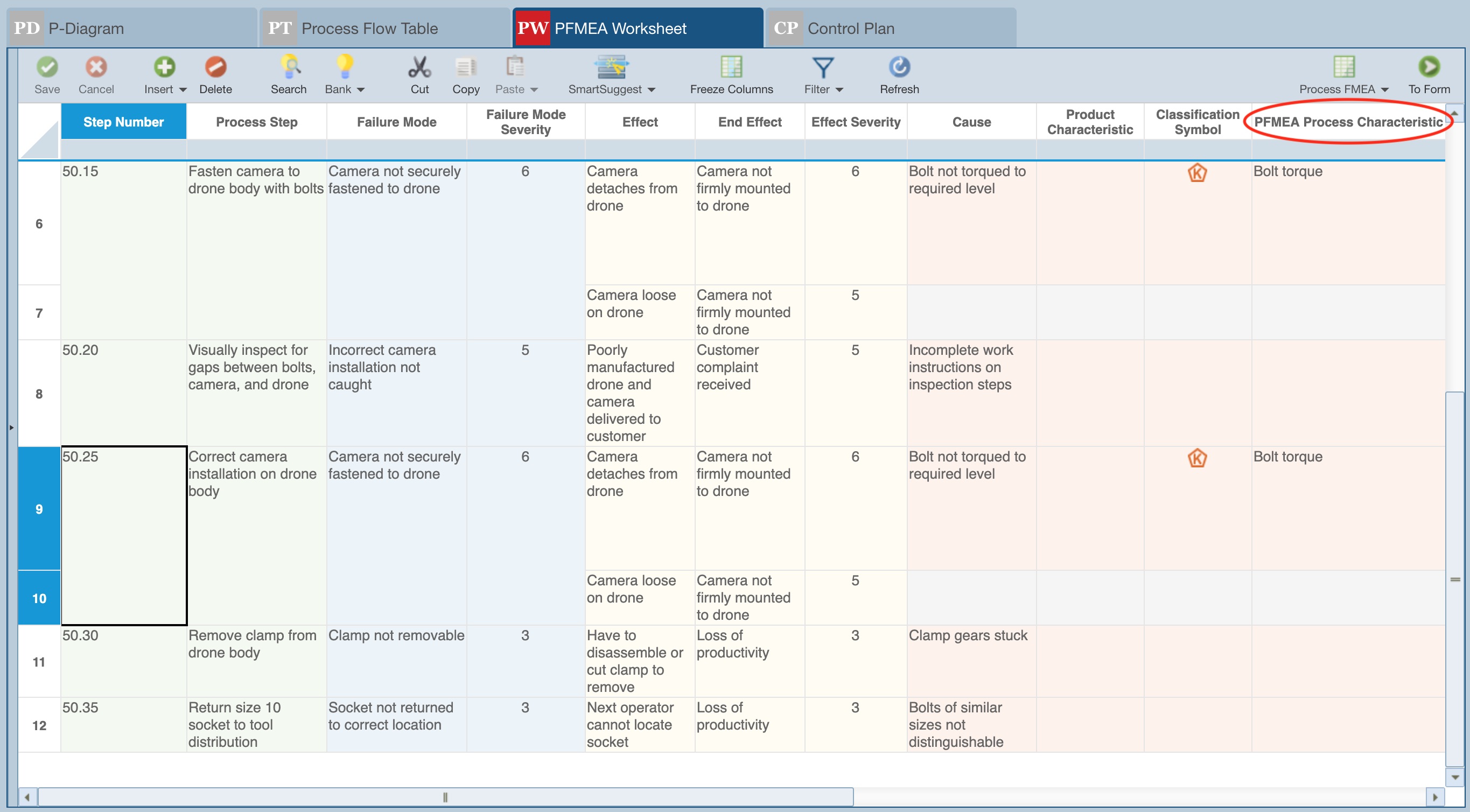
Click to see the choices in the PFMEA Process Characteristic field. They will be based on Process Characteristics table and the PFMEA Process Characteristics assigned to the Process Step on the Process Flow Table.
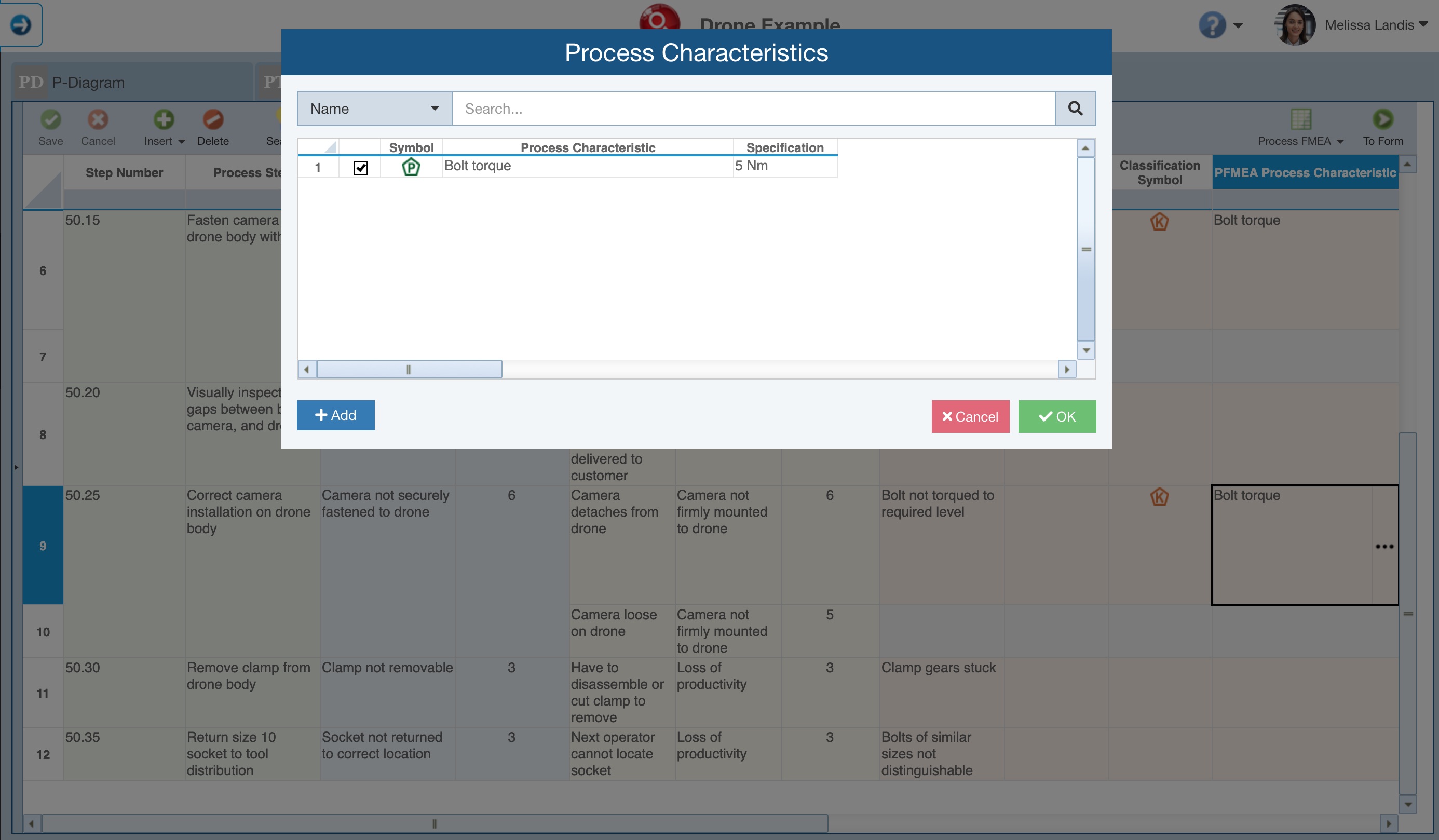
Enter the appropriate Process Characteristic using the Process Characteristics dialog as described below.
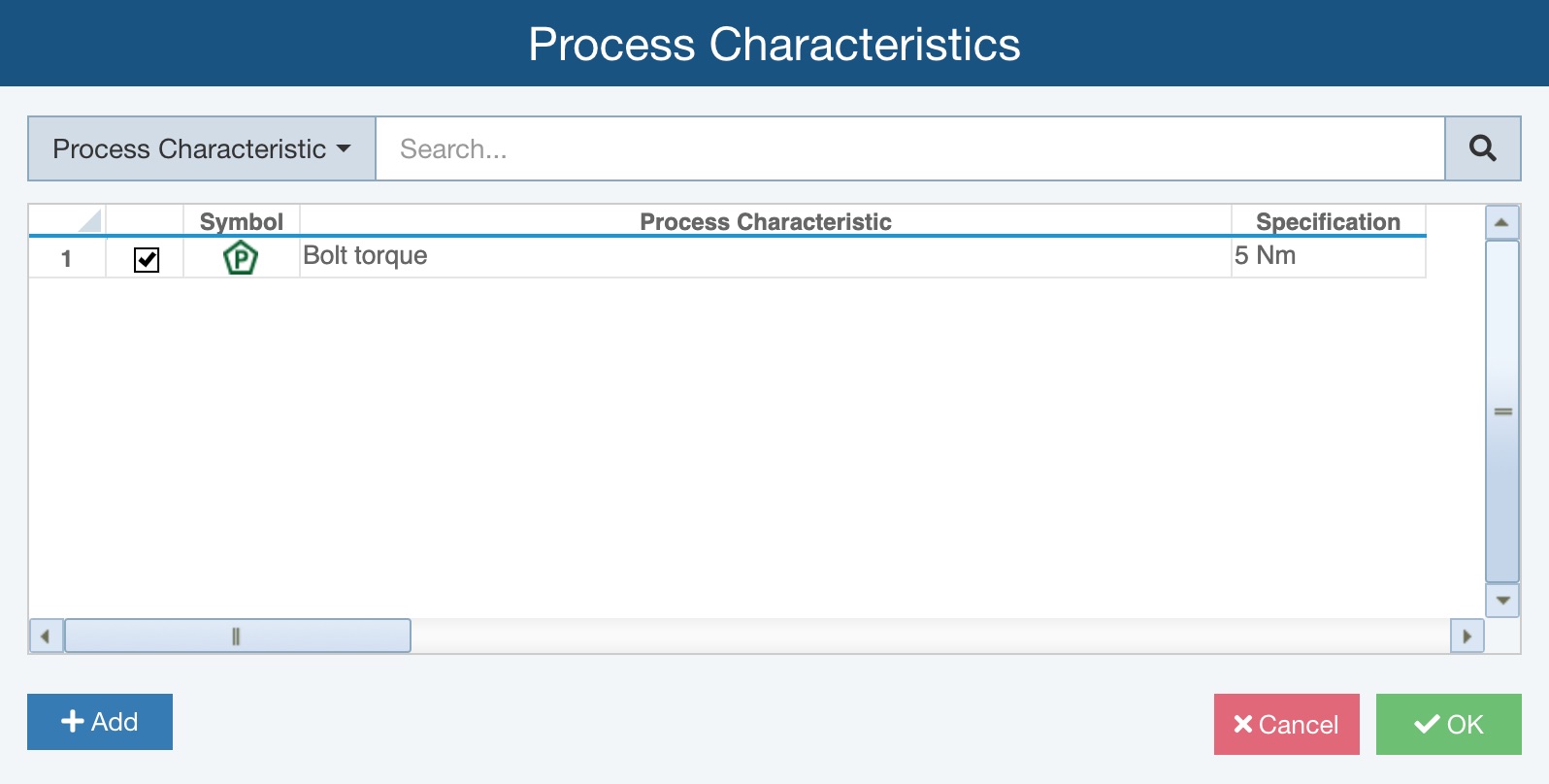
Note that any Process Characteristic that is already assigned to the record on the Process Flow Table will have a checkmark in the left-most column.
If needed, use the search function at the top of the dialog.
.jpg)
If no Process Characteristic is selected, to select a Process Characteristic, click the checkbox in the left-most column for the correct Process Characteristic and click OK.
If the Process Characteristic of interest is not found in the table, you can add it by using the Add button.
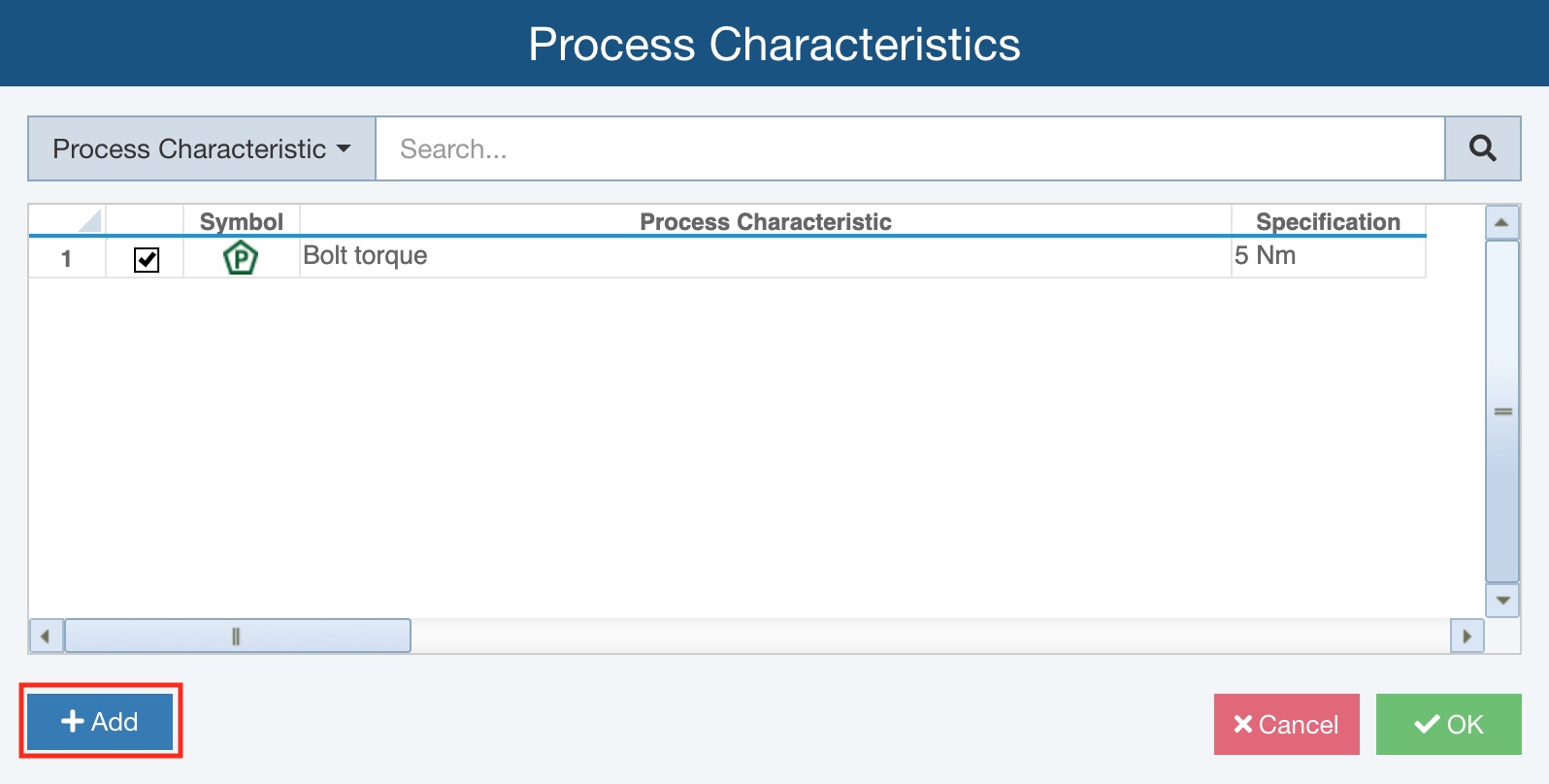
When you click the Add button, the New Characteristic dialog appears.
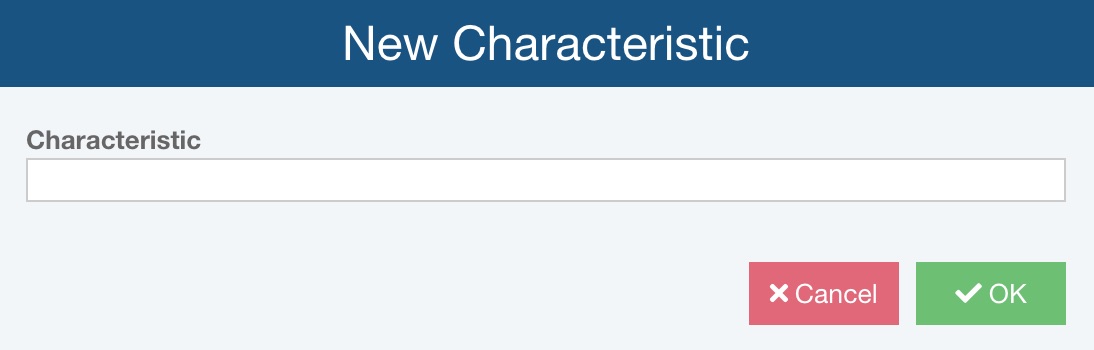
Enter the Characteristic and click OK.
The new Process Characteristic appears in the list.
Note that due to Relyence's always-in-sync capability, any cause-level Process Characteristics will automatically be assigned as PFMEA Process Characteristic on the Process Flow Table and Control Plan.