Relyence User Guide
Using the Show Function to Control what FRACAS Data is Displayed
Using the Show Function to Control what FRACAS Data is Displayed
The Show functions controls what data appears in Tables and Worksheets.
The Show function is accessed from the Filter toolbar button.
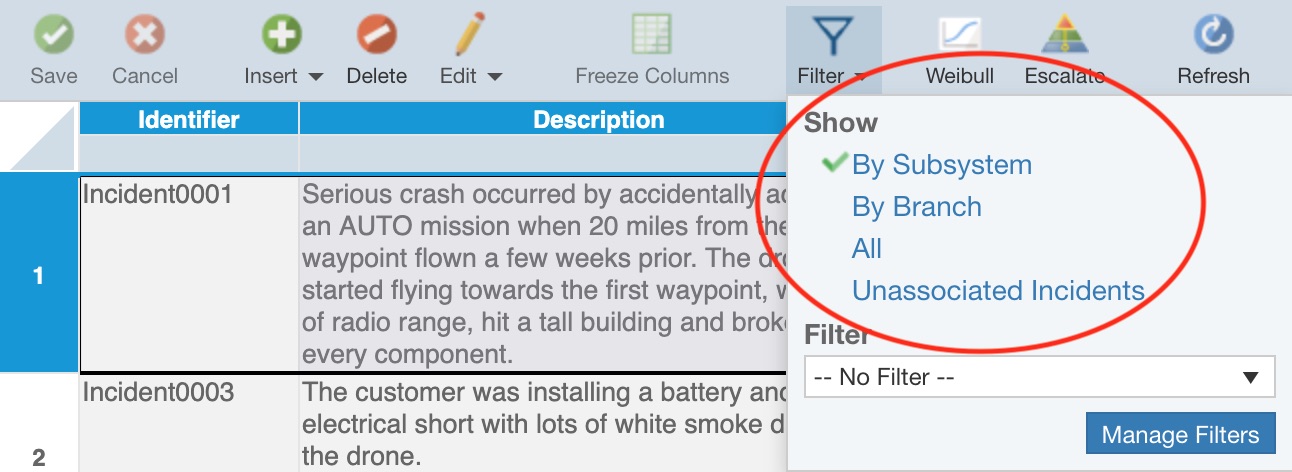
Options for Relyence FRACAS include:
- By Subsystem: Displays the Incidents or Problems associated with the selected Subsystem in the Analysis Tree.
- By Branch: Displays Incidents or Problems associated with the selected Subsystem and its children (i.e. the branch) in the Analysis Tree. For example, if you are on the top level item in your Analysis Tree, and select Filter>(Show) By Branch all Incidents or Problems in your Analysis will be shown. If this option is not shown, you do not have permission to use it. The option is enabled or disabled in the Group settings; see Managing your Users, Groups, and Permissions for more details.
- All: Displays all Problems or Incidents in the entire Analysis Tree. If this option is not shown, you do not have permission to use it. The option is enabled or disabled in the Group settings; see Managing your Users, Groups, and Permissions for more details.
- Unassociated Incidents or Problems: Shows the Incidents or Problems that are not associated with any Analysis Tree item.
- By Incident: Displays the Problems associated with the Incident selected in the Incident Table when on the Problem Table.
- By Problem: Displays the Incidents associated with the Problem selected in the Problem Table when on the Incident Table.
When a Show setting other than the default (by Subsystem) is selected, the Filter toolbar button appears with a darker blue background as a helpful indicator.