Managing Concurrent User Licenses for Administrators
Relyence supports concurrent user licensing. More details about concurrent user licensing are available in the Managing your Relyence License topic.
Users are given access to the various Relyence Products via the Group to which the User is assigned. Users can view and manage their Product licenses via Manage My Licenses under the Account menu. More details are available in the Manage My Licenses topic.
This topic explains what Relyence Administrators can expect when logging in with a concurrent user license and what to do in order to help Users when licenses are unavailable.
As an Administrator, what happens if all the Requested Licenses I've asked for are available?
If you attempt to sign in to Relyence and all of your requested licenses are available, you will be signed in without any further details and can proceed to use Relyence as needed.
When finished, save your work and log out to relinquish your licenses.
As an Administrator, what happens if only some of the Requested Licenses I've asked for are available?
If you attempt to sign in to Relyence and some of your requested licenses are available and some of the requested licenses are not available, you will receive an informational message on the Licenses Unavailable dialog such as the sample message shown here.
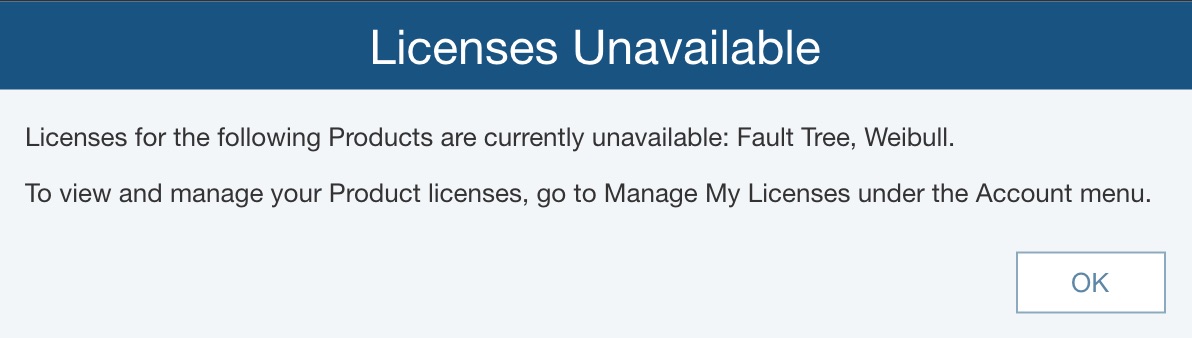
If a Read-only version of a license that was requested as a Full license is available, that Relyence Product will be licensed in the Read-only mode for that session. This will be noted on the Licenses Unavailable dialog.
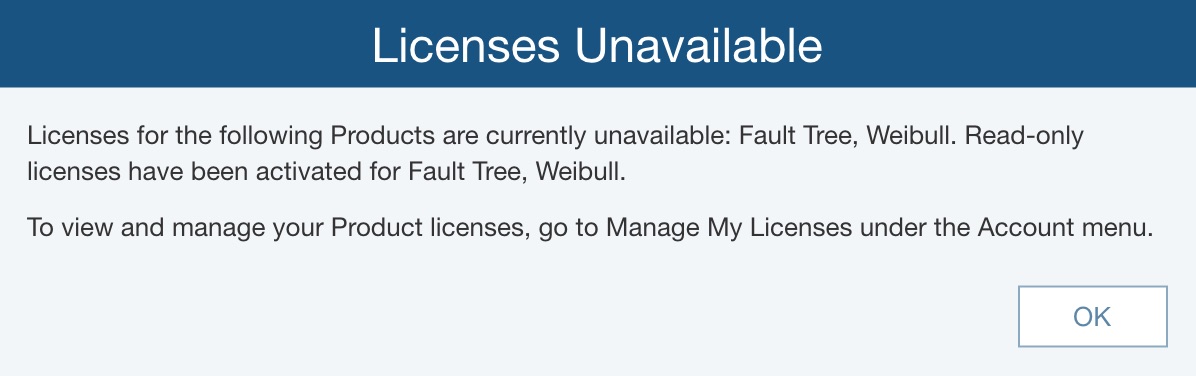
Click OK on the Licenses Unavailable dialog.
Complete the sign in process as usual. If needed, review your settings in Manage My Licenses. For more details, see the Manage My Licenses topic.
Continue your work in Relyence as normal and when finished, save your work and log out to relinquish your licenses.
As an Administrator, what happens if all of the Requested Licenses I've asked for are not available?
What happens in this case depends if the Relyence Products are available to you as Read-only licenses. Both cases are described below.
If you attempt to sign in to Relyence and none of your requested licenses are available and are available as Read-only licenses, the Licenses Unavailable dialog appears indicating which licenses are unavailable and which licenses have been activated as Read-only licenses, such as the sample message below. Note that if you do not have permission to use Read-only licenses, the Licenses Unavailable dialog does not appear in this case.
.jpg)
If the Licenses Unavailable dialog appeared, click OK.
Click past any Announcements and click Close to close the Welcome dialog if needed. At this point, you can open an Analysis, for example, but it will be in Read-only mode such that you can only view data.
If you attempt to sign in to Relyence and none of your requested licenses are available and are not available as Read-only licenses, after clearing any Announcements, the Relyence License Limit Exceeded dialog appears.
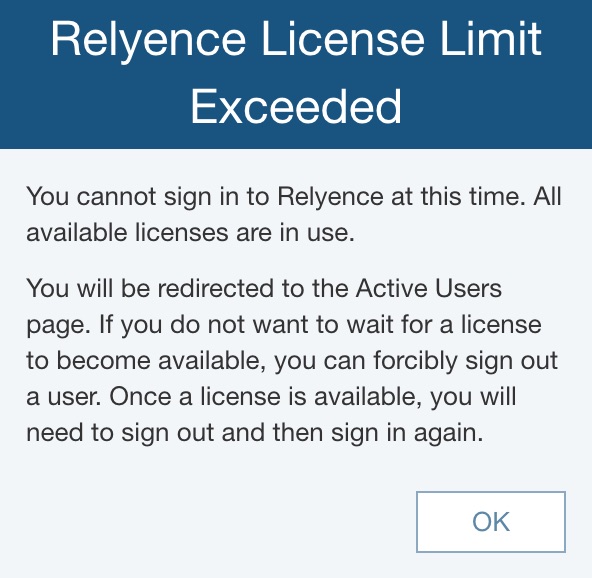
The Relyence License Limit Exceeded dialog confirms that you cannot log in at this time due to a lack of available licenses.
Click OK.
The Manage Users and Groups pane opens with the Active Users tab selected. From the Active Users tab, you can forcibly sign out a user.
How can I make licenses available?
As the Relyence Administrator, you can consider the option to forcibly sign out a user. Use caution with this option as any unsaved changes for the user who is forced out will be lost.
Or, you may consider other options such as contacting users consuming licenses in order to see if they could relinquish them for use by other users.
What if there is a problem, such as a computer crash, and I am unable to sign out of Relyence?
Relyence periodically runs a check to make sure that licenses with an Idle Timeout set via the Settings are reclaimed in case an error situation arises.
 The simplest and most effective way to manage your concurrent licenses is to instruct all users to sign in to Relyence when needed with only the Relyence Products required and then promptly sign out when their work is complete. This will ensure that Relyence licenses are only being consumed when needed.
The simplest and most effective way to manage your concurrent licenses is to instruct all users to sign in to Relyence when needed with only the Relyence Products required and then promptly sign out when their work is complete. This will ensure that Relyence licenses are only being consumed when needed.