Relyence Analyses
All your work in Relyence is performed in an Analysis. A single Analysis can include data pertaining to any and all of the Relyence Products depending upon your preference. You can share Analyses within teams, have your own individual Analyses, or your Analyses may be controlled by your Relyence Administrator.
More details can be found these subtopics and/or related topics:
Opening Analyses
The second item in the Analyses section of the Sidebar menu indicates the status of your active Analysis. If an Analysis is open, its name will appear in the Sidebar menu. If no Analysis is open, the Sidebar menu will display Select Analysis. If you opened an Analysis and then access another entity such as a Dashboard, the Sidebar menu will display Back to Analysis.
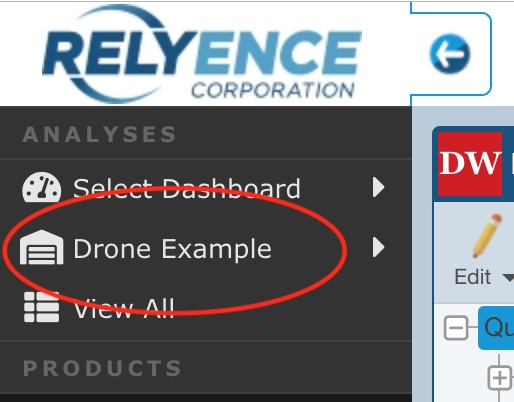
If no Analysis is open, click Select Analysis to display the Analysis menu. If an Analysis is open, click the name to display the Analysis menu.
The Analysis pull out menu consists of three parts: the Most Recently Used (MRU) list, the Create New... function, and access to Properties.
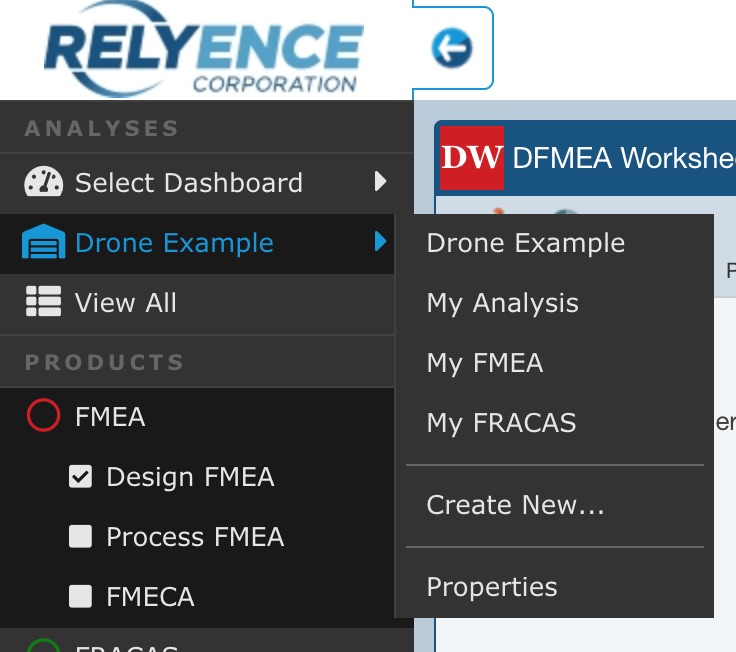
The MRU list shows the last 5 Analyses that you opened. You can click on any of the Analysis names in the MRU list to open it. If a different Analysis is currently open, it will be closed, and the newly selected one will be opened.
To open an Analysis not in the MRU list, click View All in the Sidebar menu.
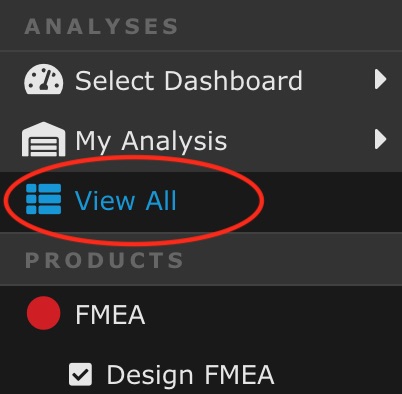
The View All dialog appears.
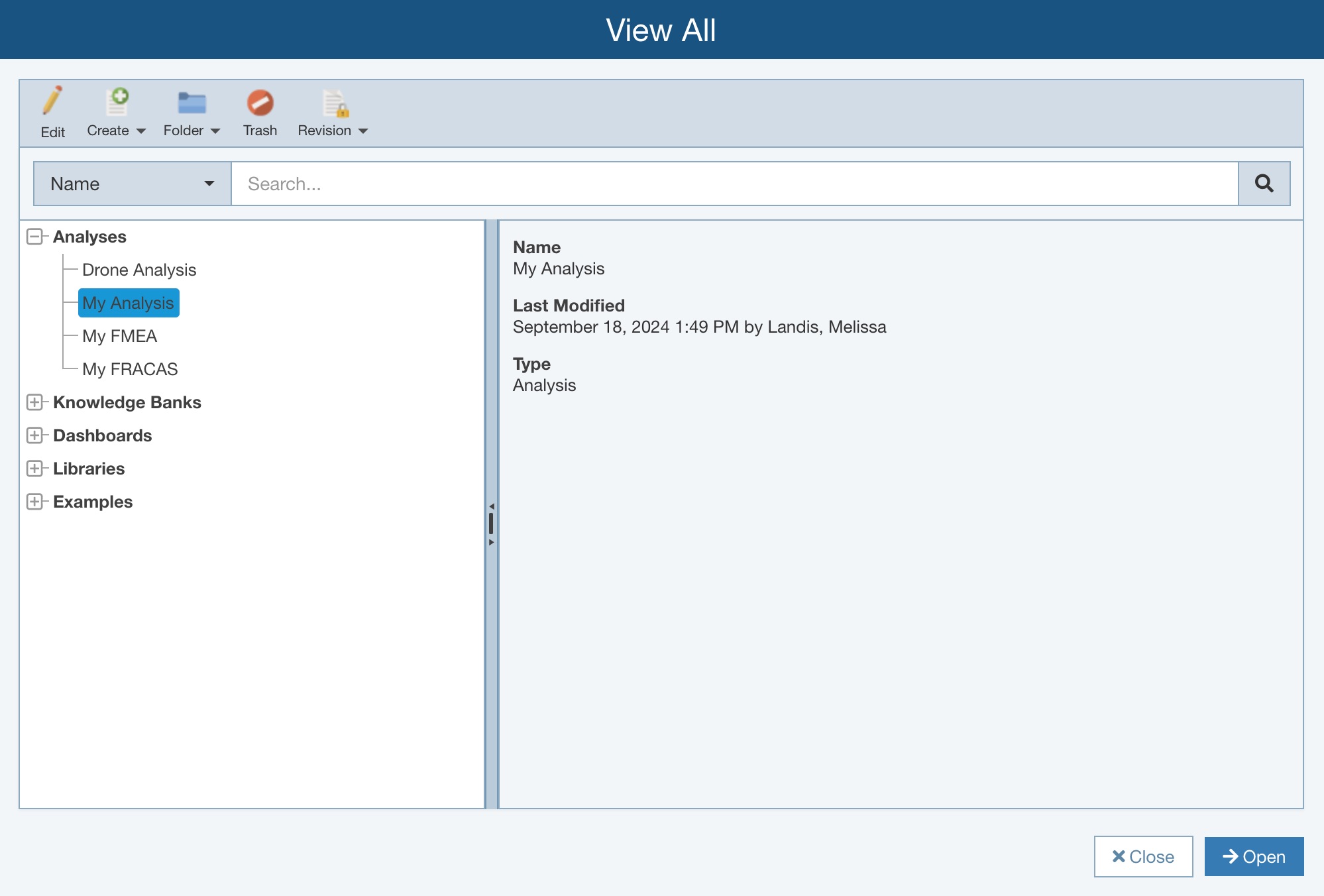
Select the Analysis Name in the tree navigator pane and then click Open in the bottom right corner of the dialog.
For more details about managing your Analyses, see the Managing Analyses topic.
Controlling Access to your Analyses
The Manage Analyses function is available for high-level, detailed control of your Relyence Analyses, such as setting subsystem level access permissions. See the Using the Managing Analyses Function topic for more information.