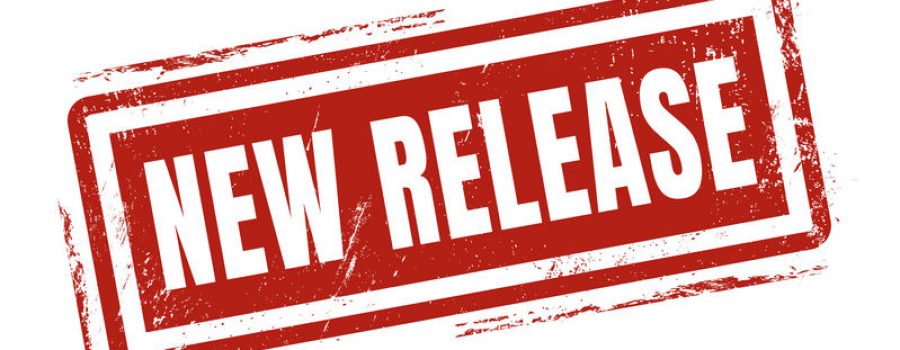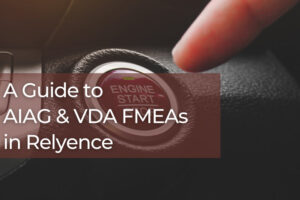Our spring release has sprung! Fresh on the heels of our Relyence release at the start of 2019, we got right back at it, and designed and developed even more highly-anticipated and powerful capabilities for our Relyence toolset. We strive to keep at it – maintaining the reliability excellence that our name is founded on. Read on for all the details of our latest and greatest!
FMEA
While Relyence 2019 Release 2 provides an incredible array of new capabilities, we are very proud of our newly added FMEA (Failure Mode and Effect Analysis) features. We’ve taken Relyence FMEA to an all-new level of unparalleled process control and collaboration. These FMEA enhancements are innovative and power-packed – and are only available in the Relyence FMEA!
FMEA Action Library
Relyence FMEA 2019 Release 2 introduces the impressive new Action Library. The Action Library enables you to have a central place to store and organize your FMEA Actions.
A critical element of any FMEA is the concept of actions, or recommended actions. Once you have identified the effects and causes of your failure modes and have used your ranking criteria to determine those that are most critical, you must determine what actions you are going to take in order to address them. The action may result in the elimination or mitigation of the potential risk item, but in either case, you need to describe the action, assign responsibility, and track implementation to closure.
There may be several instances where a single action may be applicable to more than one failure item. Or, you may discover an item that is very similar to a prior failure item, and realize the previous action taken is equally effective for the new item. Having a library of all your actions enables you to easily reuse your actions.
Plus, Relyence FMEA keeps all the data associated with an action in the Action Library, so once you find or reuse an action, all the relevant data is also retrieved and added to your FMEA Worksheet. Another significant bonus of the Action Library is that all actions that are shared in multiple places in your Worksheet will remain in sync at all times. So, if you make a change to one action, Relyence takes care of automatically updating all shared actions. Essentially, with the Relyence Action library, we’ve taken the Relyence innovative and hugely beneficial always-in-syncTMcapability to a whole new level.
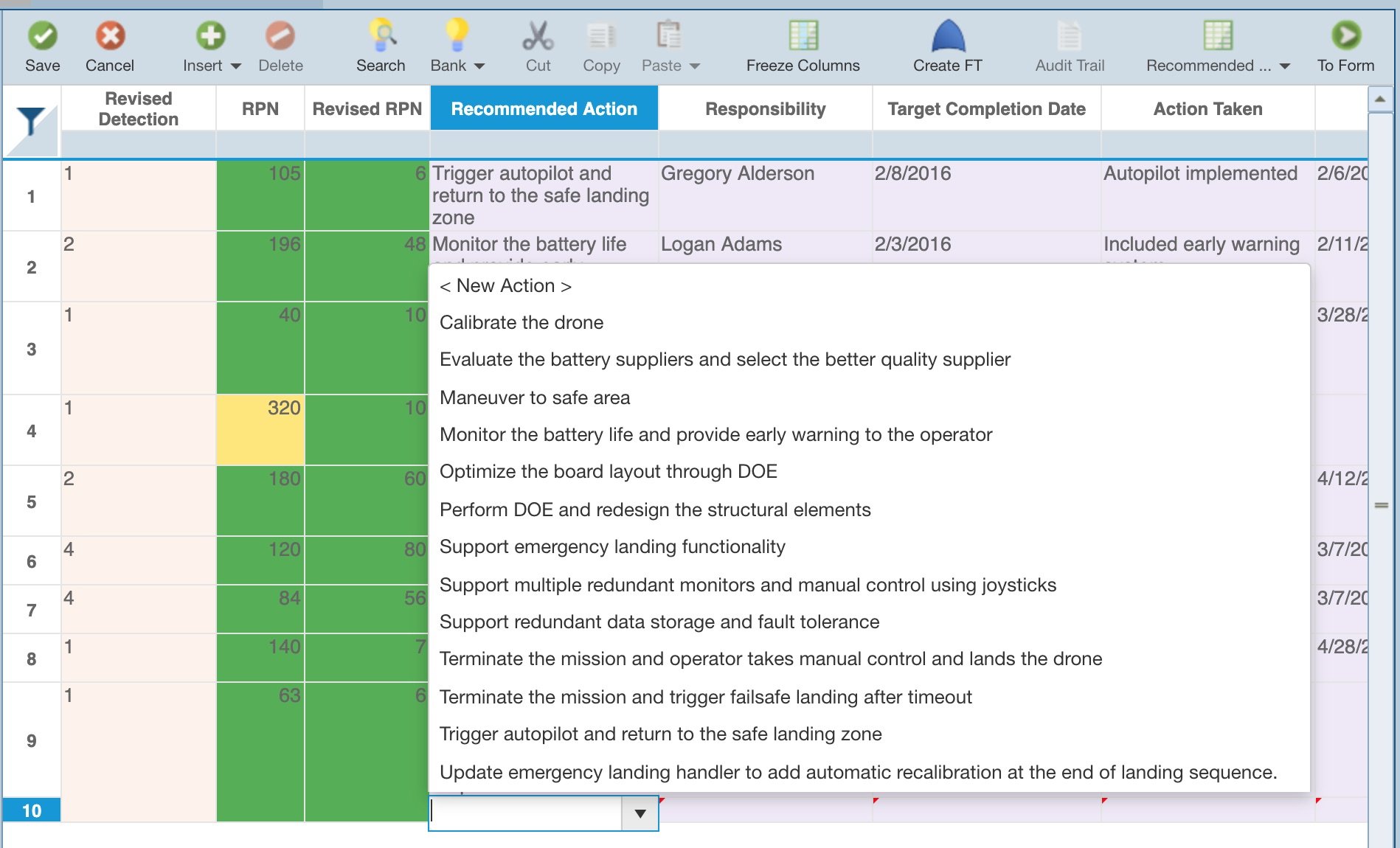
The Relyence Action library takes the Relyence innovative always-in-sync capability to a whole new level.
FMEA Workflow, Approval, and Notifications
As mentioned, the Action element of a FMEA is a critical component in delivering effective analyses. Adding another layer of effectiveness to our new Action Library, we’ve also developed a comprehensive FMEA Workflow, Approval, and Notifications integrated feature set for fully trackable, and approval-based action control. An innovative new concept for Failure Mode and Effects Analyses, this impressive trio is destined to become a stand-out example of the power of Relyence FMEA.
Your FMEA Workflow is completely customizable. You can establish and define a Workflow that matches your internal process. For example, a simple, yet effective, Workflow may be:
- Entry: A Recommended Action is entered into your FMEA Worksheet.
- Assignment: The Recommended Action is reviewed and approved by a FMEA team leader, assigned to the appropriate engineer for implementation, and a due date is set.
- In Progress: The task of implementing the Recommended Action is performed.
- Complete: The action implementation is complete; however, before the action item is closed, the work must be reviewed and approved by the team leader.
Example FMEA Workflow
Relyence FMEA allows you to establish and implement this process within your FMEA. An example of the implementation of this process may be:
- When a new action is entered, the team leader is notified.
- The team leader reviews the action, sets a team member responsible as well as a due date.
- The team member responsible receives a notification that they have an assigned action to complete.
- Once work begins, the team member marks the item as in progress.
- As the due date for the Action is approaching, the team member is notified.
- If the due date for the Action is past due, the team member and team leader are notified.
- The team member completes the assigned action and requests approval from the team leader.
- The team leader is notified that an approval request is pending, and is required to review and approve or reject within a specified time frame. If the approval is overdue, the team leader and manager are both notified.
- The team leader reviews the completed action.
- If the team leader decides that more work is needed, the approval request is rejected, the team member is expected to revisit the pending implementation with a new due date, and the In Progress step is repeated.
- Or, the team leader grants approval. The item is marked as closed. The manager is notified.
As you can see, the process can be tightly managed and controlled, not only so that action items are tracked, but also so that all team members are kept informed by email notifications. Additionally, the complete customization capability offers ultimate flexibility so that the process can be configured to meet your needs, as well as continually updated as your process changes and matures.

Relyence FMEA Workflow and Approvals offers all new collaboration and control features to your FMEA process.
Time to Move Away from Excel for FMEA!
If you continue to use, or are considering using, Excel for your FMEA work, you can see how the power of Relyence FMEA is unmatched by comparison. The productivity gains are immense – resulting in unparalleled return on investment. Read more here to discover why moving to Relyence FMEA from Excel is so beneficial.
Analysis Access Control
Relyence 2019 Release 2 introduces a huge new advantage for control and management of all your Analyses. Our new Manage Analyses feature encapsulates a wide range of management-level activities for your Analyses in one central place, and provides a long list of functions for highly detailed organization and access control of your Analyses.
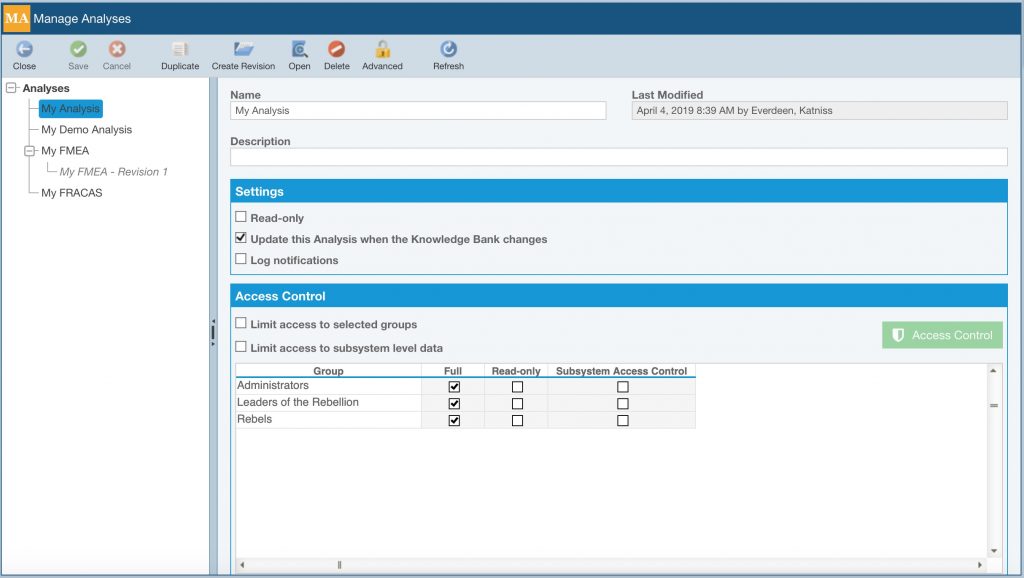
Relyence Manage Analyses provides a comprehensive overview for complete management of your Analyses.
First, you can now set any Analysis to read-only. This setting allows users to open, view, and report on an Analysis, but does not allow any modifications to be made. You can also set read-only based on your Relyence Groups, where users of some Groups may only have access to an Analysis in a read-only format, while users of other Groups have read-write access to the Analysis.
Secondly, you can finely control access to the data within your Analyses. For example, perhaps you want some users to have full access to all the items in your Analysis Tree, other users to be able to view the Analysis Tree but not edit any data in it, and yet others to only see specific items in your Analysis Tree. The new Access Control features provide this flexibility and more.
Analysis Tree Access Control
The Access Control feature within Manage Analyses shows the hierarchical tree structure of your Analyses, and then allows you to selectively set Subsystems to Full, Read-only, or Hidden on a per Group basis. For large teams, your Relyence Administrator can also grant permissions for the ability to define these settings or keep it under tight control for Administrators only. Essentially, these new features provide all the flexibility you need to set up access control for your Analyses in any way you choose.
As an example, this new capability can be used in the following scenario: you have a large and extensive team working on a system. Perhaps even some teams are external to your organization. However, you want everyone working on the system to use the same Analysis, but only be able to enter data about their particular subsystem. However, system integrators can view all subsystems and pull the data together at a higher level for analysis. In this case, you can set the subsystem a particular team is responsible for to be fully editable, the subsystems that they need to integrate with to be read-only, and all other subsystems to be hidden from their view. System integrators have access to the entire Analysis.
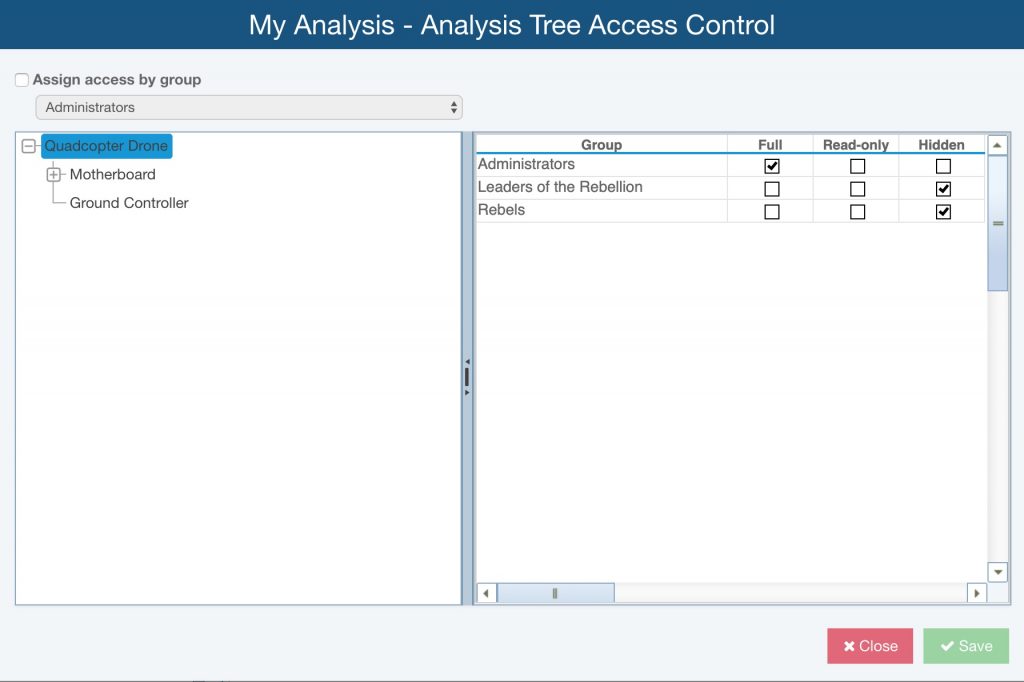
The Relyence Access Control features provide all the flexibility you need to set up access control for your Analyses in any way you choose.
Managing Analyses
The new Manage Analyses function also includes all the capabilities you need for management of your Analyses, such as deleting, creating Revisions, setting Properties, creating Analyses from Revisions, and managing Dashboards. Additionally, there is a set of advanced features that allow for managing data entities that support your Analyses (Parts Libraries, Knowledge Bank, etc.), and the ability to import and export Analyses to and from an XML format.
Revisions
Relyence 2019 Release 2 includes the ability to create Revisions of your Analyses. You can use Revisions for any purpose you desire, but their main intent is to provide a way to archive and preserve an Analysis at an important milestone or date. For example, perhaps you have completed FMEA for the first version of your product, and now you are ready to move forward with your FMEA as you develop a second version of your product. You want to start with the original FMEA and modify as needed, but you want to preserve the final version of your FMEA from your initial product release. Or, in some cases, for compliance reasons, you may be required to archive the original FMEA. In this situation, Relyence Revisions are a perfect solution.
You can create any number of Revisions of a Relyence Analysis, and you can create them at any time. Each Revision can be named whatever you prefer and are always tied to the original source for ease of organization and management. You can create, open, and delete Revisions. You can also include data from Revisions in your Dashboards.
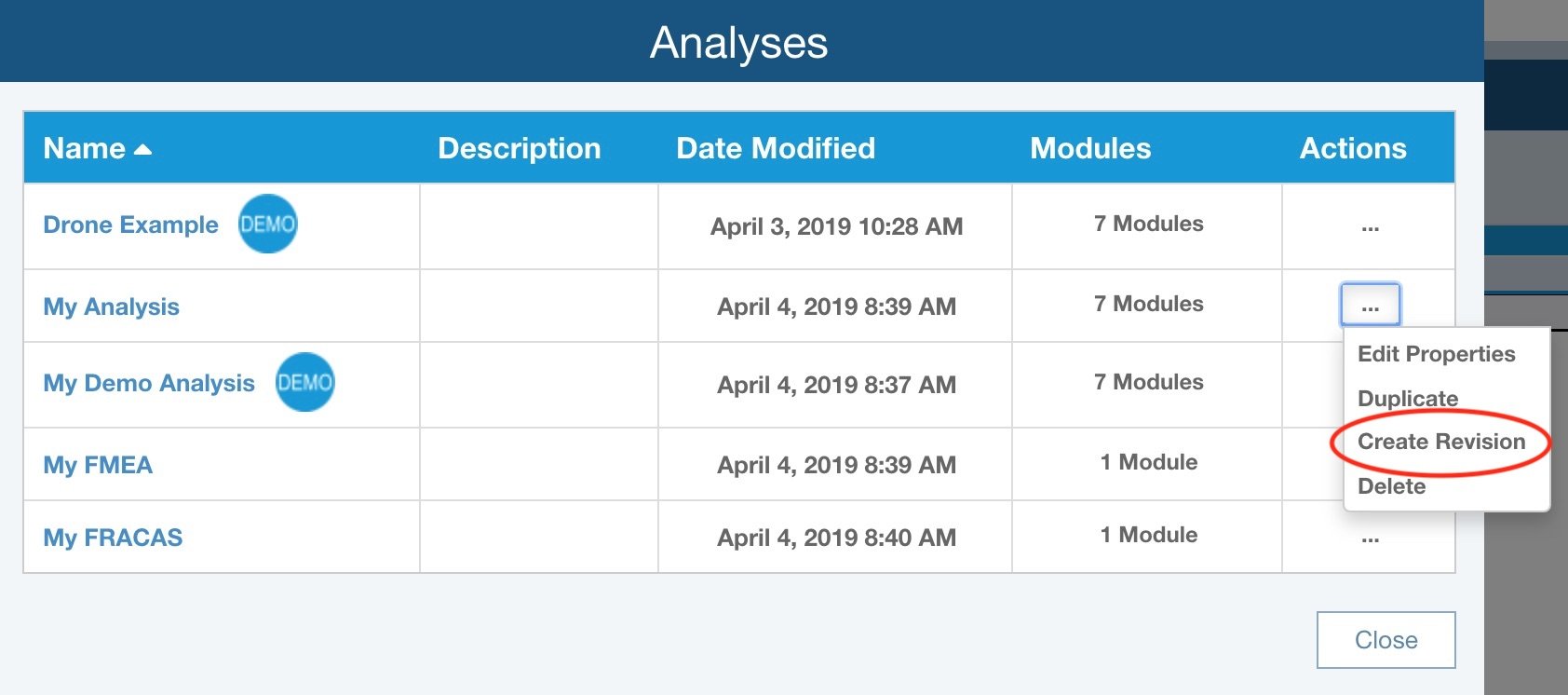
Relyence Analysis Revisions provide a way to archive and preserve an Analysis at an important milestone or date.
The main difference between Relyence Analyses and Relyence Revisions is that Revisions are always designated as read-only. In order to preserve the data in Revisions, there is no way to modify or change the data in a Revision. You can create an Analysis from a Revision, but all Revisions remain read-only at all times. This read-only state provides the central function of Revisions: maintaining a record from a point in time that always remains intact.
Fault Tree and RBD
We’ve added a handy tool to enable you to easily view and sequence through the cut sets of your Fault Tree diagram, and the path sets of your RBDs (Reliability Block Diagrams). While most metrics of your Fault Tree Analyses (FTA) and RBDs are presented in a table format, these graphical formats of results are uniquely intuitive and helpful in providing a visual view of system performance.
Fault Tree cut sets are the individual lists of events which lead to occurrence of the top-level event in your diagram. RBD path sets are the paths through the blocks in your diagram which lead to successful system operation. Both of these elements are critical to the analysis of your system performance. While you can still see these results in a table listing, the ability to view them directly on the graphical views offers a meaningful and advantageous way to interpret this data. Because the information is much more easily explained and, therefore, understood, these visual views are very helpful for presentations or when working in a collaborative team environment.
The Relyence Fault Tree Cut Set Highlighter and Relyence RBD Path Set Highlighter tools sequentially highlight each cut set or path set on your diagrams, and also enable you to select a specific cut set or path set to highlight.
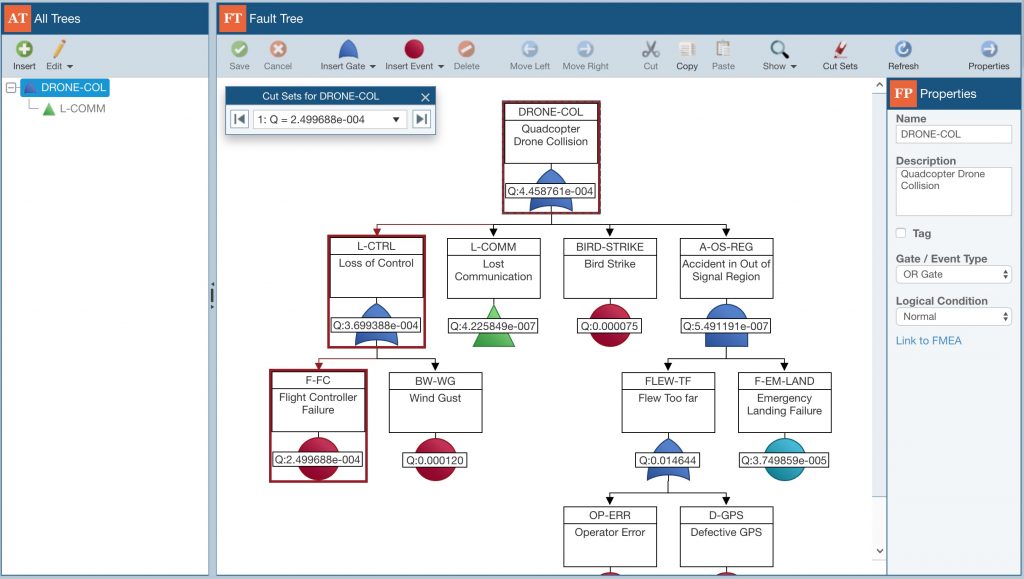
Relyence Fault Tree Cut Set highlighting and Relyence RBD Path Set highlighting enable you to easily view and sequence through the cut sets of your Fault Tree diagram and the path sets of your RBDs for a uniquely intuitive and helpful visual view of system performance.
Maintainability Prediction
Relyence Maintainability Prediction, our tool supporting MIL-STD-472 standards-based maintainability prediction analyses, was just introduced in our last release, and we’re already taking it to another level!
Relyence Dashboards are known for their key advantages of providing an overview of your system performance, monitoring system health, and offering insight that enables you to proactively address issues. Now those advantages have been extended to your maintainability prediction analyses with a host of new Dashboard widgets specifically aimed at offering insight into your maintenance and repair metrics.
Maintainability Prediction Dashboard Widgets
The new Relyence Maintainability Prediction Dashboard widgets include:
- 10 Highest MTTR: Bar graph of the 10 items in your Maintainability Predictions with the highest MTTR (Mean Time To Repair) values.
- 10 Lowest Availability: Bar graph of the 10 items in your Maintainability Predictions with the lowest availability.
- MTTR by Subsystem: A listing of the MTTR values for each Subsystem in your Analysis.
- MTTR Element Breakdown: A breakdown of each individual MTTR Element – Preparation, Fault Isolation, Disassembly, Interchange, Reassembly, Alignment, Checkout, and Start Up.
- Tasks per Subsystem: A breakdown of the number of tasks per Subsystem in your Analysis.
- Top (N) Maintenance Time: Chart of the top (N) number of items with the highest maintenance time. The widgets that include the (N) designator allow you to specific the number of items to include on the chart. For example, you may want to see the top 3 in some cases, or the top 10 in others. Typically, (N) is set to 10 by default, but you can select the quantity in the widget properties.
- Top (N) Metric: A generic widget allowing you to specify the metric you wish to chart and the number of items to include.
- Top (N) Metric per Level: Similar to the Top (N) Metric widget, allowing you to specific the metric you wish to chart and the number of items to include, but categorized by Maintenance Level. By default, Relyence Maintainability defines the levels as those from MIL-STD-472 – Organizational, Intermediate, and Depot – but you can customize this list to your preferences.
- Top (N) Task Count: The specified number of items with the highest task count. This widget is helpful to see which items have a complex repair process, and may be open to further review and assessment.
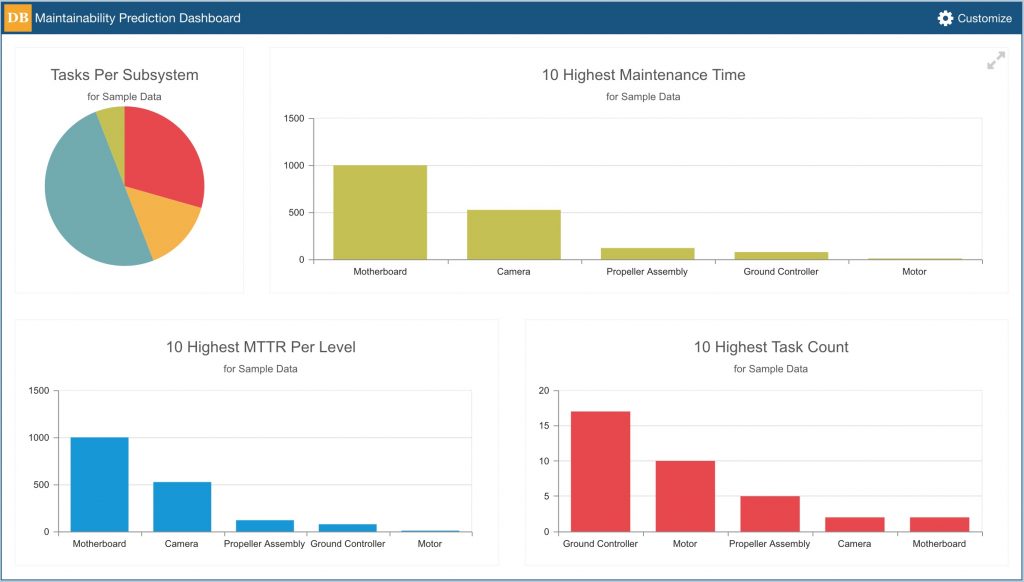
The Relyence Maintainability Prediction Dashboard’s key advantages include providing an overview of your system performance, monitoring system health, and offering insight that enables you to proactively address issues.
Weibull
Relyence Weibull has been enhanced with the support of four new distributions for use in your life data analyses. Newly added distributions include Rayleigh 1-parameter, Rayleigh 2-parameter, Gumbel-, and Gumbel+. You can select these distributions for your Weibull data sets, as well as include them when using the Relyence Best Fit analysis feature. The full set of distributions in Relyence Weibull includes:
- Weibull 2 parameter
- Weibull 3 parameter
- Lognormal
- Normal
- Exponential 1-parameter
- Exponential 2-parameter
- Gumbel-
- Gumbel+
- Rayleigh 1-parameter
- Rayleigh 2-parameter
Even More!
As with all Relyence releases, we offer numerous feature upgrades and new capabilities throughout our software suite. Some of the highlights in Relyence 2019 Release 2 include:
- A new Audit Trail report that offers a list of the most recent changes made to each of your Analysis items. This highly detailed report provides a listing of when the change was made and who changed it.
- You can now optionally include a cut-off date for your Audit Trail reports, so you can specify a date if you want to only go back to a certain time point when generating your audit reports.
- We’ve added even more functions to our API capabilities, opening up access to more functions and results if you are integrating Relyence with your other software tools.
- We’ve added a handy Subsystem Search feature, allowing you to easily locate a particular Subsystem in your Analysis Tree. This is especially useful for large, heavily indentured Analysis Trees.
- Relyence Dashboards now allow you to select a particular Subsystem from your Analysis to chart. The new Subsystem selector is available in the properties of your Dashboard widgets.
- We’ve added the ability to customize the number of items included in several of the existing Dashboard widgets. For example, the Top 10 RPN widget in FMEA is now the Top (N) RPN widget, providing for more customization.
- When searching the FMEA Knowledge Bank, you can now select which FMEA data field to use for the search from a dropdown list of available fields.
- Two new FMEA Dashboard widgets have been added:
- Recommended Actions Status: A pie chart to view the breakdown of your Recommended Actions’ status: Completed, Incomplete, and Overdue.
- RPN Over Threshold: A listing of all FMEA items that have an RPN over the specified value.
Free Trial of Relyence 2019
Relyence 2019 Release 2 continues our tradition of always moving ahead! Creating is our passion and we love nothing more than building and delivering tools that meet and exceed your expectations. We strive to keep you front and center, and hope you continue to share with us your suggestions for new ideas and improvements.
Feel free to check out Relyence 2019 Release 2. We offer a completely free, fully functional trial of our product line. Register today for your free test drive! Or call today to speak to us about your requirements, or to schedule a free webinar.