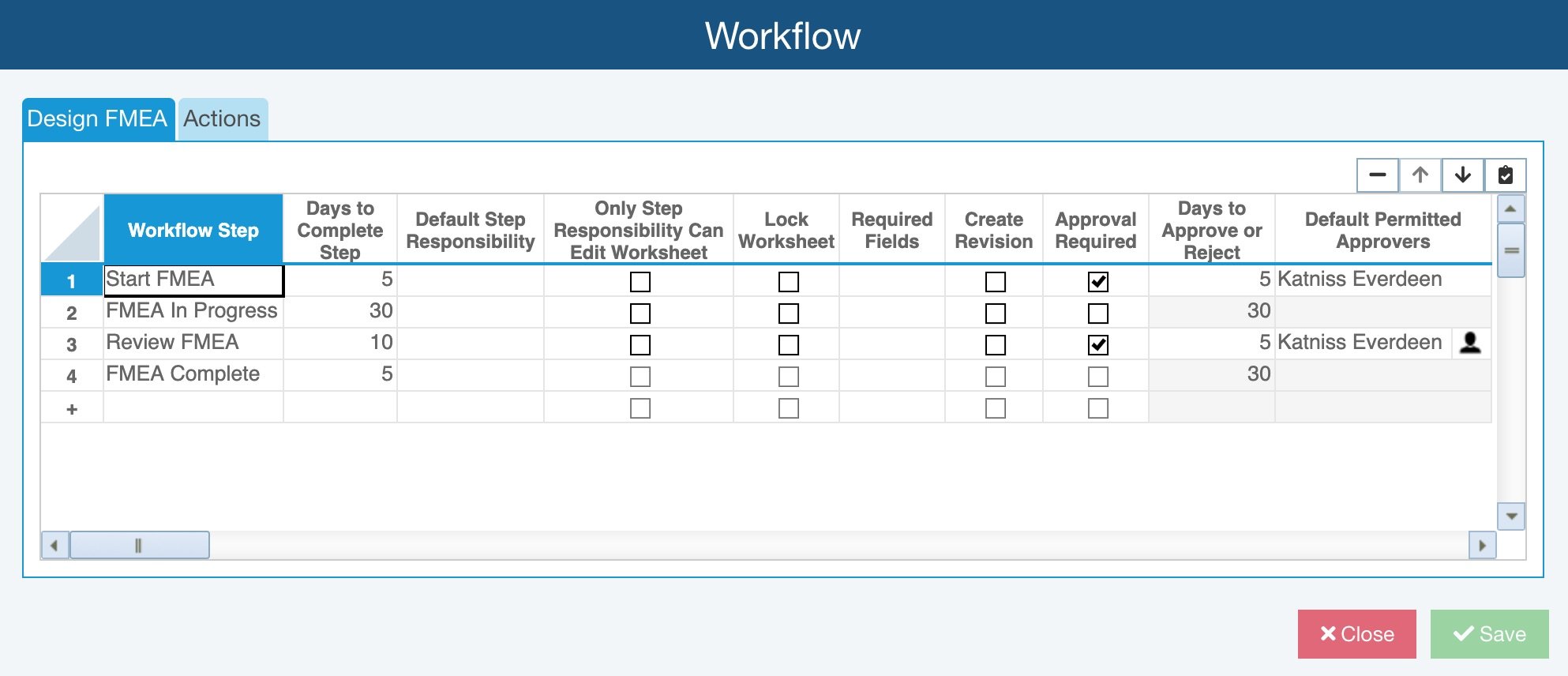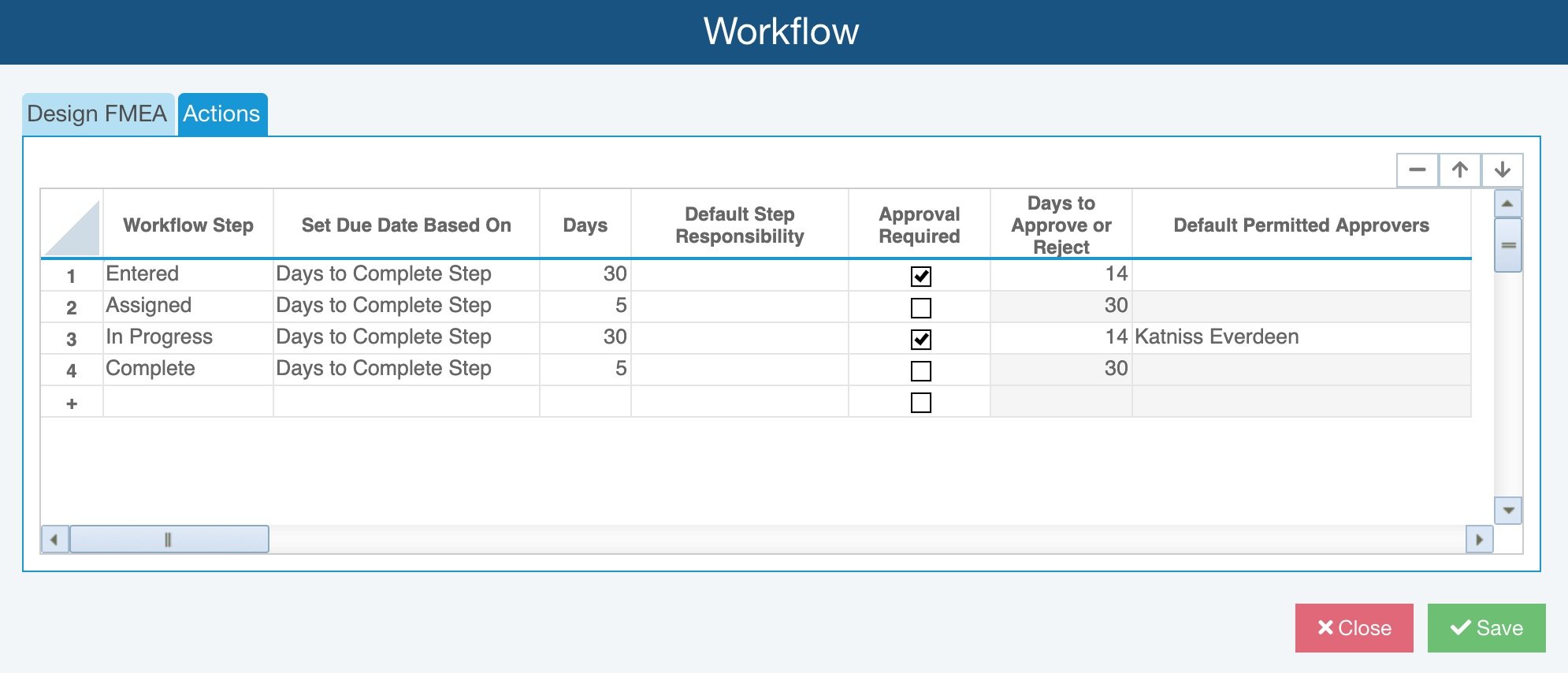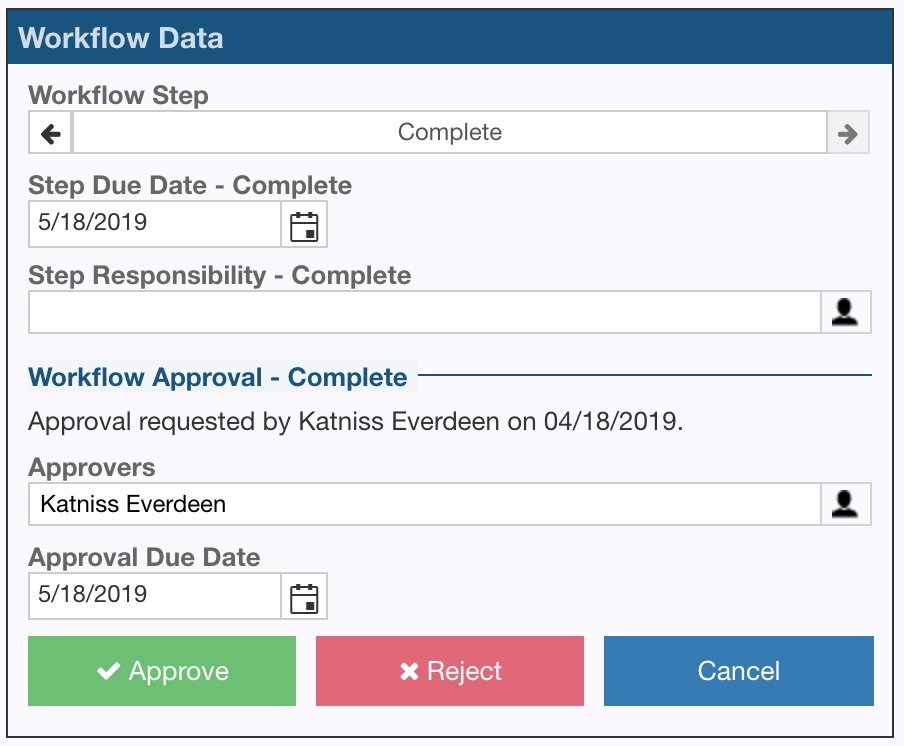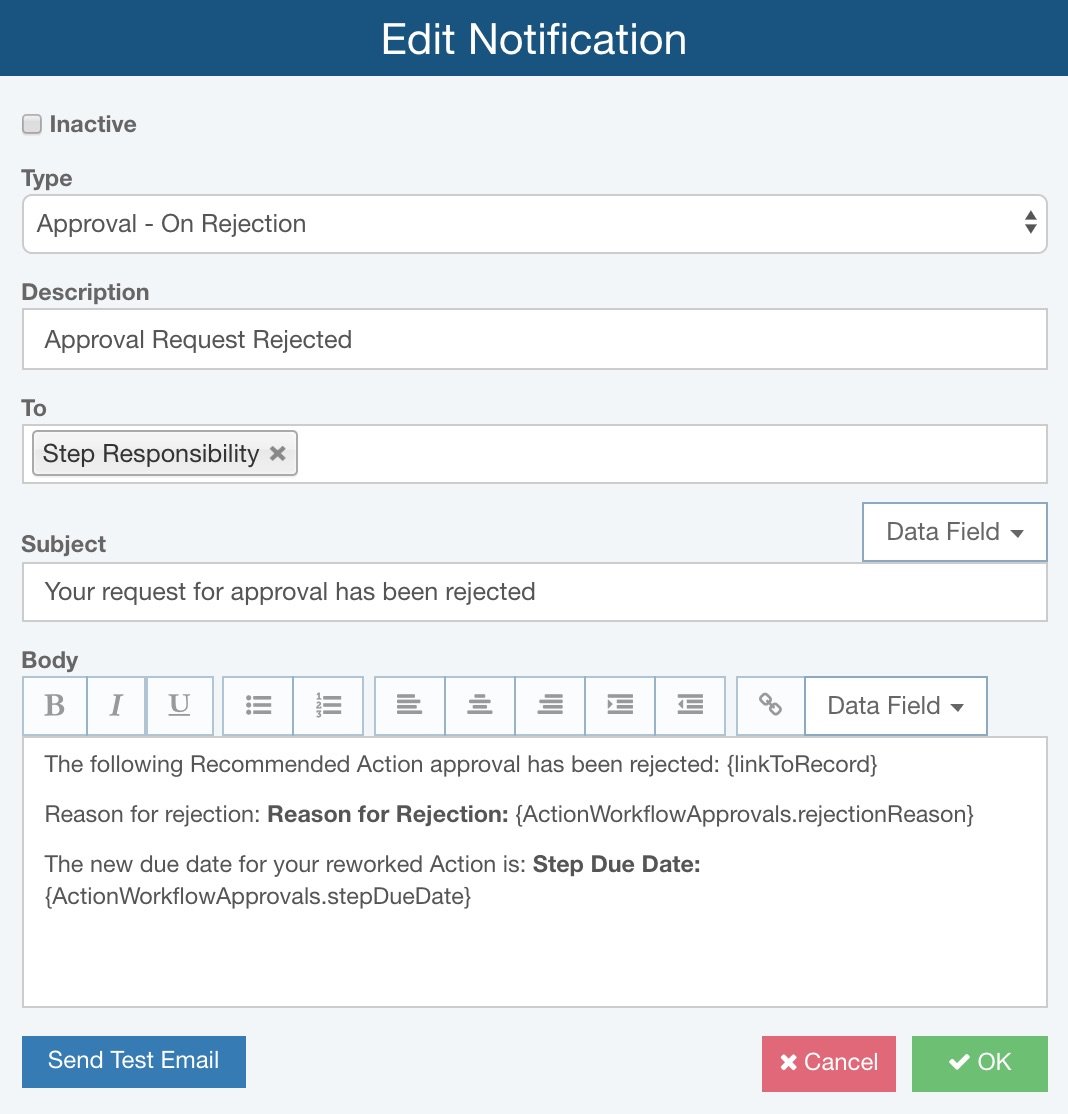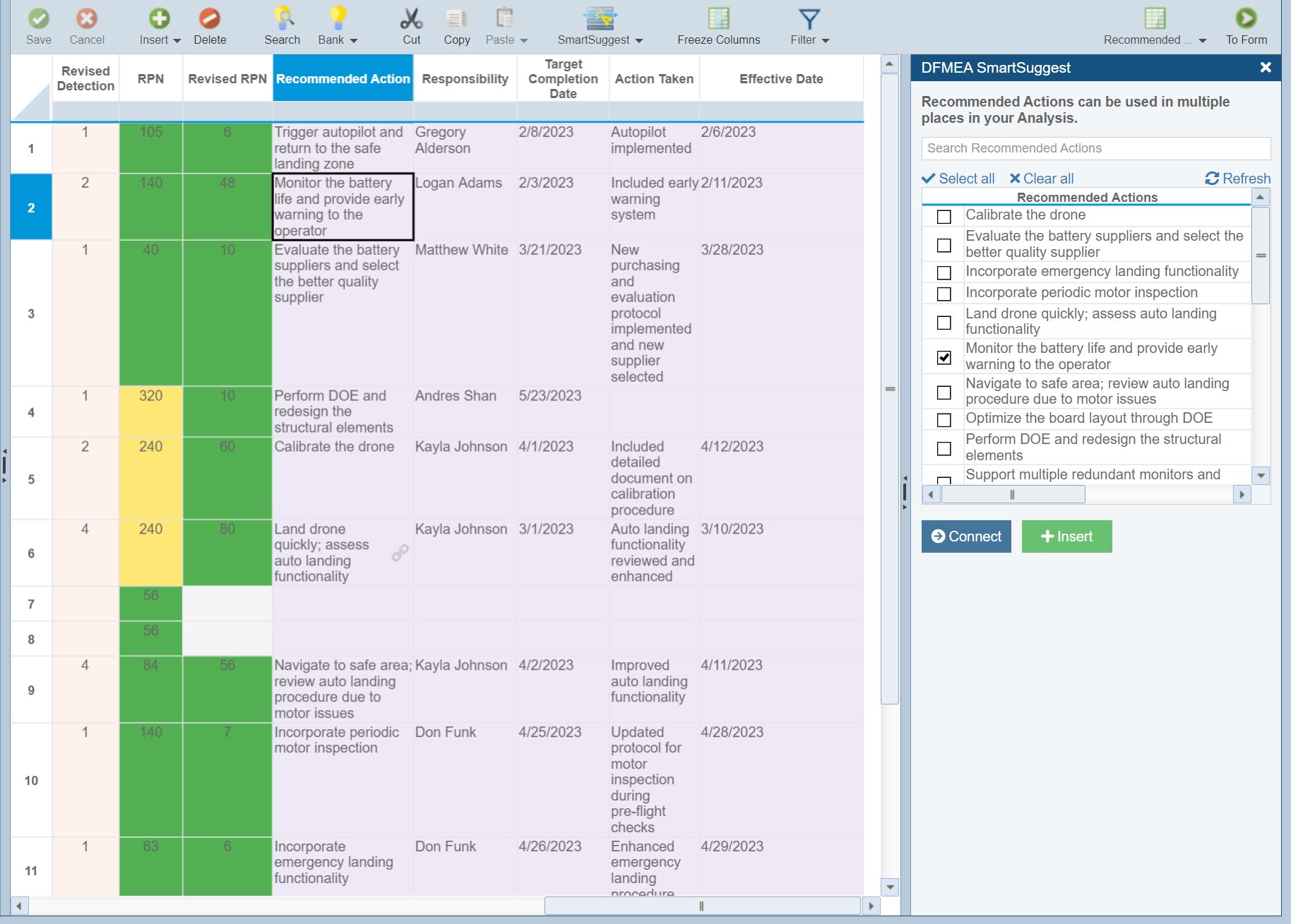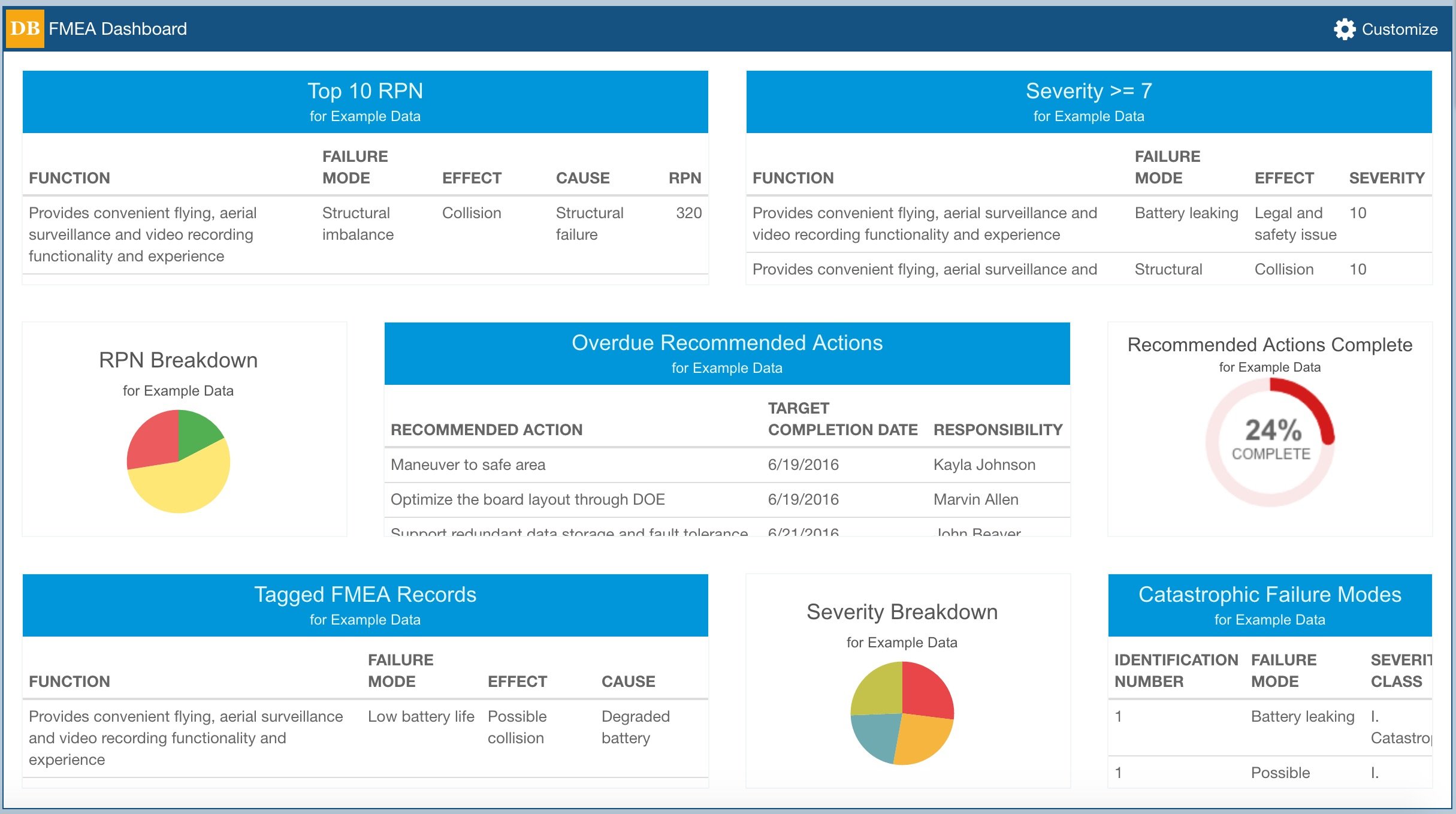CLOSED-LOOP FMEA
Relyence FMEA offers a host of innovative features that enable you to control and manage your FMEA process. With built-in Workflow, Approvals, and Notifications capabilities, Relyence FMEA uniquely provides actionable, closed-loop failure analyses. Along with the efficient Action Library, Relyence supports truly living document FMEAs.
FMEA Workflow
The Relyence FMEA Workflow, Approvals, and Notifications is an integrated feature set for fully trackable, and approval-based control of your FMEA process. An innovative new concept for Failure Mode and Effects Analyses, this impressive trio is a stand-out example of the unique power of Relyence FMEA.
Your FMEA Workflow is completely customizable. You can establish and define a Workflow that matches your internal process. For example, a simple, yet effective, Workflow may be:
- Start FMEA: A new FMEA Worksheet is started and a team leader approval is required before the FMEA work begins.
- FMEA In Progress: Once approval for the new FMEA is received, a team leader for the FMEA is assigned, the analysis work starts, and the FMEA Workflow state is set to FMEA In Progress.
- Review FMEA: The FMEA is complete, and is ready for review. Once reviewed, approval for the FMEA is requested.
- FMEA Complete: Once the review is approved, the FMEA automatically moves to the FMEA Complete stage.
The complete customization capability of Relyence FMEA Workflow offers ultimate flexibility so that the process can be configured to meet your needs, as well as continually updated as your process changes and matures.
FMEA Action Workflow
In addition to the FMEA process Workflow, you can also incorporate a separate Workflow process to control and manage your FMEA Action Items. The FMEA Action Workflow has all the same capabilities as the FMEA process Workflow, but operates on specific Action Items within your FMEA.
You can use either Workflow process, or both in combination, or neither – the choice is yours! Also, you can modify the Workflow at any time as your process evolves or changes.
The FMEA Action Workflow is completely customizable. An example FMEA Action Workflow may be:
- Entry: A Recommended Action is entered into your FMEA Worksheet.
- Assigned: The Recommended Action is reviewed and approved by a FMEA team leader, assigned to the appropriate engineer for implementation, and a due date is set.
- In Progress: The task of implementing the Recommended Action is performed.
- Complete: The action implementation is complete. Before the action item is closed, however, the work must be reviewed and approved by the team leader.
- Closed: The action item has been verified and approved and is closed out.
FMEA Approval Process
Relyence FMEA supports Approvals as a mechanism for you to control your FMEA process Workflow and your FMEA Action Workflow. If Approvals are not enabled, then any team member with permission to access your Relyence FMEA Analysis can move forward and back through the Workflow process. When Approvals are enabled, you cannot advance to the next step in your Workflow until approval is received. You define which process steps require Approval to advance, who is allowed to Approve, as well as Approval Due Dates. Relyence FMEA automatically handles requesting approvals as necessary, advancing the workflow upon approval, and tracking the cause of rejection if approval fails.
FMEA Notifications
Relyence FMEA enables you to set up a variety of Notification emails to be sent to team members to notify them of important events in your FMEA Workflow processes. Notifications are an important element in keeping team members informed about events that occurred, upcoming due dates, overdue actions, etc. Notifications can be completely customized to your requirements, allowing you to edit the email’s subject and body text and select which team members receive the Notification. Messages can include links, so recipients can click and be taken directly to the appropriate FMEA or Action Item.
A sampling of FMEA Notifications you can define includes:
- Send a Notification when the Workflow Step either advances or regresses to another Workflow Step.
- Send Notifications on a recurring basis depending upon scheduling selections.
- Send a Notification when an Action is approved.
- Send a Notification when an Action is rejected.
- Send a Notification when approval is requested.
For recurring Notifications, you can enter the start and stop dates, and the frequency of the Notification.
FMEA Action Library
An important element of any FMEA process is determining your recommended action plan for addressing critical items uncovered during your analysis. There may be several instances where one Action may apply to multiple failure scenarios. The Action Library enables you to manage your shared Actions without the need for duplicating and manual tracking.
The Relyence FMEA Action Library combines the benefits of reusability and always-in-syncTM in one powerful capability. Relyence FMEA keeps all the data associated with an Action in the Action Library, so when reused, all the relevant data is retrieved and added to your FMEA Worksheet automatically. Additionally, all Actions that are shared in multiple places in your Worksheet will remain in sync at all times. So, if you make a change to one Action, Relyence takes care of automatically updating all shared actions.
The Relyence FMEA Action Library provides a central place to store, organize, and manage your FMEA Recommended Actions. With the Relyence Action Library, we’ve taken the Relyence innovative and hugely beneficial always-in-syncTM capability to a whole new level.
FMEA Closed-Loop Overview
The Relyence FMEA Dashboard provides the added capability to view your process tasks at a high level. This enables managers or team members to be kept up-to-date with action items, overdue tasks, pending approvals, etc. Using the Relyence FMEA drill down feature allows dashboard viewers to be taken to the outstanding issues for more details. The Relyence FMEA Dashboard means that your process remains on track and in control at all times.