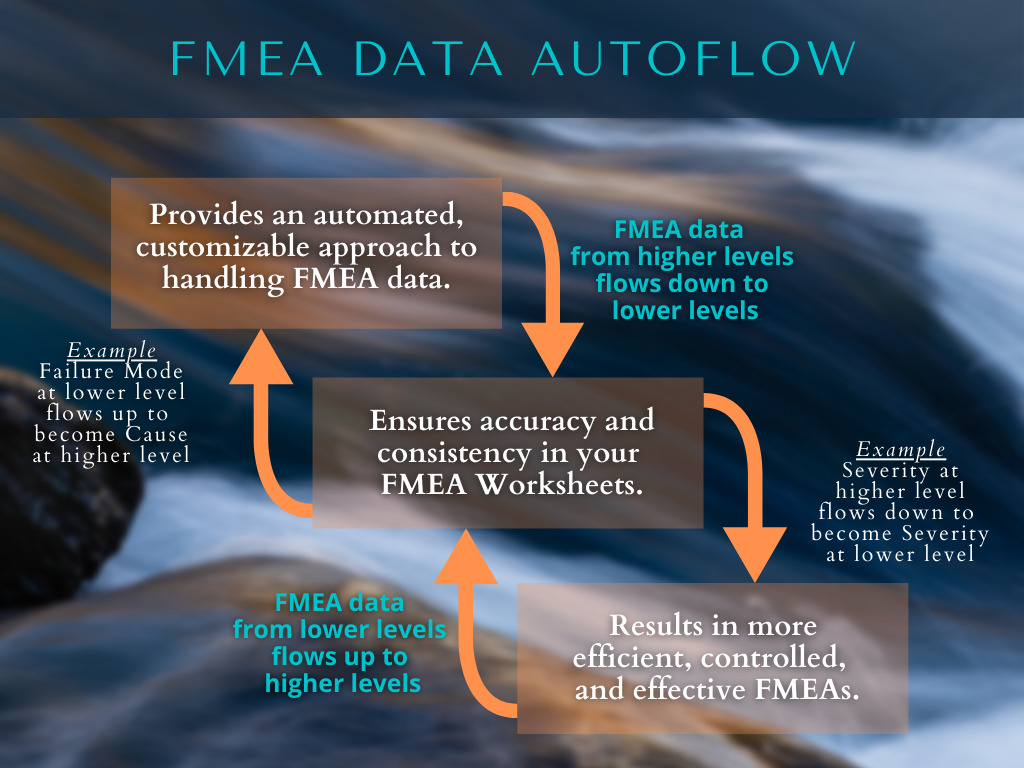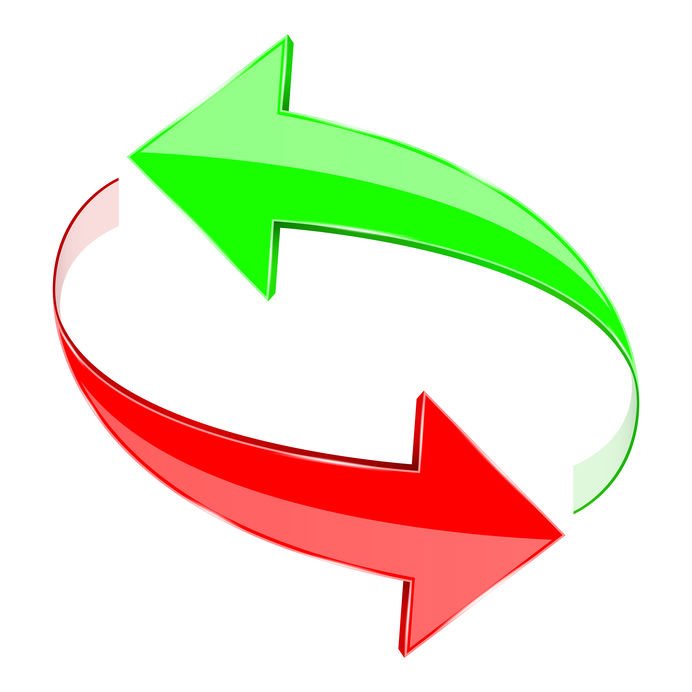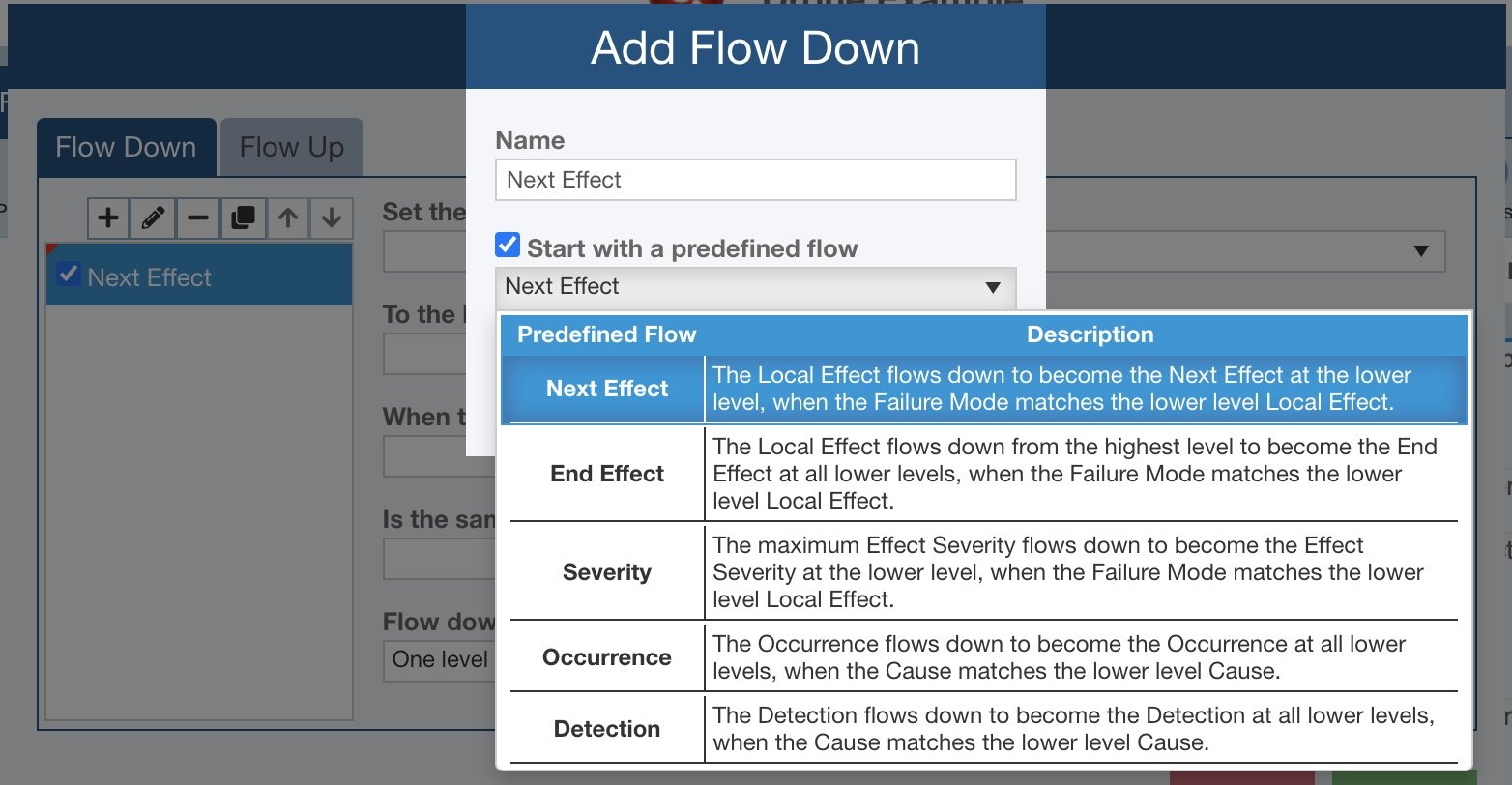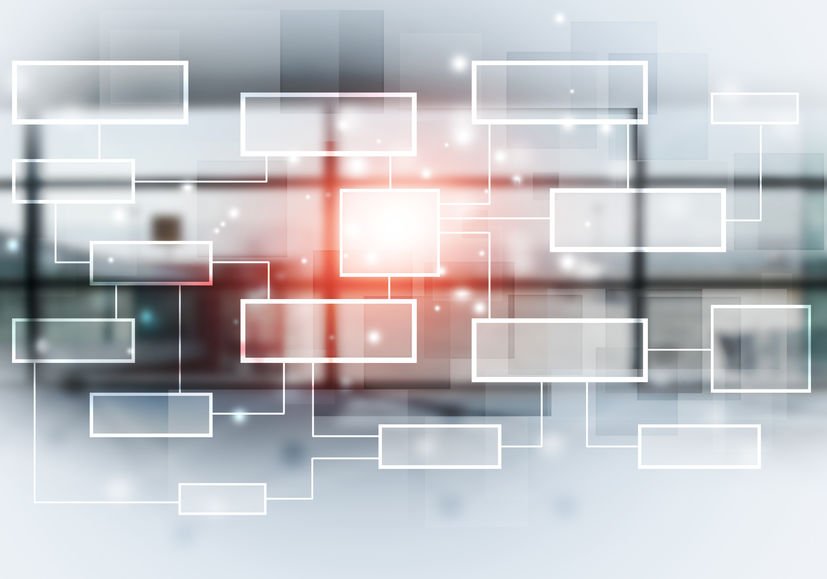FMEA Data Autoflow
Welcome to another huge advantage of Relyence FMEA: FMEA Data AutoflowTM. Relyence FMEA Data Autoflow enables you to establish and manage relationships between your FMEA data using an automated approach. Autoflow Up and Autoflow Down allow you to control how your FMEA data flows up and down your FMEA Worksheets.
FMEA Data Autoflow
FMEA Data Autoflow offers an innovative approach for FMEA data control. One of the best ways to understand the Autoflow feature is through an example.
In FMECAs (Failure Mode, Effects, and Criticality Analyses) there are typically three levels of Effects: Local Effect, Next Effect, and End Effect. For each line item in your FMEA Worksheet you enter the effect of the failure on the specific item – the Local Effect. You also enter the effect of this failure on the next level up in your system – the Next Effect. Then, you enter the resulting effect at the top-level of the system – the End Effect.
Consider a furnace that has a circuit board which controls heating and cooling. At the lowest level, a capacitor is shorted. The Local Effect is that the capacitor burns. The Next Effect is that the circuit board stops working and cannot produce an output signal to turn on the furnace. The End Effect is that the furnace produces no heat.
When performing the analysis for this furnace, it would be beneficial if the Next Effect and End Effect could be entered in the FMECA Worksheet in an automated way. For example, if I enter in “No heat” at the very top system level as the Local Effect, the End Effect of “No heat” at the capacitor level would be entered for me. If I have set up my FMECA in a hierarchical fashion, my FMECA software should be able to determine this data relationship and fill in the Worksheet accordingly.
This is exactly the type of situation FMEA Data Autoflow was designed to handle.
Autoflow Up and Autoflow Down
FMEA Data Autoflow provides for independent control of Autoflow Up and Autoflow Down. As you can infer, Autoflow Up controls how data flows up your FMEA, and Autoflow Down controls how data flows down your FMEA.
The Local, Next, and End Effect example using a furnace described above is an example of Autoflow Down.
There are also situations where Autoflow Up is beneficial. For example, perhaps when you enter in a Failure Mode you want it to be added as a Cause at the higher level.
For flexibility and control, FMEA Data Autoflow Up and Down are performed independently. The Autoflow Up and Autoflow Down commands enable you to engage the Autoflow engines. Autoflow Up also provides an intuitive, easy-to-master interface that allows you full management and control of the Autoflow Up function. For example, this enables you to decide if you want data to be added to your Worksheet or if you want current data to be updated. With a single click, the Autoflow Down function automatically updates your FMEA Worksheet according to your Autoflow Down rules.
FMEA Data Autoflow Designer
As you can imagine, there are a variety of ways analysts may want to have FMEA data flow up and down Worksheets in an automated way. The connections between FMEA data are dependent not only on what type of FMEA you employ, but also your specific case and organization. For this reason, Relyence FMEA Data Autoflow is completely customizable. The FMEA Data Autoflow Designer allows you to create any number of rules for data flow. You can optionally activate and deactivate your data Autoflows as needed.
Relyence FMEA Data Autoflow includes a number of predefined Autoflow rules you can select from. These built-in rules are the most commonly used data flows. You can also start with any of the predefined rules and modify them to suit your needs.
Advantages of FMEA Data Autoflow
Relyence FMEA Data Autoflow offers a completely customizable automated approach for efficient management of your FMEA data.
Offering both predefined flows and the ability to design your own rules, Relyence FMEA Data Autoflow allows for a multitude of possibilities for controlling your FMEA data.
You can control how FMEA data flows up your Worksheet, such as adding a Failure Mode at a higher level when a Cause is added. You can also control how FMEA flows down your Worksheet, such as automatically filling in the Severity at a lower level based on a higher level Severity setting.
Relyence FMEA Data Autoflow is yet another reason that Relyence FMEA offers far superior benefits over other FMEA tools, including table-based tools used for FMEAs such as Excel.
The main advantage of Relyence FMEA Data Autoflow is to provide even greater consistency and effective management of your FMEA data so you gain the most from your Failure Mode and Effects Analyses.