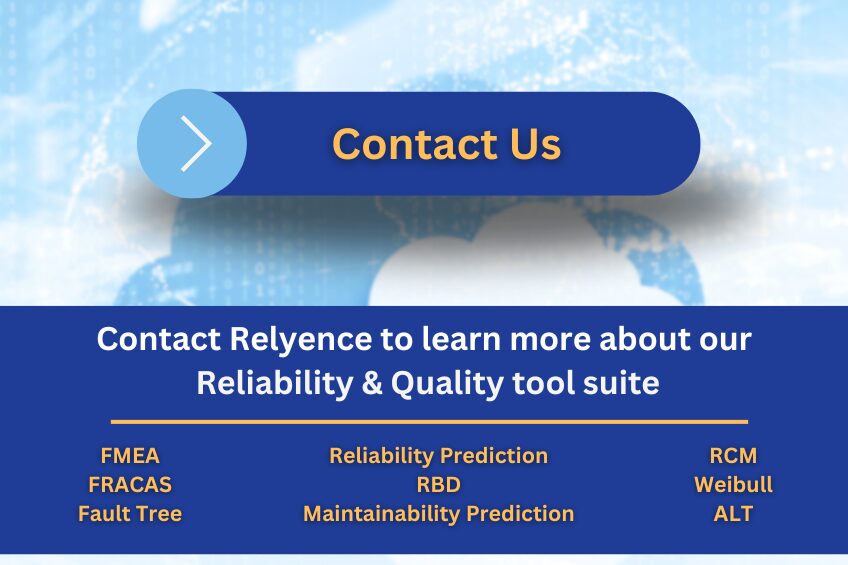We have another exciting update to the Relyence Studio reliability tool suite for you in 2024! Relyence 2024 Release 2 introduces new organizational features for management of your Analyses, Dashboards, and Knowledge Banks, additions to our already powerful calculation capabilities of Relyence RBD, enhancements to Relyence FMEA, and a number of new reporting options. Many of these ideas have come from you—our customers—so we are sure you will find them helpful additions to your Relyence platform! Read on to learn more details or watch our Release Highlights video for an overview.
New! Folders
Relyence 2024 Release 2 introduces the ability to create folders for your Analyses, Dashboards, and Knowledge Banks. Using folders offers numerous advantages including:
- Enhanced Organization: Folders provide a structured way to organize your files based on criteria such as project, topic, department, or any other category suited to your organizational needs. This helps you maintain a clear hierarchy of information and makes it easier to find specific files.
- Ease of Navigation: With files grouped into folders, navigating through your documents becomes straightforward. You can quickly locate the folder related to a particular project or category of projects and access the files within it without having to search through a list of all items.
- Scalability: As your collection of files grows, maintaining an organized folder structure becomes increasingly valuable. It allows you to consistently manage new files, updates, and revisions and ensures that your file system remains efficient and scalable over time.
- Access Control: Folders in Relyence support full Access Control features that enable you to ensure only the appropriate teams can view and edit the Analyses, Dashboards, and Knowledge Banks that are contained in a folder. For example, you could organize your Analyses into folders based on manufacturing location. Then using Access Control capabilities, you can limit team members to viewing and editing Analyses only from their location. This ensures more efficient and effective administrative setup and usage.
You can choose to organize your folders to best suit your needs. For example, you could group by project, location, or product line. To use folders, select View All from the Sidebar menu or Manage Analyses from the Account menu. Then click the Folder button in the top toolbar. You can then choose New to create a new folder or use the Move to Folder option to move Analyses, Dashboards, or Knowledge Banks to a folder.
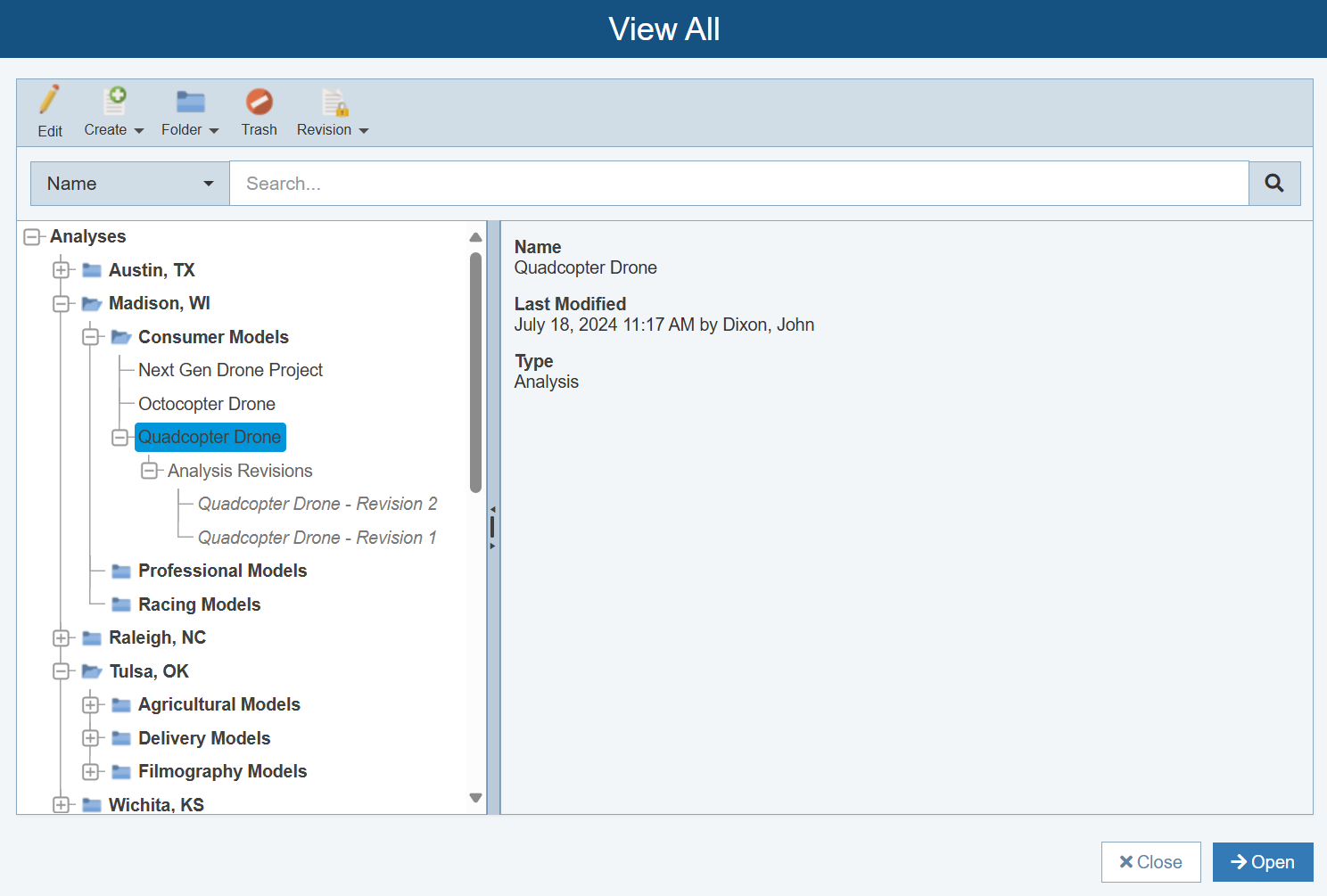
Folders can be used to organize your Analyses, Dashboards, and Knowledge Banks into groups.
New in Relyence RBD
Built on the Relyence Studio platform, Relyence RBD provides a powerful and intuitive tool to perform your reliability block diagram (RBD) analyses. Its powerful calculation engine can be used to compute a wide variety of reliability metrics using analytical analysis and Monte Carlo simulation methods. Relyence RBD also offers advanced system modeling capabilities including the ability to incorporate various types of redundancies, integrate with Relyence Reliability Prediction and Relyence Weibull, plot time-based metrics, and more.
Relyence 2024 Release 2 introduces two new add-on calculation abilities to Relyence RBD: Optimal Replacement and Allocation.
Optimal Replacement
In repairable systems, preventive and corrective replacement can be considered. Preventive replacement is where replacement occurs before component failure and corrective replacement is where replacement occurs after component failure. For some components in your system, you may find that performing preventive replacement is a more cost-effective approach compared to corrective replacement. For these situations, Relyence 2024 Release 2 introduces the Optimal Replacement tool that can be used to help determine the best time for planned component replacement. When Relyence RBD is active, you can select Tools and click on Optimal Replacement to access the Optimal Replacement calculator.
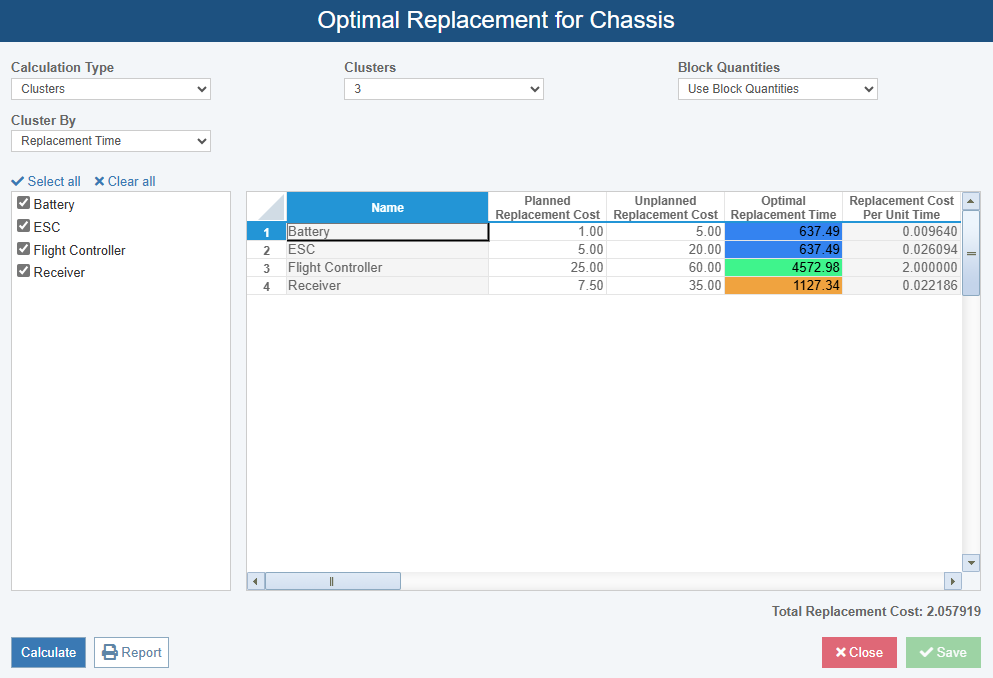
To access the Optimal Replacement calculator, select Tools > Optimal Replacement from the Sidebar when Relyence RBD is active.
Based on each block’s failure characteristics and associated planned and unplanned replacement costs, the Optimal Replacement tool calculates the optimal replacement intervals for each block or group of blocks. Blocks must meet certain criteria to be considered for optimal replacement calculations, including:
- Unplanned, or corrective, maintenance costs must exceed planned, or preventive, maintenance costs.
- The block must have a failure rate that increases over time.
Optimal Replacement Options
The Optimal Replacement calculator offers three Calculation Type methods that can be used to group blocks for calculations:
- Individual: Each selected block’s optimal replacement time is calculated individually at its most cost-effective time.
- Common: All selected blocks receive the same shared replacement time.
- Clusters: Blocks are grouped into the specified number of clusters, and each cluster gets its own replacement time. For this option, Relyence RBD offers the two Cluster By methods to choose from:
- Replacement Time: Clusters are calculated such that blocks with similar replacement times are grouped into the same cluster.
- Total Replacement Cost: Clusters are calculated to minimize the overall replacement cost of all selected components.
You can use the Block Quantities option to specify how to use block quantities when performing replacement calculations. By default, the Optimal Replacement calculator calculates each block’s optimal replacement time using the block quantities and redundancies you defined in the diagram. However, you can select the Block Quantities option to Force Block Quantities to One to calculate replacement times as if all block quantities are 1. This option can be useful in certain situations. For example, suppose you are modeling a solar array that includes 100 equivalent photovoltaic (PV) panels. In this case, for efficient RBD modeling, you can choose to place a single block on your diagram and set its quantity to 100. The Force Block Quantities to One option would allow you to determine the optimal replacement time of each individual PV panel instead of the entire array.
Once your options are selected, you can use the Optimal Replacement calculator to compute each included block’s Optimal Replacement Time, Replacement Cost Per Unit Time, and the Total Replacement Cost for all included blocks.
Allocation
Relyence 2024 Release 2 adds the ability to perform Allocation analysis for your RBDs. Oftentimes when a product is in the design phase, the team is required to meet an established reliability goal. Allocations in RBD allow you to determine how to effectively achieve that reliability goal by distributing—or allocating—that goal across the system’s components. To perform an Allocation calculation, open your analysis to Relyence RBD, select Tools from the sidebar, and then click Allocation.
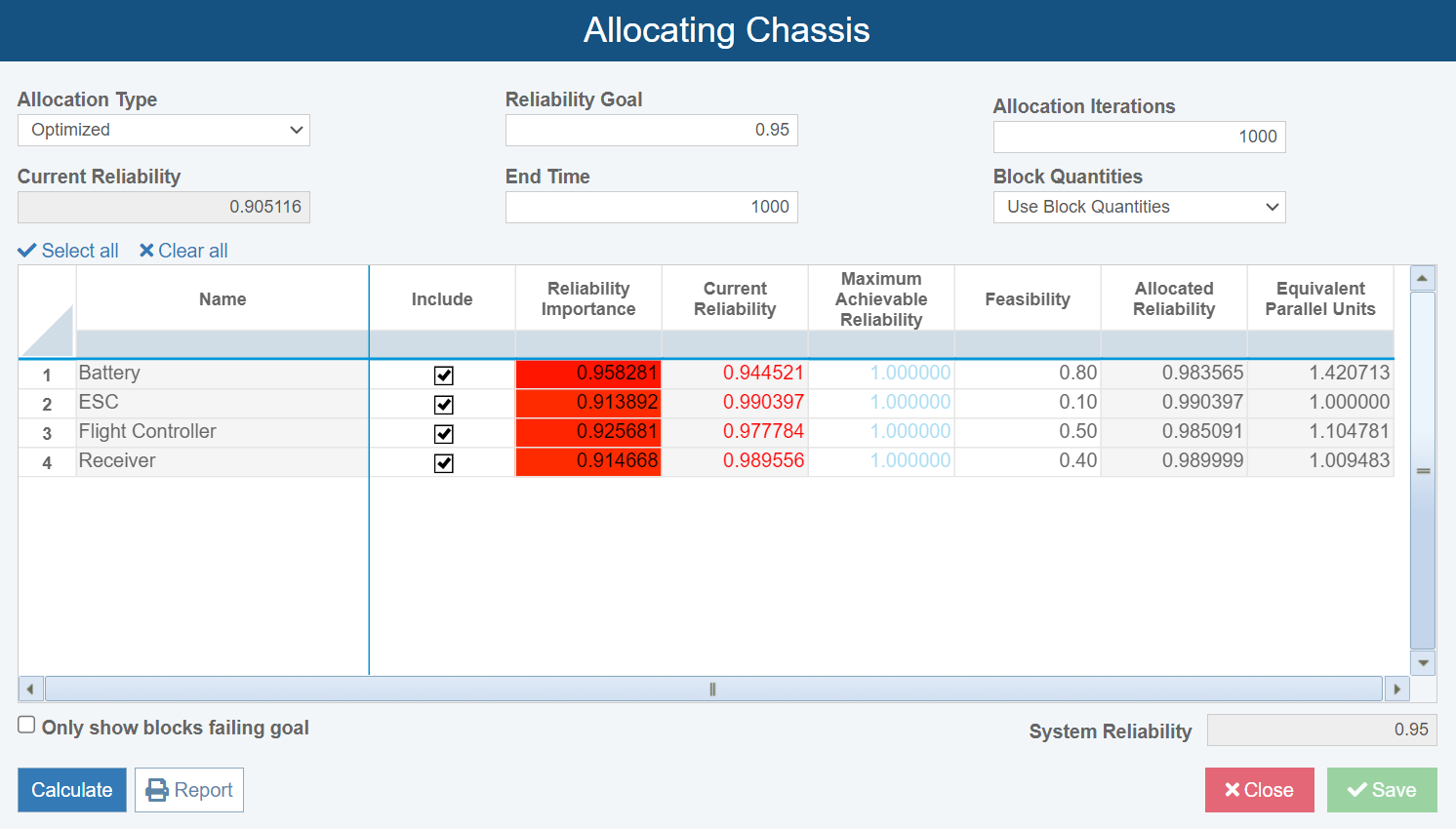
To perform an Allocation calculation, select Allocation from the Tools menu in the Sidebar of Relyence RBD.
Allocation Options
Relyence RBD offers four Allocation Types to choose from:
- Equal Apportionment: The reliability goal is distributed equally across all blocks.
- Balanced Apportionment: Similar to Equal Apportionment; however, if a block’s Current Reliability already meets or exceeds its Target Reliability, its Current Reliability is not reduced in the Allocation analysis.
- Weighted: The reliability goal is distributed across all included blocks based on the weighting factor entered.
- Optimized: Optimally allocates reliability across the selected blocks based on a Feasibility factor. Feasibility indicates the difficulty of increasing each component’s reliability on a scale of 0.0 to 0.99 with lower numbers meaning it is more difficult (i.e. less feasible) to improve component performance. Feasibility values are chosen by the analyst based on industry knowledge and can be influenced by a variety of factors, including component complexity, performance limitations, and more. The more difficult a block’s reliability is to improve, the higher that associated cost would be.
For Allocation Types of Balanced Apportionment, Weighted, and Optimized, Relyence RBD also includes an optional Maximum Achievable Reliability field that allows you to define an upper limit for the Allocated Reliability of each block. The Optimized Allocation Type also includes the Allocation Iterations setting to specify the number of iterations that the Allocations algorithm will run.
Then, you can set the system’s Reliability Goal and End Time. Additionally, RBD Allocation includes the same Block Quantities options as found in the Optimal Replacement calculator.
Once all calculation inputs are set, you can perform the Allocation calculation. In addition to a block’s Target Reliability, Relyence RBD includes two supplemental results:
- Reliability Importance: A numerical result that indicates how much each block’s reliability factors into total system reliability. In general, blocks with lower reliability have higher Reliability Importance, as an increase in that block’s reliability has a greater effect on the overall system reliability. It is calculated as the partial derivative of the overall system’s reliability equation with respect to that block’s reliability.
- Equivalent Parallel Units: Indicates the number of equivalent parallel components (in a 1::N configuration) that would be required to achieve the block’s calculated Allocated Reliability instead of increasing its reliability performance.
New in Relyence FMEA
Relyence FMEA is a powerful, industry-leading tool to perform your Failure Mode and Effects Analyses. It provides a comprehensive platform for conducting FMEA across various industries, including automotive, aerospace, electronics, medical devices, and more. Some of its notable advantages include an easily customizable and user-friendly interface, data management features like SmartSuggest and AutoFlow, along with Workflow and Notifications capabilities. Relyence FMEA provides robust features, ease of use, and the capability to streamline the FMEA process, making it a preferred choice for organizations seeking to improve reliability, reduce risks, and ensure compliance with industry standards.
Failure Mode Library for Piece-Part FMEAs
Relyence 2024 Release 2 introduces the ability to define a custom Part Failure Modes Library for use in piece-part DFMEAs and FMECAs. The Failure Mode Library allows you to define Failure Modes and their associated Failure Mode Percentages for each Part type that exists in a Reliability Prediction standard. The Failure Mode Library is highly beneficial for several reasons:
- Standardization: Using the Failure Mode Library promotes standardization within your organization and ensures consistency in identifying and categorizing failure modes across different projects or departments.
- Full-coverage: A custom library helps ensure that all relevant failure modes are considered during the FMEA. It reduces the risk of overlooking critical failure modes that could impact product reliability, safety, or performance.
- Efficiency: By having predefined failure modes in a library, you can save time and effort during FMEAs. Instead of starting from scratch for each analysis, engineers can begin with relevant failure modes from the library, which accelerates the FMEA process.
- Quick Startup: Integration with Relyence Reliability Prediction ensures your FMEA practitioners have a starting place for their analysis when a BOM is imported into Reliability Prediction.
- Customization: The Failure Mode library allows you to define failure modes that are specific to your industry, product, or process. This means you can capture potential failure modes that are unique to your organization’s experience or requirements.
To begin using the Failure Modes library in Relyence FMEA, open up an Analysis to Relyence FMEA, select Libraries from the sidebar and click Part Failure Modes. Then, use the Part Definition and Failure Modes panes to define the appropriate Failure Modes and Failure Mode Percentages for each Reliability Prediction Part type.
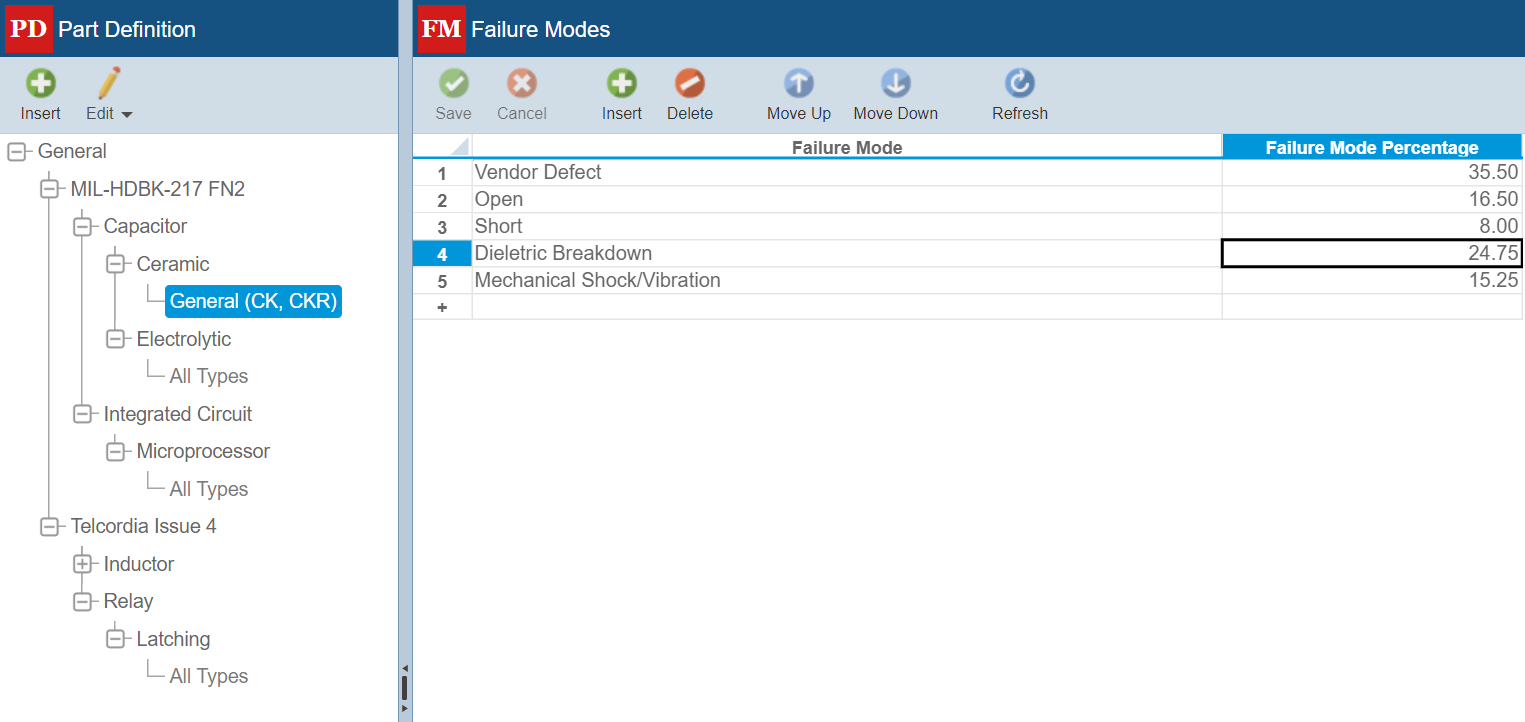
The Failure Mode Library allows you to define the appropriate Failure Modes and Failure Mode Percentages for each Reliability Prediction Part type.
The Failure Mode library enhances the effectiveness, efficiency, and consistency of your FMEA process. It supports better risk management, improves decision-making, and fosters continuous improvement within your organization.
Customizable FMEA Form Reports
Relyence 2024 Release 2 introduces the ability to create custom FMEA Form Reports. FMEA Form Reports provide a detailed, line-by-line format to view your FMEA data. Certain industries may require this type of report for regulatory compliance. You can choose to include any FMEA data fields, custom text, images, as well as set up custom text and section formatting rules.
By default, Relyence provides a single header, detail, and footer section for each Report Template. You can then customize the template to include more than one header, detail, and footer section, as needed. For each section, you can set the Number of Columns, Background color, Borders, and text formatting. Additionally, you can create Report Templates from scratch or from existing report templates.
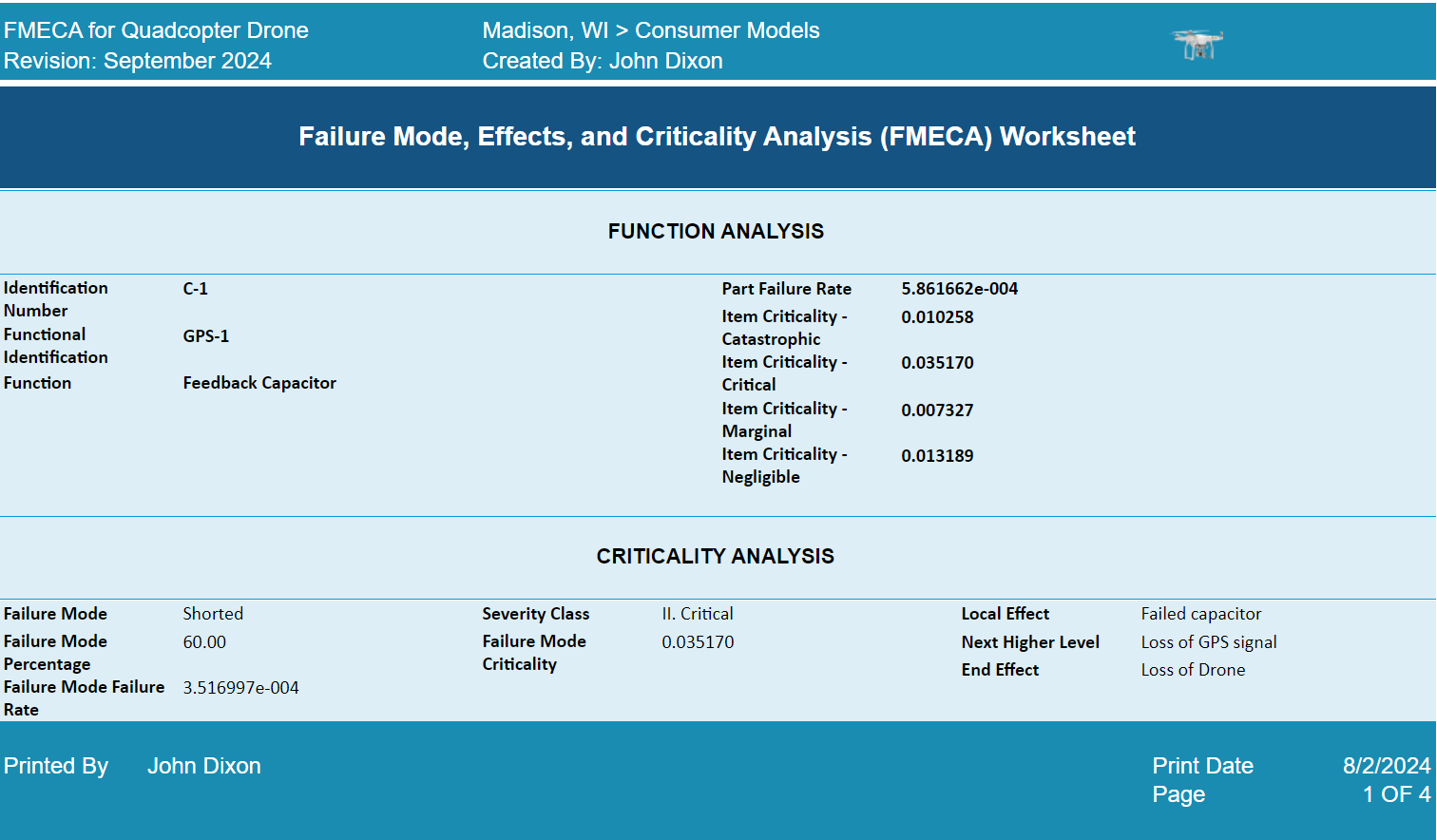
FMEA Form reports provide a detailed and customizable format to view your FMEA data.
New Reporting Enhancements
Relyence 2024 Release 2 also includes some notable enhancements to reporting.
Report Header Enhancements
In Relyence FMEA, Reliability Prediction, RCM, and Maintainability, you can optionally customize the Report header to include details from your Analysis Tree. This can include fields such as FMEA Number, MTBF, and more.
Also, now you can choose between one, two, or three columns in your Report Headers. From Report Options, simply select Customize report header then choose from the Number of Columns dropdown menu. In addition, you can now select Left, Center, or Right alignment for the data field text in your Report Header.

Relyence 2024 Release 2 introduces enhancements to Report Headers including Number of columns setting and data alignment options.
Report Footer
You can now define static report footer text that will be included on all Worksheet, Table, and Form reports generated from an Analysis. This can be used to display details such as “Confidential” or “For internal usage only” at the bottom of all pages of a report. To include a report footer, access the Properties for your Analysis, and enter the preferred text in the Report Footer on the Settings tab.
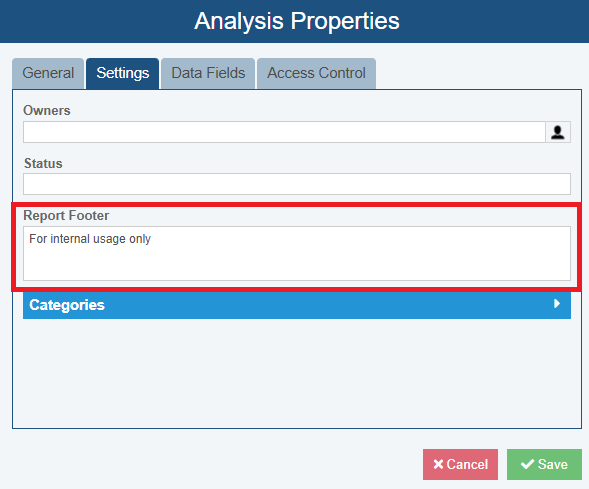
Use the new Report Footer section to define static report footer text that will be included on any report within an Analysis.
Improved PDF Reporting Capability for Diagrams
With Relyence 2024 Release 2, all diagrams—including Fault Tree Diagrams, Process Flow Diagrams, RBDs, and more—can now be generated in PDF format. By default, Relyence will scale the selected diagram to your Report Paper Size for PDF reports. As an alternative for larger diagrams, you can instead choose the Scale to Diagram Size option and Relyence will appropriately scale the PDF document size to suit your diagram.
And more!
In addition to the new features highlighted above, Relyence 2024 Release 2 also includes several additional enhancements to the Relyence Studio reliability and quality software tool suite such as:
- Pie Chart Dashboard widgets now show the count of each section in the legend
- Reporting improvements for Group Titles on Worksheets
- Enhancements to FMEA SmartSuggest allow you to easily add Characteristics on the Process Flow Table
Free Trial of Relyence Reliability Software
If you are a customer of the Relyence Cloud-Hosted solution, you can see all these exciting new capabilities now! Or, if you are a customer of the Relyence On-Premise solution, you will have access to these new features as soon as your installation is updated.
If you are current Relyence customer, a future customer, or interested in learning more, please reach out to our team with your comments. We always appreciate hearing from you! Your valuable feedback helps us to continually strive towards our goal of creating the best-in-class reliability software tool package.
To check out these new features, or any of the capabilities of the Relyence software tool suite, you can sign up for completely free trial. No hassle, no strings, just register here and put us to the test! Call to speak to us about your requirements. You can also schedule a personal demo at your convenience.