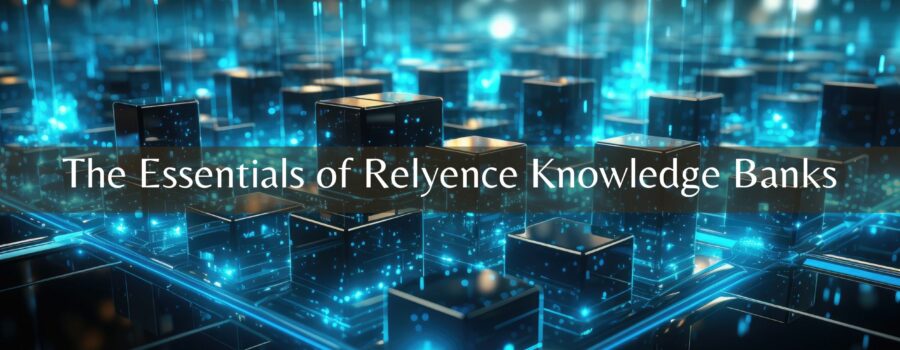Knowledge BanksTM are one of the most powerful and valued features of the Relyence suite of reliability and quality software tools. Designed and developed exclusively for Relyence products, they have become a core staple for Relyence customers. So, what is a Knowledge Bank, and why has it become such a noteworthy feature for reliability and quality analysts?
What Is a Knowledge Bank?
Crafted and introduced by Relyence, Knowledge Banks provide a foundation for managing your analysis data. A Knowledge Bank is a central location to capture and store analysis data in order to access and reuse that information for a variety of purposes. Relyence Knowledge Banks often play an essential role in Failure Mode & Effects Analyses (FMEA) and are also advantageous in Reliability Prediction analyses.
As you perform FMEAs and Reliability Prediction analyses, you are creating a databank of important information. The ability to capture and retain that wealth of information for reuse is beneficial for many reasons. This article will examine the benefits of using Knowledge Banks and include details on organizing, storing, and retrieving data with them.
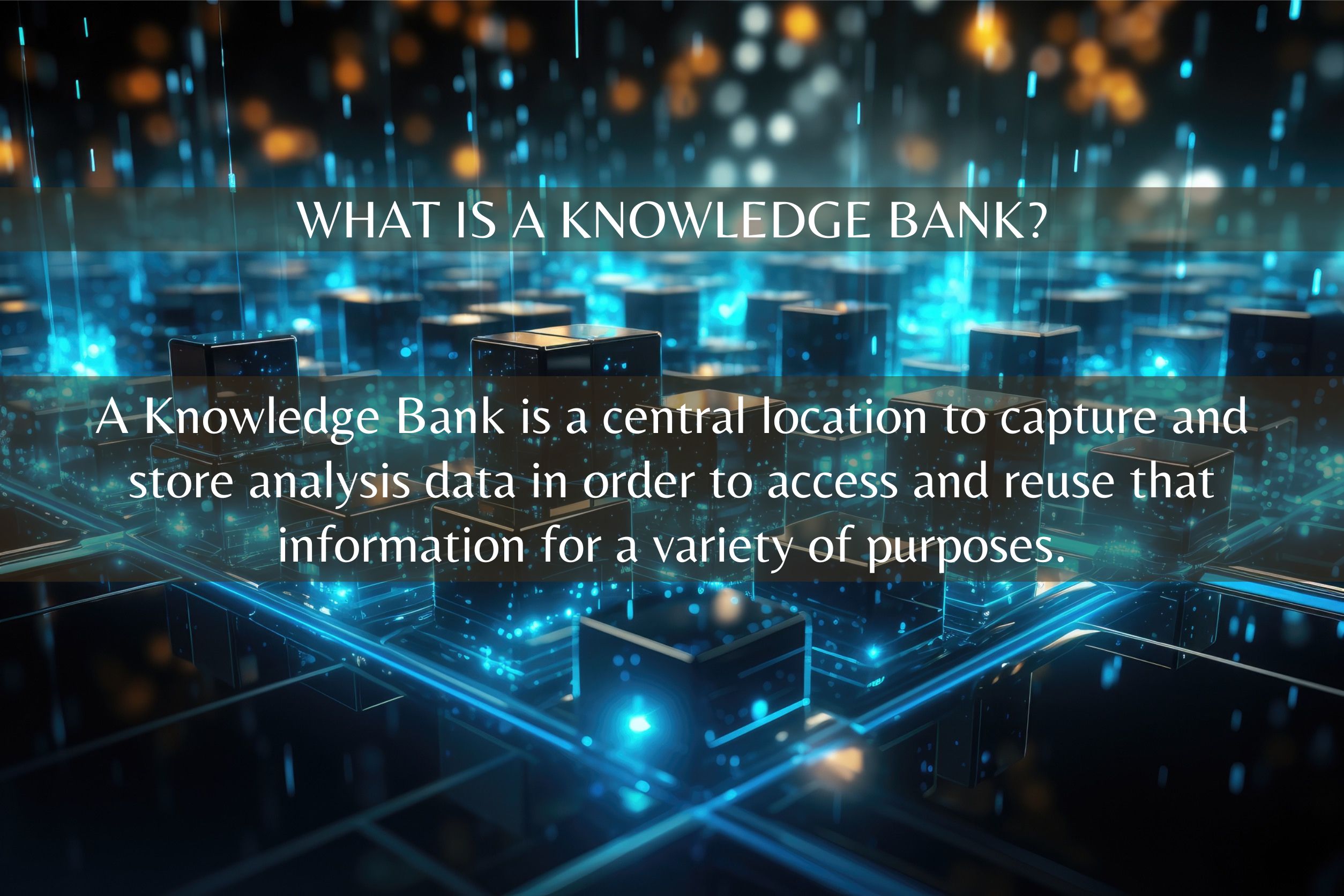
What Are the Advantages of Knowledge Banks?
There are many reasons that Knowledge Banks are advantageous. Four of the most significant benefits include:
#1: Data Reusability
A Knowledge Bank allows you to store analysis data, often from previously analyzed designs or processes. Then, when a next-generation product is under development, Knowledge Banks enable you to use the existing product data as a starting point for your new product analyses. By providing the ability to easily reuse data, Knowledge Banks support the efficient completion of current and future analyses.
#2: Analysis Consistency
Two essential features for using Knowledge Banks are the ability to pull new data into the databank from analyses and the ability to push data changes from the databank into analyses. These capabilities ensures that all analyses tied to Knowledge Bank data remain up-to-date and in sync. For example, if you have a subsystem shared between products, you can store the data for the shared subsystem in a Knowledge Bank where each product can access it. When new data for that subsystem is added in either instance, that new information can be pulled into the Knowledge Bank. Then, the latest information can be automatically pushed out to any analysis using that same subsystem. Using the Knowledge Bank as the single data source for both products ensures consistency across your analyses.
#3: Lessons Learned Retention
Knowledge Banks provide a way to capture lessons learned, ensuring that critical knowledge is preserved. As you continually add data to your Knowledge Banks, the wealth of information grows over time. Knowledge Banks ensure that as your process evolves and teams or designs change, accumulated knowledge and lessons learned are retained.
#4: Cost Reduction
Using Knowledge Banks streamlines analysis tasks. Data in your Knowledge Banks can be retrieved and reused to provide a starting point for a new analysis. Additionally, the Knowledge Bank synchronization features ensure that keeping analysis data in sync becomes an automated process, which can be critical when compliance requirements for data integrity must be met. This means that analyses are completed far more efficiently while maintaining compliance, ultimately leading to reduced costs.
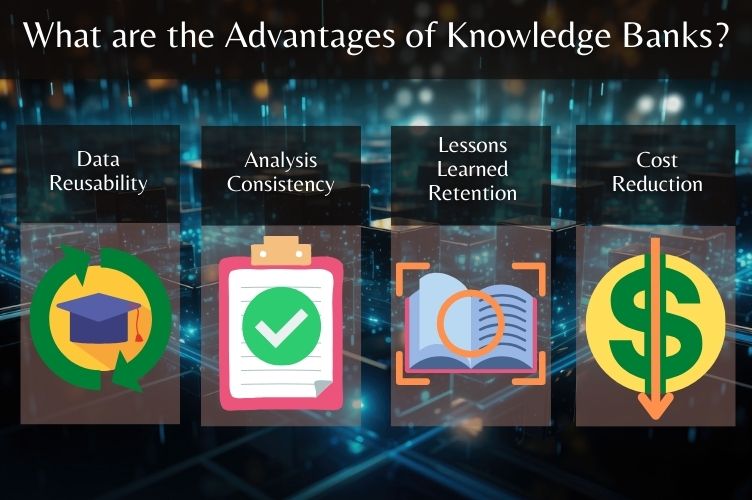
How Do I Build My Knowledge Banks?
The first step in using Knowledge Banks with existing Relyence Analysis data is to decide what data you would like to store in your Knowledge Bank.
#1: By Analysis Tree Items
The most common approach is for Knowledge Banks to be used to store entire Analysis Tree items. Typically, when performing Design FMEAs (DFMEAs) and Reliability Prediction analyses, Analysis Tree items represent subsystems. When performing Process FMEAs (PFMEAs), Analysis Tree items usually represent processes or operations. In DFMEA, where Analysis Tree items represent product subsystems, the Knowledge Bank includes all the information you have entered associated with the subsystem, such as the DFMEA Worksheet, Boundary Diagram, P-Diagram, and DVP&R data.
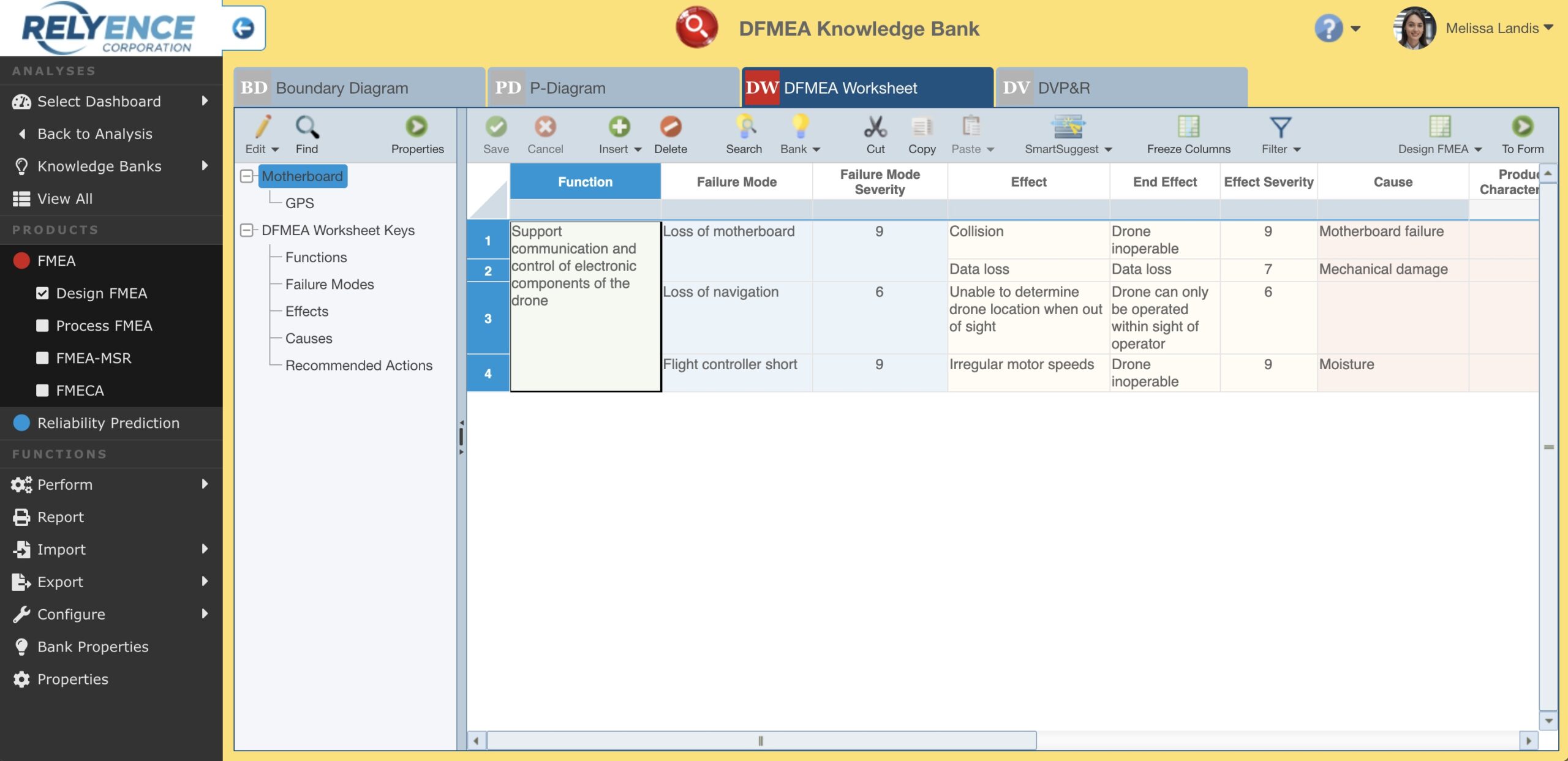
When performing DFMEA, data is typically stored in the Knowledge Bank by subsystem.
When performing PFMEA where Analysis Tree items represent processes, the information stored in the Knowledge Bank includes all PFMEA information you have entered associated with the process, such as the Process Flow Table, PFMEA Worksheet, P-Diagram, and Control Plan.
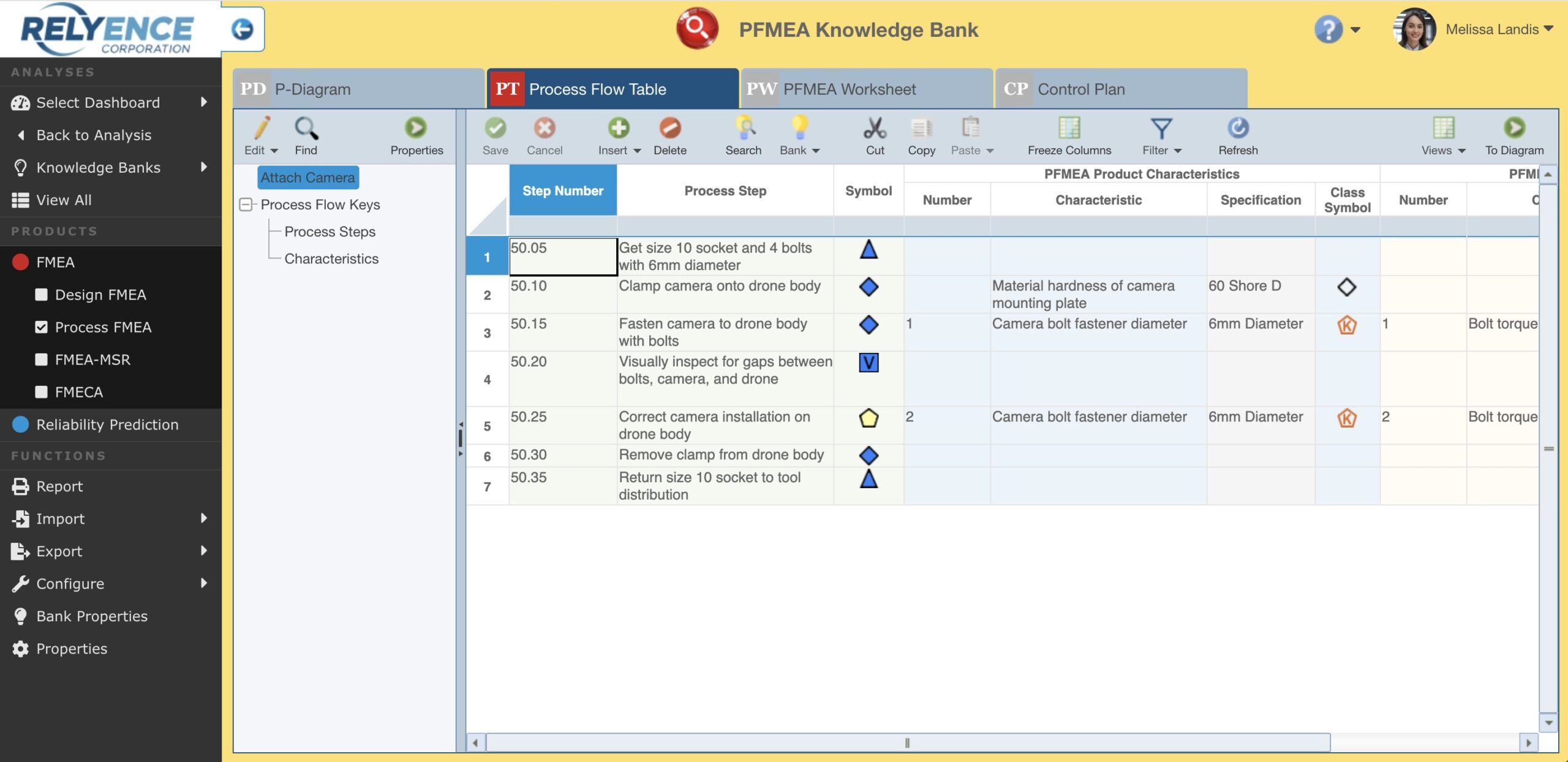
When performing PFMEA, data is typically stored in the Knowledge Bank by process.
To add Analysis Tree items to a Knowledge Bank, you can use the Add to Knowledge Bank feature:
- Select the Analysis Tree item to save to the Knowledge Bank.
- From the Analysis Tree pane, click Properties.
- In the Properties pane, click the Bank button and then click Add to Knowledge Bank.
- If you have more than one Knowledge Bank, you will be prompted to select the Knowledge Bank to add to. If so, select the appropriate Knowledge Bank and click OK.
- Review the details on the Add to Knowledge Bank dialog confirming what data will be added to the Knowledge Bank and click Yes.
- Once the data is added, review the confirmation message and click Close.
#2: By FMEA Worksheet Keys
When performing FMEAs, another approach is to store the data as discrete elements of the Worksheet, such as Functions, Process Steps, Failure Modes, Effects, Causes, or Recommended Actions. FMEA Worksheet Keys is used as a general reference to the various FMEA elements. You may choose this option instead if you prefer to store your FMEA data more granularly than at the Analysis Tree level.
For example, you could store specific Failure Modes in your Knowledge Bank. In this case, all data associated with the Failure Mode, such as all Causes and Effects, can also be captured.
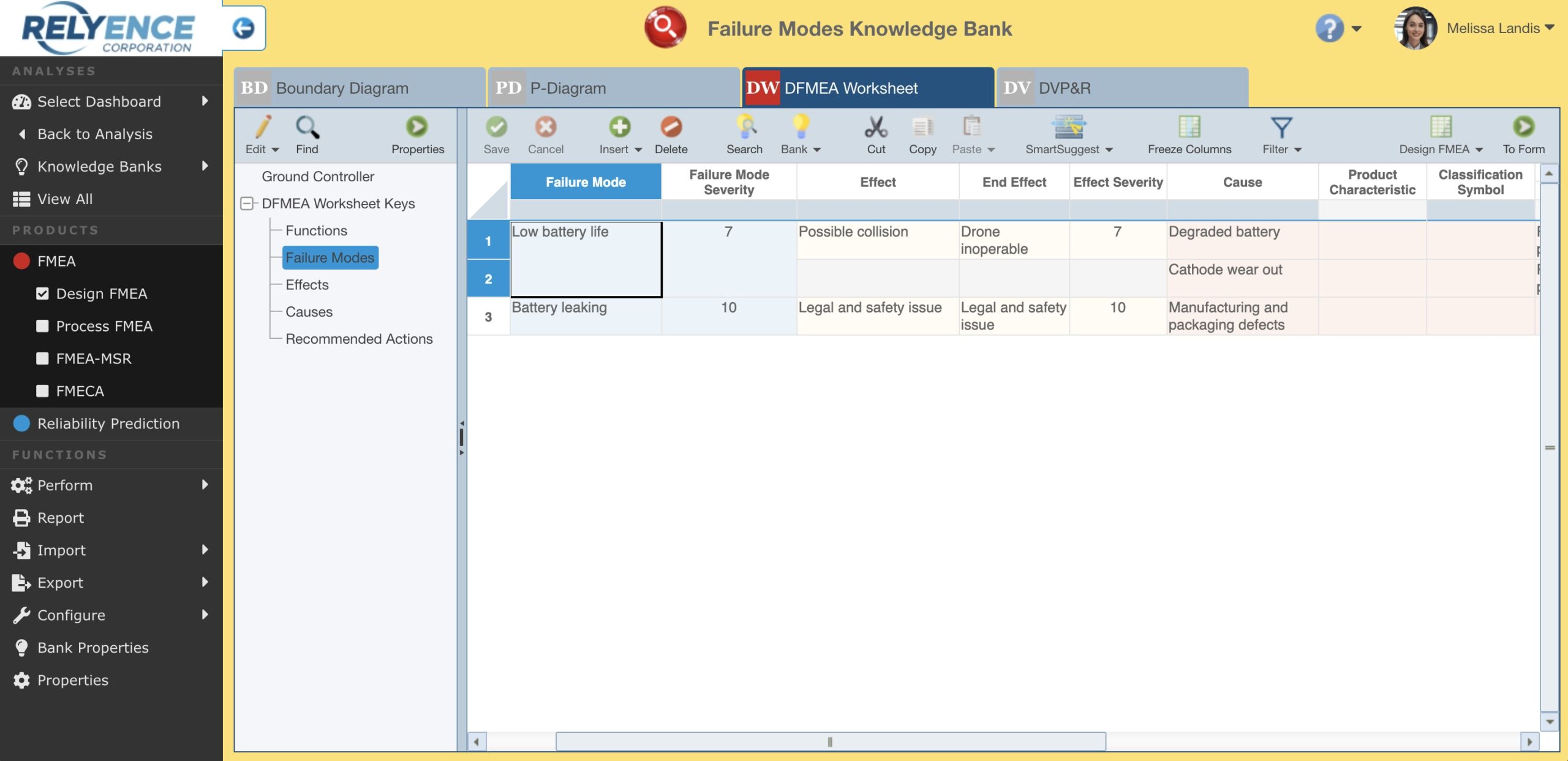
Knowledge Bank data can be stored by FMEA elements, such as Failure Modes, Functions, or Process Steps.
To add an FMEA Worksheet Key item to a Knowledge Bank, follow these steps:
- Select the item you want to add to the Knowledge Bank in the Worksheet. For example, to add a Failure Mode, select the intended Failure Mode in your FMEA Worksheet.
- From the Bank button, click Add to Knowledge Bank.
- If you have more than one Knowledge Bank, you will be asked to select the Knowledge Bank to add to. If so, select the appropriate Knowledge Bank and click OK.
- Review the details on the Add to Knowledge Bank dialog confirming what data will be added to the Knowledge Bank and click Yes.
- Once the data is added, review the confirmation message and click Close.
It is important to note that you can have some data stored by Analysis Tree item and other data stored by FMEA Worksheet Keys within a single Knowledge Bank.
#3: From Scratch
You can also build your Knowledge Banks from scratch instead of using existing Analysis Data. To view and add data directly to any Knowledge Bank, select it from the Knowledge Banks selector in the Sidebar. Once in the Knowledge Bank, you can add data directly by Analysis Tree item or FMEA Worksheet Key by choosing the appropriate selection from the Analysis Tree pane and entering the desired data in the Worksheet pane. Additionally, you can import data directly into the Knowledge Bank if desired.
Note that in Relyence, Knowledge Banks and Knowledge Bank connections are denoted using a yellow light bulb icon. In a similar fashion, when a Knowledge Bank is active, the surrounding frame is yellow to visually indicate that you are reviewing Knowledge Bank data rather than Analysis data.

When viewing and editing Relyence Knowledge Banks, note that the outside border is highlighted in yellow.
How Do I Use My Knowledge Banks?
The second aspect of using a Knowledge Bank is retrieving data stored in the Knowledge Bank to add to the Analysis you are working on.
#1: Retrieving Analysis Tree Items
The first option for adding data to your Analysis is to add an Analysis Tree item from a Knowledge Bank. For example, to add a subsystem to a DFMEA, follow these steps:
- With the DFMEA open, in the Analysis Tree pane, click Edit > Edit Tree.
- In the top toolbar, click Search. The Search Subsystems dialog appears.
- If you know the Name of the subsystem you want to add, select Name from the Field dropdown list and enter it in the Search field. You can also choose other fields to search on, such as Part Number and Description. Click Search to bring up a list of matching subsystems in the Knowledge Bank.
- Select the checkbox next to the subsystem you want to add and click Insert.
- Click Close when you have finished adding subsystems.
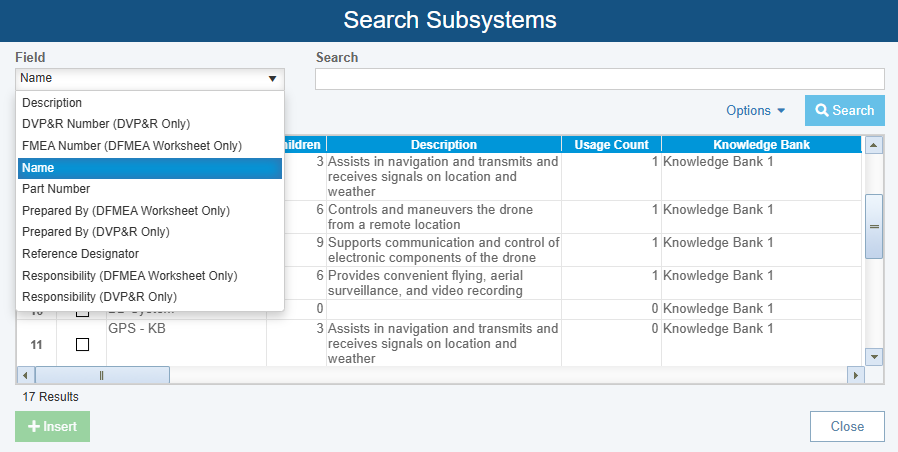
Use the Search capability to locate a specific subsystem to add to your Analysis from the Knowledge Bank.
#2: Retrieving FMEA Worksheet Keys
The second option for data retrieval is to add data from an FMEA Worksheet Key to your Analysis. For example, to add a Failure Mode to a Worksheet, follow these steps:
- With the FMEA open, in the FMEA Worksheet, select an empty Failure Mode field for the Function you want to add a mode to.
- Click the Search button in the toolbar. The Search Failure Modes dialog appears.
- If there is specific text you want to search for, enter it in the Search field. For example, you can enter “battery” to find all Failure Modes with the word “battery”. If you want to see all stored Failure Modes, leave the Search field empty.
- Select the checkbox next to the Failure Mode you want to add and click Insert.
- Click Close when you have finished adding Failure Modes to return to the Worksheet.
Note that there are Options available in the Search dialog that enable you to show only data not already used in your Analysis and to sort by usage count.
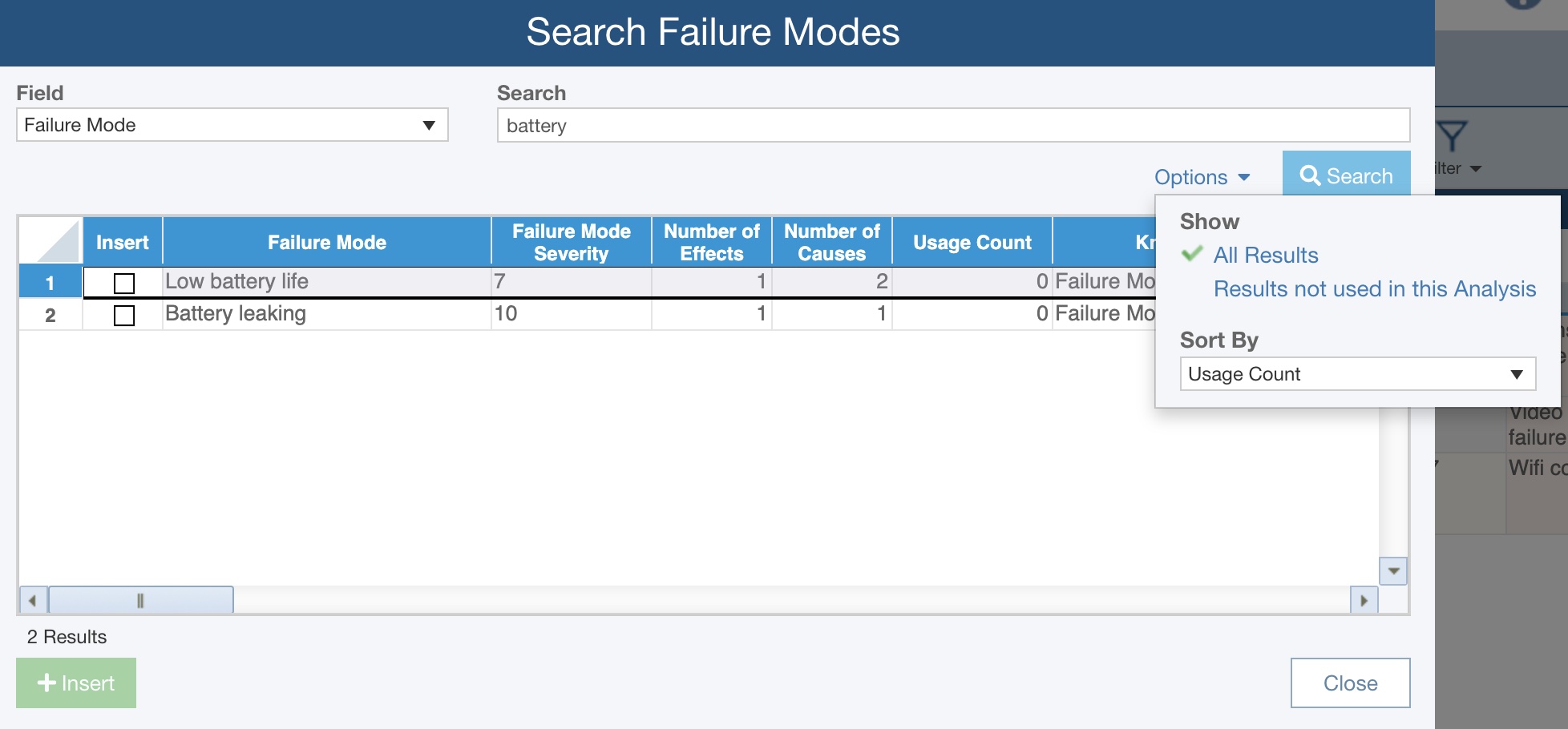
Use the Search mechanism to search for a specific FMEA element from the Knowledge Bank to add to your FMEA.
#3: Synchronizing Data
Knowledge Banks can push new or updated data to all FMEAs where that data is used. This capability ensures that all FMEAs referencing data from a Knowledge Bank remain up-to-date and in sync.
To push an update from the Knowledge Bank, follow these steps:
- When in a Knowledge Bank, click Bank and then Push Changes from the toolbar. Relyence will generate a list of all changes that have been made and are available to push.
- Review the list of changes and select the checkboxes next to the updates you want to include in the push.
- Click Push and then click Yes on the confirmation message to complete the updates.
- Review the changes made and click Close to return to your Knowledge Bank.
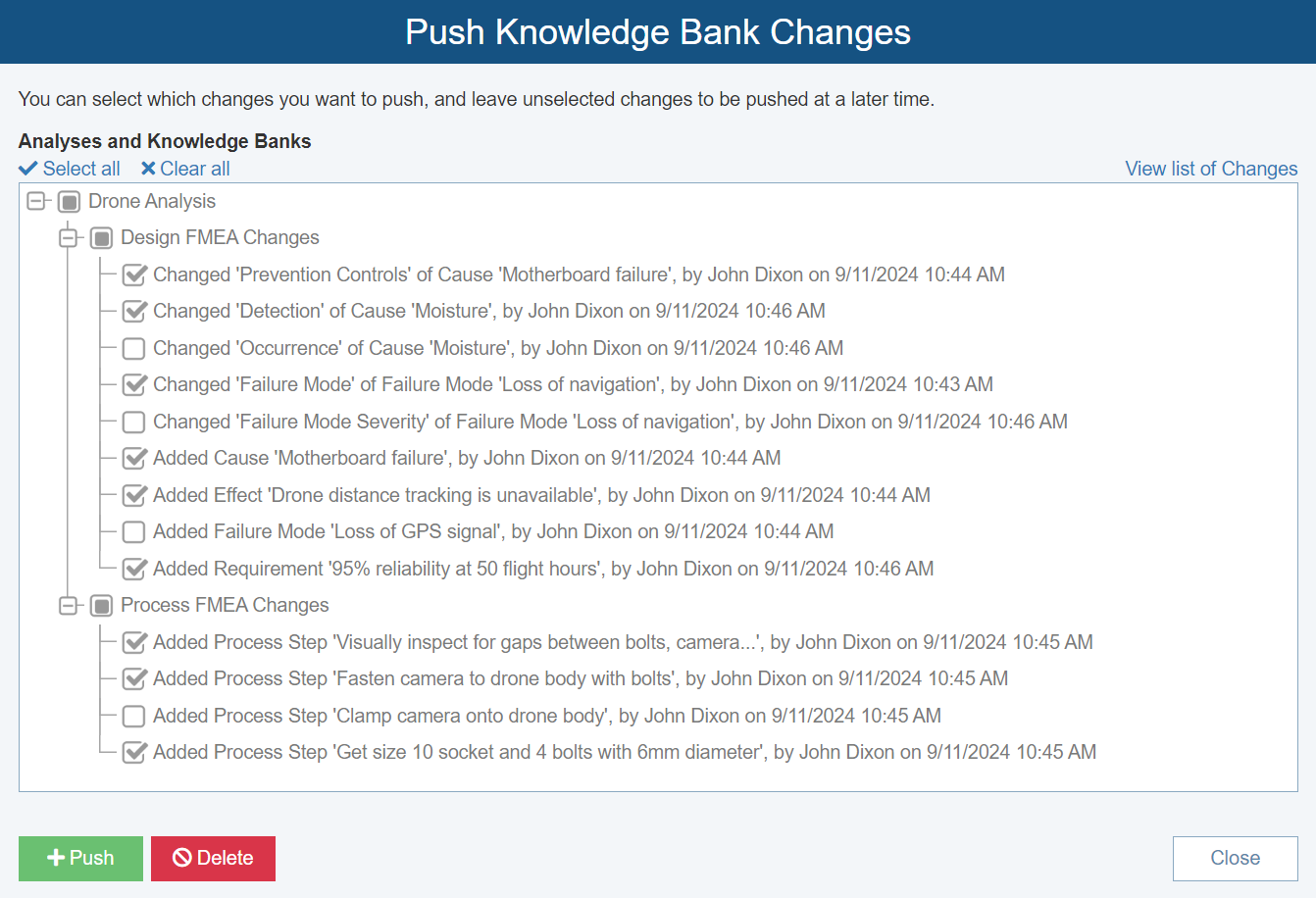
From the Push Knowledge Bank Changes dialog, review the list of changes and select those you want to include in the push operation.
#4: Ensuring New Data Is Captured
The Pull Changes feature empowers you to ensure that your Knowledge Banks are up-to-date with newly added information. For example, you may have an Analysis Tree item in your FMEA that was retrieved from a Knowledge Bank. When working on your FMEA, you add a newly discovered Failure Mode to that Analysis Tree item. To add that new Failure Mode to the Knowledge Bank, use the Pull Changes feature.
To use the Pull Changes feature, follow these steps:
- When in a Knowledge Bank, click Bank and then Pull Changes from the toolbar. This will generate a list of all new data that can be added to the Knowledge Bank.
- Review the list of changes and select the checkboxes next to the ones to include in the pull.
- Click Pull and then click Yes on the confirmation message to update the Knowledge Bank. Note that you can also Delete data you do not want added to the Knowledge Bank.
- When finished, click Close to return to your Knowledge Bank.
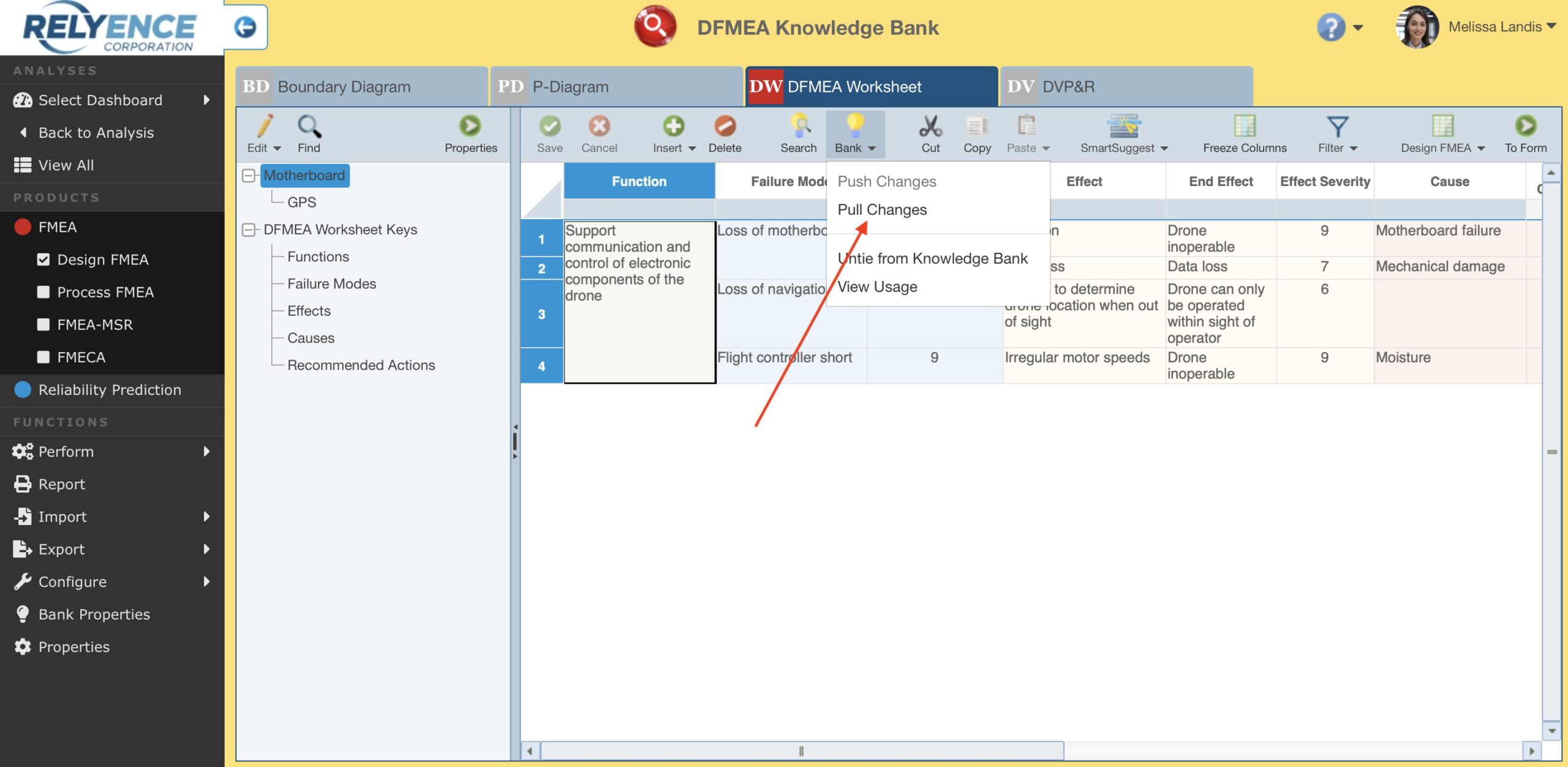
Use the Pull Changes feature to ensure your Knowledge Banks are up-to-date with newly added FMEA data.
How Should I Organize My Knowledge Bank?
In addition to deciding how to store data in Knowledge Banks, it is essential to think about and plan how best to organize Knowledge Banks to maximize their effectiveness. Our technical support team offers guidance on Knowledge Bank use and organization—check out their informative Knowledge Bank Q&A post.
There are three main ways to manage Knowledge Banks:
- Use a Single Knowledge Bank
- Use Multiple Knowledge Banks
- Use a Hierarchy of Knowledge Banks
#1: Using a Single Knowledge Bank
In some cases, when the quantity of FMEA data is relatively small, and the number of analysts performing FMEAs is also small, a single well-organized Knowledge Bank may suffice. Even if you perform different types of FMEA, such as DMEAs and PFMEAs, a single Knowledge Bank can store data from each type.
#2: Using Multiple Knowledge Banks
In certain cases, it may be better to organize your data using multiple Knowledge Banks. While a single Knowledge Bank may be more convenient in some respects, it may be a better organizational approach to separate data into different Knowledge Banks and navigate between them as needed.
A few reasons to consider using multiple Knowledge Banks include:
- If you have different teams that perform DFMEA and PFMEA, they can each have their own independent Knowledge Bank. This separation will keep their workspaces cleaner and streamlined for their specific data needs. The desire to maintain data separation between FMEA teams is one of the most common reasons for using multiple Knowledge Banks.
- If you have different locations that operate independently, you may want to split up Knowledge Banks by location. Again, this provides streamlined information for analysts.
- If you operate independent business units, you can use multiple Knowledge Banks to keep their data separate. For example, a drone manufacturer may produce civilian drones and military drones, but the two business units do not overlap. Multiple Knowledge Banks could be beneficial in this case.
- If you want to control access to Knowledge Bank data, using multiple Knowledge Banks can be useful. Using the example above, it may be critical that the civilian drone business unit cannot access the military drone data. You can control data access as required by using multiple Knowledge Banks in conjunction with Relyence permission features.
Grouping the data by location or by business unit are the two most common ways to organize multiple Knowledge Banks. The preferred mechanism for separating Knowledge Banks ultimately depends on your organizational needs.
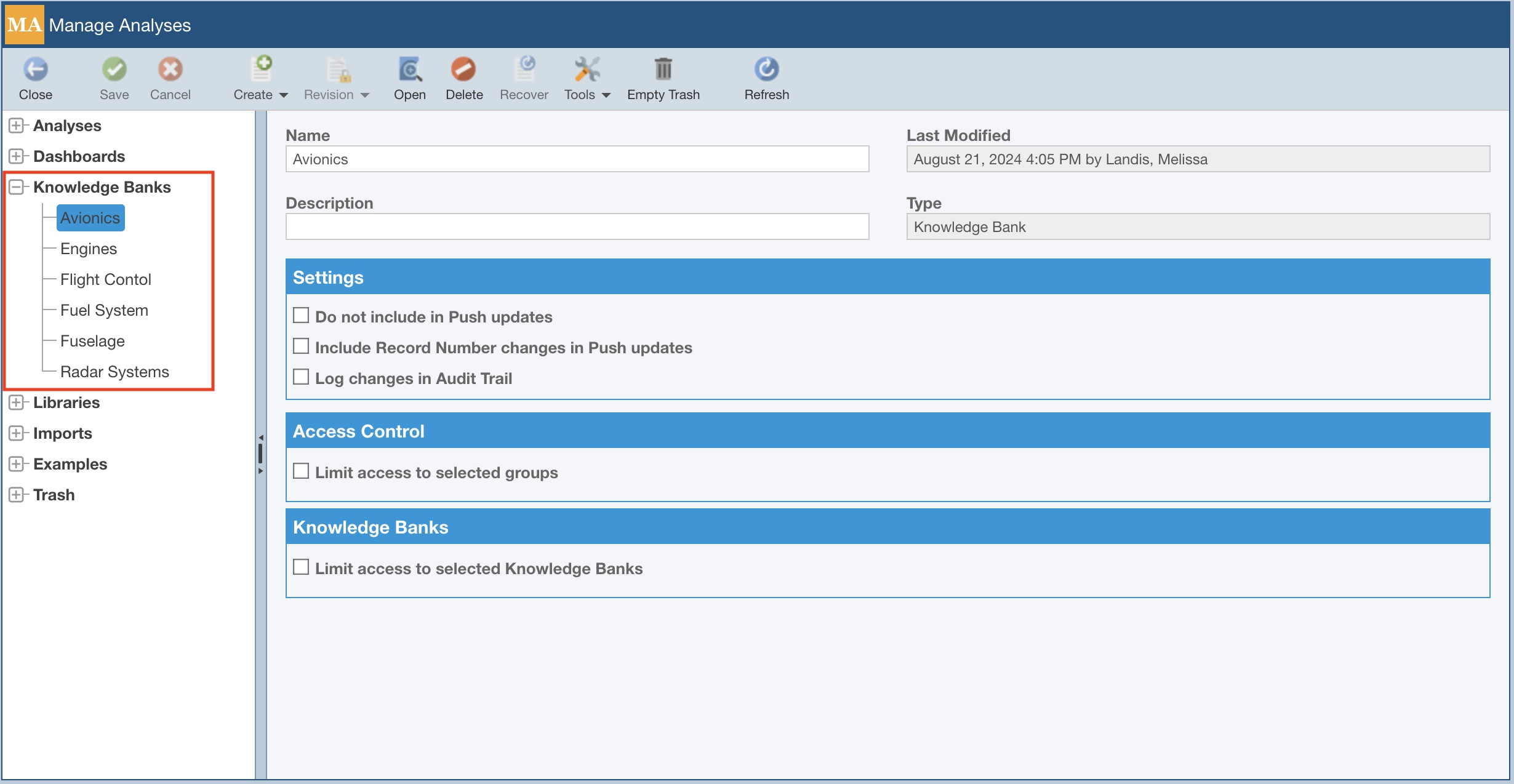
A common approach for organizing Knowledge Banks is establishing multiple Knowledge Banks differentiated by location or by business unit.
#3: Using a Hierarchy of Knowledge Banks
Storing FMEA data in multiple Knowledge Banks can also lend itself to using a hierarchy of Knowledge Banks. For example, assume you are analyzing the manufacturing processes at a plant that produces two unique product lines – washers and dryers. In this situation, a hierarchy of Knowledge Banks could be useful. An Appliance Knowledge Bank could include information that applies to both the washer and dryer product lines. Then, there would be a Washer Knowledge Bank containing details for all washer products, and a Dryer Knowledge Bank containing details for all dryer products. In this example, the Appliance Knowledge Bank is at the top level, and the Washer and Dryer Knowledge Banks are below it. This approach differs from using multiple Knowledge Banks in that it allows you to restrict access to Knowledge Bank data to only relevant Analyses and Knowledge Banks. In our example, this ensures dryer Analyses do not have access to use data from the Washer Knowledge Bank.
A hierarchical Knowledge Bank approach is also beneficial when organizations have distributed teams. The hierarchical approach establishes a Global Knowledge Bank (which encapsulates data used across all teams) and individual, location-specific Knowledge Banks for each team.
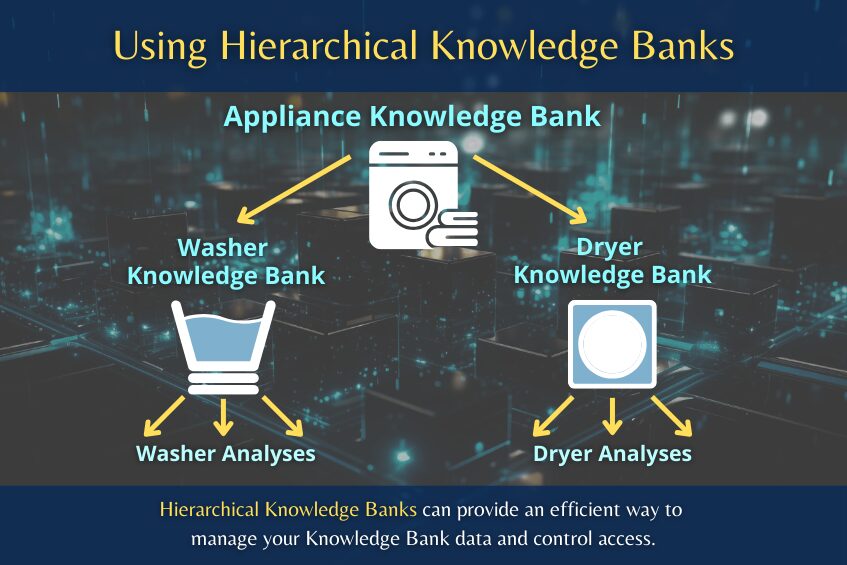
Conclusion
Knowledge Banks can help you complete your FMEAs efficiently and consistently. Depending on your needs and preferences, you can set up and organize Knowledge Banks in the most advantageous way for your organization. Though this article primarily focused on using Knowledge Banks in conjunction with FMEAs, Knowledge Banks can also be used for streamlined, efficient Reliability Prediction analyses.
Notably, Knowledge Banks provide the support needed to implement Foundation FMEAs for AIAG & VDA FMEA Handbook-compliant analyses.
If you are interested in learning more about Knowledge Banks or any of the Relyence Studio reliability and quality tool suite products, sign up today for your no-hassle free trial. Or, feel free to contact us to discuss your needs or schedule a demo at your convenience.